WebStorm 2020.3 EAP #4: More Flexible ESLint Configuration and Per-Project Plugins
WebStorm 2020.3 EAP build #4 is now available! In addition to downloading this build and trying the latest enhancements, we’d like to ask you to do something special this time.
We’re looking for ways to improve the Early Access Program, so, if you’ve ever used any EAP builds, please fill out this short survey. It shouldn’t take more than 5-10 minutes. In appreciation for your time, we’ll be raffling off 3 one-year subscriptions to our All Products Pack!
The Toolbox App is the easiest way to get the EAP builds and keep both your stable and EAP versions up to date. Or you can manually download the EAP builds from our website.
Important! WebStorm EAP builds are not fully tested and might be unstable.
Here are some of the highlights of WebStorm 2020.3 EAP #4. For the full list of issues fixed in this update, see the release notes.
- More flexible ESLint configuration
- Plugins enabled per project
- Usability improvements to the Project tool window
More flexible ESLint configuration
If you’ve ever used ESLint in complex projects, you might know that the IDE could occasionally fail to guess the right working directory for ESLint. To deal with such situations, we’ve added a new Working directories field to the Manual ESLint configuration section under Preferences/Settings | Languages & Frameworks | JavaScript | Code Quality Tools | ESLint.
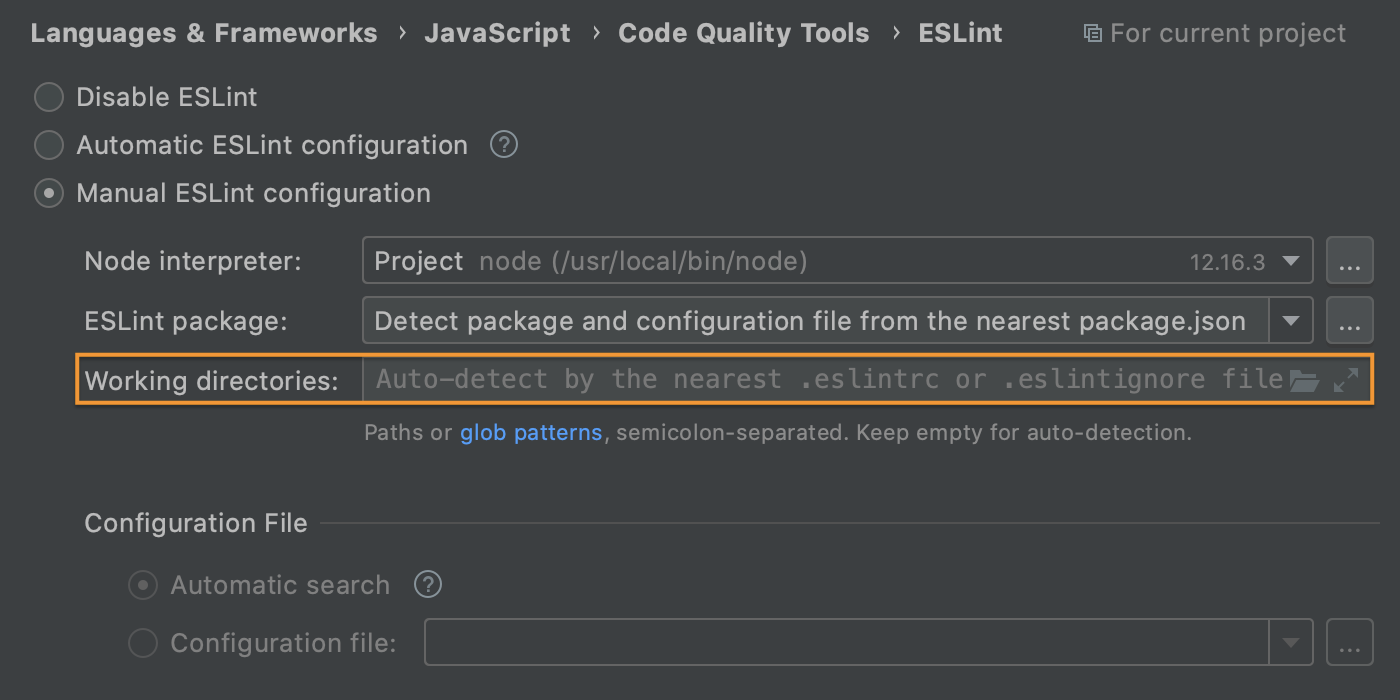
By default, WebStorm keeps the new field empty and tries to detect the working directory automatically based on the nearest .eslintrc or .eslintignore file. If the automatically detected working directory doesn’t match your project configuration, you can specify a glob pattern or a path to it in the Working directories field. Multiple values can be added, too, separated by semicolons.
Plugins enabled per project
We’ve added the ability to turn plugins on and off for specific projects only, which should make it easier for you to configure each project to your needs. To try this out, select the plugin you need in Preferences/Settings | Plugins, click the gear icon next to its name, and choose the desired option.
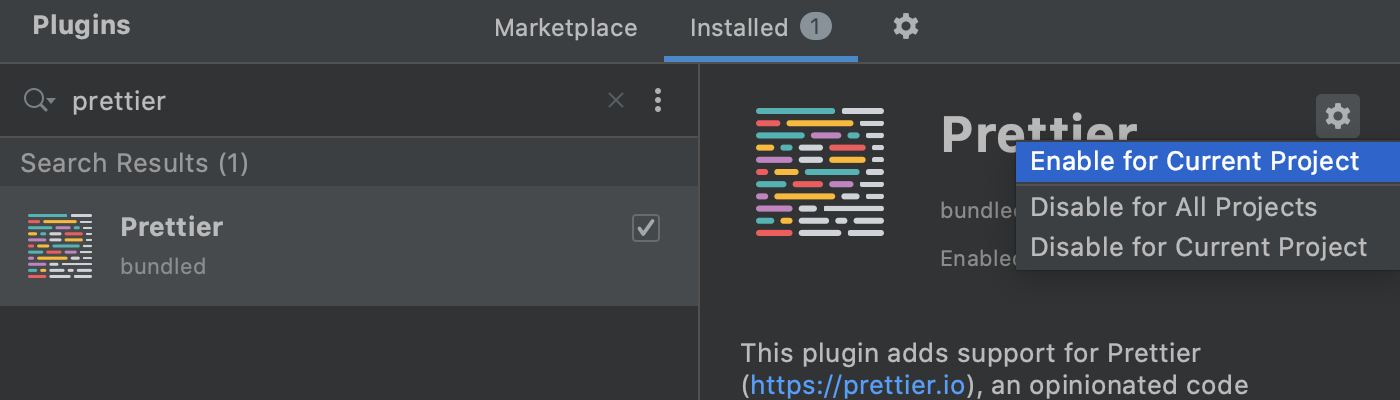
Usability improvements to the Project tool window
Lastly, we’ve introduced some usability improvements to the Project tool window. First, the Collapse All button is now coupled with the Expand All button so you can quickly expand all nested elements.
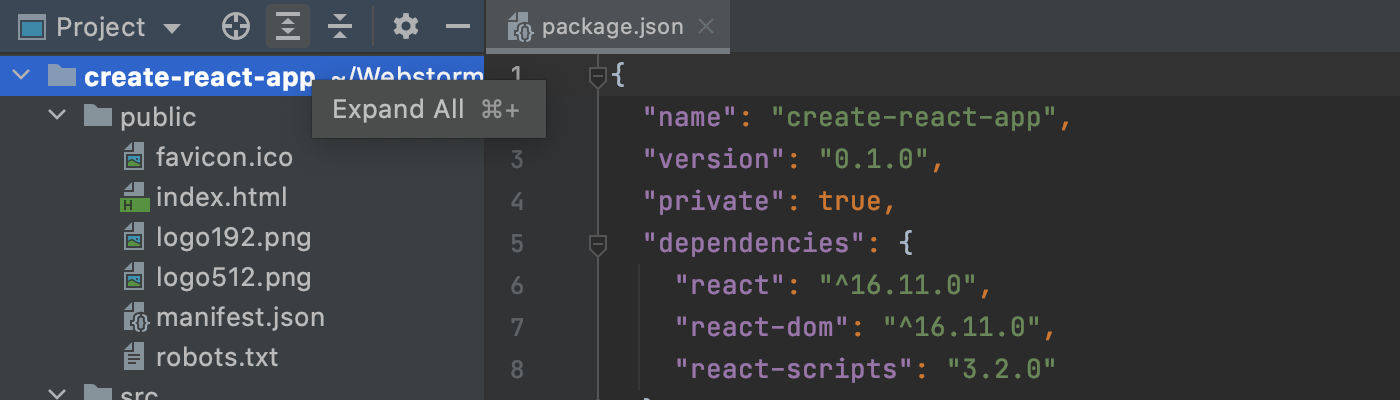
We’ve also made it a bit easier to preview files from the Project tool window – select the file and press Space to do that.
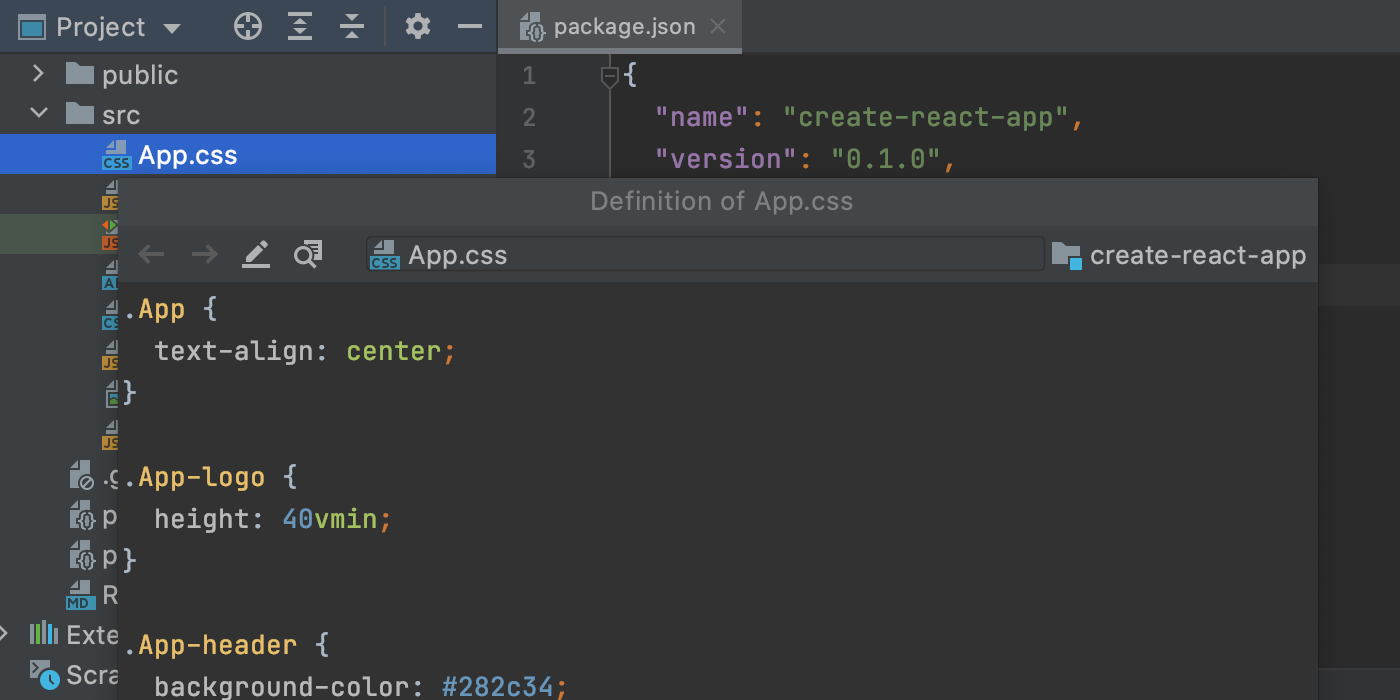
That’s it for the biggest highlights. This build also comes with a few smaller but important changes:
- We’ve added a new action for transposing characters. The action doesn’t have a shortcut assigned to it, but you can change that by going to Preferences/Settings | Keymap and adding a custom shortcut there. You can also invoke the new action by looking for Transpose in the Search Everywhere popup.
- WebStorm can now hide dynamic usages from the results presented in the Find Usages popup or tool window.
Please report any issues you encounter to our issue tracker, and stay tuned for next week’s update!
The WebStorm team
Subscribe to WebStorm Blog updates





