JetBrains AI
Supercharge your tools with AI-powered features inside many JetBrains products
文档驱动的 AI Assistant
自 JetBrains IDE 2024.3 版本起,AI Assistant 不仅可以访问您项目中的上下文,还可以访问 IDE 自身技术文档。当您在使用 WebStorm、IntelliJ IDEA 或 PyCharm 时遇到操作难题,AI Assistant 将即刻启动交互式引导,为你提供帮助。
功能引导 – 如何使用该功能?
只要您使用 AI Assistant,该功能便开箱即用。当您提出一个与 IDE 相关的问题时,AI Assistant 将自动进行搜索。但如果您希望 AI Assistant 的搜索限定在官方文档范围,请使用 /docs 命令:
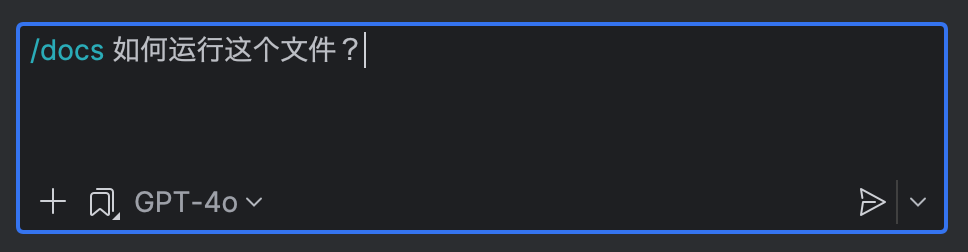
如果在文档中存在关联信息,AI Assistant 会标注引用来源并提供完整文档跳转链接。
技术革新 – 这与传统的搜索有何不同?
在底层,/docs 命令使用了RAG(检索增强生成),这是一种融合了语义搜索和语言模型强大能力的方法。不仅如此:我们还进一步改进了传统的 RAG 方法,使 AI Assistant 具备三大创新功能。
操作搜索(Action search)
当 AI Assistant 识别到 IDE 内置功能可解决当前问题时,它会显示一个按钮,您可以点击该按钮立即执行相应的操作。让您直接使用这些功能,无须遍历对话和菜单。
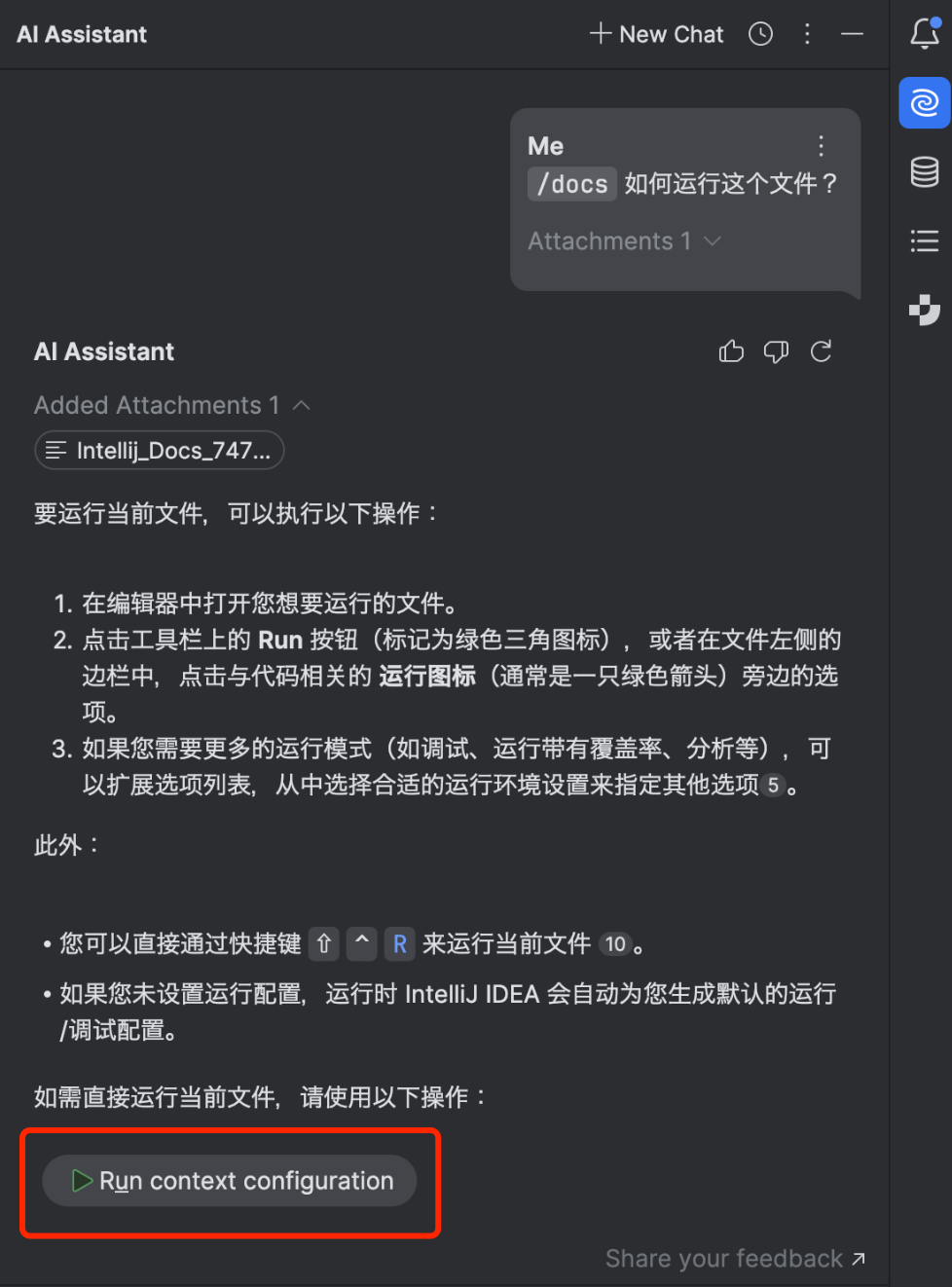
您也可以具体询问 IDE 的某个特定功能,或者描述您的使用场景,让 AI Assistant 推荐合适的 IDE 功能来满足您的请求。
IDE 设置
对于 IDE 设置也是一样。在指导如何访问特定设置时,AI助手也会提供一个可点击的链接,直接带您到相应的设置页面:
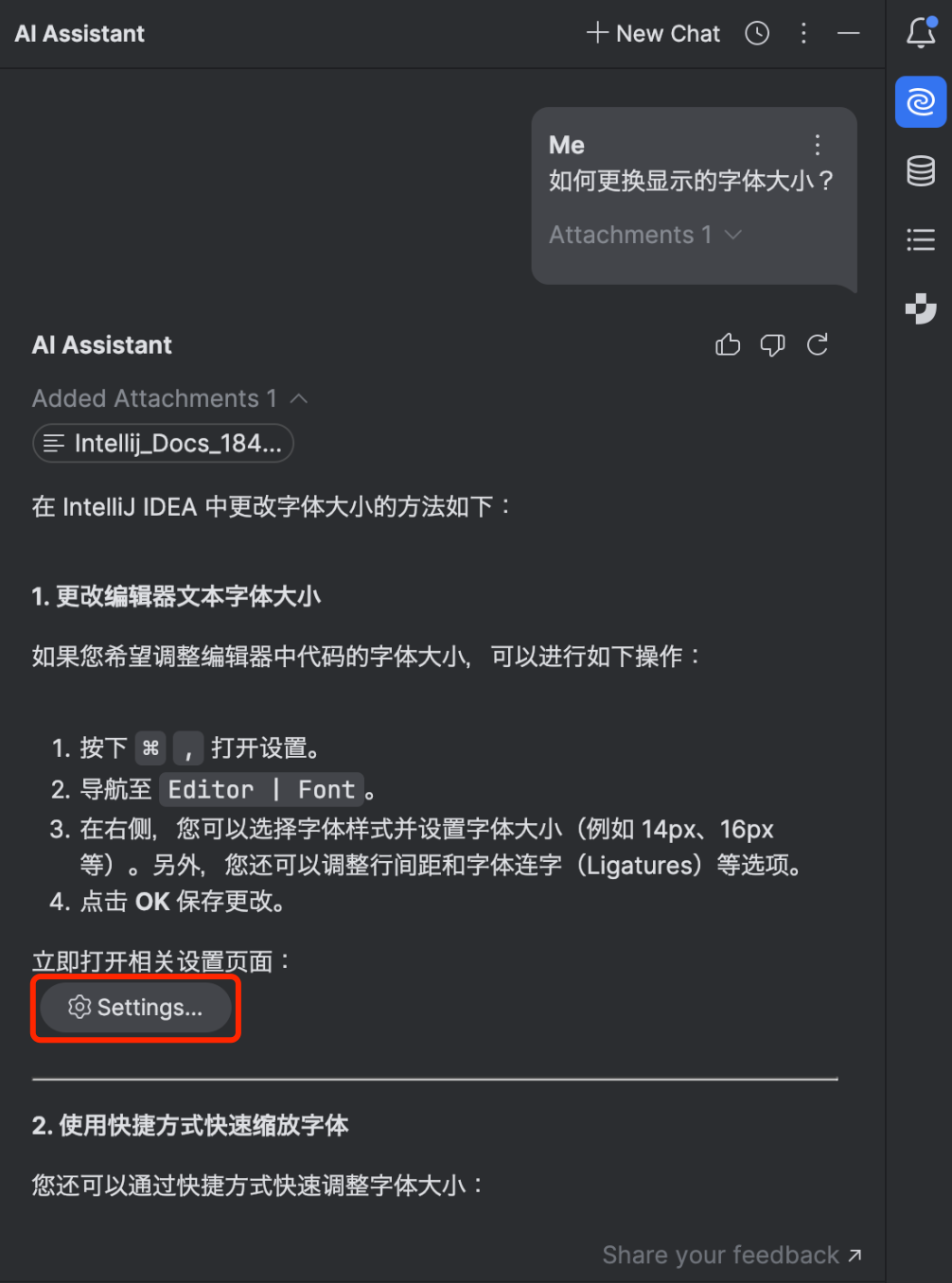
快捷键适配
AI Assistant 生成回复中所有提到的快捷键,均智能匹配当前键位映射方案。
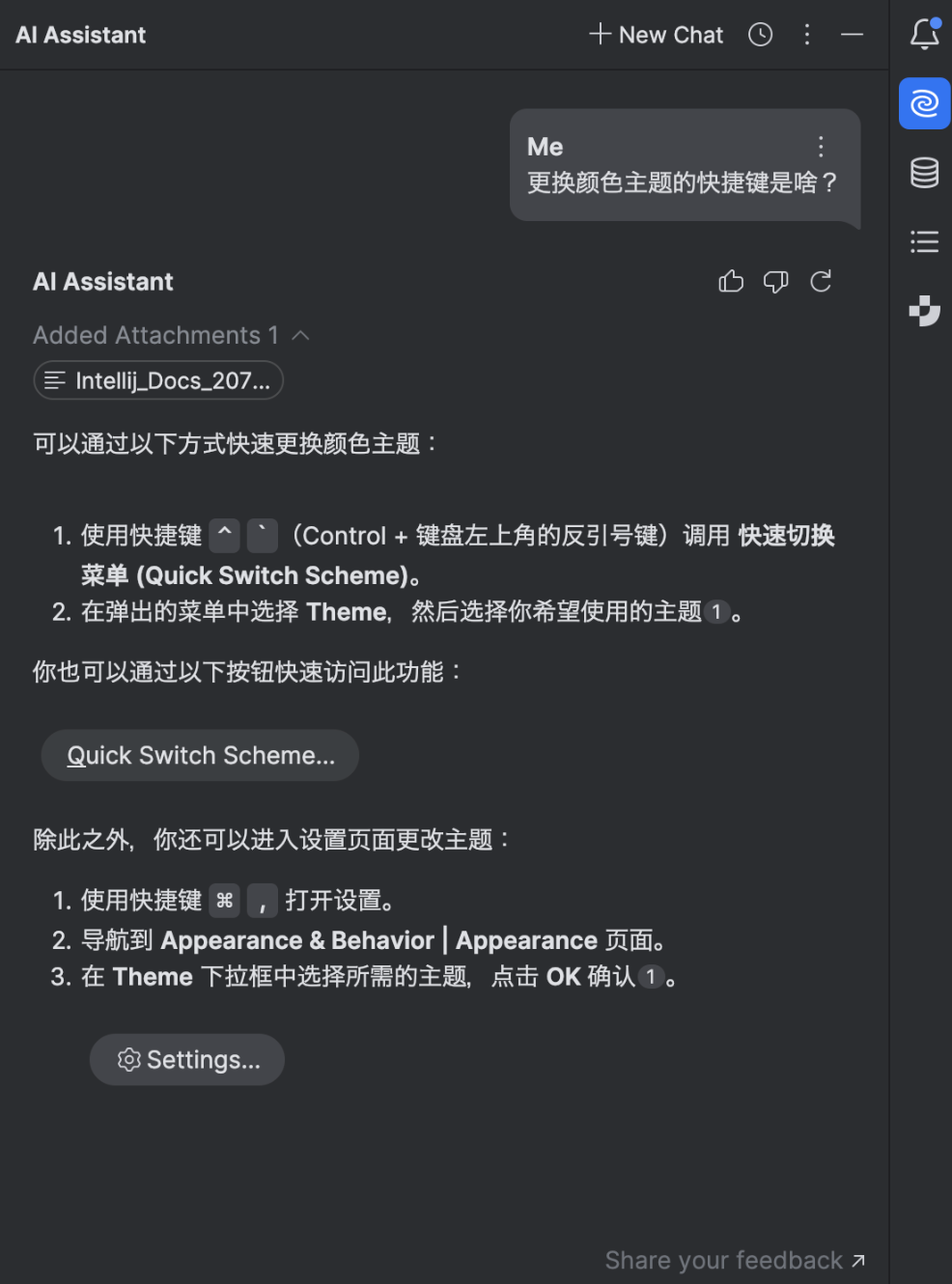
可以为文档相关的查询添加上下文吗?
是的。AI Assistant 也支持在 /docs 指令中叠加项目上下文,针对特定代码段或配置文件进行精准解决方案检索。
立即体验 AI Assistant !
随着一系列新功能和改进不断推出,我们非常期待了解您对 /docs 命令的看法。欢迎下载安装 AI Assistant 立即体验。中国大陆地区订阅 5 折优惠进行中,加量不加价。诚邀在评论区分享您经验和见解,这将有助于我们持续迭代创新功能。
本博文英文原作者:
Subscribe to JetBrains AI Blog updates






