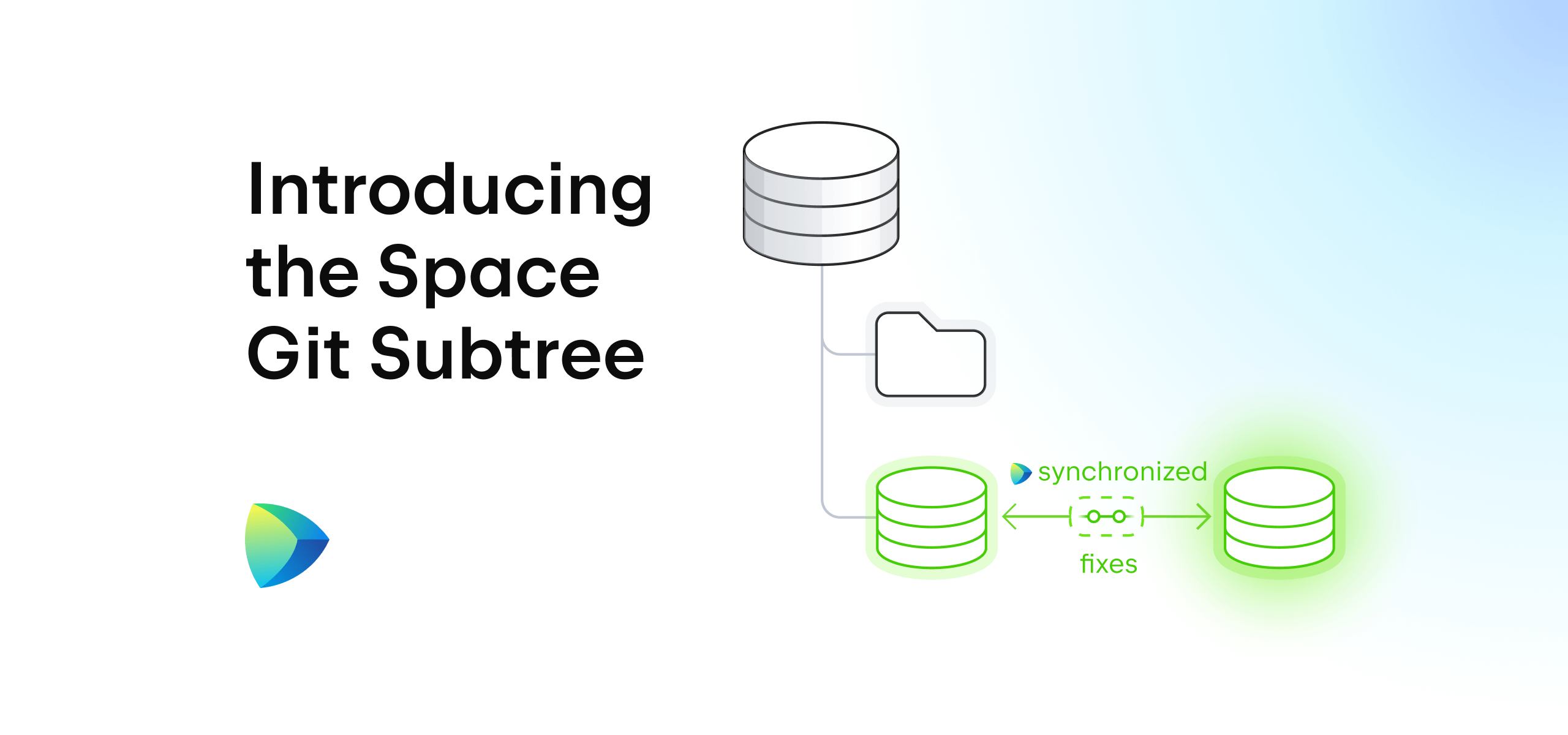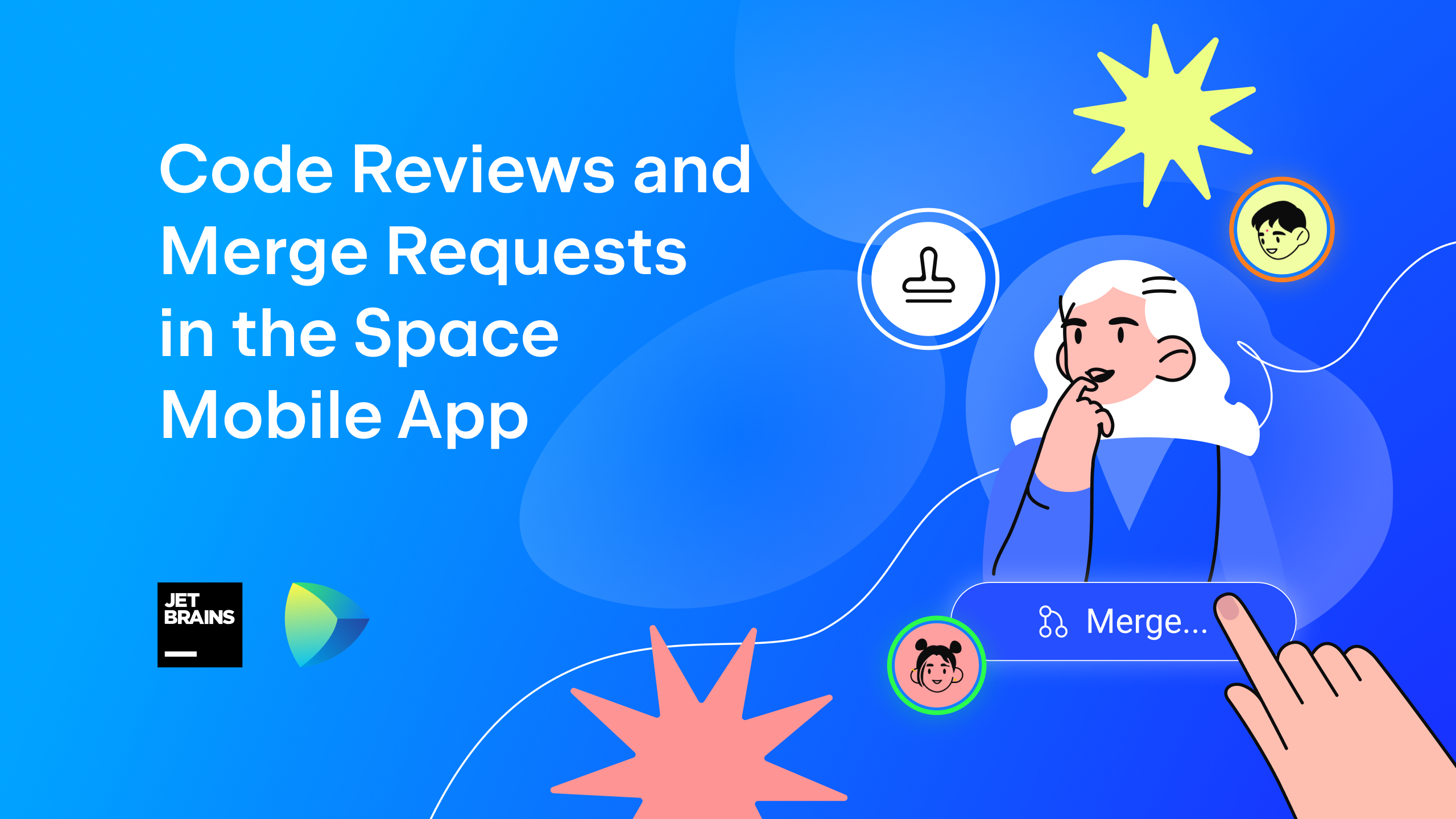Space
The intelligent code collaboration platform
Space and SpaceCode will be discontinued on June 1, 2025. Learn more → →
Introducing External Users in Space: Guests and Collaborators
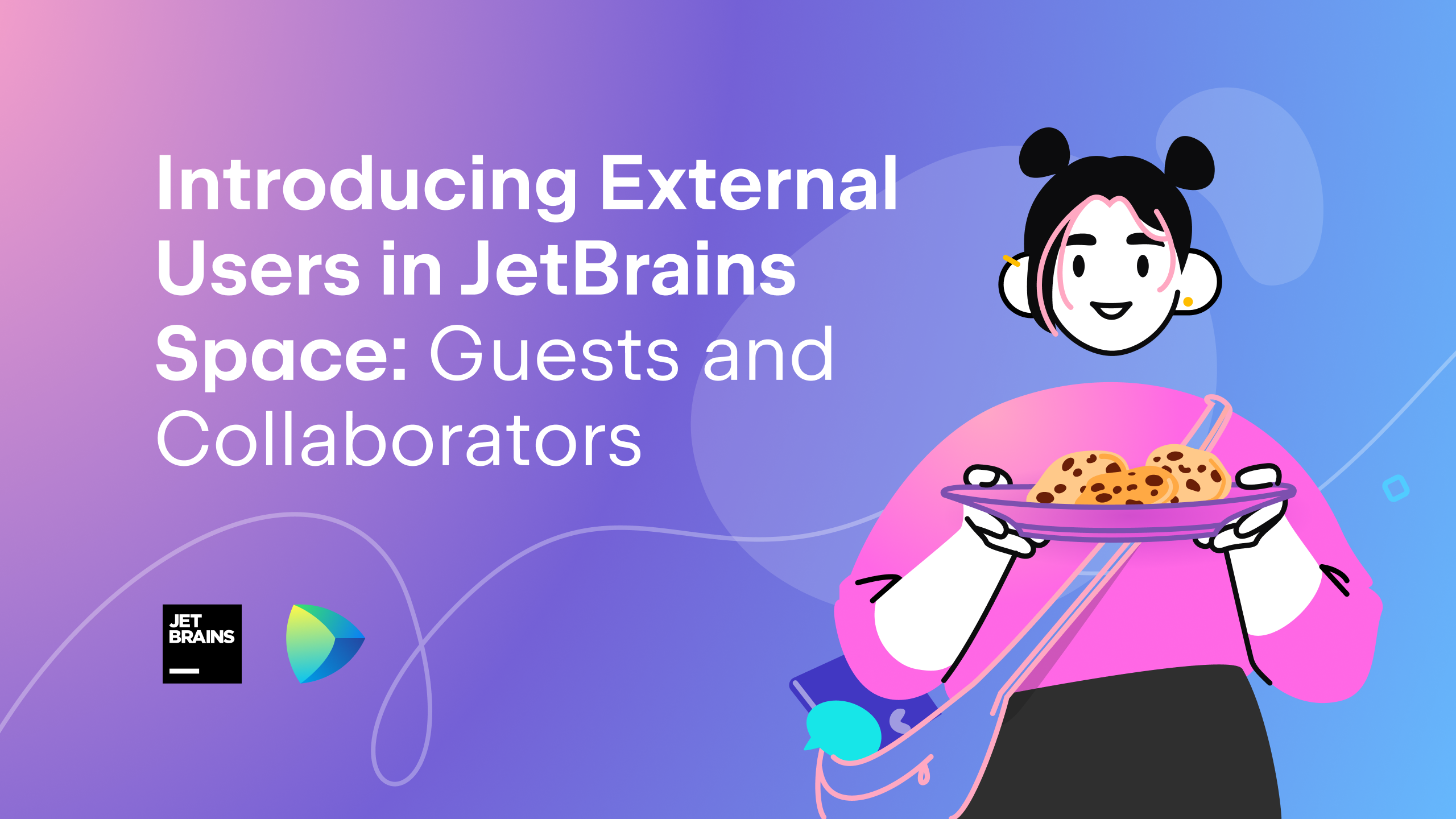
Do you collaborate on your projects with people outside your company? Now you can bring your customers and external contributors into JetBrains Space to keep the entire development pipeline in one place.
In response to your feedback, we’ve refined the external collaboration process in Space to help you introduce more inclusivity and more engagement opportunities for different roles in a project at earlier stages of development.
We’ve changed the definition of Guests and are introducing a new user type – Collaborator. While both roles offer limited access to your company’s data, they differ with respect to the features available to them:
- The Collaborator role is ideal for inviting freelancers or outsourced specialists who actively contribute to your project, whether by collaborating on code, reviewing it, running CI/CD tests, or working on issues.
- The Guest role is tailored to customers or stakeholders who may not directly contribute to tasks but will engage in chats, create or comment on issues, and review documents.
- All existing Guests in your organization have been automatically upgraded to Collaborators. While their permissions remain intact, these users can now be granted full access to Space’s features.
All external users in Space have a special status, a customizable set of permissions, and limited access to people and data within your organization.
In this blog post, we’ll introduce you to the different types of external users in Space and the pricing for them, explain how to use them in your projects, and share more details about the upgrade of your existing Guests.
Why we changed our approach to external users
After introducing Guests in Space last year, we received valuable feedback about this role from our customers. We saw high demand for a role that would provide limited access to project resources while allowing participation in project discussions and decision-making.
Your insights highlighted the need for more variety in our user roles. We needed a way to include both active contributors and also stakeholders and customers who might not be directly involved in development. We listened carefully to your suggestions and reshaped external user roles in Space, adjusting the pricing options accordingly.
Introducing Collaborators
The Collaborator role is designed for people outside of your organization who actively contribute to your project. This role can be particularly beneficial for product companies that rely on outsourcing or external services to streamline their development process.
Use the Collaborator role to invite:
- Outsourced teams or individuals to integrate their work into your project and track progress.
- Freelance specialists – developers, designers, marketers, technical writers, and others – to collaborate with your development team seamlessly.
- Partners to work together on a joint project.
This role allows you to:
- Involve Collaborators directly in your pipeline to increase productivity.
- Shorten the feedback cycle and deliver results faster.
- Use fewer collaboration tools, ensuring all project information is in one place.
- Increase the transparency of your development process and ease of collaboration.
Features available: The Collaborator role is highly customizable and can be granted extensive access to Space’s features, including the ability to actively contribute to Git repositories, participate in code reviews, and collaborate on issues and documents. However, administrative features are not available for this role.
Redefining the Guest role
The Guest role has been re-designed for stakeholders and customers who require access to your project and need to communicate with your team, but without actively participating in development. This role may be useful for companies that do custom development for clients outside of their organization.
Use the Guest role to invite:
- Customers to provide feedback, oversee progress on projects, and communicate with your team.
- Stakeholders to facilitate Scrum and Agile processes.
This role allows you to:
- Get customers and stakeholders involved in the development process early on and increase team productivity by speeding up the feedback loop.
- Use fewer collaboration tools, negating the need for multiple messengers and emails. You don’t have to establish separate collaboration processes. Instead, you can ensure direct and transparent communication with your customers.
- Grant stakeholders and customers direct access to information and resources. This prevents potential bottlenecks by allowing for direct collaboration instead of making external users wait for responses from your team.
Available features: Overall, Guests have fewer permissions than Collaborators. You can grant Guests permissions to do things like view project details, edit documents, create issues, and comment on issues. Guests do not have access to administrative features.
Collaborator and Guest pricing
The Guest and Collaborator user roles are available in Space Cloud and On-Premises paid plans, providing more flexible and secure access configuration options for your organization:
- Free Plan: Collaborators and Guests are not available.
- Team Plan (Space Cloud only): Collaborators are available at the same price as regular users; Guests are not available.
- Organization, Classroom, and Enterprise Plans: Collaborators are available at the same price as regular users; Guests are free and unlimited.
Learn more about Space pricing.
What will happen to your existing Guests?
As of October 5, 2023, we have modified the billing structure and permissions for Guest users in Space Cloud, and as of November 28, 2023, in Space On-Premises as well. This change means that all existing Guests in your organization have been automatically updated to Collaborators:
- Their permissions remain intact, allowing them to continue to collaborate with you seamlessly. They can be granted full access to Space’s features.
- As long as these users exist within your organization, no additional billing will occur for them. However, if one of these users is deleted, you will not be able to onboard another user in their place for free.
- Storage and data transfer resources will not be provided for these converted users.
External user permissions
By default, external users do not have access to your organization’s data and resources. Instead, they need to be explicitly granted access to resources and features in specific projects and chat channels in Space.
Project administrators can customize external user permissions in batches or individually. When granted access, external users can participate in your project on different levels depending on their user types and permissions.
External users do not have access to organization-wide features, including blogs, calendars, member profiles, organization details, working hours, locations, and others. Administrative permissions are not available to them.
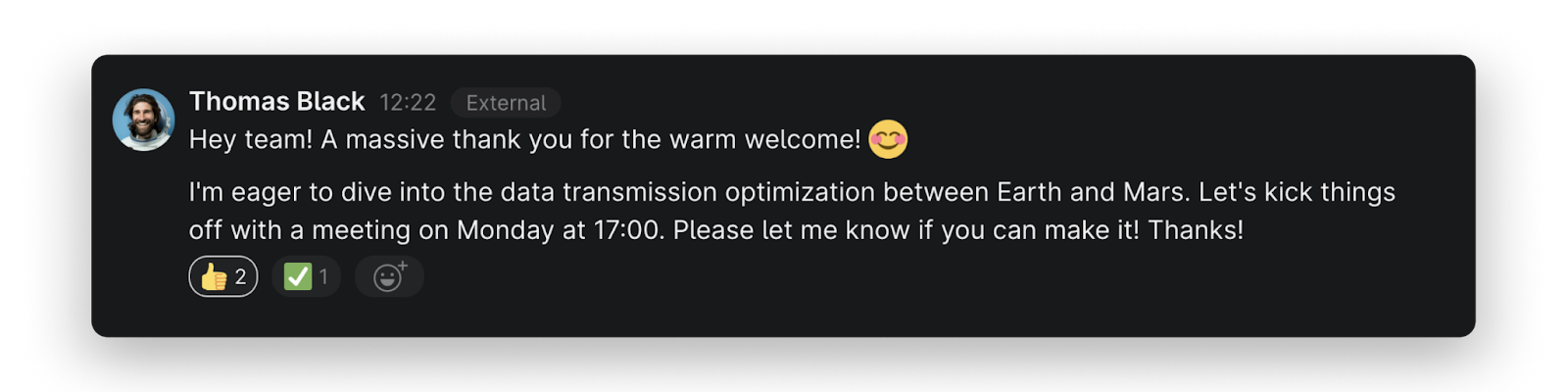
How to invite external users to Space
Invite users
To invite external users into your Space organization, go to Administration and select the External Users tab on the left-hand menu. From there, you can invite both Collaborators and Guests via an invitation link or an email invite by clicking on the Invite external users button.
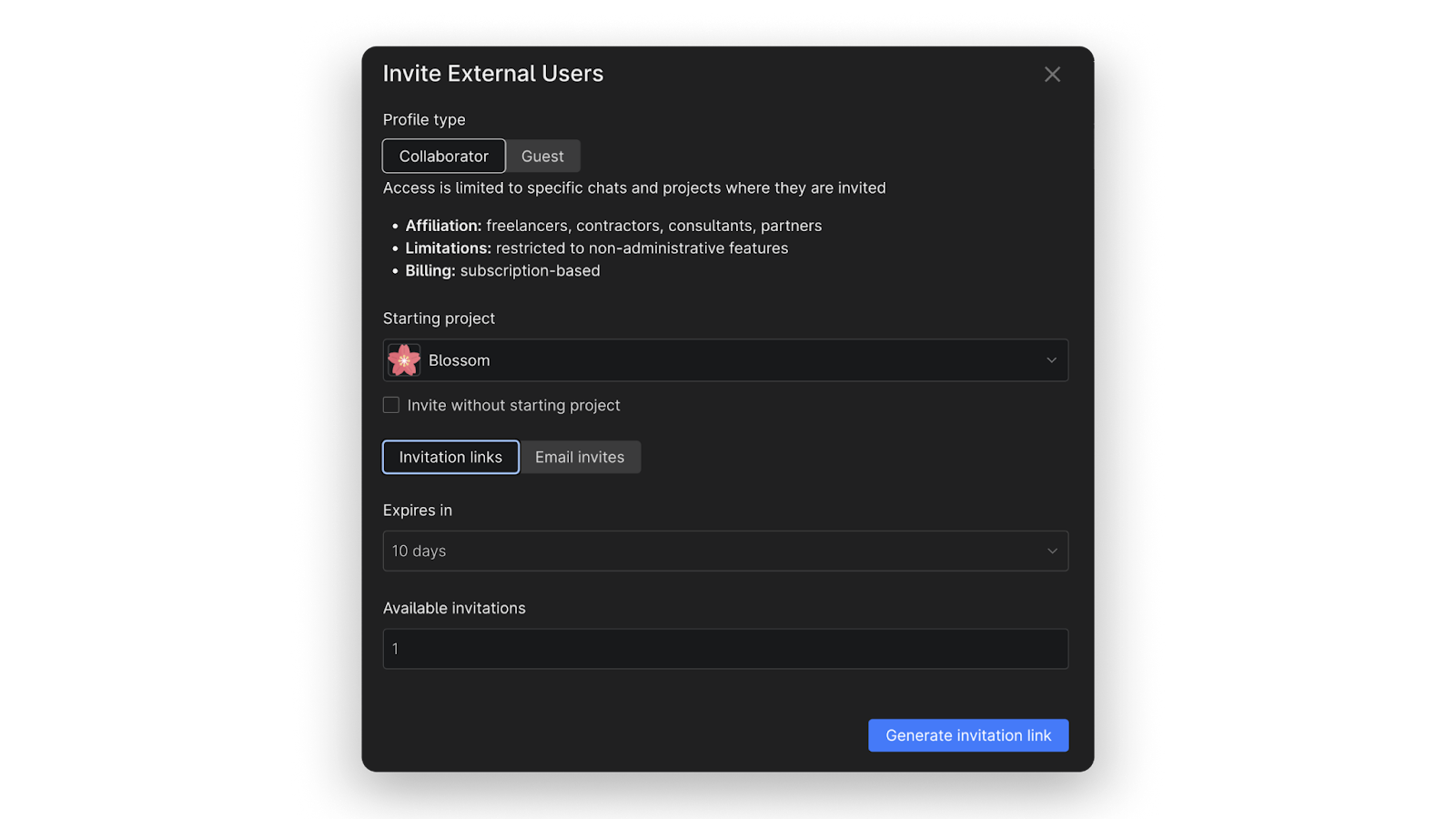
Create user profiles
By clicking on New external user in the same tab, you can provide your Guest’s name, add a profile picture, give them a username, and specify the date when they joined your organization.
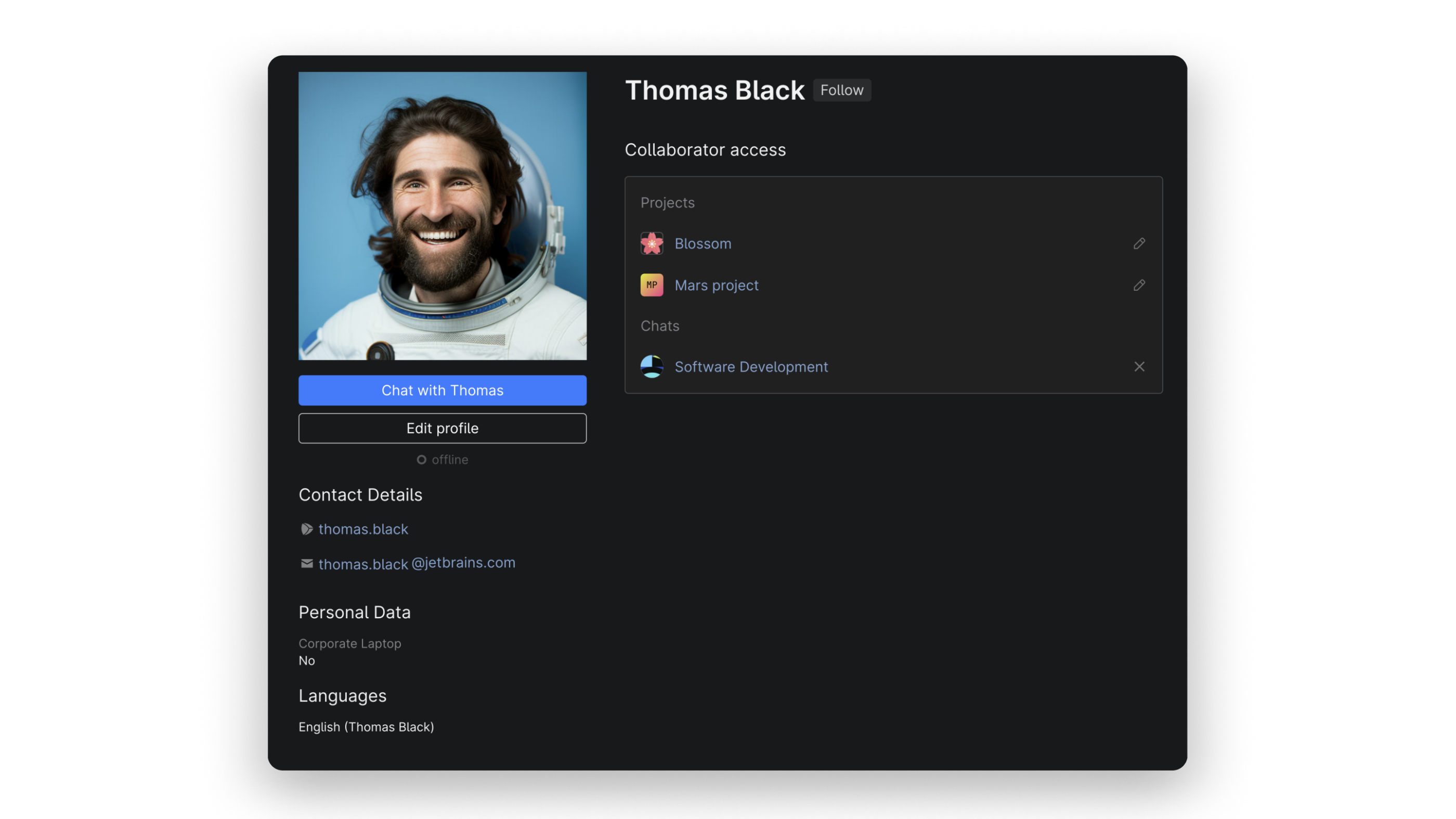
The project administrator can also edit the profile of the external user any time after they join the organization.
How to provide permissions to external users
Set permissions in batches
If you want to standardize external collaboration for your project, you can set permissions for all Collaborators or Guests in a batch. To do so, go to <your project> | Settings | Access | Guests / External Collaborators | Edit permissions.
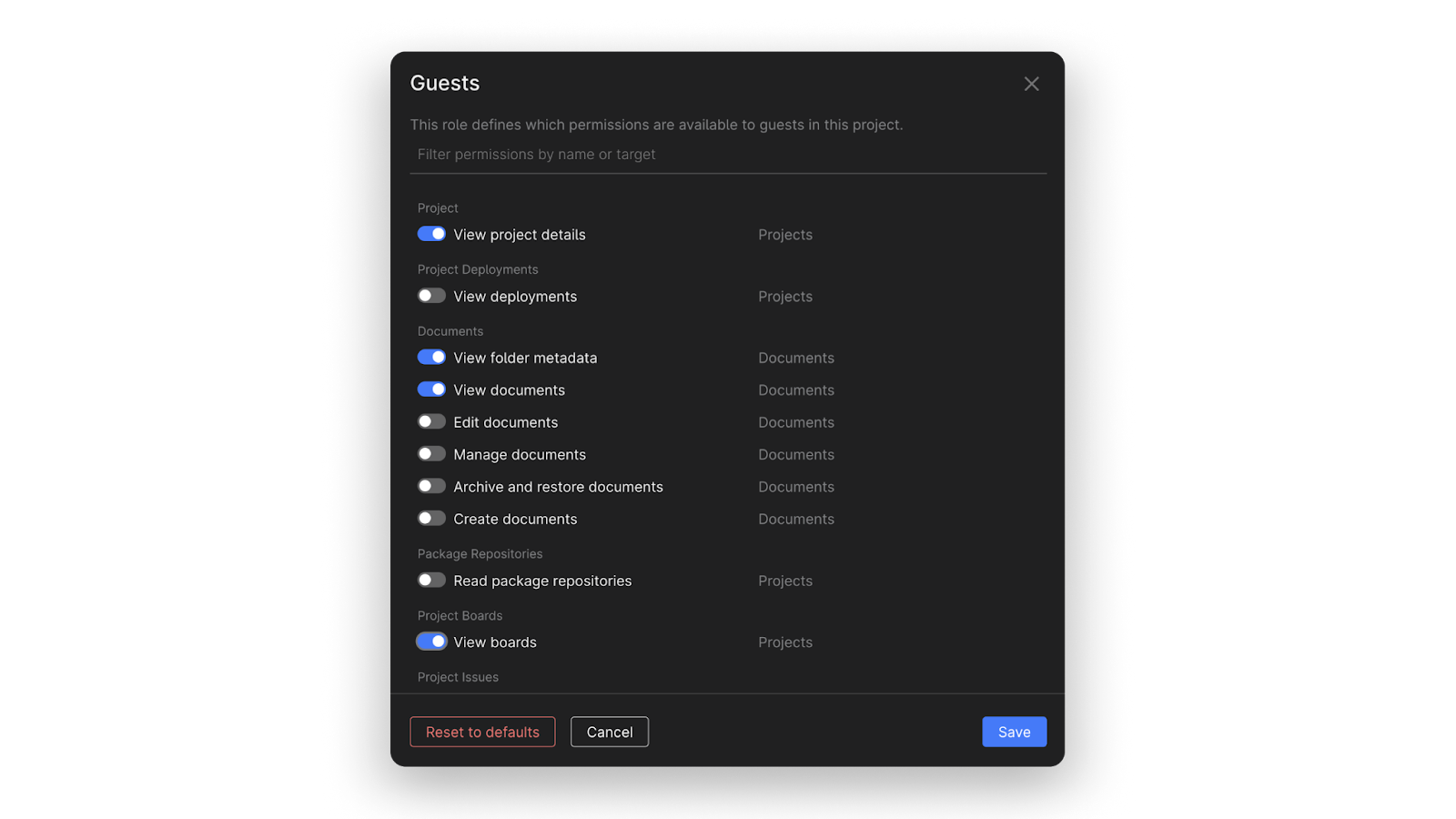
However, you can also configure extra permissions for specific people outside of the general scope.
Set individual permissions
Project administrators can set permissions for external users individually on a project level. To do so, go to the user profile of your Collaborator or Guest, click on the relevant project, and enable the features you want them to have access to.
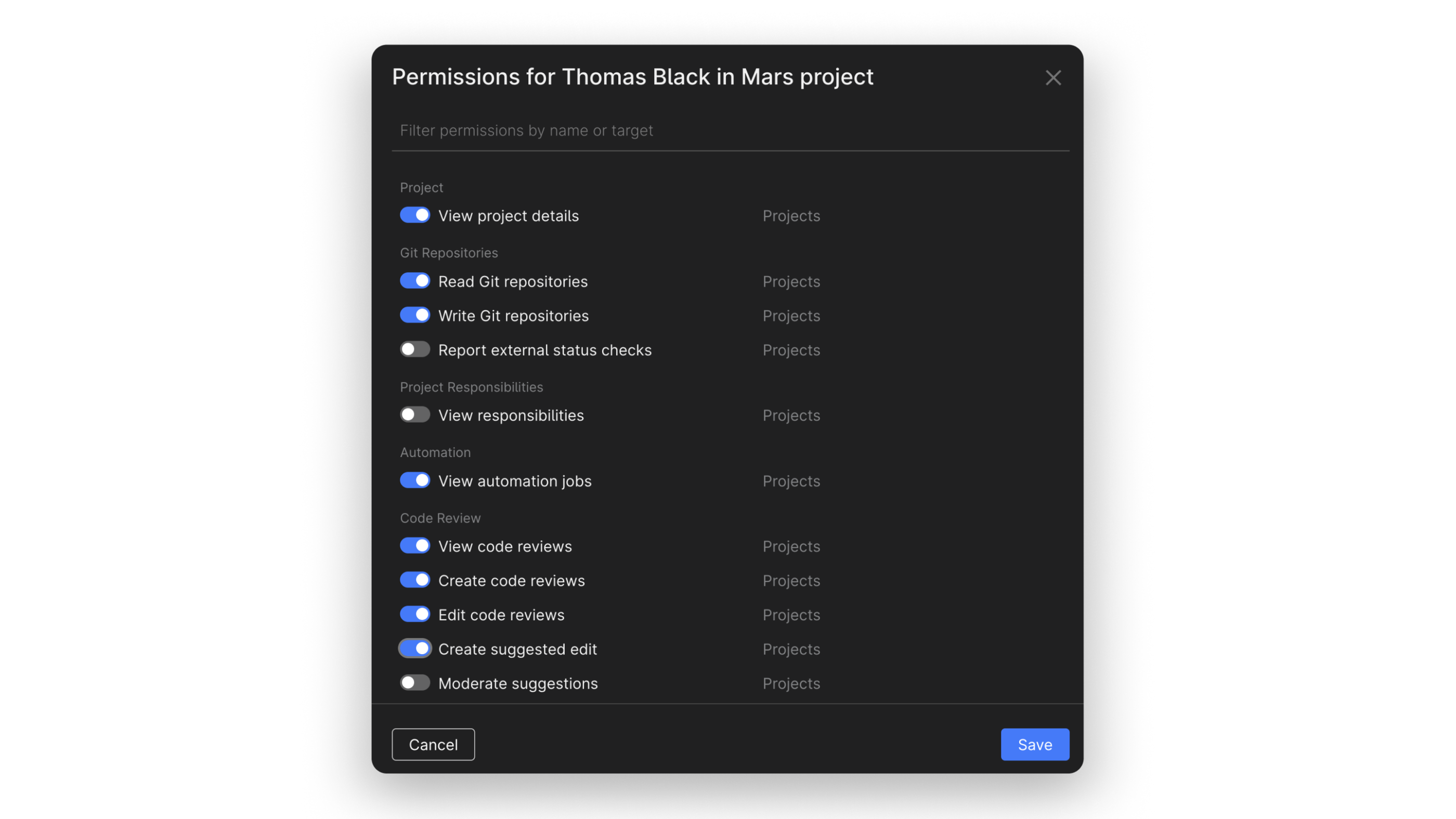
How to change user profile types
If you want to change the profile type of an external user, click on <the user’s profile> | Edit profile | Profile type. From there, you can convert them into a regular organization member, a Guest, or a Collaborator.
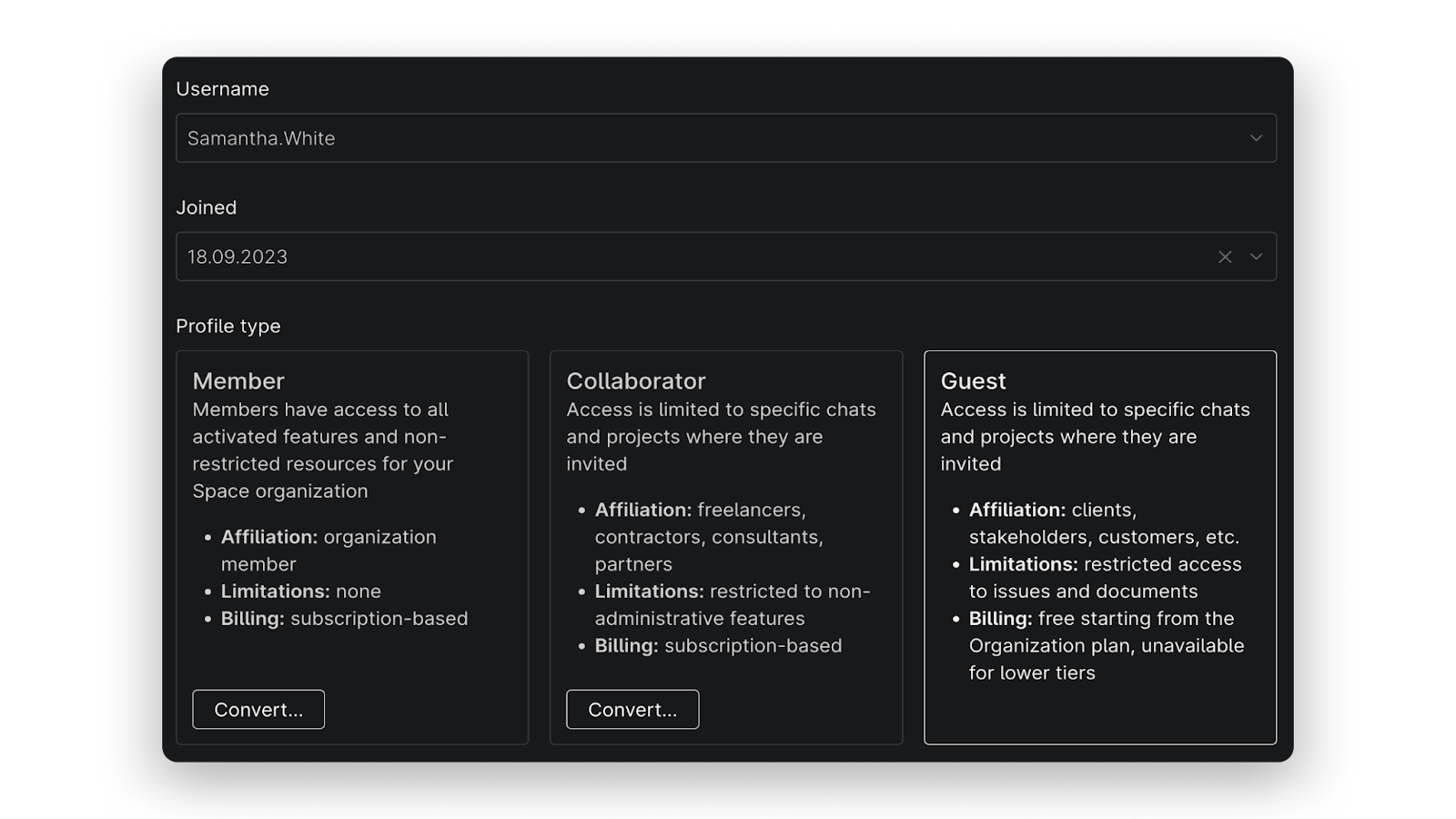
Pay attention to the information provided afterward. For example, Space will clean up some data while converting users to Guests.
We hope that the new external collaboration flow will make it easier for contributors with different roles to work on a single project and streamline collaboration in the early stages of development. We would love to hear your thoughts and feedback on the updated approach to external users in Space, so please share them in the comments section.
Subscribe to Space Blog updates