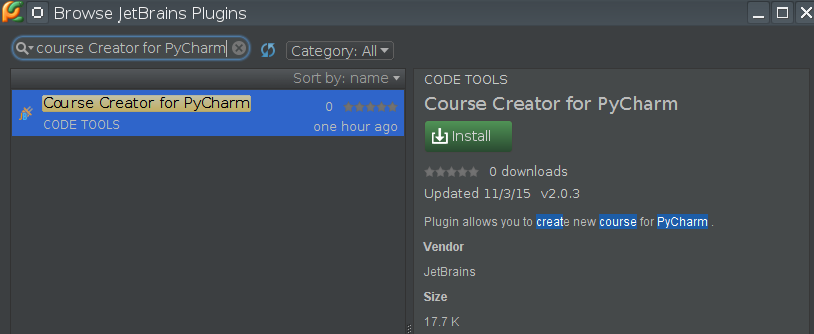Announcing Educational Plugin for PyCharm 5
Hello everyone,
Did you see the release announcement of the brand-new PyCharm 5 yesterday? Big release indeed. And today we have more amazing news for everyone who’s passionate about learning and teaching programming with Python: We’ve released Educational plugin for PyCharm 5.
This plugin brings educational functionality to PyCharm similar to what we have in PyCharm Edu. That means you can go through interactive programming courses with Python using a real professional development environment, and easily switch to professional Python, Django or Scientific projects afterwards.
In releasing this separate plugin, we aim to provide flexibility. PyCharm Edu remains as the best free, easy and professional tool for learning and teaching programming with Python. All new educational features and improvements will go to PyCharm Edu first.
So what should you choose if you want to learn programming with Python?
- PyCharm Edu is the better option if you’re new to programming and to Python itself. It’s free and open source, it has a clean and simple UI, and is free of features you don’t need as you take your first steps in learning programming. Nevertheless, you start programming with a real Python IDE that can smoothen your transition to the full-featured PyCharm.
- PyCharm Professional Edition is the better choice if you’ve got experience with pure Python programming and want to dive deeper, for example to learn Django or other web frameworks, use databases, version control systems, a full-featured debugger, remote development functionality, etc. Install the Educational plugin additionally to make use of interactive programming courses and integrations with learning management systems.
As usual, the plugin can be installed from the plugin manager inside PyCharm 5 (Settings | Plugins).
Note: Educational plugin works only with PyCharm 5 Professional or Community editions.
Follow these instructions to set up the plugin:
- Download PyCharm 5 (the plugin works with both Professional and Community editions).
- Install it and go to Settings (Preferences for Mac OS users) | Plugins.
- Click the ‘Install JetBrains plugin’ button and find ‘Educational Plugin for PyCharm’:
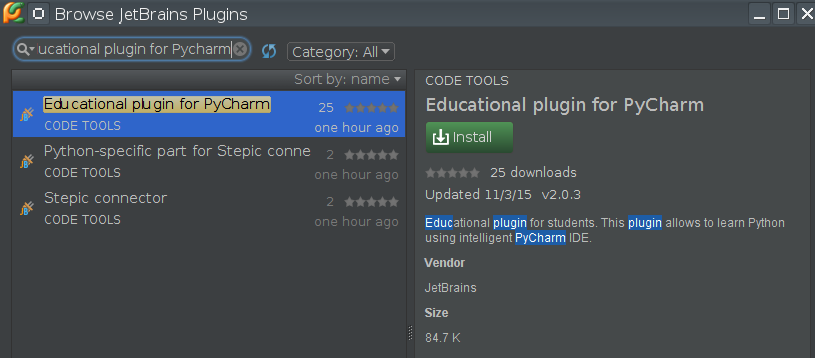
- Click the install button and proceed with the installation.
- Restart PyCharm.
- Follow this online tutorial to create an educational project and start going through an interactive course.
Teachers, instructors and course authors can now create interactive courses with support for all the features that PyCharm Professional Edition provides, such as an interactive Django course. To create your course using PyCharm 5, install the separate ‘Course Creator for PyCharm’ plugin:
After the installation is complete, please follow the Getting Started for Educators tutorial to learn how to create an interactive course.
Please take the plugin for a spin, discover how the whole concept works, and if you run into any problems with the plugins, please don’t hesitate to report them to the issue tracker.
Develop with Pleasure,
JetBrains Team
Subscribe to PyCharm Blog updates