CLion 2018.1 EAP: Valgrind on WSL, partial commits in Git and C++ support improvements
Hi,
The new CLion 2018.1 EAP (build 181.3870.21) is now available for download. Get it now from our site or wait for a patch update right in the IDE (if you are using previous EAP build).
Valgrind on WSL
Valgrind Memcheck was integrated into CLion in v2017.3 and gave Linux and macOS user ability to catch memory errors and leaks right from the IDE. Unfortunately, Windows users are lacking Valgrind. But since WSL is here and supported in CLion, we’ve enabled Valgrind on WSL!
When you have WSL toolchains configured in CLion, you can now see the Valgrind settings in Settings | Build, Execution, Deployment. Install Valgrind on your WSL instance (`sudo apt-get install valgrind`) and provide a path to the Valgrind executable in Valgrind settings in CLion. Now you can select a Run/Debug configuration and run it under Valgrind memcheck via the Run | Run Valgrind Memcheck… or special icon in the Navigation bar located next to the Run and Debug options:
![]()
In the Valgrind tab in the Run toolwindow you’ll get all the possible errors found by Valgrind, along with the source code location and a stack trace:
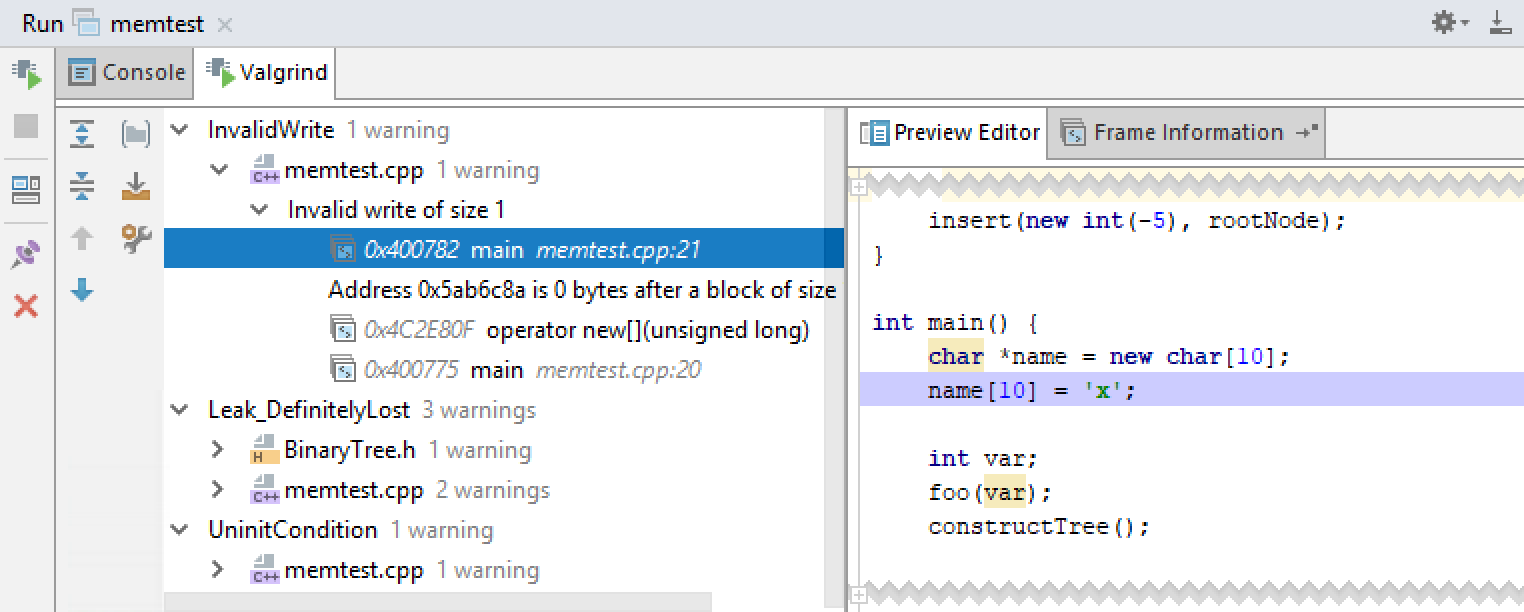
C++ support improvements
This build also brings a set of improvements to C++ language engine, which reduces the number of incorrect warnings and errors in code analysis:
- False error for variadic function declaration when comma before ellipsis is absent (CPP-5811)
- False syntax error for override function with try/catch block (CPP-9143)
- Incorrect parsing in case of unnamed-only function parameters (CPP-2755)
- Macro call breaks parsing of types (CPP-4314)
- Braces init list is not parsed inside parent initializer (CPP-7608)
- Parentheses in array-of-pointers argument declaration confuse CLion (CPP-8331)
- And more
Partial commits in Git
Partial Git commits (git add -p) are now supported in CLion. That means only the selected changes from the file are committed, while other changes can be moved to another changelists. Moreover, you can now associate the code chunks, not the whole file, with a changelist, and track them separately.
You can include code chunks into a commit using the checkboxes in the Diff pane of the Commit Changes dialog:
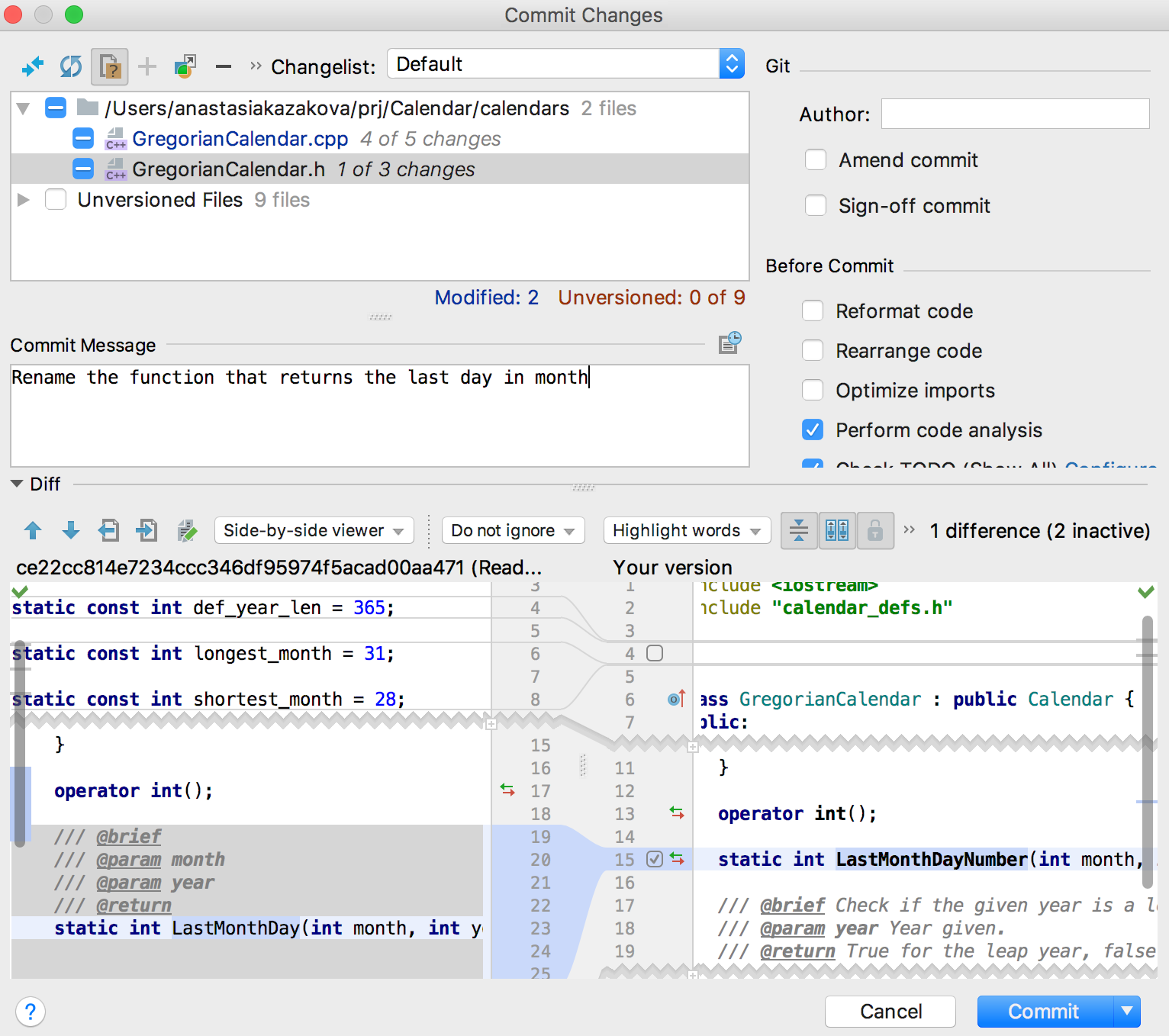
or right from the editor, in the popup which appears when you click on a change marker in the gutter:
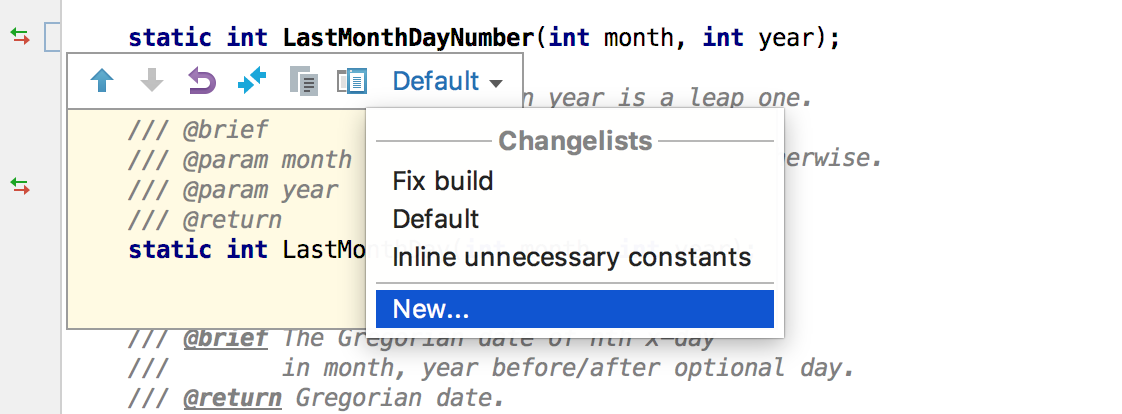
Find more details in the IntelliJ IDEA’s blog.
That’s it! Full release notes are available by the link.
Your CLion Team
JetBrains
The Drive to Develop
Subscribe to CLion Blog updates







