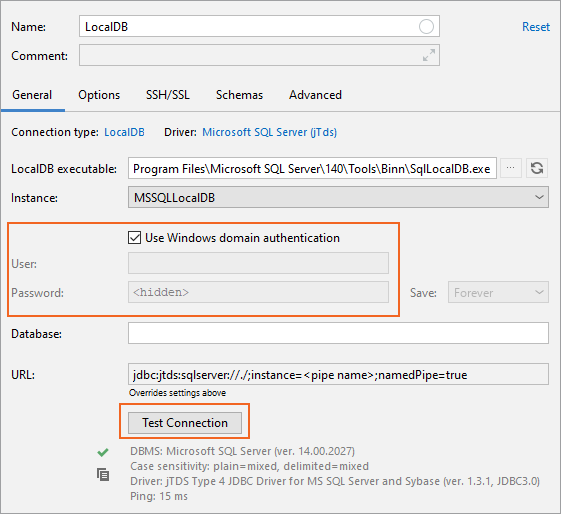Check the LocalDB instance
You can easily connect to your LocalDB instance with DataGrip. And as a first step, check if your LocalDB instance is ready for a connection. Locate SqllocalDB.exe and run the SqllocalDB.exe i command in a terminal. You will see a list of available LocalDB instances on the server.

To create an instance, run SqlLocalDB create "DEVELOPMENT" 14.0 -s. This command creates an instance of LocalDB named DEVELOPMENT by using SQL Server 2017 binaries and starts the instance. If you omit 14.0, the version number defaults to the version of the SqlLocalDB utility.

We want to connect to the MSSQLLocalDB instance. First, we need to check its state by runningSqllocalDB.exe i MSSQLLocalDB command.
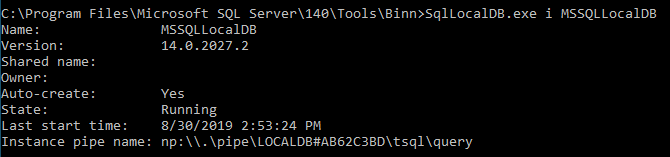
Currently, the instance is running (see the State field). If you have the Stopped state, start the instance by running SqllocalDB.exe s MSSQLLocalDB in the terminal.

Important! By default, every LocalDB instance is stopped after several minutes of inactivity. You can change this behavior by changing user instance timeout option with T-SQL (read more at stackoverflow.com). Since DataGrip 2019.2, when IDE connects to LocalDB, the LocalDB instance is started automatically.
Create the Microsoft SQL Server data source
The instance is ready, you can launch DataGrip.
In the Database tool window (), click the Add icon ![]() and select
and select Microsoft SQL Server.
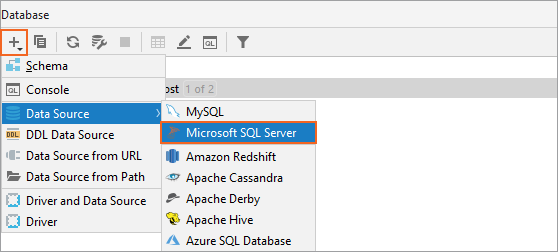
Configure the LocalDB connection
Select the driver
From the Driver list, select Microsoft SQL Server (jTds).
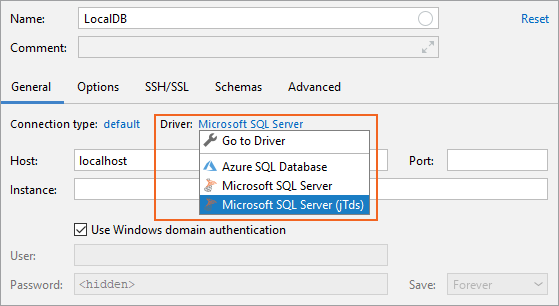
Select the connection type
From the Connection type list, select LocalDB.
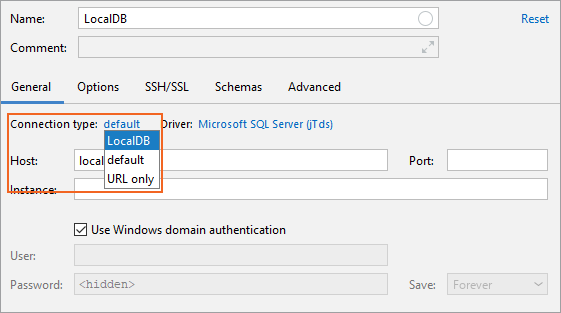
Select the LocalDB instance
From the Instance list, select the instance to connect to (for example, MSSQLLocalDB).
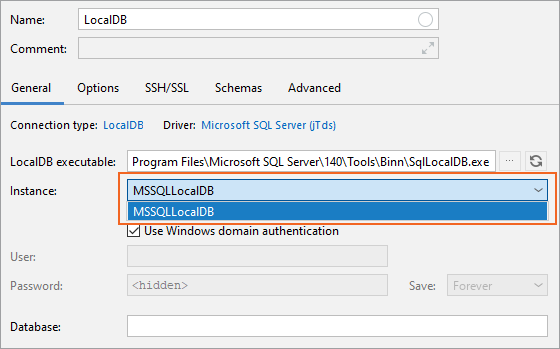
Select the domain
Open the Advanced tab and find the DOMAIN option and set it to the name of the machine where the instance is installed. If the instance is on your local machine, use the name of your computer.
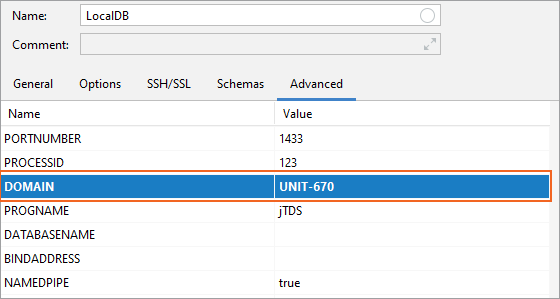
Enter credentials and test your connection
If you do not use Windows domain authentication, clear the Windows domain authentication checkbox and enter your access credentials. Click Test connection.