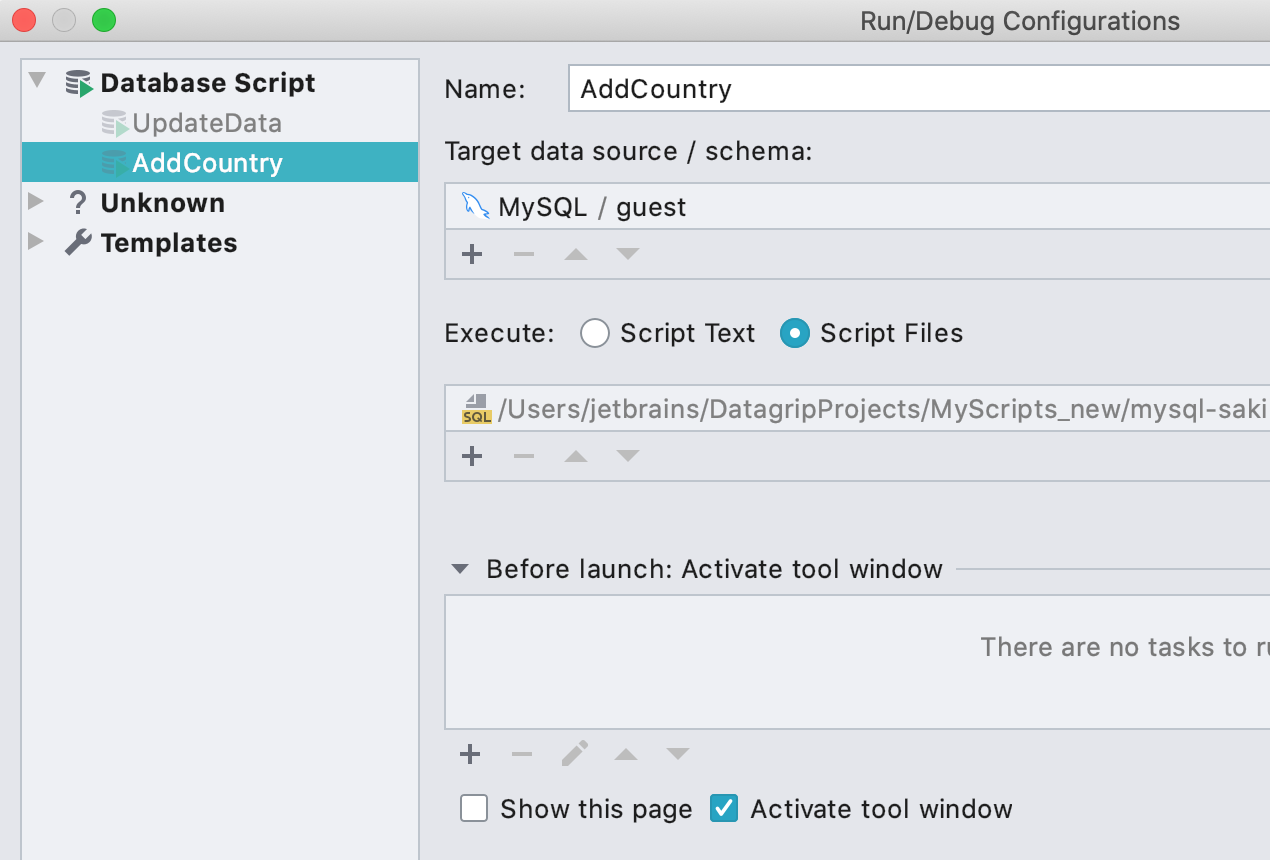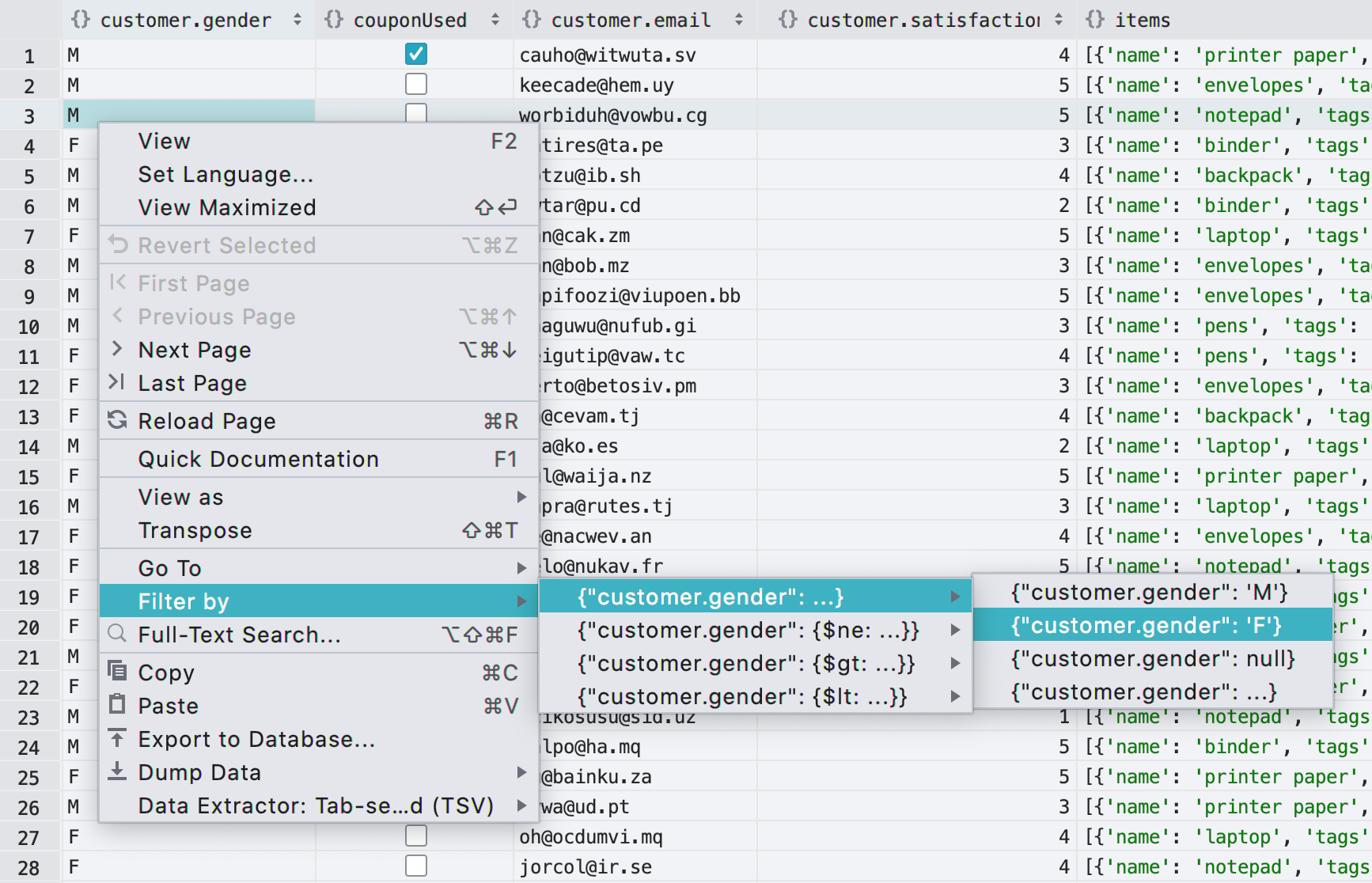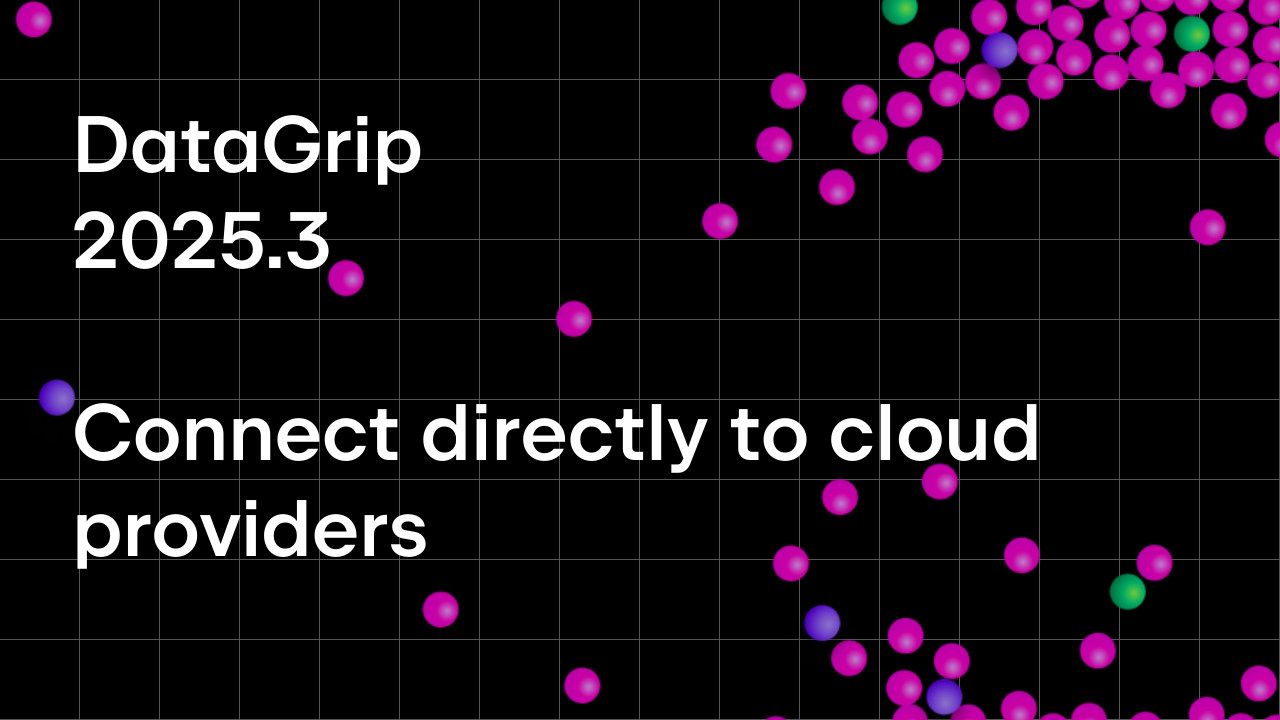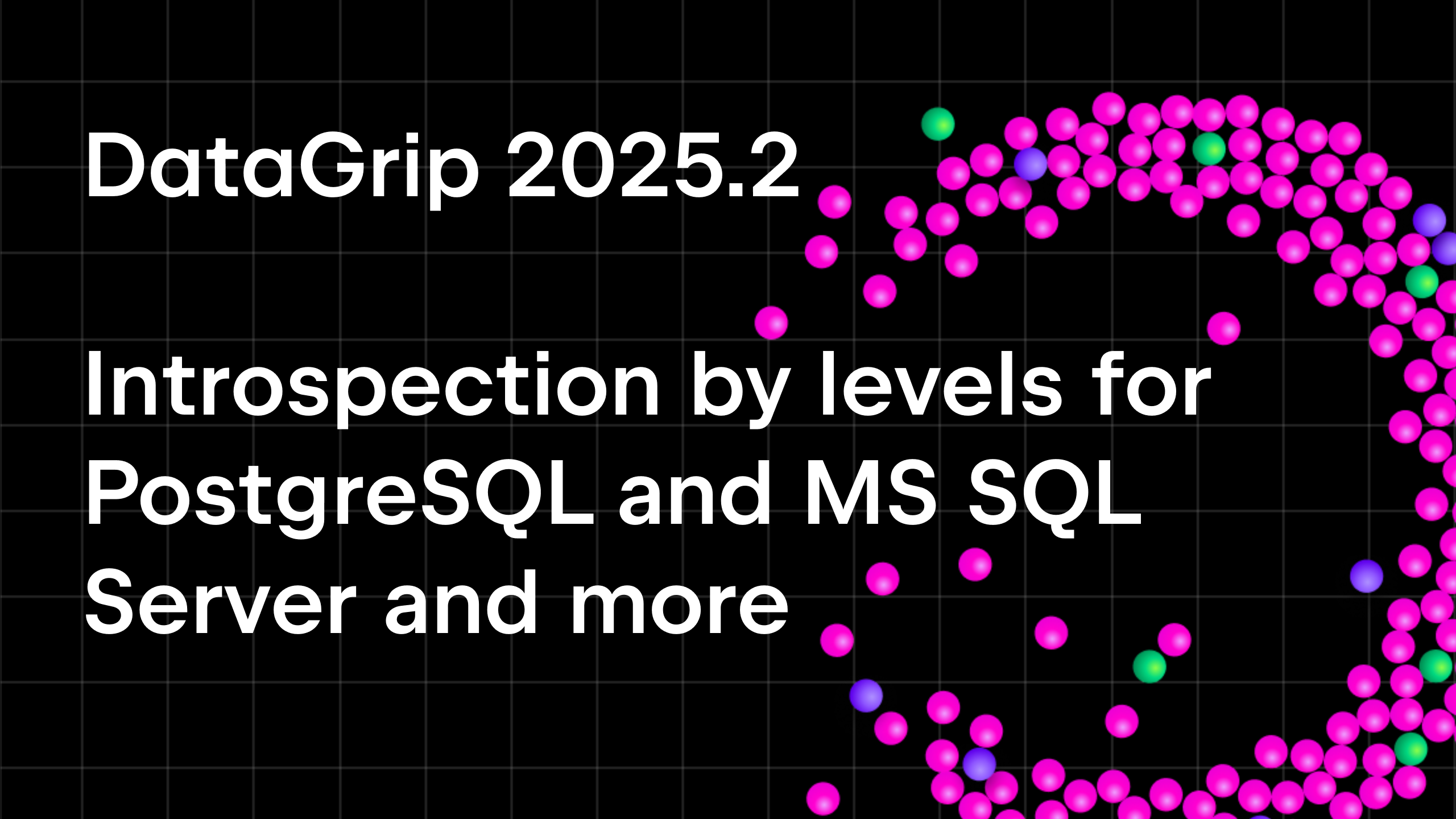We open EAP for DataGrip 2020.1
Hello! It’s time to start our EAP for 2020.1. As usual, you don’t need to have a subscription to use them, and regardless of whether you have a subscription or not, we would still truly appreciate your participation. Your feedback will help us ensure that what we release this April is of the highest quality!
So, let’s take a look at what’s featured in the EAP!
Run configurations
This concept is already in use in our other IDEs, and it’s now come to DataGrip. In general, if you want to run something, you just need to create a configuration for it. Let’s look at how this can help you with particular tasks.
Configuration for running script files
Before, you could only run files one by one. This could be especially frustrating if the files included dependencies and the order was crucial. Now, you can run several files at once.
Choosing to run multiple files creates the run configuration. In this configuration, you can reorder the files, add new ones, and run other programs or configurations before launch.
Your run configuration will be saved automatically. If you want to run this configuration several times but you only want to change the target, tick the Show this page checkbox, which will offer you the option to change the target and other options every time you run the configuration.
Configuration for running code
You can also create a configuration that will run the saved code snippet.
Saved run configurations can be found either on the Navigation bar or in the Run menu.
There you will see the list of all configurations you have.
Test frameworks support
utPLSQL is a popular framework for testing PL/SQL code in an Oracle database. We’ve built support for it, which means that you can now run tests and test packages without having to leave the code editor. Just click the small green play button on the left-hand pane.
A temporary configuration is created with each run. It will be deleted after some time, but you can create a permanent configuration in the utPLSQL section.
Tsqlt, the test framework for SQL Server, is also getting support in DataGrip 2020.1. To run one ot multiple tests from the database explorer, press Ctrl/Cmd+Shit+F10.
Results in editor
Now you can see the results in the code editor. We hope this will fit nicely into the flow of many of our users, which is why we even went so far as to turn it on for everybody!
We do understand that not everyone wants to change their habits, so there’s a setting to turn it off for the whole IDE: Settings/Preferences | Database | General | Show output results in the editor.
There is also a button on the toolbar which toggles two of the possible modes.
Geo viewer
This feature is DataGrip-only.
To get the view of geographical data in the data editor, click the Gear icon and then select Show Geo Viewer.
The geo data viewer works only if JCEF is enabled.
In rare cases, enabling JCEF might crash the IDE. It can happen if you have installed plugins that use JavaFX. Here are the instructions for recovering your IDE in the unlikely event this crash happens to you:
1. Locate the config folder of your IDE (for help see https://www.jetbrains.com/help/idea/2020.1/tuning-the-ide.html).
2. Locate the file <config folder>/options/ide.general.xml
3. Remove the following line from ide.general.xml:
<entry key="ide.browser.jcef.enabled" value="true" />
If you run into any difficulties, please contact us at support@jetbrains.com.
Context data sources scope
In DataGrip 2020.1, it’s possible to search for an object in the context data source, that is, the data source you are working with at the moment. The context can be defined either from the console you are working with, the data editor or by selecting it in the database explorer.
If you select several data sources, the search will be performed in all of them.
Connectivity
New authentication options
We’ve added support for pg_pass in PostgreSQL:
We’ve also added the ability to use the domain credentials for the SQL Server if you’re using the jTds driver. Before, this was way more complicated and required a lot of configuration in the Advanced tab. That’s no longer the case!
Shared SSH configuration
Now you can create a configuration of the SSH tunnel and use it in many data sources or even projects.
Update preview
There is a new intention action for the UPDATE statement. Now, DataGrip will simply run a SELECT statement with the same WHERE clause.
To run it, first press Alt+Enter on the UPDATE statement and then choose Preview update.
And voila! DataGrip will add columns with the new values next to the old ones.
Datetime injection
Now, if you use DATE before a string literal to convert it, DataGrip understands that this string contains a date and highlights it accordingly. The IDE also warns you if something is wrong with this data.
At the moment, this feature only works with this type of conversion for MySQL, Oracle, DB2, and H2.
Filtering data in MongoDB
We’ve added support for filtering in the data editor for MongoDB.
That’s all for today. We welcome your feedback either in our forum or on twitter. You can also use Help | Report problem… to create a new issue in our issue tracker.
Thanks for your support!
Your DataGrip Team
Subscribe to DataGrip Blog updates