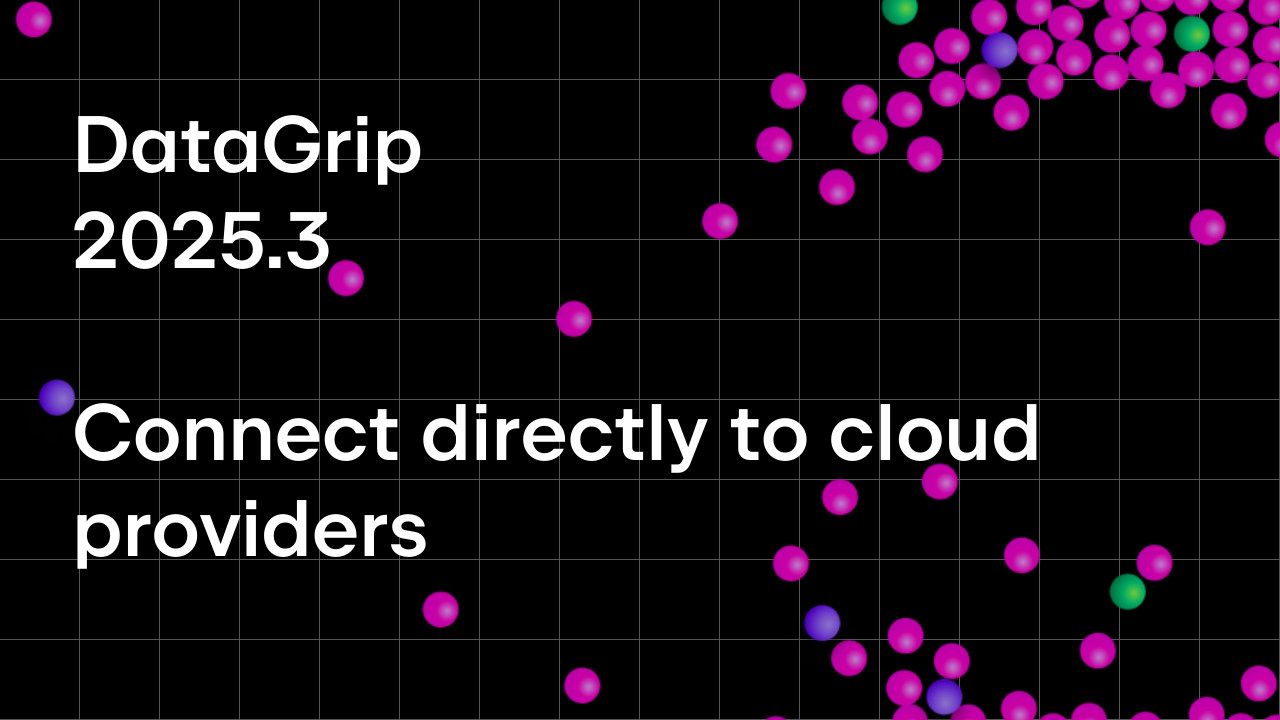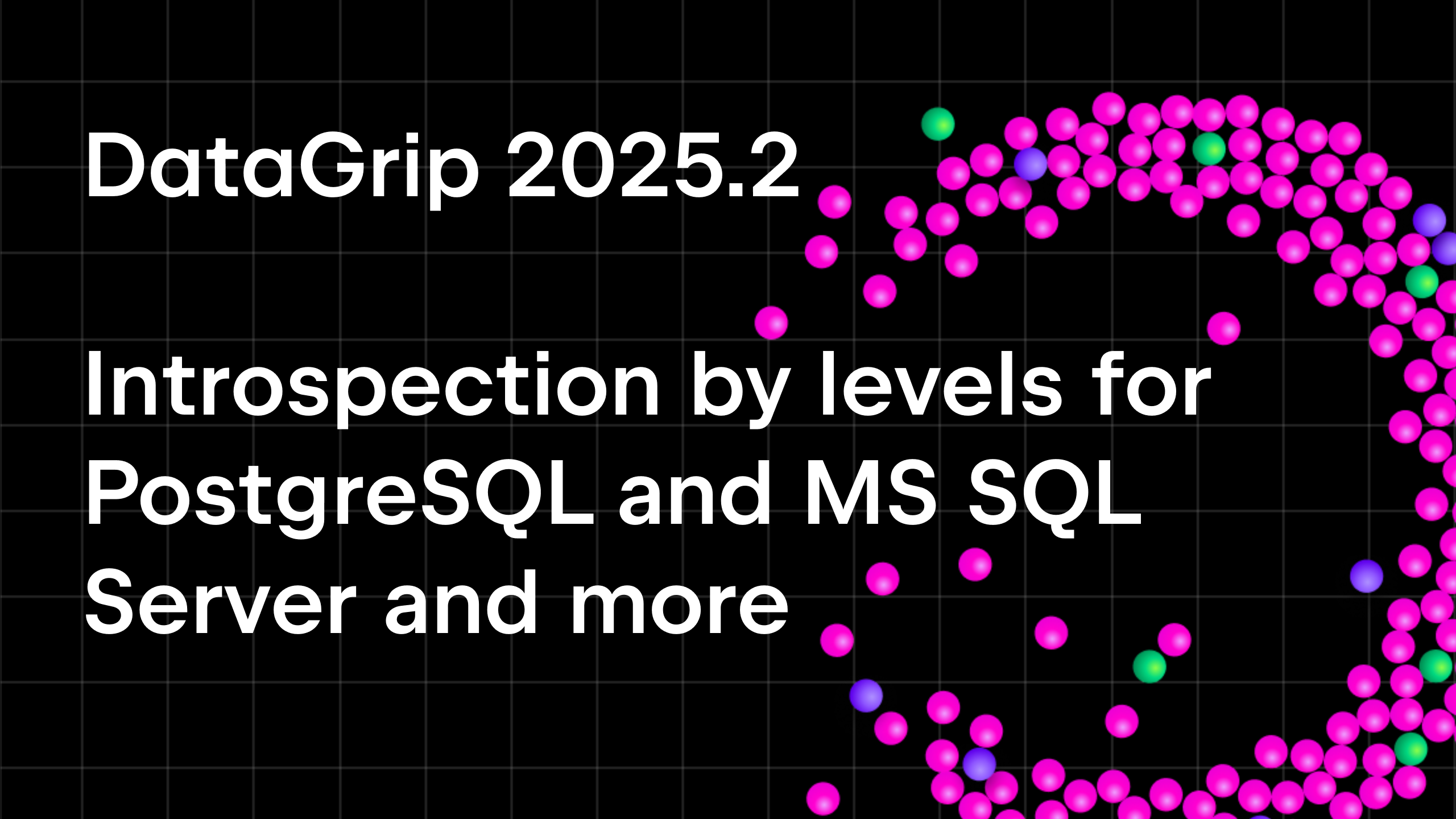DataGrip 2020.2 EAP 2
Hello! Please welcome the newest build of our DataGrip 2020.2 EAP.
Separate editor for cell values
Now if you have a huge value in your cell, it can be viewed or edited in a separate panel. You can also toggle soft wrap mode using the right-hand toolbar.
DML preview in the data editor
Starting with this version, you can review the query that represents your changes in the data editor. This query is not the exact SQL that will be run to modify your data, because DataGrip uses a JDBC driver to update tables, but most of the time it will be the same.
So, now you have There is now a DML button that is active if there are pending changes:
And you will see a dialog with the DML preview:
Export to the clipboard in the context menu of the data editor
After we introduced a dialog window for exporting data, one tiny scenario became more complicated, namely, exporting the whole result or table to the clipboard. So, we’ve added the following item to the context menu:
Note that Copy copies the selection, while Export to clipboard copies the whole data set.
Even better JOIN completion
One fewer step to complete the JOIN clause: now we offer the whole clause when you start typing ‘JOIN’:
Also, completion offers a way to join by two columns, if applicable:
Native libraries in the driver settings
Now you can specify the path to any native library for the driver. Here are just a few situations where this can be useful:
- In SQL Server, you can specify the mssql-jdbc_auth-<version>-<arch>.dll for the SSO authentication if you manually set up the driver. By default, SSO authentication works out of the box.
- In an Oracle database, you can specify the ocijdbc library to use the OCI driver.
- In SQLite, you can specify the runtime loadable extensions to make it easier to use them from the query console: no need to specify the full path.
All databases and schemas in the database tree
DataGrip will only show the databases and schemas you have chosen to be displayed. While this can be useful if you have many databases and schemas, it also defines which schemas need to be introspected, as DataGrip loads the metadata from the database and makes use of it later.
However, some people are more used to the tools in which they always see all the available databases and schemas. They also prefer externally added schemas to appear in the database explorer after a refresh.
This is why we’ve added a new option to the database explorer: Show All Namespaces. In this mode, databases and schemas that are not introspected are in grey.
Basic support for Oracle DB links
Now Oracle DB links are shown in the database explorer, and the code which uses them is correctly highlighted.
Run configurations for *.js files
If you have MongoDB scripts, you can create Run Configurations from them.
That’s it for today!
The DataGrip team
Subscribe to DataGrip Blog updates