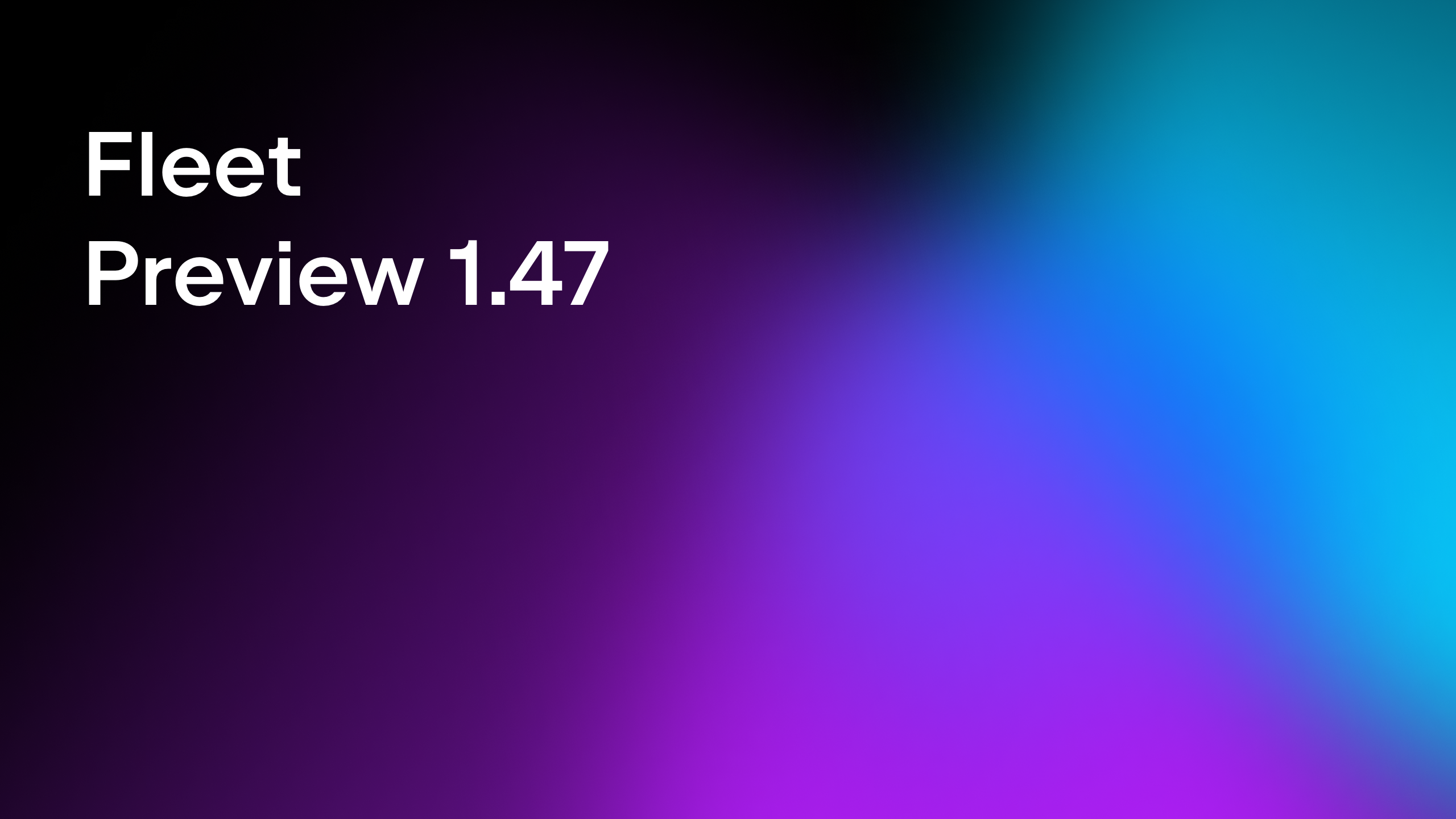Fleet
More Than a Code Editor
Fleet 1.19, AI-powered Features and Easier Configuration for rust-analyzer, Python Interpreters, and npm
The Fleet 1.19 update is available for download in your Toolbox App. This update is special because, in addition to the usual improvements and changes, it has one major addition.
We have added AI-powered assistance to Fleet! This initial implementation contains several new features that work with the help of a generative AI via OpenAI API. Fleet is a product where we experiment quite a lot, both with its architecture and UX, and we want to hear your feedback.
Here are the initial AI-backed features that you can try in Fleet 1.19:
- Inline AI prompt. Just press
Cmd+./Ctrl+.or invoke ‘Generate Code’ in any place in any code file and write what you need. Fleet AI will insert its best attempt at the proper code, which you can accept or regenerate.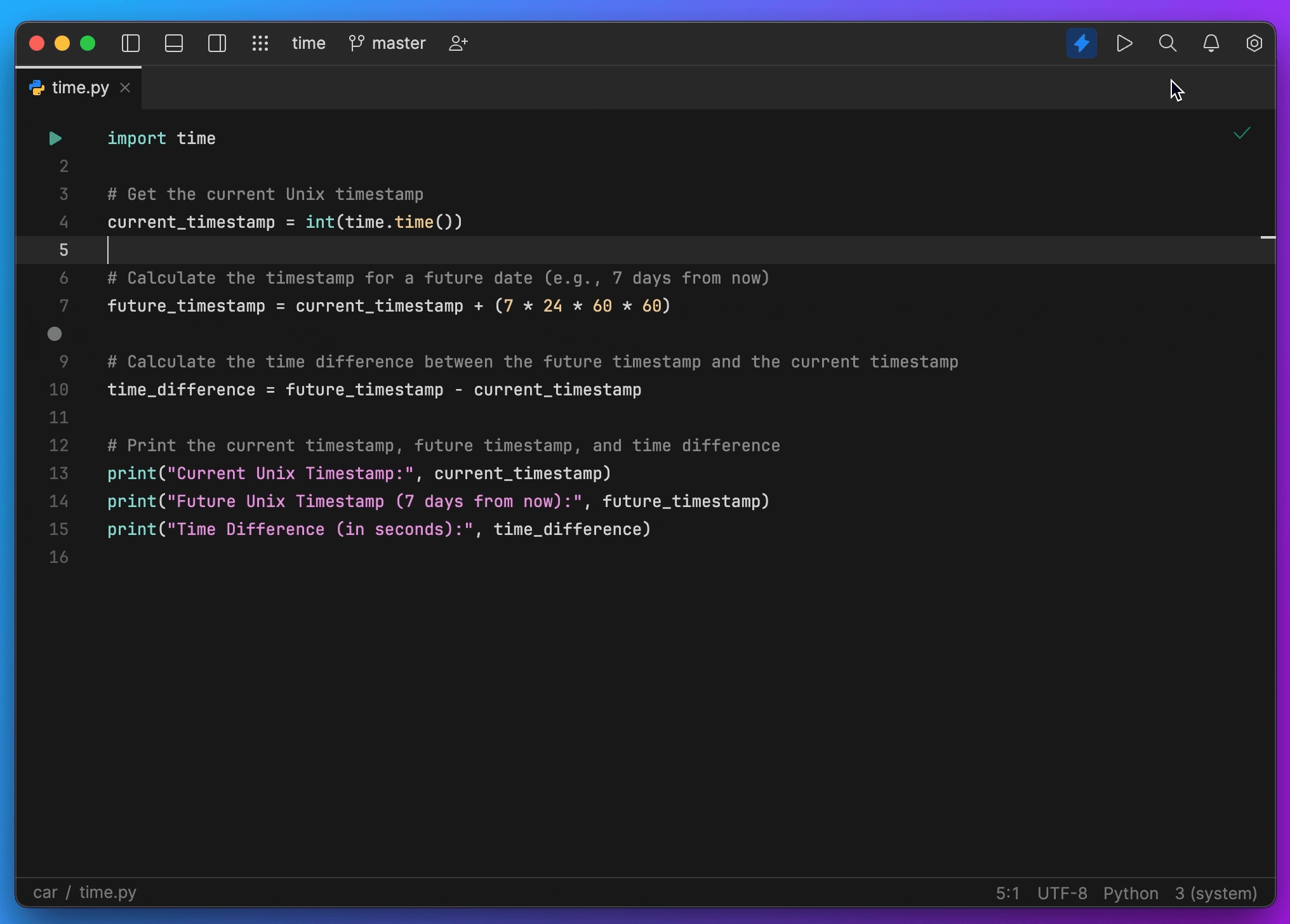
- Generate commit message. Have Fleet AI describe the changes you made, review them, and commit them. Keep your teammates happy!
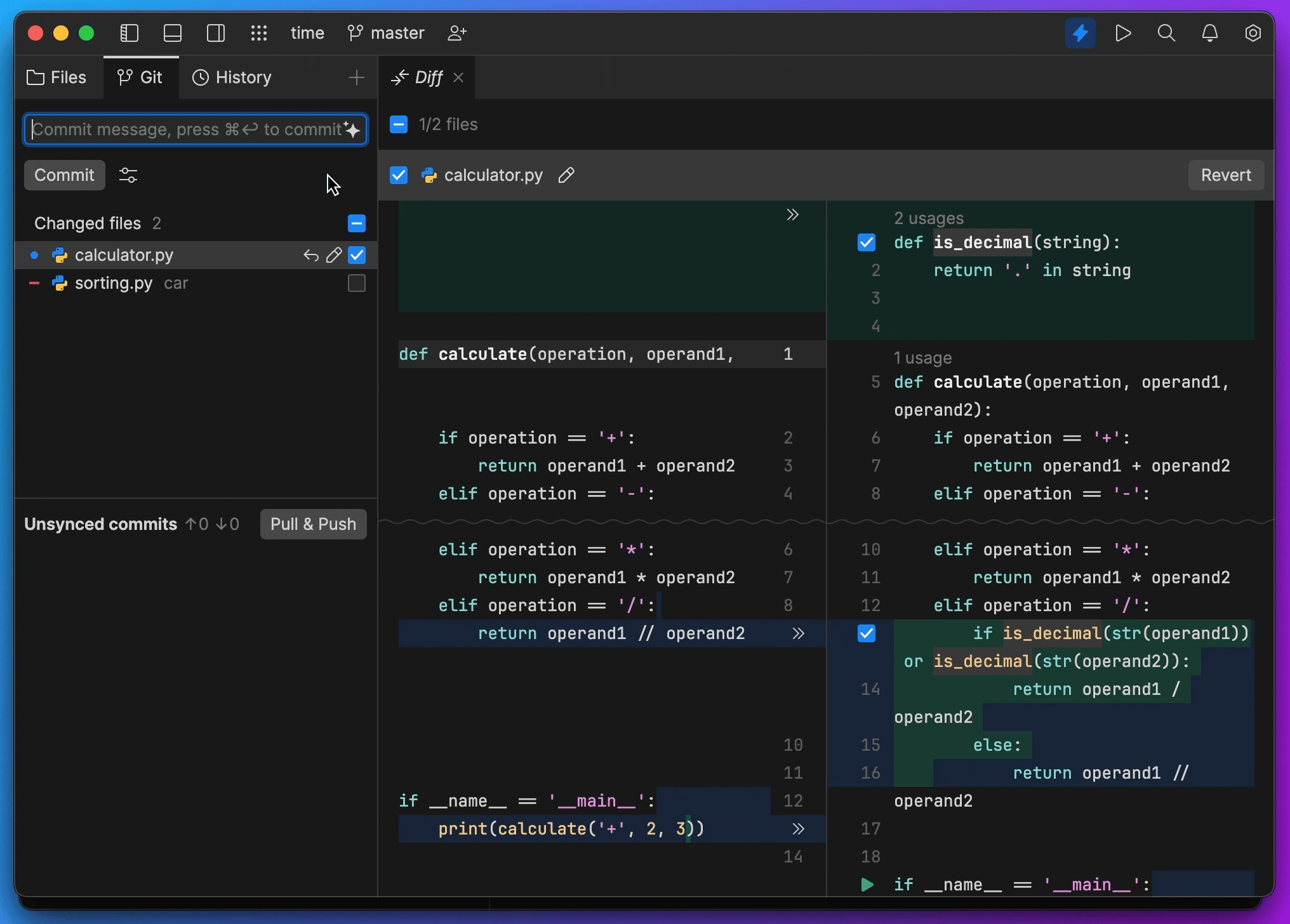
- Explain commit. See a commit with some significant changes you want to know more about? Fleet AI Assistant is good at explaining.
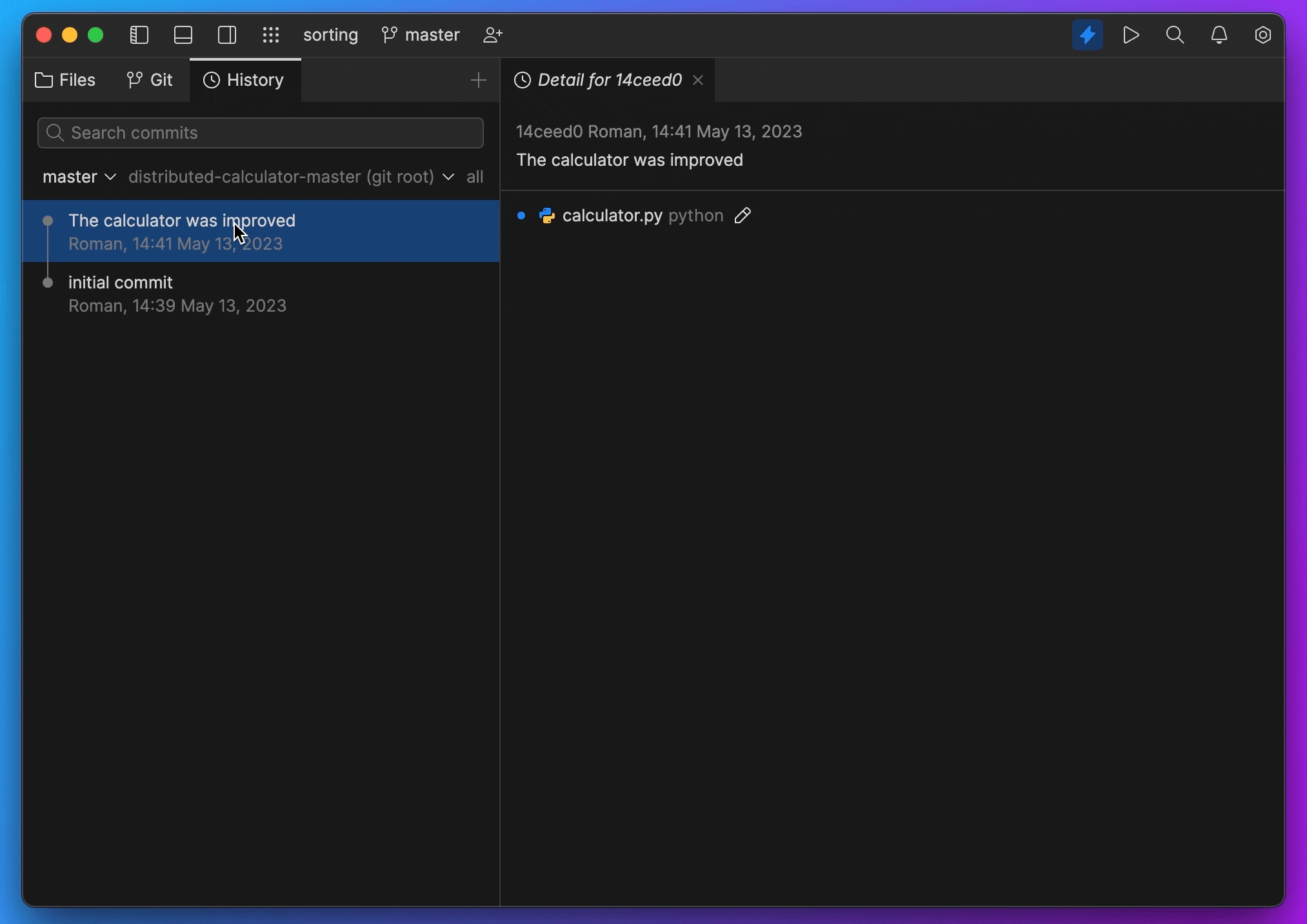
- Generate documentation. Whenever you see a piece of code that would benefit from documentation, add it or ask Fleet AI to help.
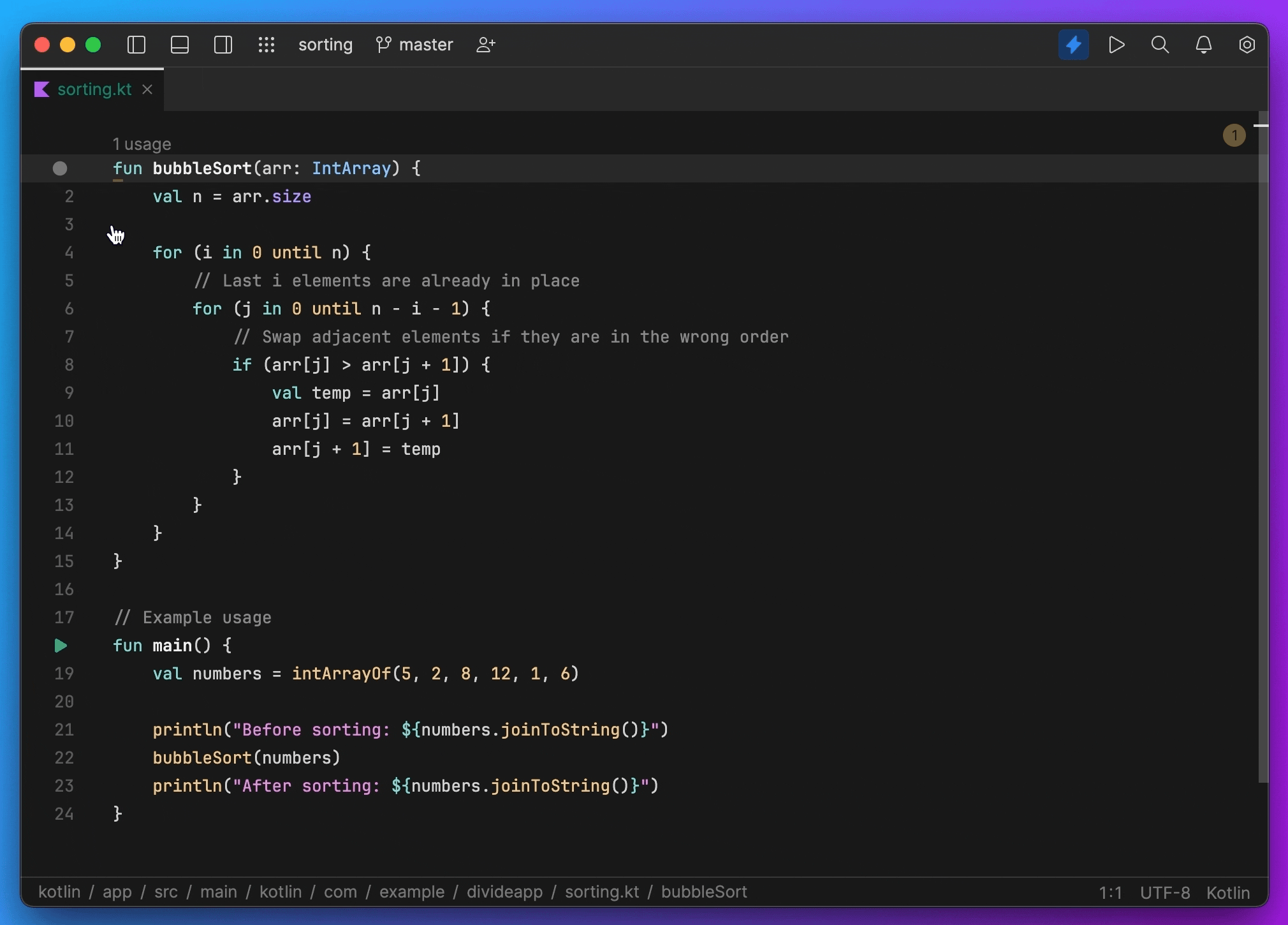
- AI chat. Fleet AI Assistant prefers programming topics and knows quite a bit. Try it! Fleet has added a new AI Chat tool window type and keeps track of your chats so you can return to them later.
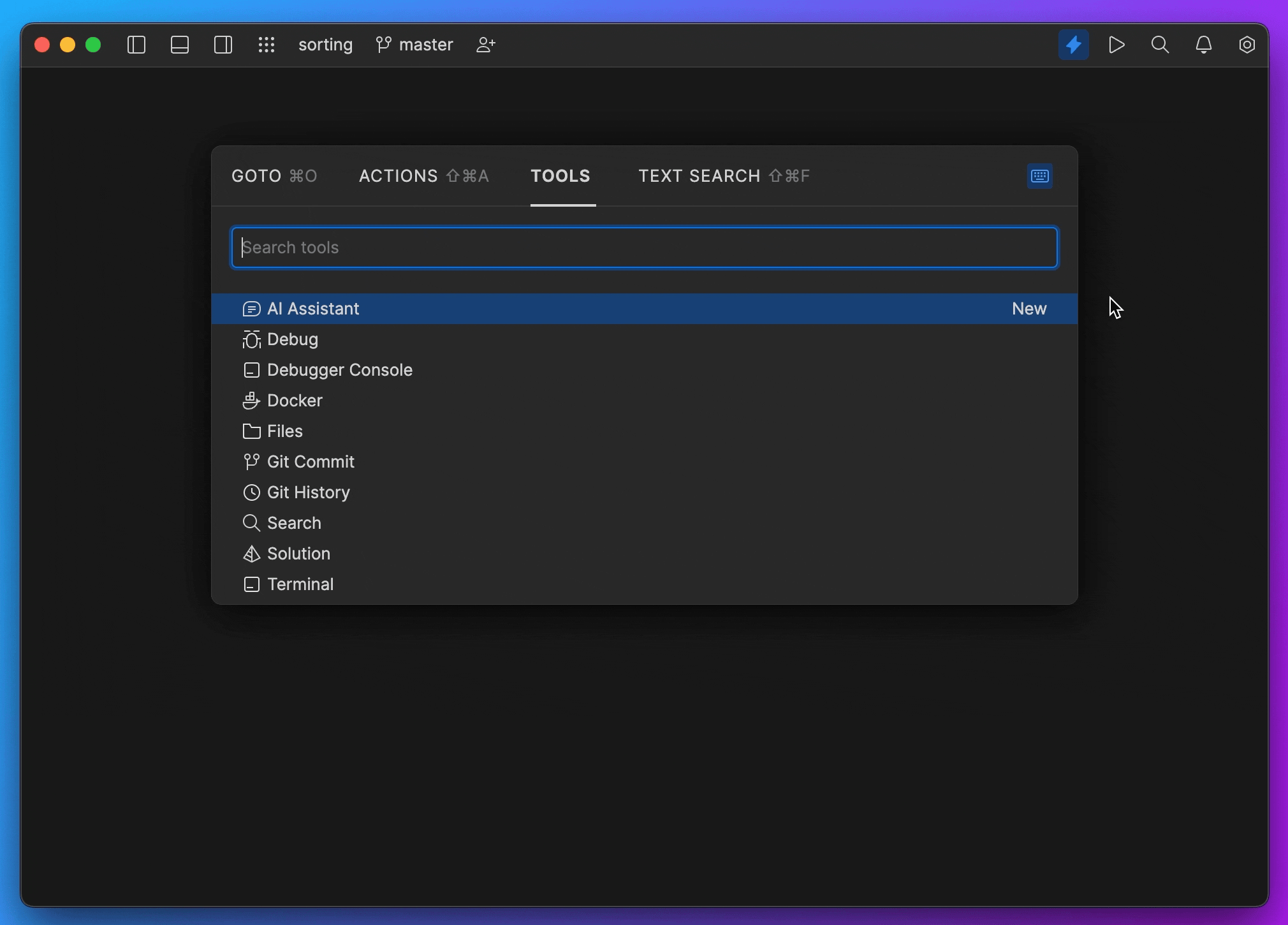
- Explain code. Code can sometimes be complex at first glance. Fleet can help you wrap your head around it, and you can even learn a trick or two. Select a piece of code and invoke ‘Explain Code’. Fleet will open a new chat window and will give you an explanation there. You can ask additional questions if you need to, and the chat will be saved for future reference.
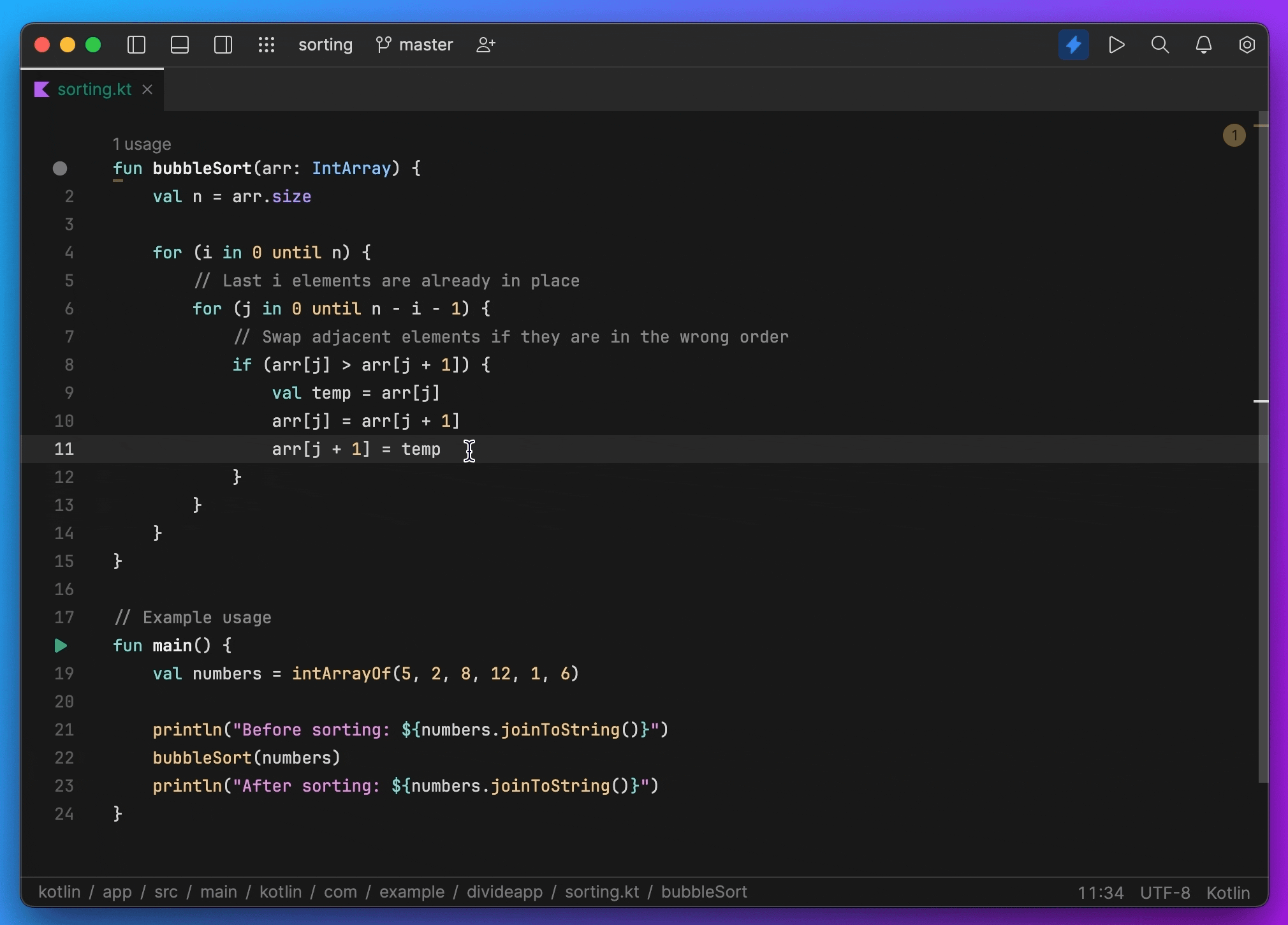
- Assistance in the terminal. Can’t remember the terminal command for something? Open the terminal, hit
Cmd+./Ctrl+., and ask the assistant. No need to leave the IDE or read all of the--help.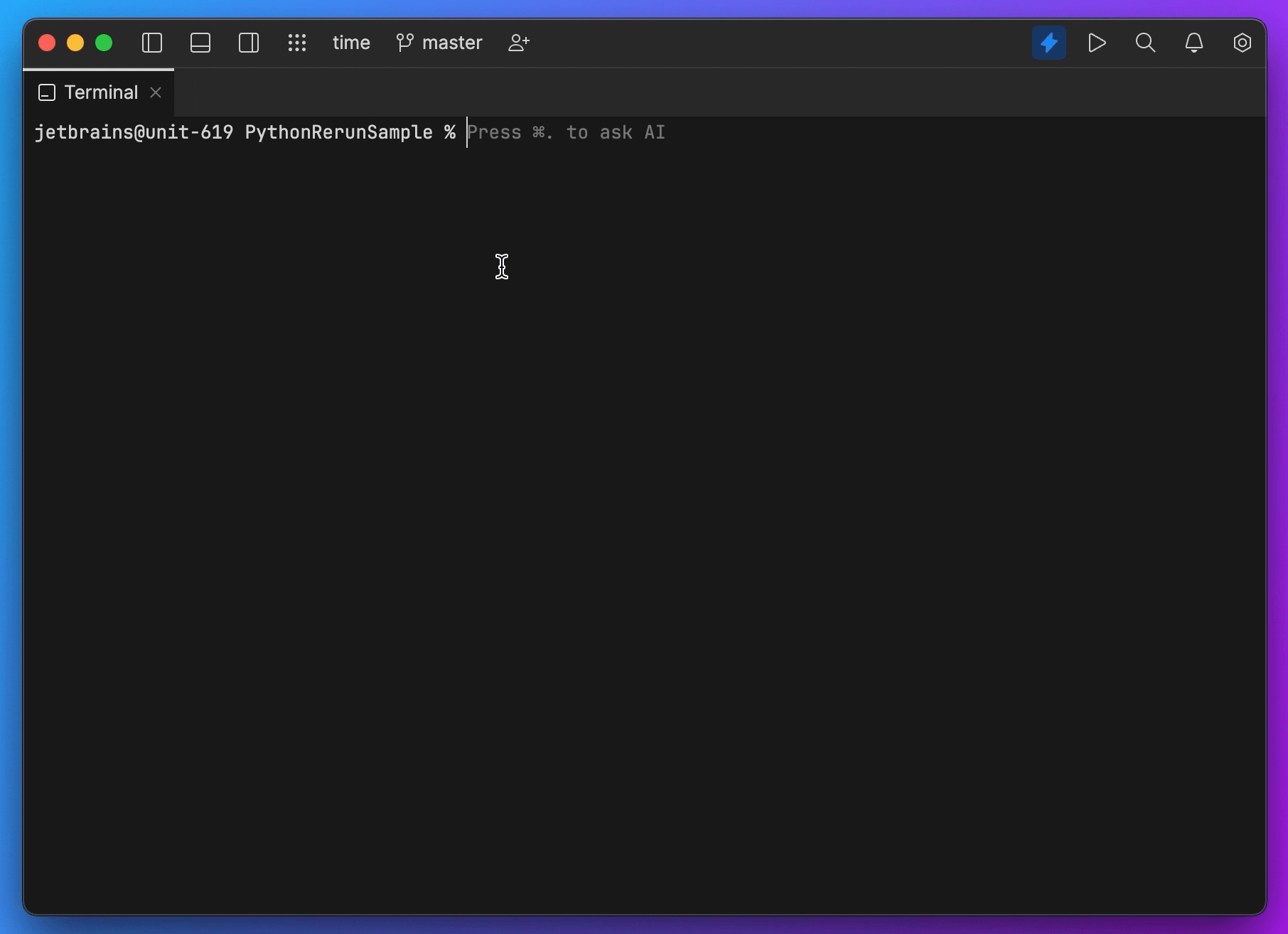
- Copying to the terminal. Whenever Fleet AI Assistant provides a Shell command in its answer in chat, the command can be copied to the terminal with one click. Just press Enter to run the command.
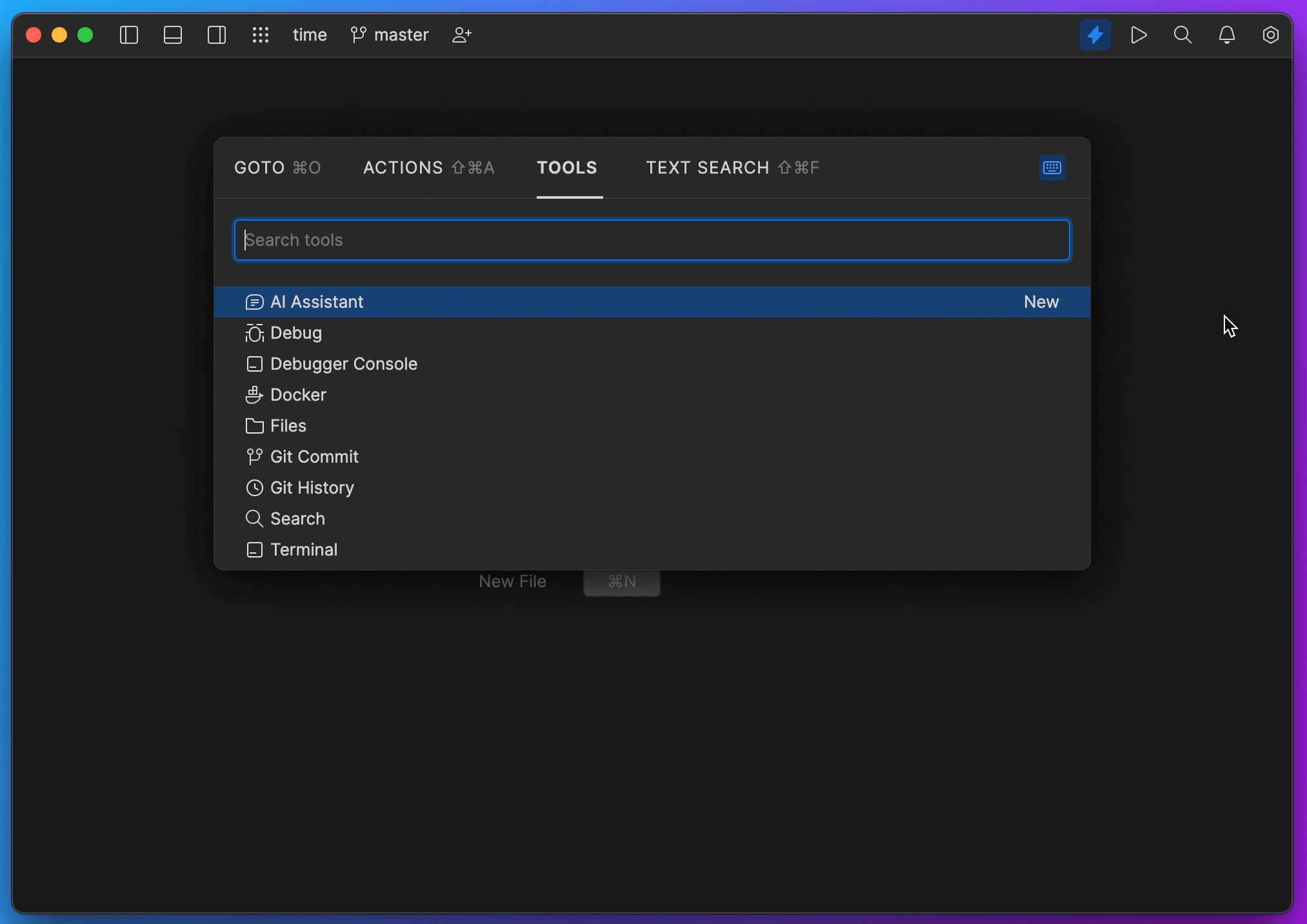
More features are coming in future updates!
How it works
To make it as easy as possible to try the new features, we are opening preview access to our new JetBrains AI service. It is a facade that transparently connects you, as a product user, to different large language models (LLMs) and enables specific AI-powered features inside many JetBrains products. The JetBrains AI service currently hosts OpenAI and a few models created by JetBrains, with more models planned to be integrated later. Support for IntelliJ-based IDEs and ReSharper is also coming soon.
This approach gives us the flexibility to integrate more models in the future and gives our users access to the best options and models available. The AI-powered functionality appears right inside the tools you are already using and is natively integrated, allowing you to save time and energy accessing features as needed.
Please note that JetBrains AI service may not be available for everyone immediately. We will let a certain number of users in and once the maximum capacity is reached the rest will be joining the waitlist. We’ll be gradually inviting more people to try the product in the coming weeks.
How we handle your code and data
We understand the importance of transparency in handling your code and data. JetBrains does not read or store your data, nor do we use it to train our models. Here’s how it works: Fleet sends the data to the LLM models and service providers, such as OpenAI, to receive results. In addition to the prompts you type, Fleet may send additional details, such as pieces of your code, file types, frameworks used, and any other information that may be necessary for providing context to the LLM. For more information please read the Terms of Use for the JetBrains AI service and/or our Privacy Policy.
How to try the new AI-powered assistance
Fleet 1.19 will open a dedicated AI Chat tool window after starting. From this tool window you need to log in to the JetBrains AI service. You can log in with your JetBrains Account or create a new account easily. After logging in, you’ll have access to all of the features mentioned above.
Some features are available in the editor and others in various parts of the UI, such as the Git history. Don’t forget that Fleet allows you to find and run many actions in its Actions palette. You’ll also find AI-backed actions like “AI Chats History”. While exploring in Fleet, look for stars ✨, which indicate AI-backed features and actions in the UI.
But wait, there’s more!
We know you are probably excited to try the above features right away, but there are some other important changes included in 1.19 that we want to highlight.
In response to the high number of requests, we’ve added the option to use npm and Node.js run configurations. This update significantly simplifies the process of building a project, running tests, and performing other necessary tasks. Configuring npm or Node.js has become considerably easier.
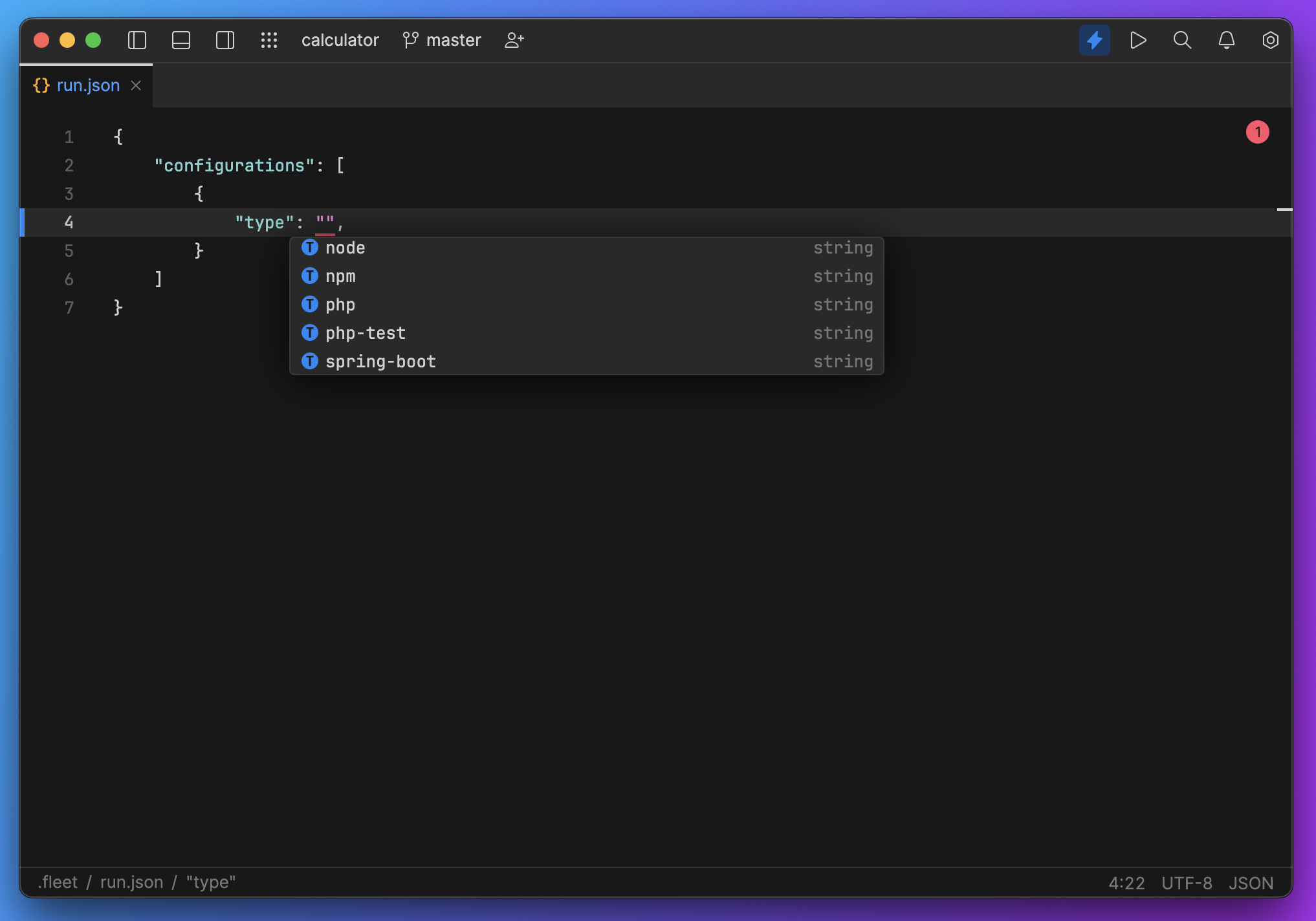
We received feedback that it was hard to find matching text in the preview when browsing search results. We addressed this problem by adding nice bright highlighting. Now it is much easier to zero in on the most relevant information.
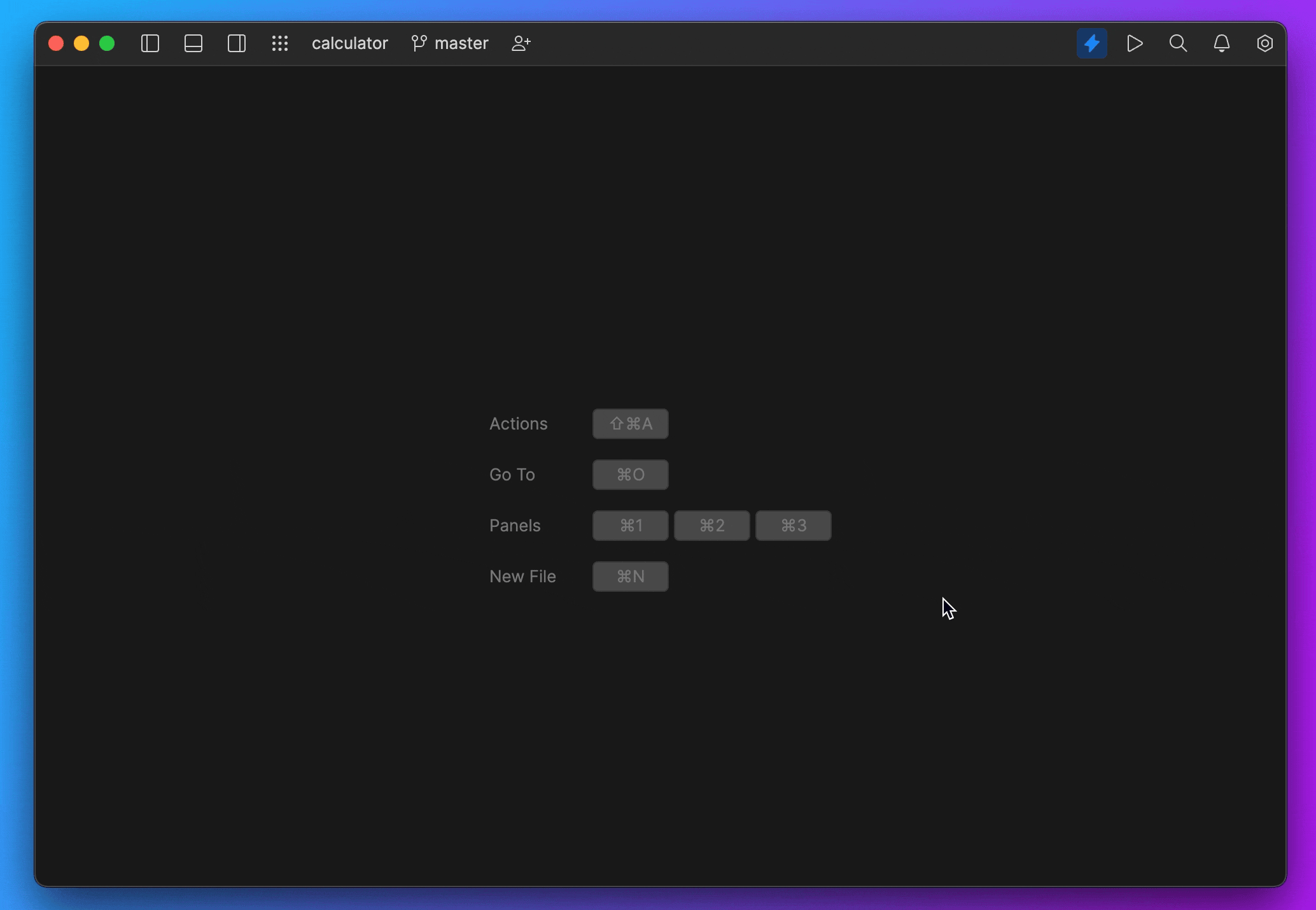
The ability to add rust-analyzer settings to Fleet’s settings.json file was implemented in Fleet 1.19. Add any items described in the rust-analyzer’s manual to your home or project settings.json file to customize the rust-analyzer.
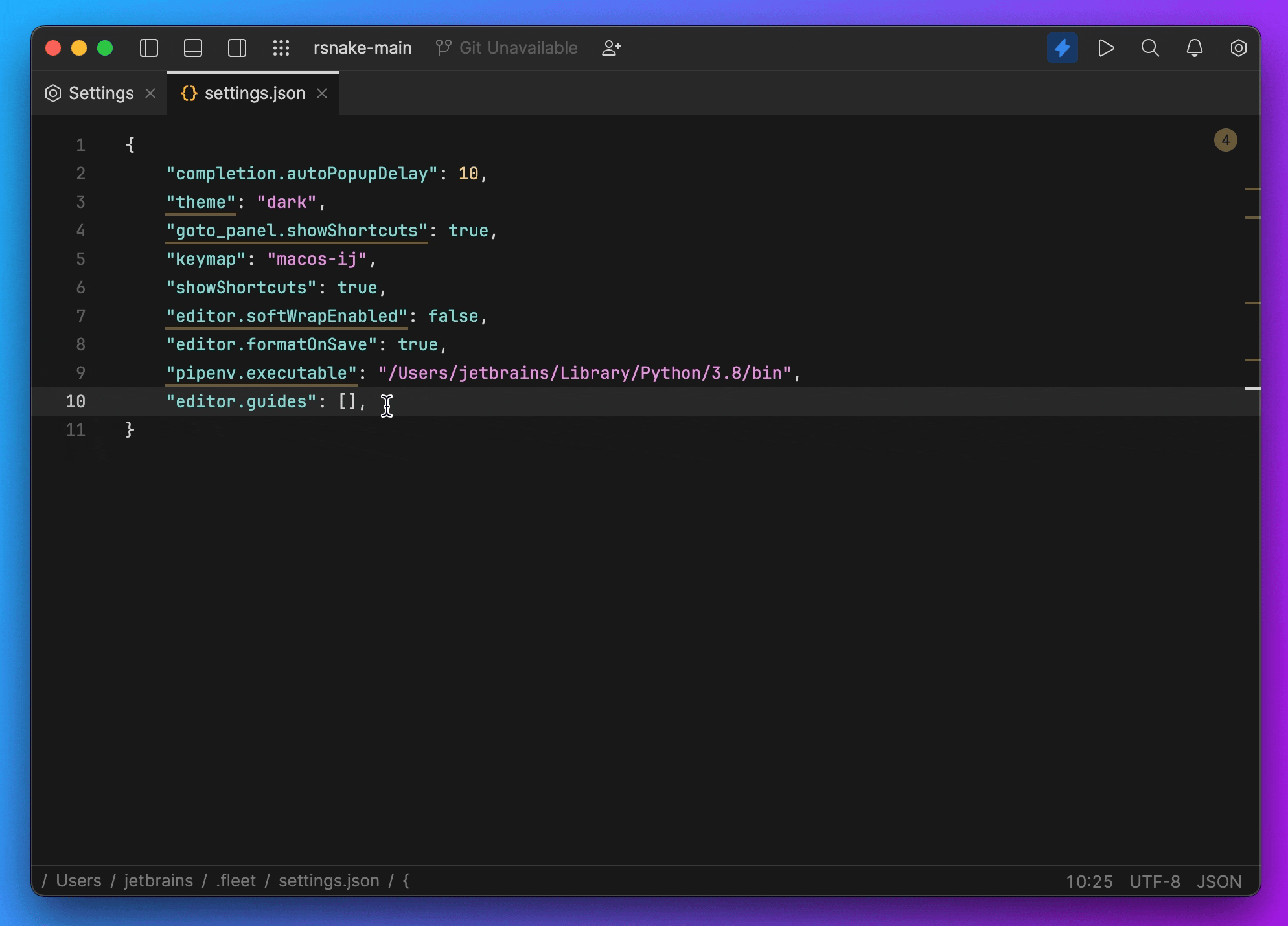
Actions such as renaming, creating folders, copying, and other changes can now be executed on collapsed directory nodes in the project view. We hope this enhancement improves your productivity and streamlines your workflow.
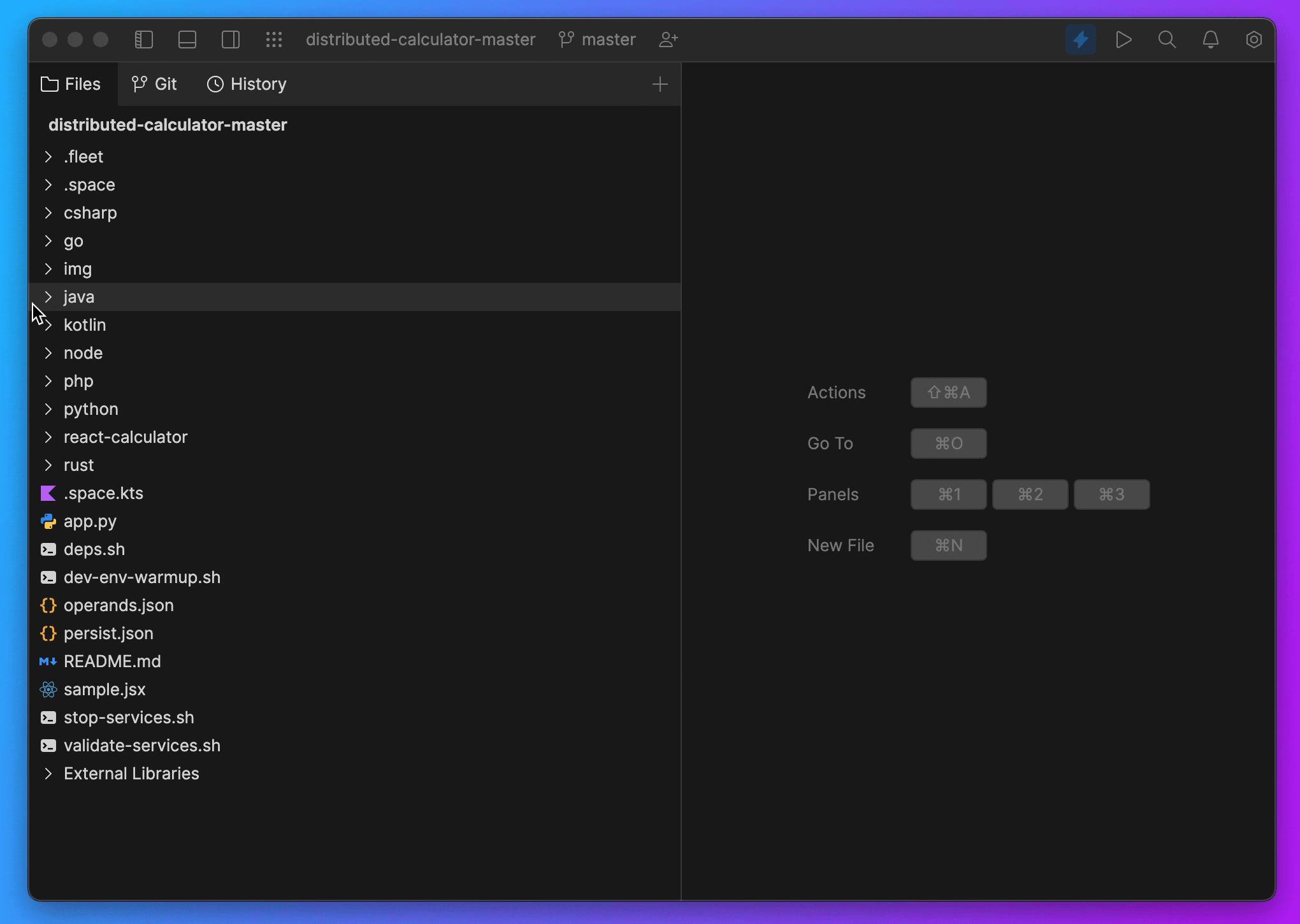
We’ve added new functionality to improve your Python testing experience. With the latest update, you can set a targetType, supporting module descriptors, and paths. Multiple targets are also now supported, enabling you to run tests in specific files or directories more smoothly.
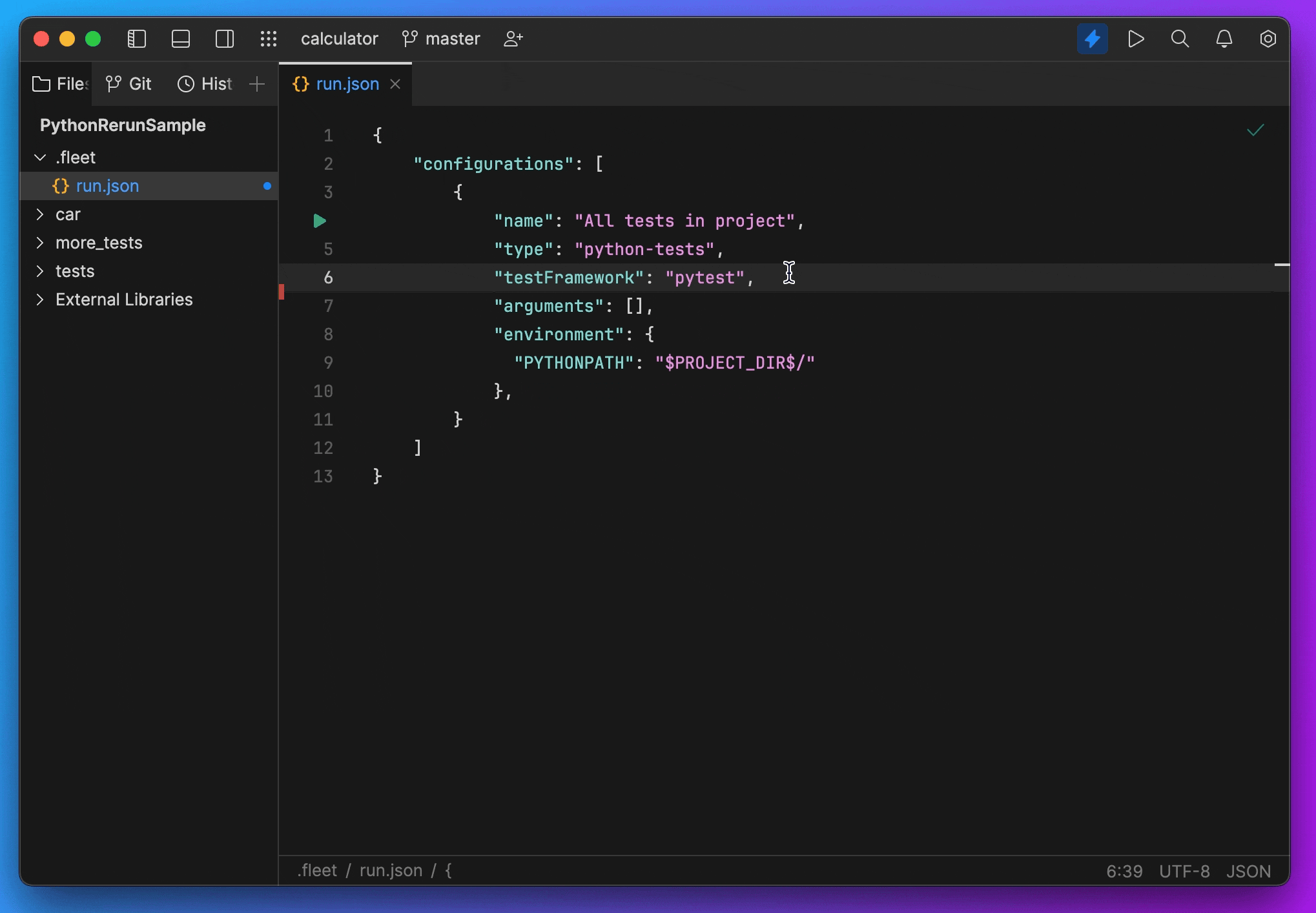
We rolled out an update that makes Python interpreters in settings easily distinguishable. With this improvement, you can quickly identify and manage your Python interpreters at a glance.
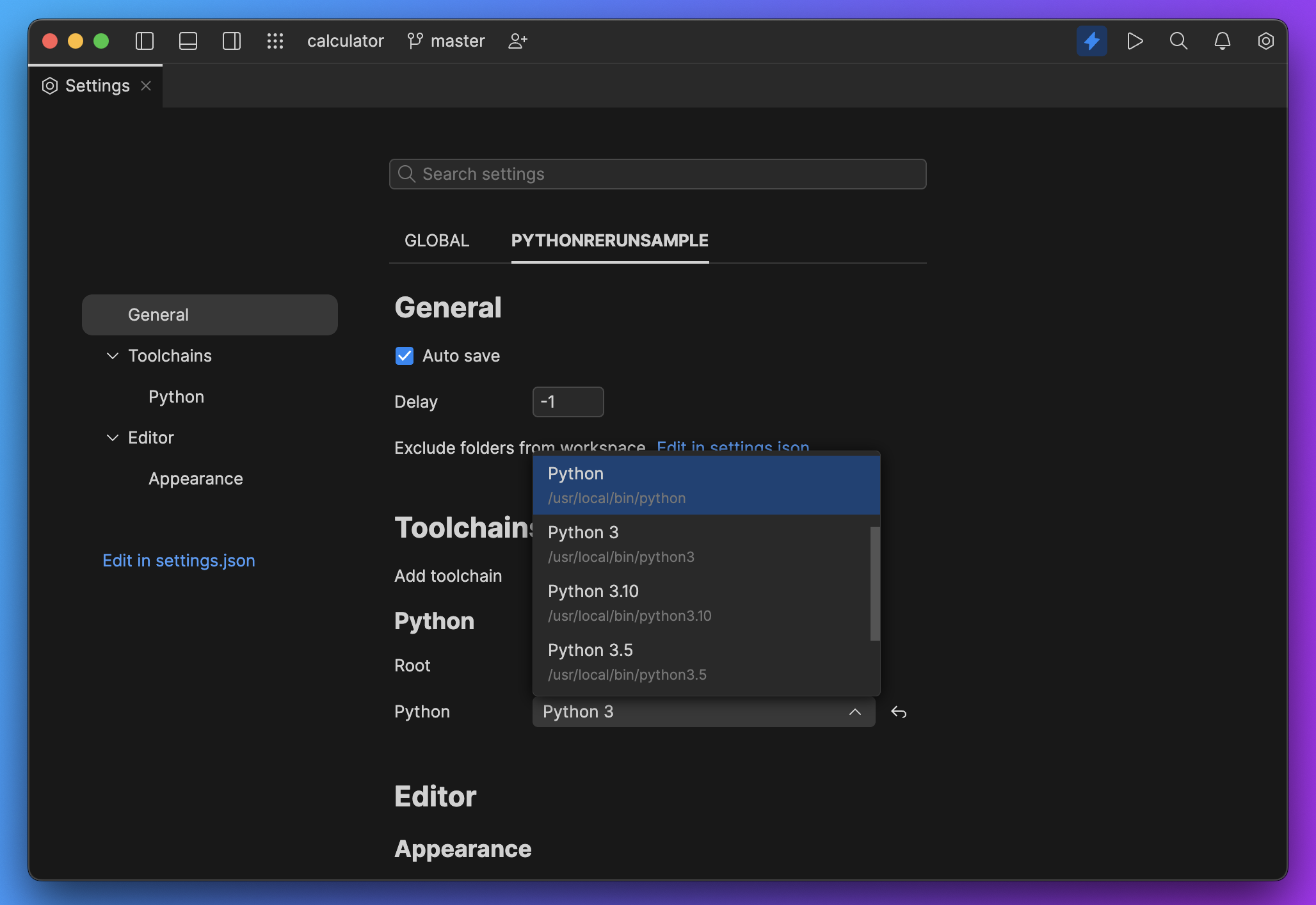
This is a big update with a lot of important improvements to Fleet. We hope you like it! See the full release notes for the complete list of changes.
Please report any issues to our issue tracker and stay tuned for upcoming announcements.
To download the update, check your Toolbox App and install version 1.19.
P.S. Plugins support and plugins API is a work in progress. We hope to have news to share with you soon.
JetBrains AI FAQ
- Will the AI-powered features be available in the IntelliJ-based IDEs and ReSharper?
Yes. Please stay tuned for updates. - How much will AI Assistant cost in JetBrains IDEs?
The AI assistant is currently free to use during the preview phase. We’ll be providing the licensing and pricing model at a later date. - What LLMs exactly are used by JetBrains AI?
All third-party service providers and their models are listed on this dedicated page. In addition to this, there are some models created at JetBrains. - I was put on a waiting list. How soon will I get access?
We’ll be sure to notify you via email as soon as JetBrains AI is available for you to try. We want to make sure that the service provides a solid experience for our users. In the upcoming months, we will start gradually inviting people from the waitlist. We can’t provide an exact date for when you will gain access.
Join the JetBrains Tech Insights Lab to participate in surveys, interviews, and UX studies. Help us make JetBrains Fleet better!
Subscribe to Fleet Blog updates