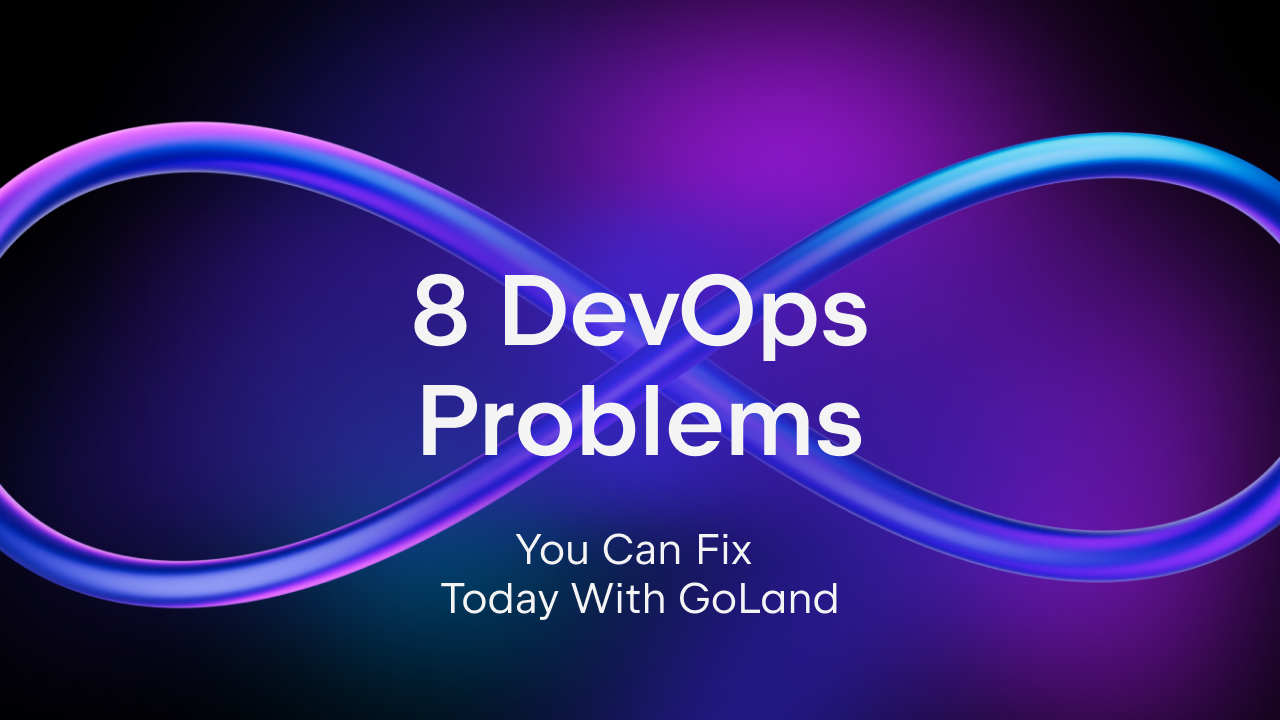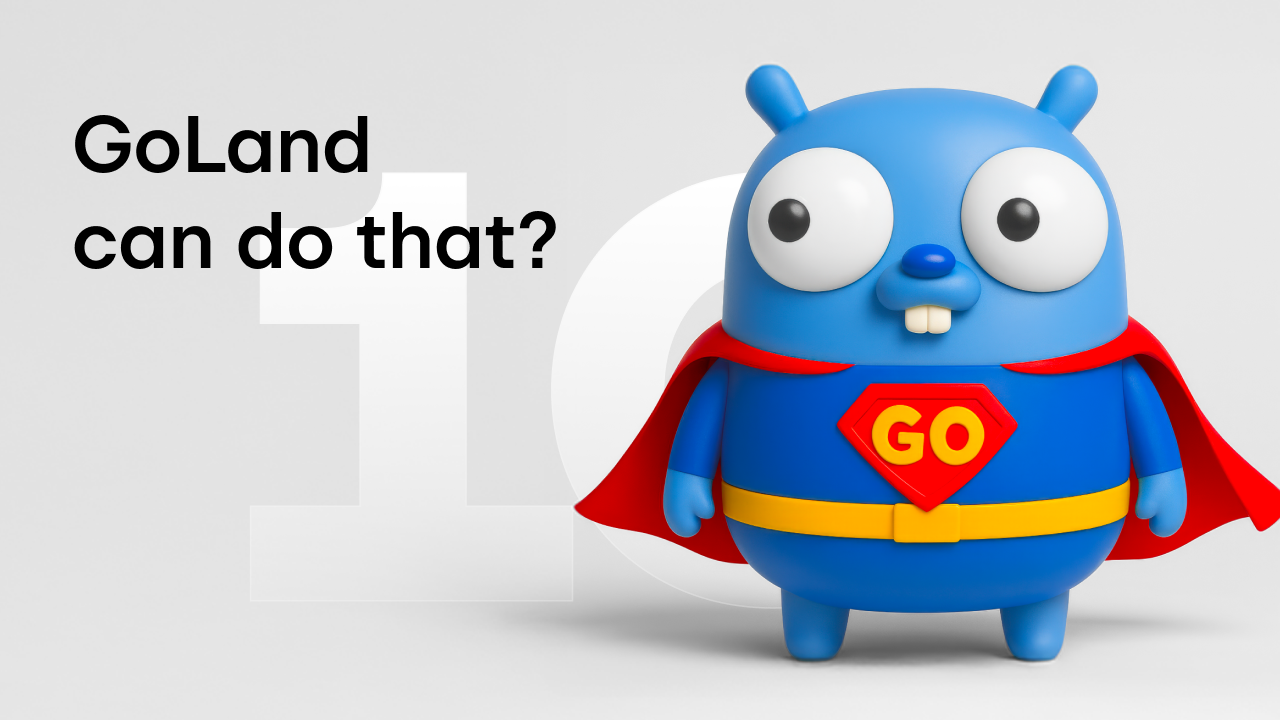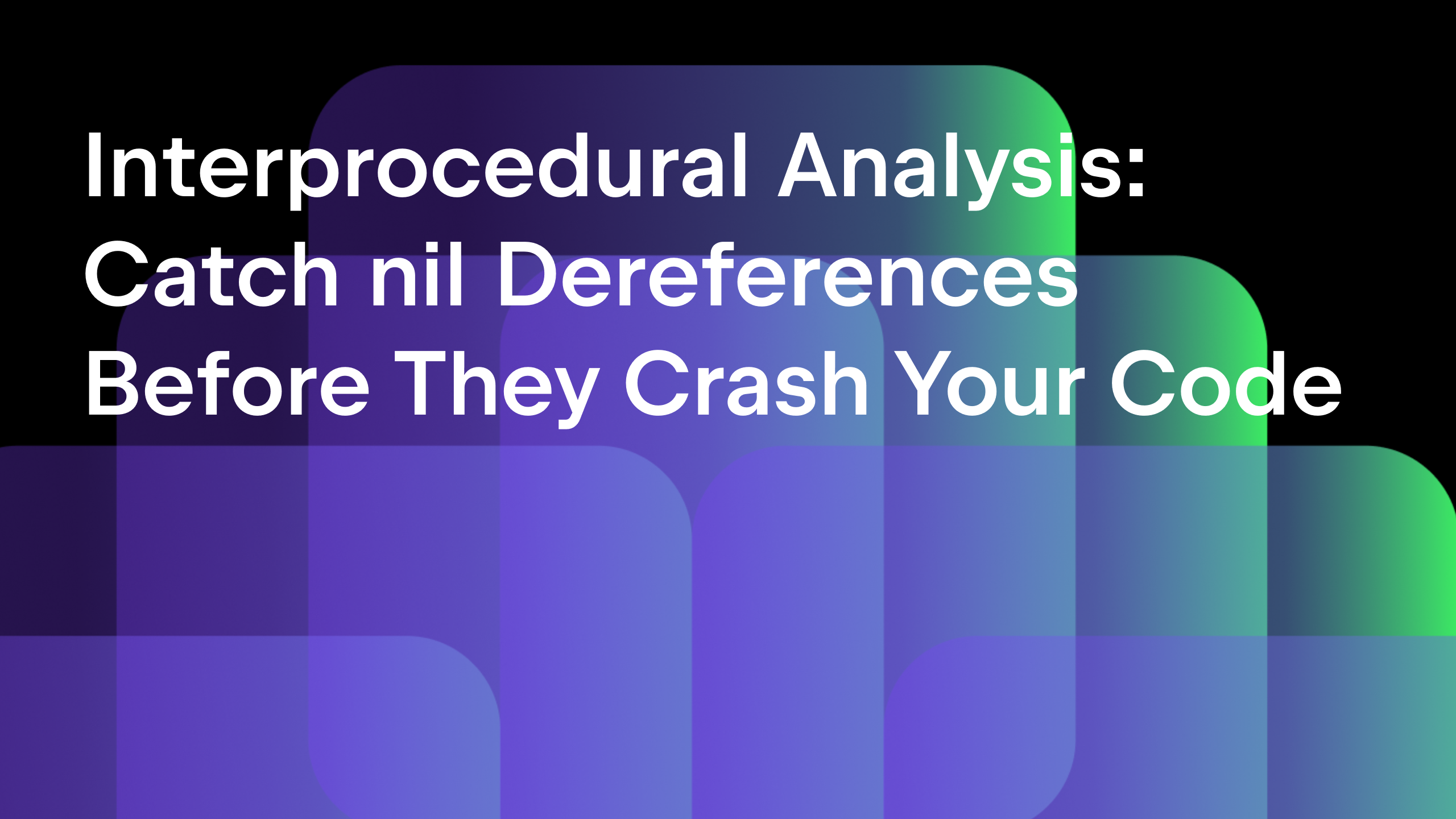Debugging containerized Go applications
This article is no longer maintained. You can find up-to-date tutorials on how to debug Go programs here. You may also refer to the Debugging section of our Help documentation.
Containers are increasingly popular for deploying applications and Go applications make no exceptions from this. But how should we debug these applications that are running in the isolated environment a container offers?
For this, we turn back to the way we build these containers and include a copy of Delve, the Go debugger, and we adjust how we create/launch our application.
Let’s consider a basic web application:
package main
import (
"log"
"net/http"
)
func main() {
log.Println("starting server...")
http.HandleFunc("/", func (w http.ResponseWriter, r *http.Request) {
w.Write([]byte(`Hello world`))
})
log.Fatal(http.ListenAndServe(":8080", nil))
}
We’ll place the code above in a package under GOPATH, for example $GOPATH/src/hello/hello.go
One important note is that your project should be in a valid Go Workspace, also known as GOPATH. You can read more about Go Workspaces in the official documentation.
Before we continue, make sure you have installed the latest Docker plugin from our repository via: Settings | Plugins | Install JetBrains Plugin… | Docker integration.
Now, let’s start using Docker to compile and run this application.
We have a simple, multi-stage, Docker container which contains the building stage and the final container that results from this.
# Compile stage FROM golang:1.10.1-alpine3.7 AS build-env ENV CGO_ENABLED 0 ADD . /go/src/hello RUN go build -o /server hello # Final stage FROM alpine:3.7 EXPOSE 8080 WORKDIR / COPY --from=build-env /server / CMD ["/server"]
Place this in the root of your package, in our example under $GOPATH/src/hello/Dockerfile.
To run this, we’ll have to create a new Run Configuration, and expose our application’s port, 8080.

To test this, we’ll run the container and then launch a simple request from the IDE. To run requests from the IDE, you can create a file with the “.http” extension and then type the request as below:
# Run a test request GET / Host: localhost:8080

Let’s transform this container into one that can be debugged. Our goal is to keep as much parity as possible with the original container so that the functionality is not affected by our debugging version.
We must first compile our application with all optimizations turned off, to allow Delve to extract as much information as possible from the binary. The second part involves actually running delve into the container.
# Compile stage FROM golang:1.10.1-alpine3.7 AS build-env ENV CGO_ENABLED 0 ADD . /go/src/hello # The -gcflags "all=-N -l" flag helps us get a better debug experience RUN go build -gcflags "all=-N -l" -o /server hello # Compile Delve RUN apk add --no-cache git RUN go get github.com/derekparker/delve/cmd/dlv # Final stage FROM alpine:3.7 # Port 8080 belongs to our application, 40000 belongs to Delve EXPOSE 8080 40000 # Allow delve to run on Alpine based containers. RUN apk add --no-cache libc6-compat WORKDIR / COPY --from=build-env /server / COPY --from=build-env /go/bin/dlv / # Run delve CMD ["/dlv", "--listen=:40000", "--headless=true", "--api-version=2", "exec", "/server"]
Before we can continue, we also need to add two more options to the Docker Run Configuration from earlier. First one, we need to expose the port we’ll send and receive data from Delve, port 40000. The second one will be to allow delve to debug the application inside the container, `–security-opt=”apparmor=unconfined” –cap-add=SYS_PTRACE`.

GoLand will automatically map the source code location for us, so even our source code is on an operating system, and we are compiling/using the binary on a different operating system, everything will work without having to do anything special for this case.
After running this container configuration, now the last step is to connect to the debugging container and see the debugger working. Run our container and then go to “Run | Edit Configurations…” and add a new Go Remote configuration, fill in the remote host IP and port number and then run it like any other configuration.

Rerunning a request will stop the debugger as expected and you can see all the values as if you would debug a local running process.

And that’s it. Using GoLand’s debugging facilities, you can debug not only applications that run on your machine but also applications that run on remote computers or even in containers. And if you are using Kubernetes, you can also install a plugin to help you edit Kubernetes resources.
If you have not done so already, download GoLand today and send us feedback in the comments below or using our issue tracker on how we can further improve your development experience!
Subscribe to GoLang Blog updates