IntelliJ IDEA
IntelliJ IDEA – the Leading IDE for Professional Development in Java and Kotlin
Running JUnit 4 Tests in IntelliJ IDEA 5.1
Note: The tip was originally posted at t800t8.blogspot.com by t800t8
Although the full JUnit 4 support will be added only in IntelliJ IDEA 6.0, you can run JUnit 4 tests right now, in the 5.1 release. Just follow the instructions below.
Note: Of course, you need to add the JUnit 4 JAR file to the classpath first.
1. Click Settings | File Templates.
2. In the Templates tab, create new template and name it “JUnit 4 Test Class” or anything you like.
3. Paste the following code fragment into the text box:
package ${PACKAGE_NAME};
import org.junit.*;
import junit.framework.JUnit4TestAdapter;
#parse("File Header.java")
public class ${Name} {
public static junit.framework.Test suite() {
return new JUnit4TestAdapter(${Name}.class);
}
@Before
public void setUp() {
}
@After
public void tearDown() {
}
@Test
public void testSomething() {
}
}
You can see the results on the screenshot.
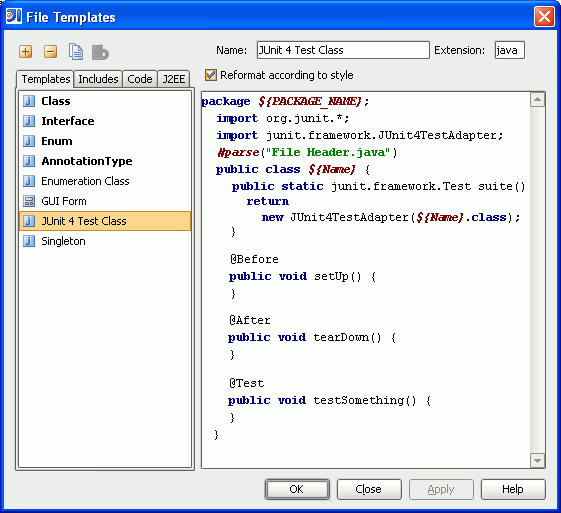
After you apply the chages, use this template to create JUnit 4 test classes. To run the tests, simply click Run.
Enjoy it and happy unit testing!
Subscribe to IntelliJ IDEA Blog updates








