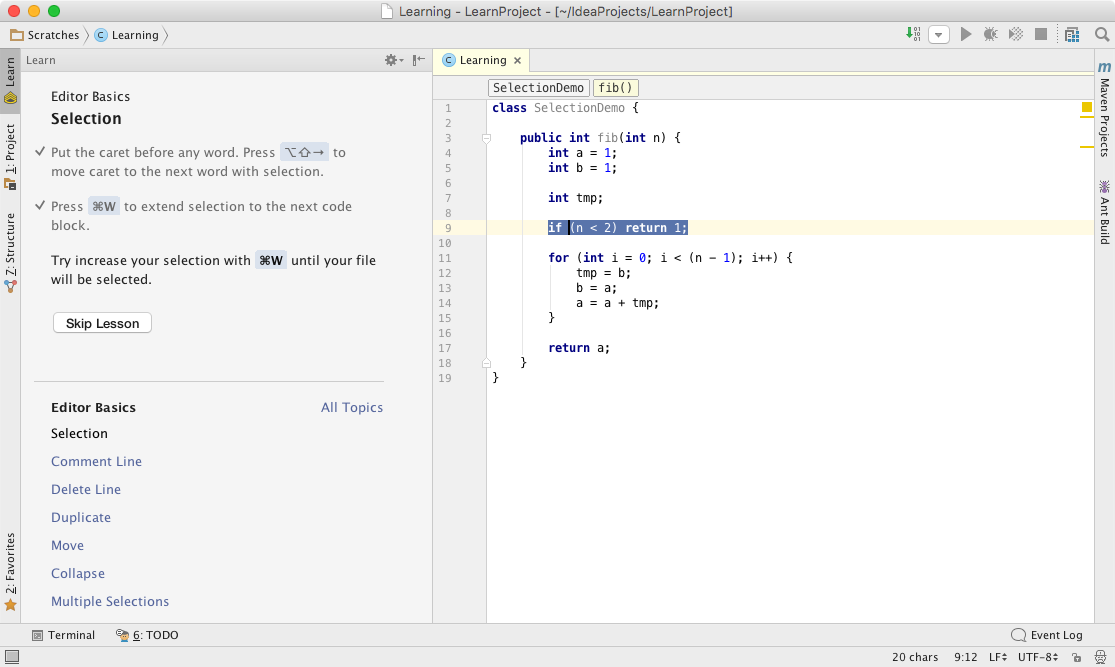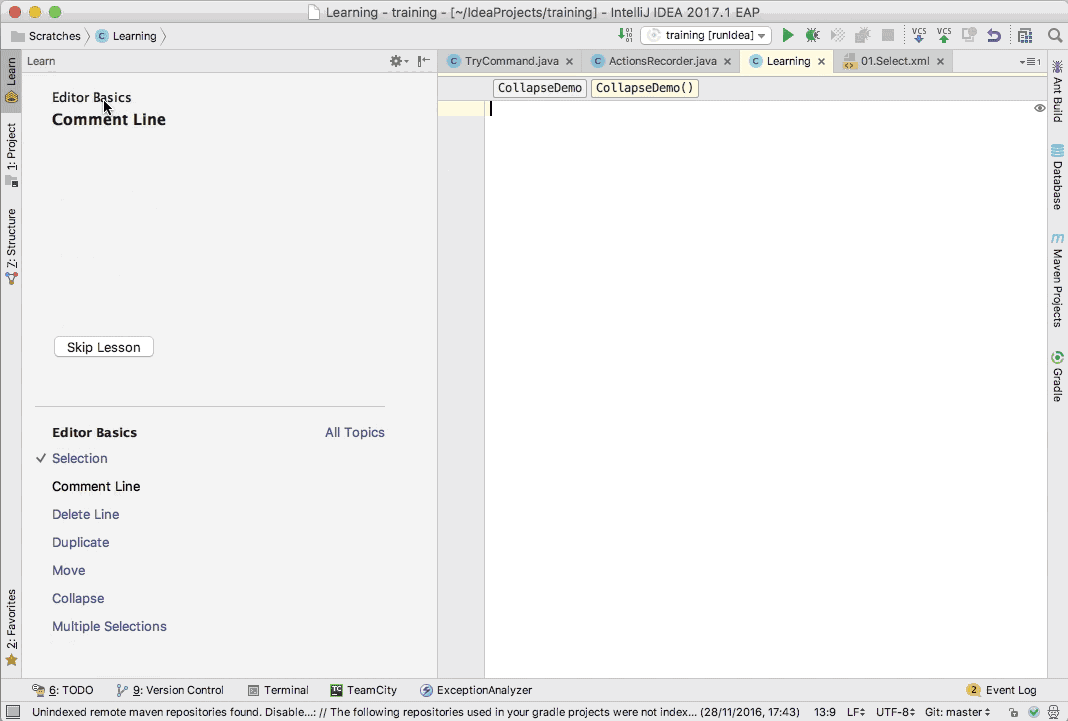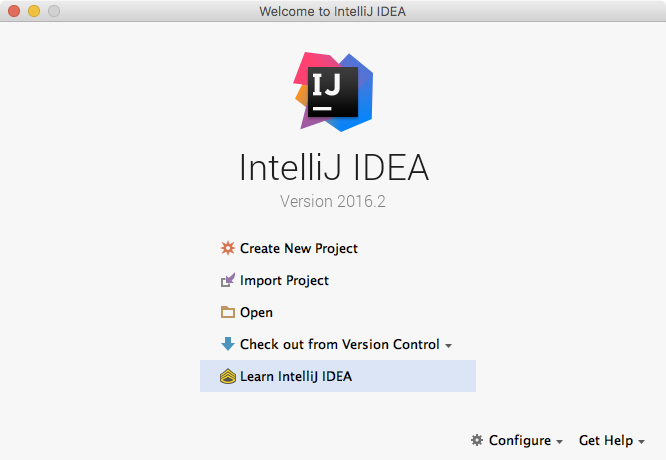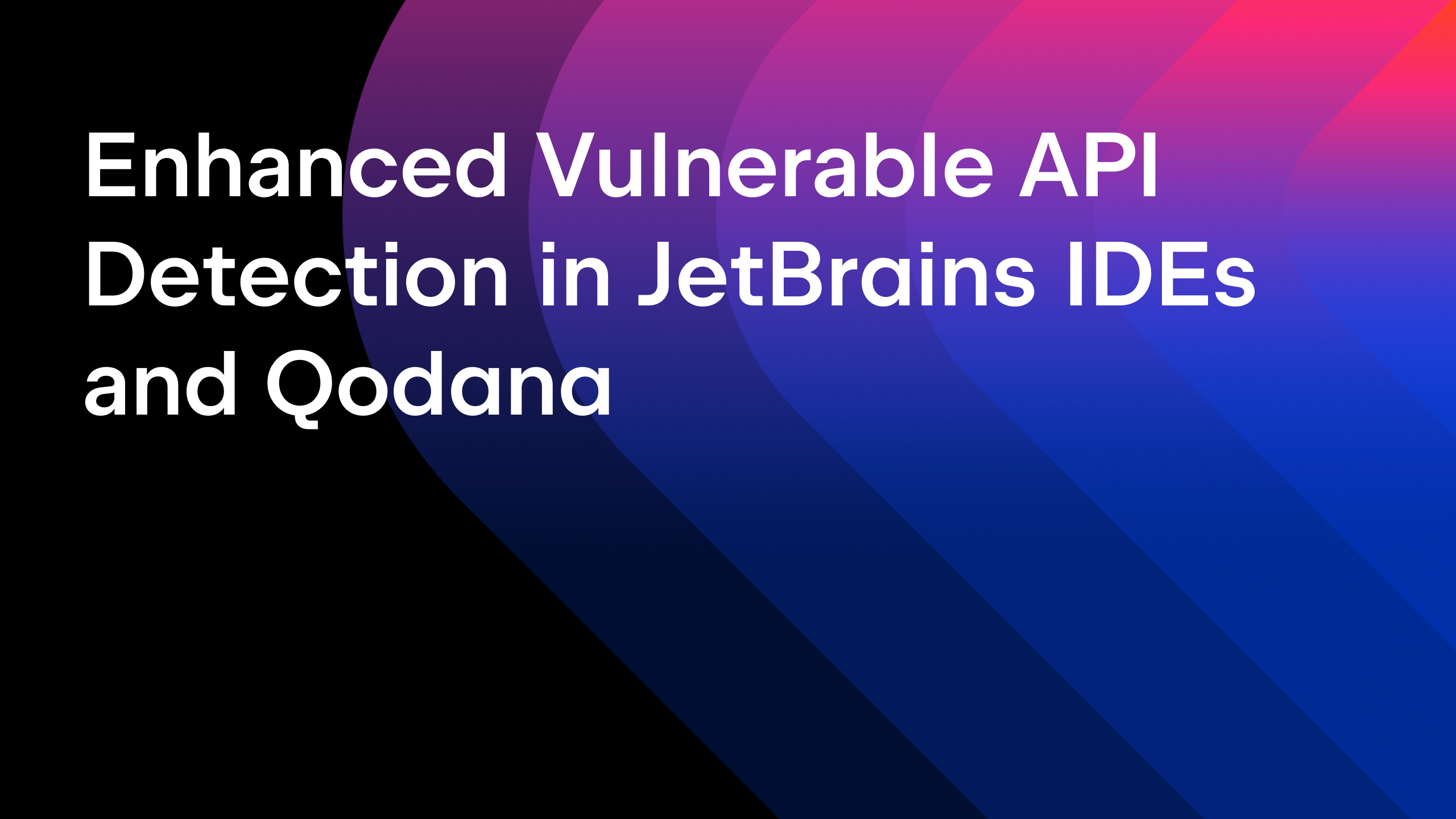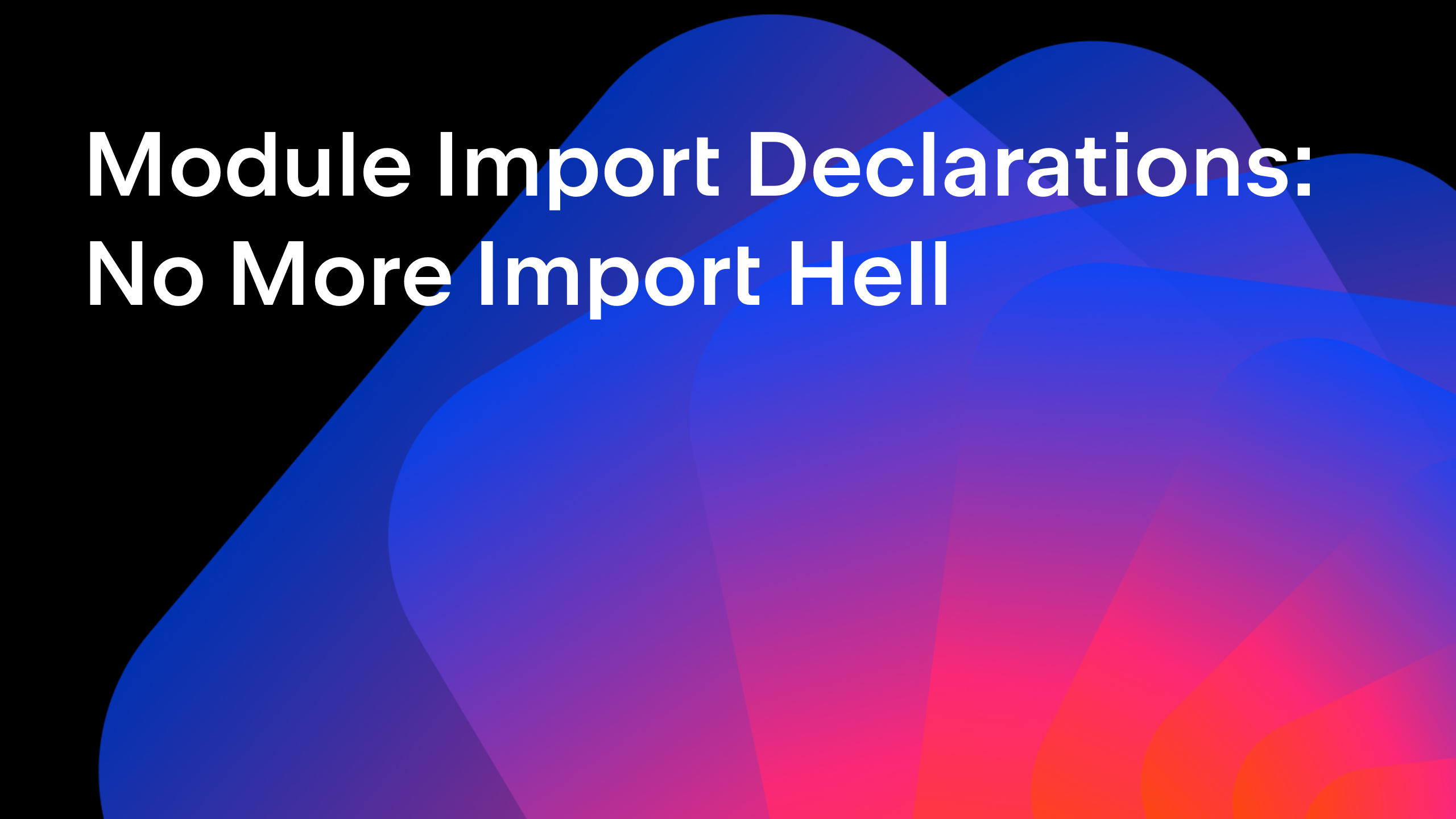IntelliJ IDEA
IntelliJ IDEA – the Leading IDE for Professional Development in Java and Kotlin
IDE Features Trainer: a New Way to Learn Your IDE
The family of education resources for IntelliJ IDEA welcomes a new member! Now, in addition to “What’s new” videos, documentation, blog posts and screencasts, the IDE Features Trainer plugin is available to help you learn the shortcuts for the most used IDE actions. The current version includes 5 modules: Editor Basics, Completion, Refactoring, Code Assistance and Navigation, each consisting of several lessons.
Let’s take a look at how this works. All plugin info and controls (like tasks and learning progress) are located in the Learn tool window, located near the 1: Project stripe button. To begin learning, set focus to this tool window and choose a module. You will be automatically redirected to the task of the first lesson (or, if you’re resuming learning, the task where you left off).
Each lesson consists of a sequence of tasks. In most of them, you’ll need to invoke the correct action shortcut to progress, while a few may require you to write a certain piece of code.
By default, lessons open tasks in scratch files. Some lessons, however, require a specially pre-configured project (‘Learning project’) to work correctly with the JDK. Fortunately, the plugin itself will warn you about this and will create the necessary project automatically.
WHO SHOULD USE THIS PLUGIN?
We’ve created this plugin primarily for newcomers to IntelliJ IDEA or those who have recently migrated from another IDE. Its goal is to give you basic shortcuts so you can use the IDE efficiently, right now. Which is not to say that advanced users won’t find it useful – there are always more things to discover in an IDE like IntelliJ IDEA!
There are a few other useful plugins worth mentioning that help you learn languages in IntelliJ IDEA. There’s one for Python and one for Kotlin. For more advanced users we recommend taking a look at IntelliJ Code Golf. That one helps increase your accuracy in transforming one piece of code to another using a minimum of refactorings.
INSTALLING THE PLUGIN
Like all other plugins for IntelliJ IDEA, you may find it at JetBrains Plugin Repository. Search for the IDE Features Trainer plugin and install it. After a restart, IntelliJ IDEA’s Welcome screen will add a Learn… button. Click it to start IntelliJ IDEA with the learning tool window opened.
CAN I ADD MY OWN LESSONS?
Indeed, the plugin project is hosted on GitHub and pull requests are welcome! Modules and lessons are described as XML files. To add a custom lesson, create an XML file in a corresponding directory and add a description tag to the XML file of the module.
Each command in your XML file can be one of the following:
- Print some text in the Learn tool window,
- Show some code in the editor,
- Move the caret, or
- Show a task in the Learn tool window (and check user actions here).
All lessons should end with a <Win/> tag.
WHAT NEXT?
First, we would be happy to hear your feedback on this, to help us make IDE learning smoother and more useful. Please share your experience with the course, for example by clicking the ‘Send feedback’ button in the Modules view.
Second, we would like to extend our course with more lessons for learning advanced actions or even UI. Stay tuned for more news about this.
And finally, at some point we plan to make a convenient tool for creating new lessons and modules.
If you notice any kind of strange behavior or outright bugs, please report them to the bug tracker.
Thank you, and enjoy learning IntelliJ IDEA!
Subscribe to IntelliJ IDEA Blog updates