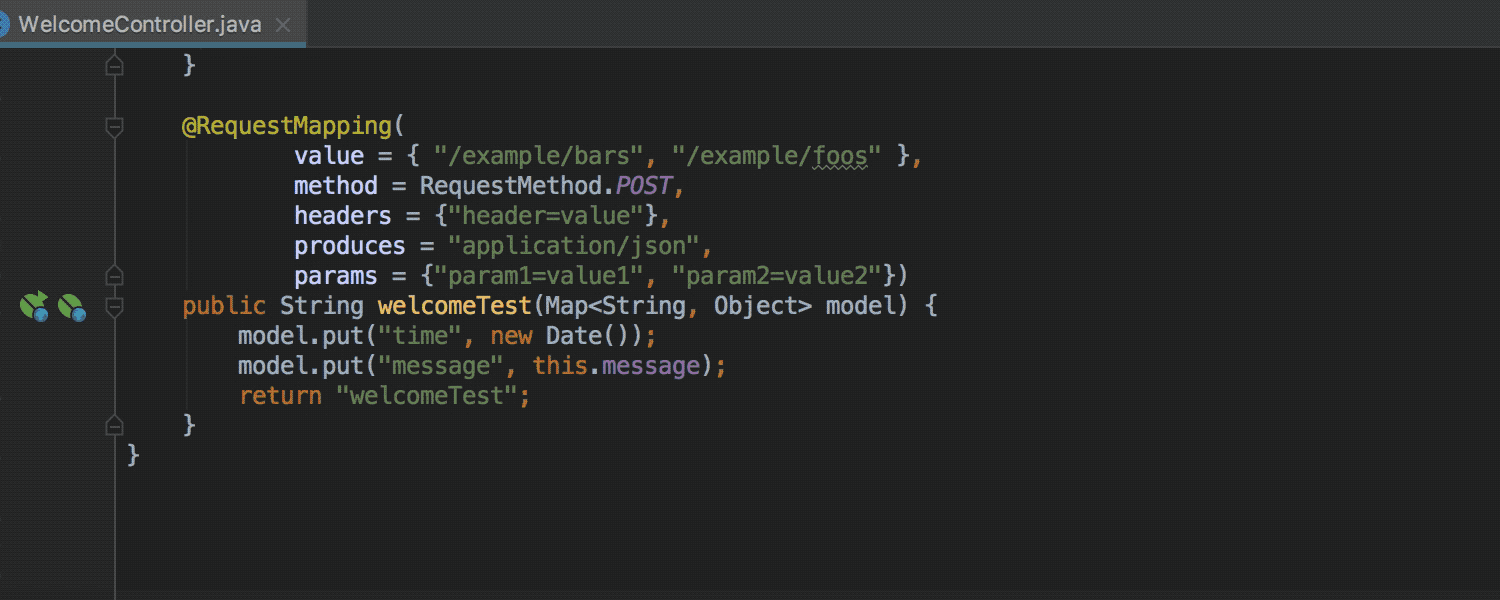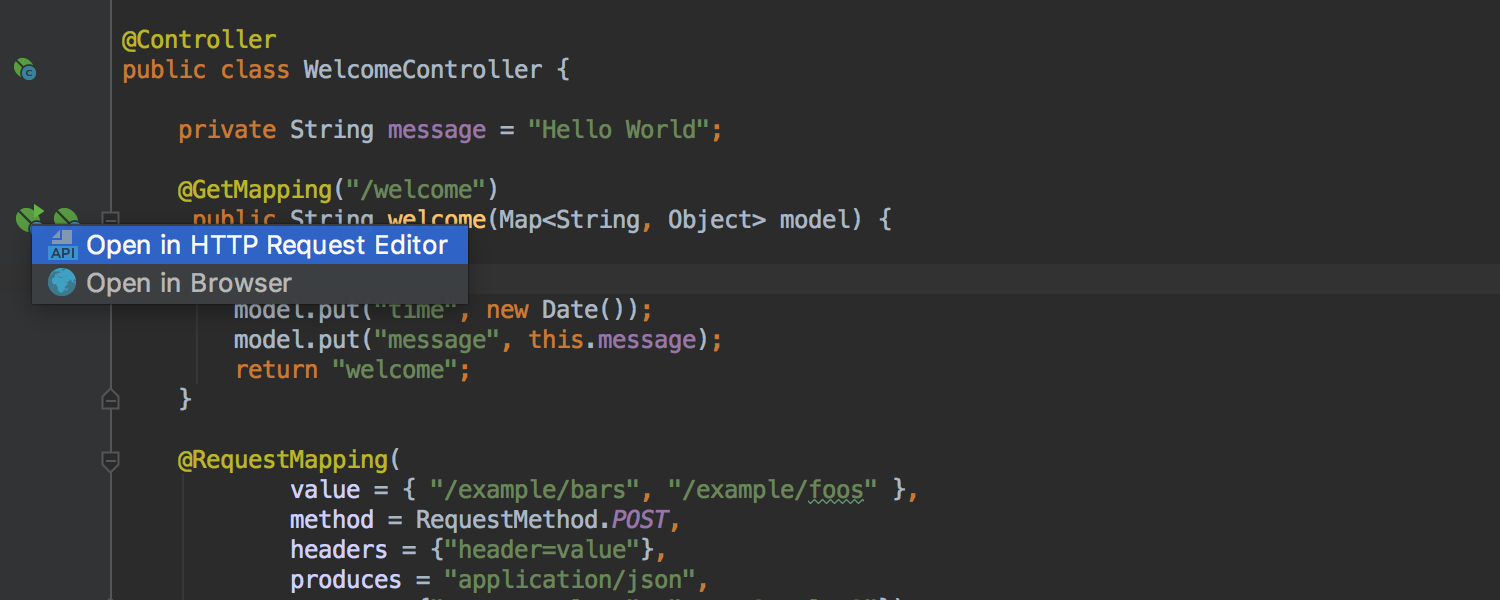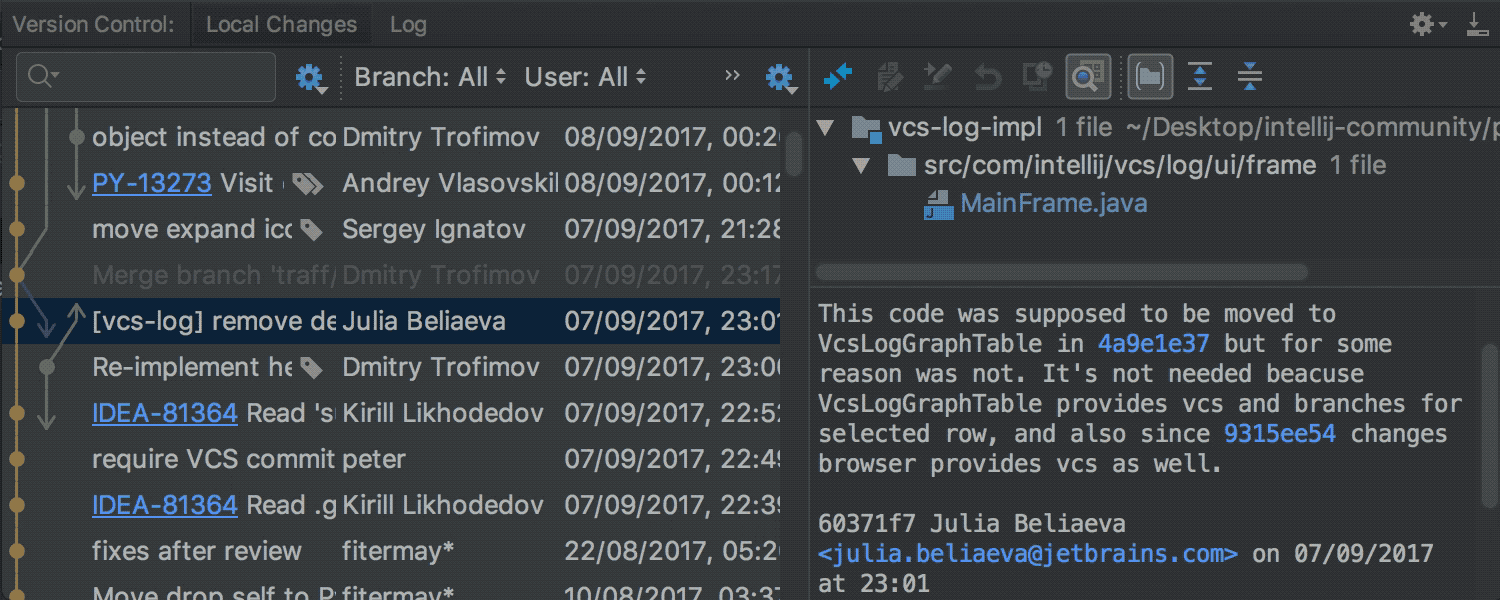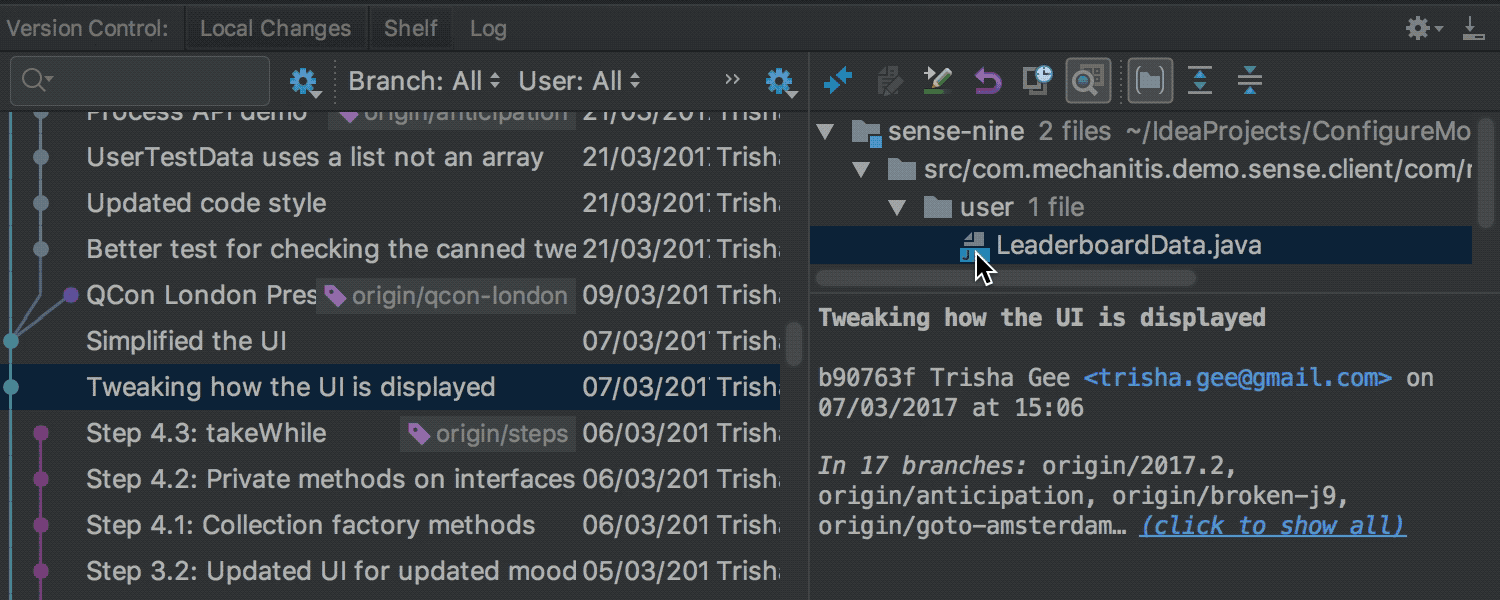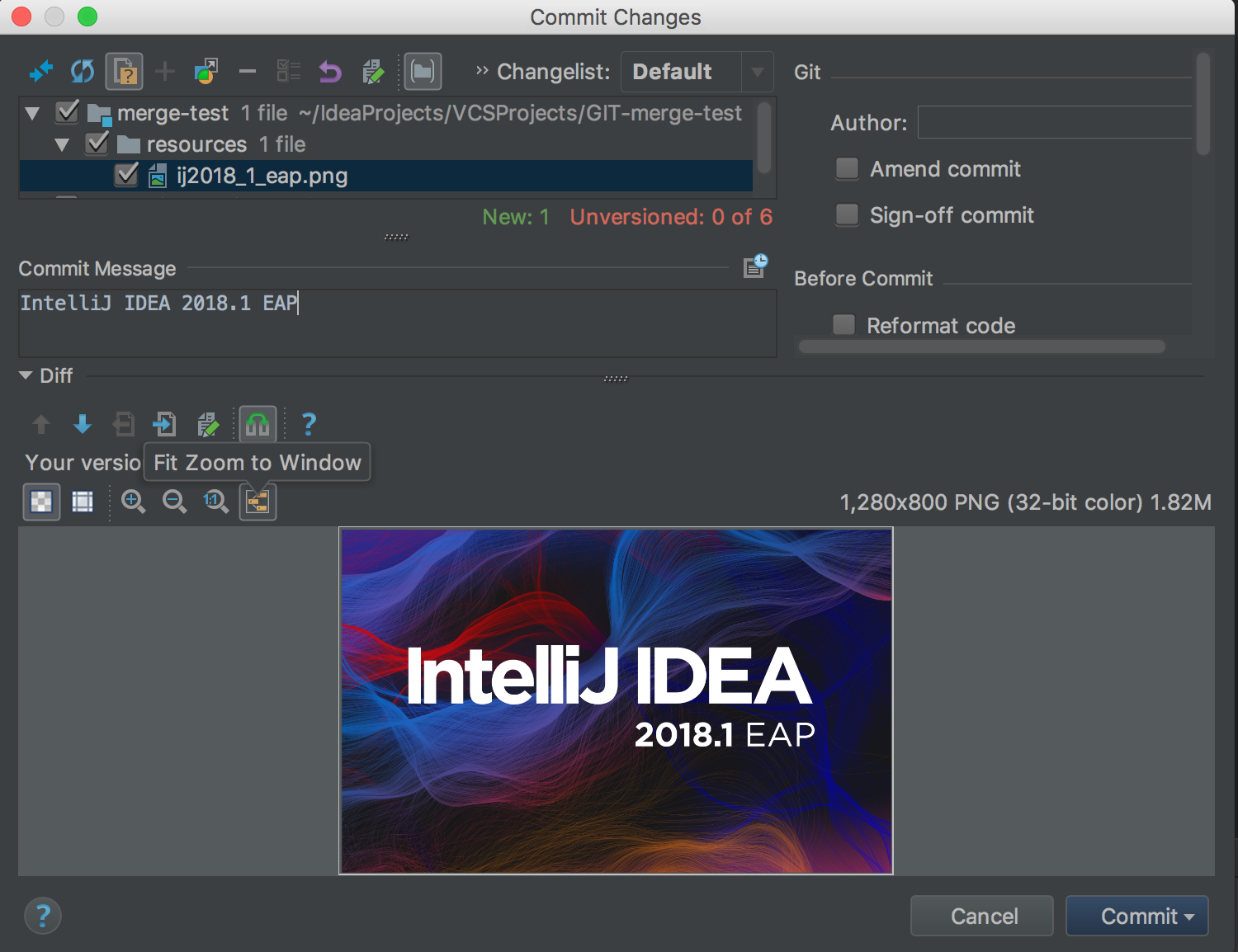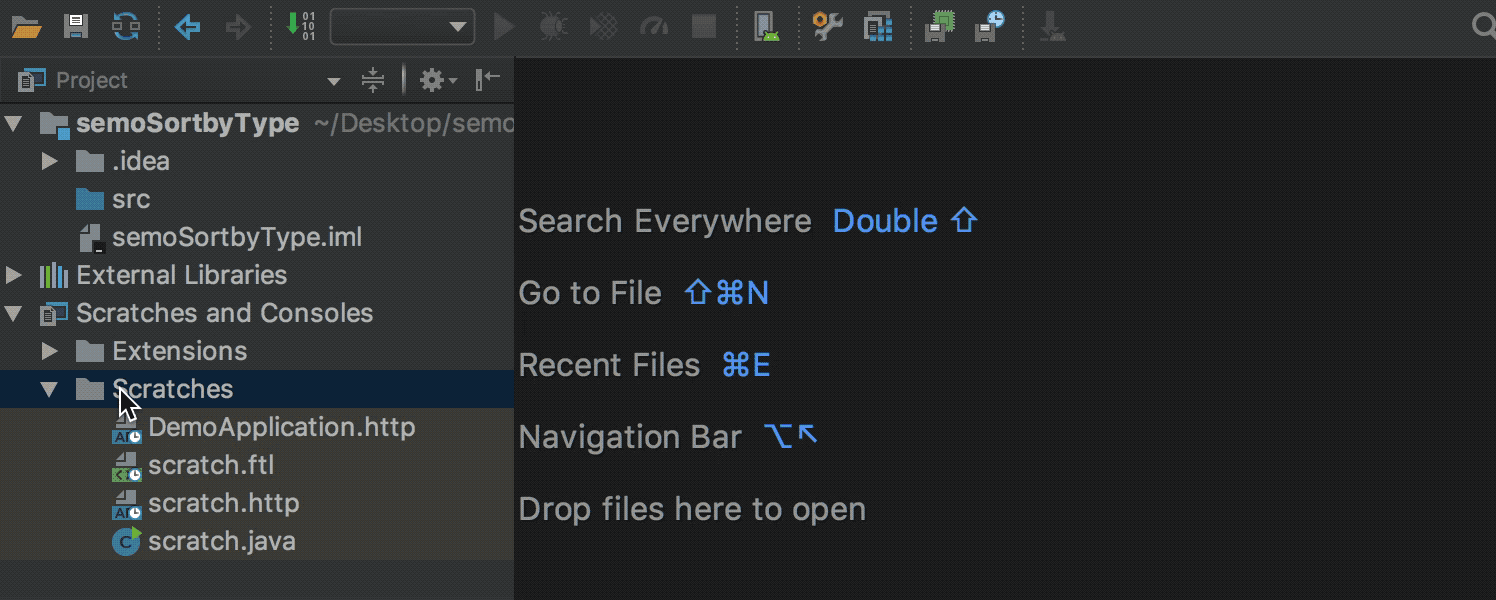IntelliJ IDEA
IntelliJ IDEA – the Leading IDE for Professional Development in Java and Kotlin
What’s New in IntelliJ IDEA 2018.1 EAP?
Last week we opened the IntelliJ IDEA 2018.1 Early Access Program, and we hope you have already given this new version a try! Today we’re publishing a brand new IntelliJ IDEA EAP build. Download the latest EAP build via Toolbox App or get a copy from our website. Read this blog post to learn about all the new features this EAP build has prepared for you.
The improvements are coming for the Spring Boot framework. Now, after you run a Spring Boot web application, a new icon is shown in the gutter for methods with @RequestMapping annotations that handle incoming HTTP requests. By simply clicking this gutter icon you can open all mappings in a scratch file with an .http extension and perform an HTTP request in the editor via the new REST client.
For methods with @GetMapping annotations, you have a choice to open the mapped URLs in a browser, or open a request in the HTTP Request Editor.
Version Control Systems
In the Log tab inside the commit detail panes, the IDE now highlights hashes of the commits you are referring to. By simply clicking commit hashes you can jump to that commit in the Log tab. This works for Git and Mercurial
For Git integration, IntelliJ IDEA lets you view detailed information about file changes by invoking the Show History for Revision action on a file in the Log tab. We have updated the History for revision tab, and now it works much faster. We’ve also changed the UI and made it look more like the Log tab.
The upcoming IntelliJ IDEA 2018.1 introduces the new Enable Smart zooming feature that fits images into the window size. Previously, the IDE only increased the size of small graphics to preview even tiny icons. Now IntelliJ IDEA can both decrease and increase image size, and preview the whole image in the editor. The Enable Smart zooming option is enabled by default, and the IDE will automatically resize graphics to fit them into the window. This option is available inside Preferences | Editor | Images.
When the Enable Smart zooming option is enabled, IntelliJ IDEA automatically fits your graphics into the window even when you commit your changes. You can preview at a glance the committed graphics inside the Commit Changes dialog and the diff pop-up as well.
If you disable the Enable Smart zooming option in the Preferences dialog, you can use the Fit Zoom to Window option to zoom image preview.
In other news, now when you create a java scratch file, the IDE automatically adds a class declaration and a main method.
Another improvement in this area is the ability to perform the Sort by Type action on scratch files.
The bundled JDK was updated to the 1.8.0_152-release-1136-b5 version, and the following notable fixes were integrated:
- The performance issue detected by J2DBench was fixed JRE-608.
- UI menu rendering was stabilized JRE-625.
You can find a list of addressed issues in our release notes.
Let us know what do you think by posting a comment here, tweet us or file an issue in our issue tracker!
Happy Developing!
Subscribe to IntelliJ IDEA Blog updates