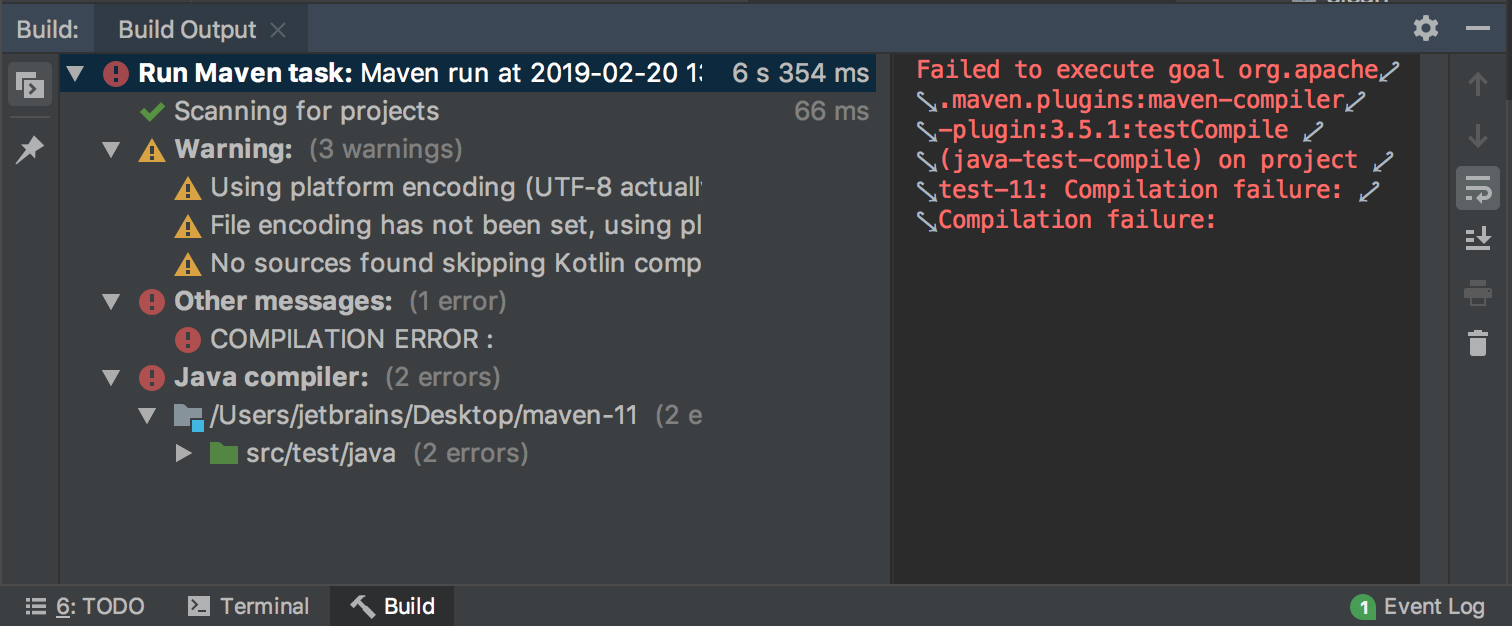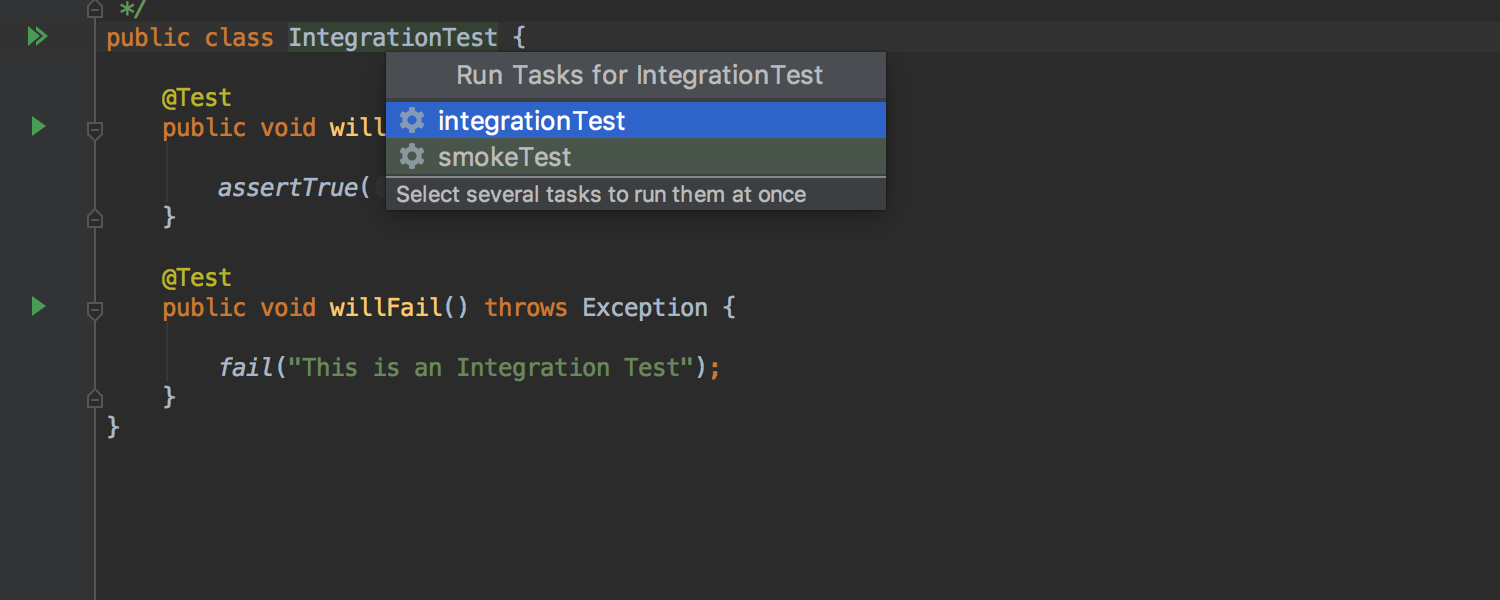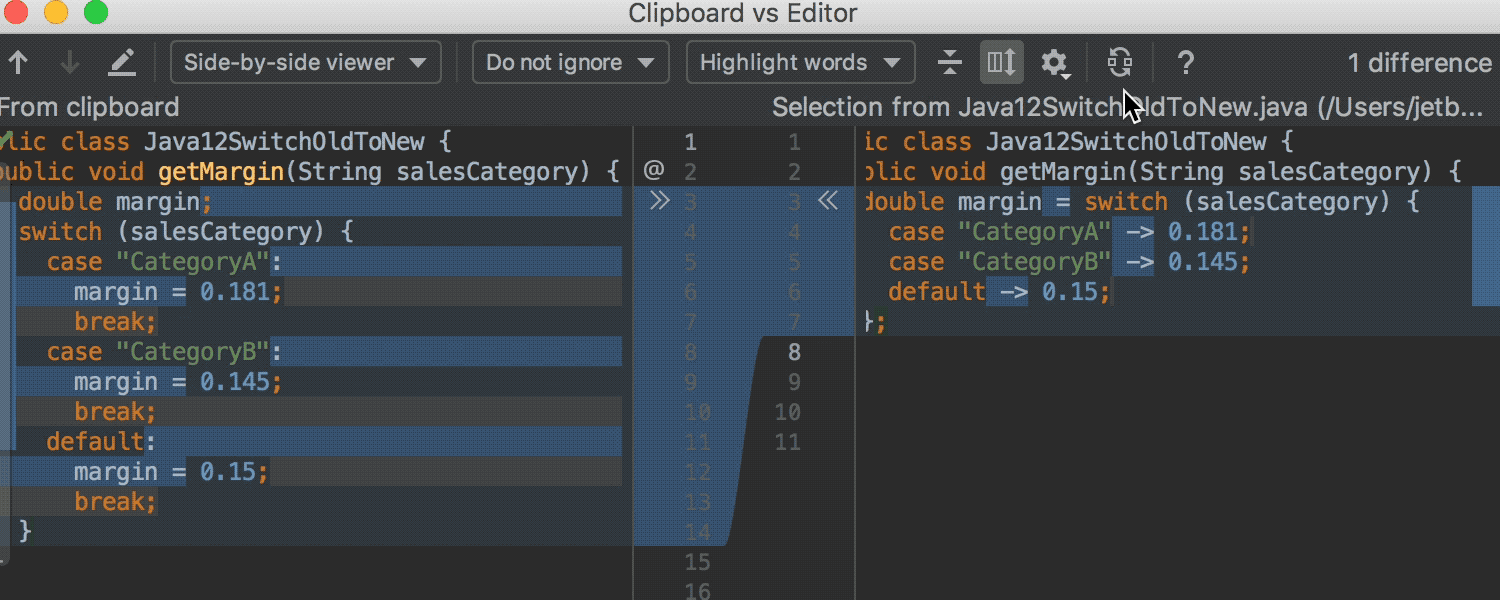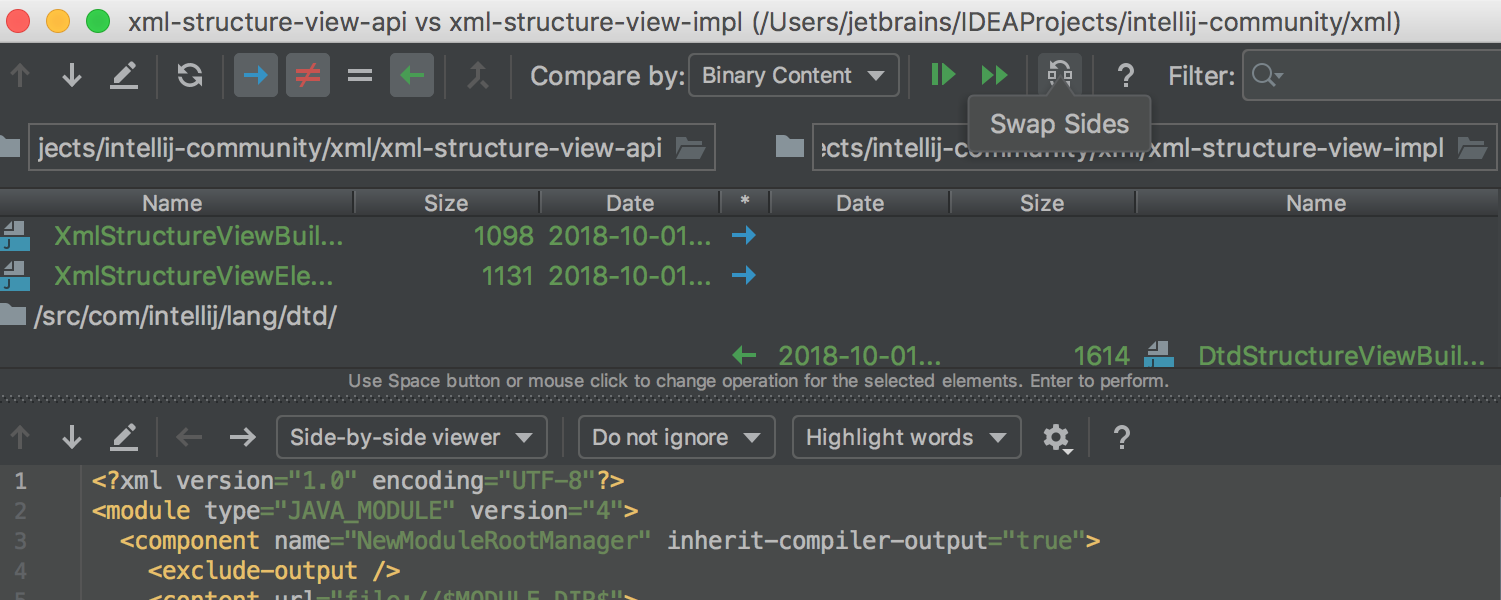IntelliJ IDEA
IntelliJ IDEA – the Leading IDE for Professional Development in Java and Kotlin
IntelliJ IDEA 2019.1 EAP5: Build tools, Diff, and more
Come and take a look at the fifth EAP build for the upcoming IntelliJ IDEA 2019.1. You can download it from our website or via the JetBrains ToolBox App.
Maven build output is now reported to the Build tool window
In the upcoming IntelliJ IDEA 2019.1, all the Maven build output will be shown in the Build tool window. Previously, the output of a Maven build was reported either in the Run or Messages windows, which made it difficult to know where to look for it.
Now there is the Build Tool window that lets you view all the Maven output related to the build in one place. For a while, we used the Build Tool window for the Gradle output, and now for better convenience, we can use it for the Maven output as well.
The Maven build output is available in the Build Tool window if you are running a Maven goal from the Maven tool window, or when you run Maven commands from the “Run Anything” popup. Please note, the same output will be present in the Run tool window as well.
Bear in mind, that for the Maven build output to be present in the Build Tool Window the run and build actions should be delegated to Maven when you invoke the build action (Ctrl-F9).
There is an option to toggle the view to present the build output as a log.
Proper selection of a Gradle test task to run from the editor
We’ve also improved the support for projects with the several Gradle source sets where the test execution has been delegated to Gradle. We can now correctly resolve which task should be executed when we run a specific test. If the IDE has several choices it will provide you a list of all the tasks that can be run for this selected test.
Ability to switch sides of compared files in differences viewer
Now, the Diff of the “Compare with…”, “Compare with clipboard” and “Open Blank Diff” actions can swap between sides. It is now possible to select which file is presented on the right, and which on the left by clicking the Swap Sides button.
The new Swap Sides option is also available if you’re comparing folders.
You can take a look at the release notes that list all the changes.
Grab the latest EAP build of the upcoming IntelliJ IDEA 2019.1 and see how this works for you. And as usual, do share your feedback with us: issue tracker, twitter, discussion forum, or here in the comments.
Subscribe to IntelliJ IDEA Blog updates