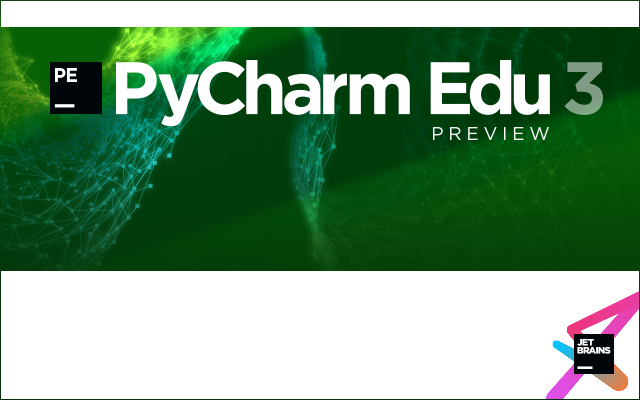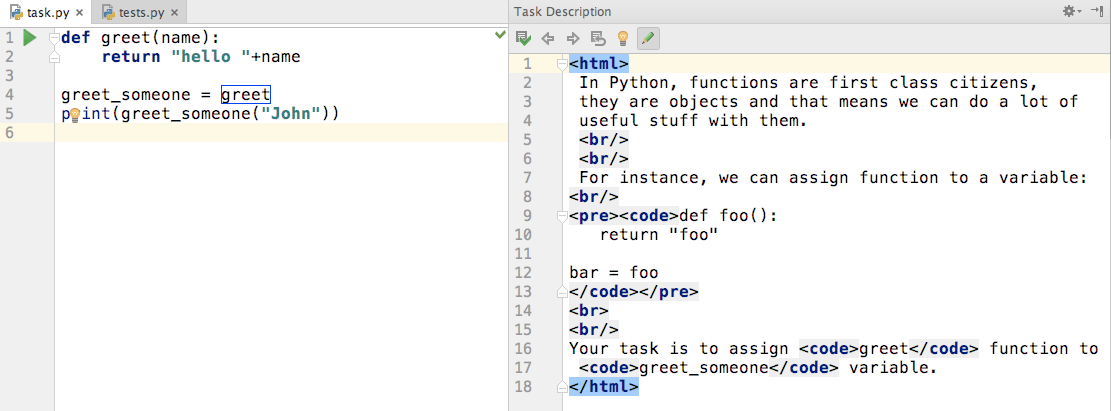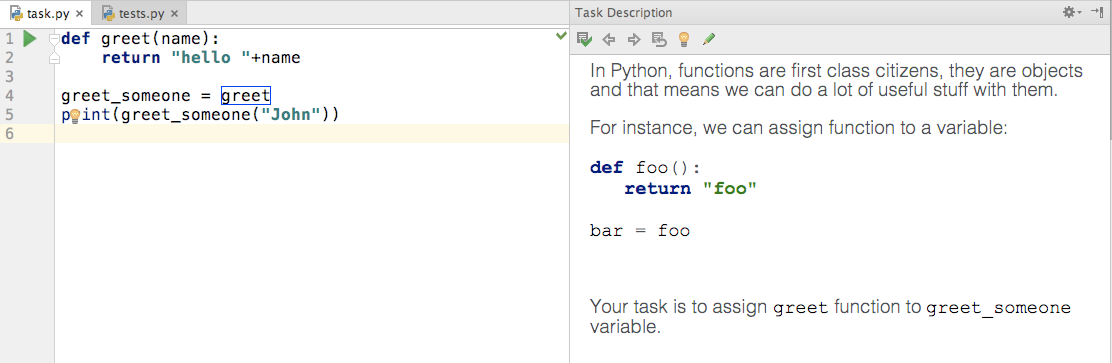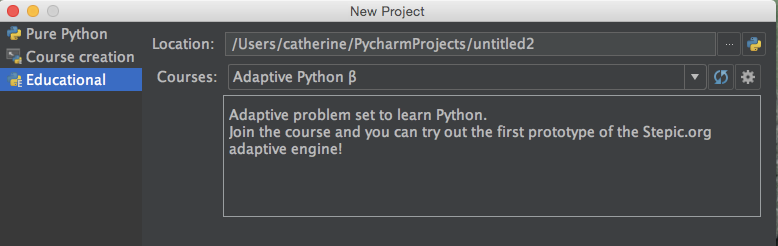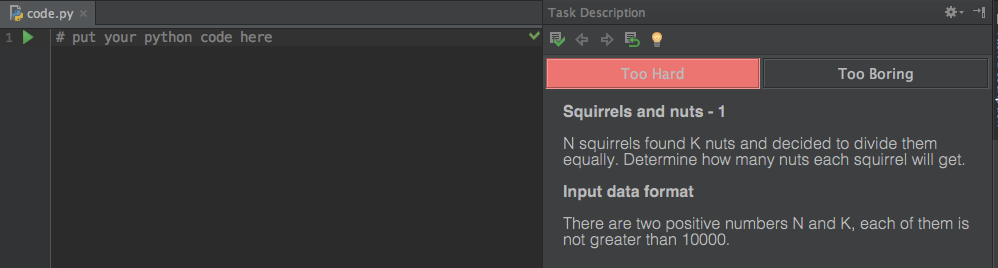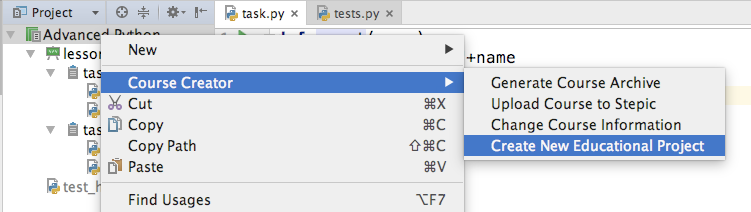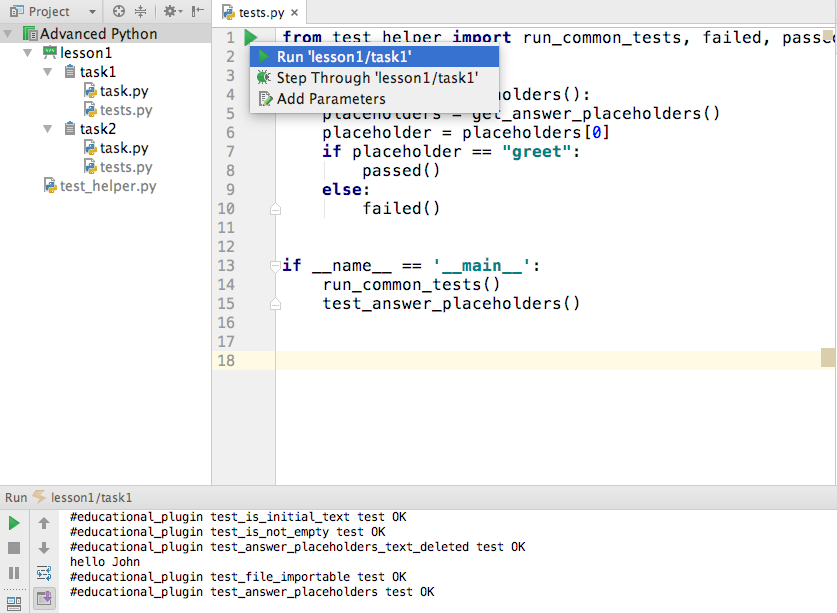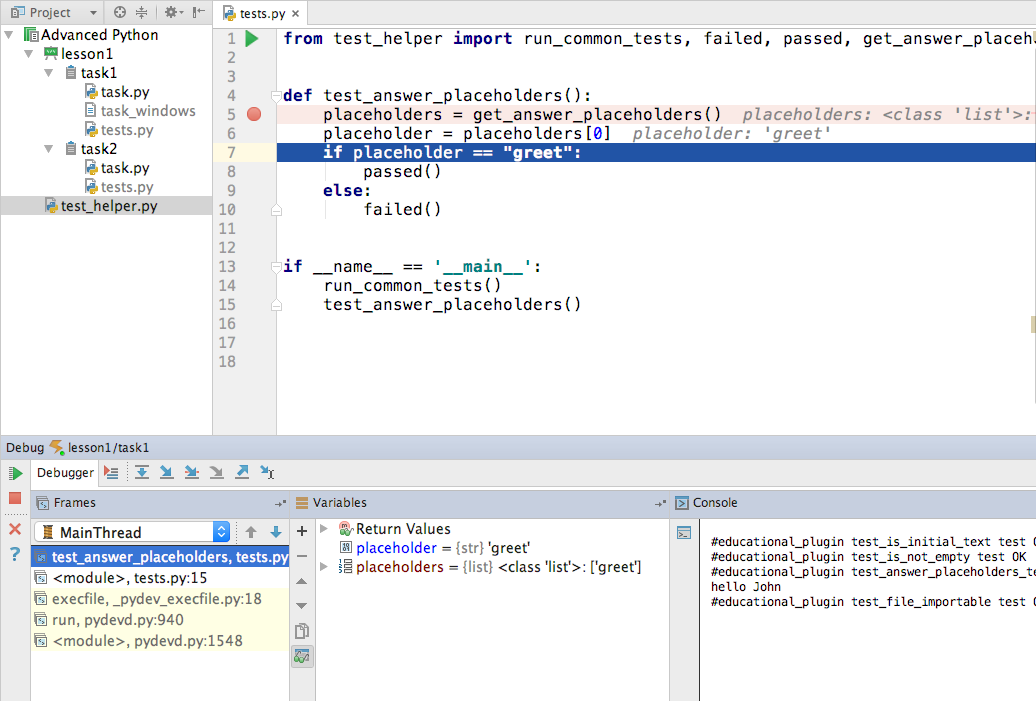PyCharm Edu 3 coming soon
Today we’re announcing that PyCharm Edu 3 is coming this August, right before the new school year. Since the previous release we’ve tremendously improved PyCharm Edu for teachers and course authors, implemented new useful functionality, made a lot of small neat improvements, and fixed various problems.
The best things about PyCharm Edu will stay unchanged – it’s still going to be completely free and open source software, specifically designed to help beginners with little or no previous coding experience to learn programming quickly and efficiently, while using a modern professional tool.
The installation files for PyCharm Edu 3 Preview can be found here:
PyCharm Edu 3 Preview page
Please see the bottom of the page to find a build for your platform.
Installation instructions for Windows, Linux, and Mac OS X platforms are available here.
What’s New in the upcoming PyCharm Edu 3?
Enhanced task description panel
In previous PyCharm Edu versions, as a course author you had to write task descriptions in separate HTML files without being able to preview a task. In PyCharm Edu 3, we’ve reworked this so now you can edit your task descriptions right in the task panel, by clicking the special “Edit” icon:
Comparing to previous versions, PyCharm Edu 3 now supports larger task descriptions. You can also put code snippets right inside the task description as shown on the screenshot. The code will be perfectly highlighted like on the following screenshot:
In addition to this improvement, you can now choose to write your tasks in Markdown instead of HTML.
The Adaptive Python course
Thanks to integration with Stepic, a learning management platform, in PyCharm Edu 3 we’ve added a brand-new Adaptive Python course which is available by default:
Long story short, going through this course, PyCharm Edu and Stepic monitor the student’s progress and pick the next tasks based on how easy or hard the previous one was:
As shown on the screenshot above, the student can give hints to the system if the task feels too easy or hard for him or her. Read more about the Adaptive Python course on the Stepic course webpage.
Preview a course from the Сourse Сreation Mode
When creating a course, it’s good to view the course from the student’s perspective and test it while you’re designing. PyCharm Edu 3 makes this task easy with a new action: when designing a course, right-click on the course view and go to Course Creator | Create New Educational Project:
Running and debugging custom tests
The custom tests that you write to verify students’ input and solutions can be now run and debugged right from the course creation mode, without having to generate the course or preview it. Right-click the Run button from the test editor and choose the desired action:
You can place breakpoints in your test code right inside the editor and see a nice console output along with the variable viewer:
Automatic course dependencies
When designing your course, you’ll most likely use some packages and libraries that are not installed on a student’s machine. Now you can list all the dependencies in the requirements.txt file when creating your course. When a student opens the course on their computer, PyCharm Edu will create a separate virtual environment based on the default Python interpreter and install all the dependencies required.
A fix for raw input in debug mode
Not actually a new feature, but a fix for a bug for the widely used case in teaching and learning programming. You can now safely use the input() function in the debug mode, so when you step over the input() function, you get the command line to proceed with the actual keyboard input.
Enhanced course view in course creation mode
Additionally to the mentioned new features and improvements, we’ve reworked the course view in the course creation mode. The course view now represents a course the same way a student would see it. All system, test and hidden files are displayed in light gray:
Read more about PyCharm Edu on its website and learn how it works for students and instructors.
Try PyCharm Edu 3.0 Preview and share your thoughts with us. As always, your feedback is very welcome. Please follow us on twitter, report bugs to our public issue tracker, or simply write a comment to this blog post if you have any additional questions. Please feel free to criticise and do let us know about any difficulties you run into or any bugs you notice.
We encourage you to sign up for PyCharm Educational Edition 3.0 Preview to get the updates on the next preview builds and the release itself, so you can use it in the upcoming school year.
Learn and educate with pleasure!
Your PyCharm Edu Team
Subscribe to PyCharm Blog updates