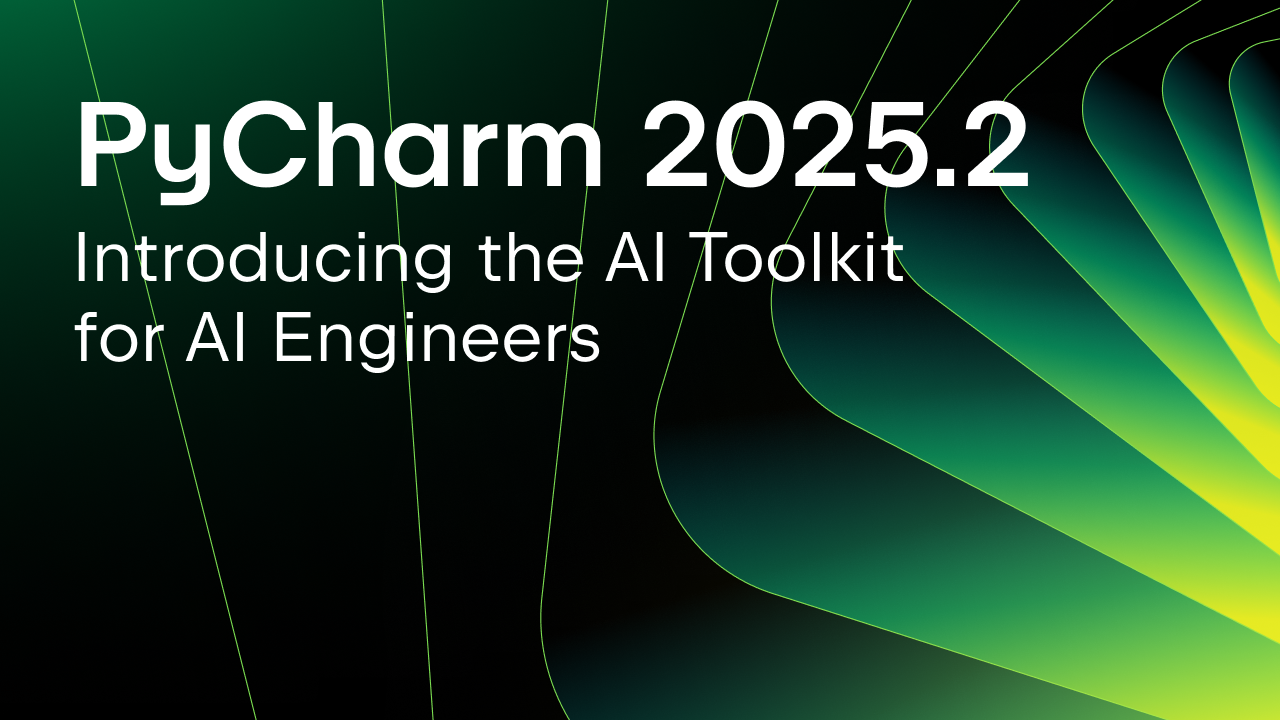PyCharm 2017.3 EAP 6: Improved interpreter selection interface
The latest and greatest early access program (EAP) version of PyCharm is now available from our website:
Improved Python interpreter selection interface
In the previous PyCharm 2017.3 EAP 5 build we introduced a new UI for configuring project interpreters in your existing projects. To recap:
- The project interpreter dropdown in Settings | Project | Project interpreter now has only the virtualenvs you have specifically configured for that particular project, and virtualenvs that you’ve specifically configured to be shared between projects:
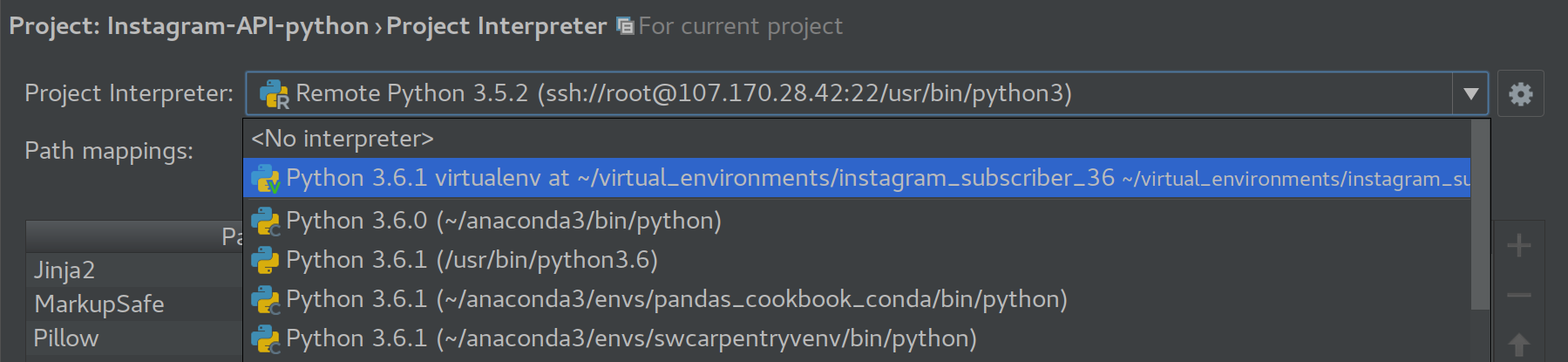
- Under the gear icon you will find ‘Add Local’ and ‘Add Remote’. Local interpreters are those that run directly on your operating system; remote interpreters include Docker and Vagrant in addition to any remote computers you connect to through SSH:

- A new “Add local interpreter” dialog makes it much easier to configure a new virtualenv or conda environment and make it available for other projects:
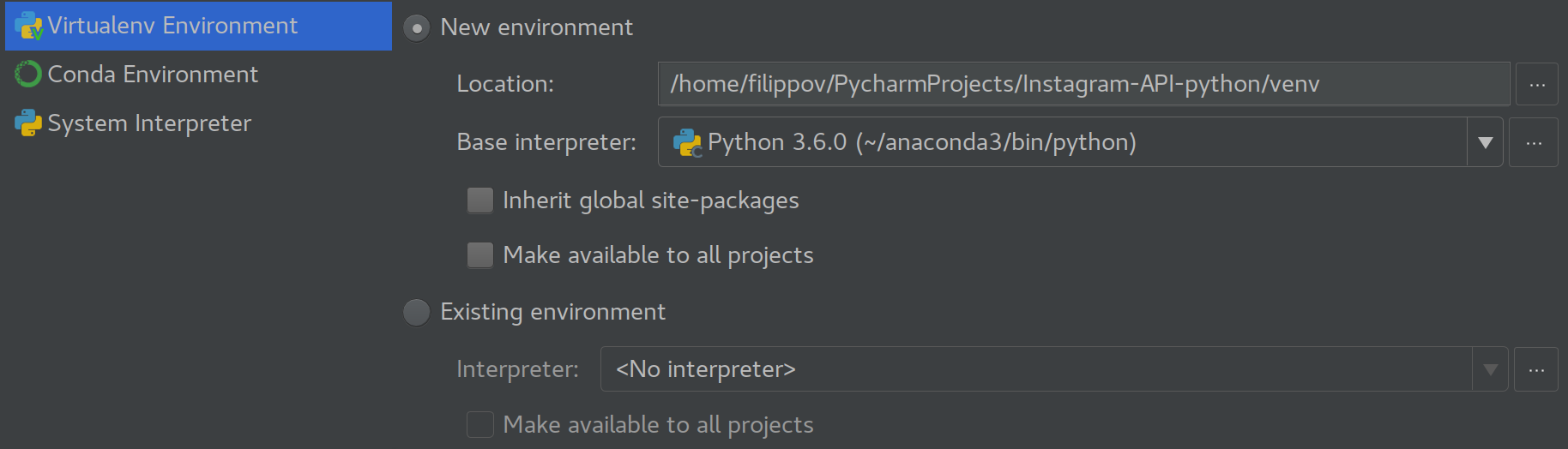
This build has a new UI for configuring project interpreters during the project creation.
Go to File | New project…: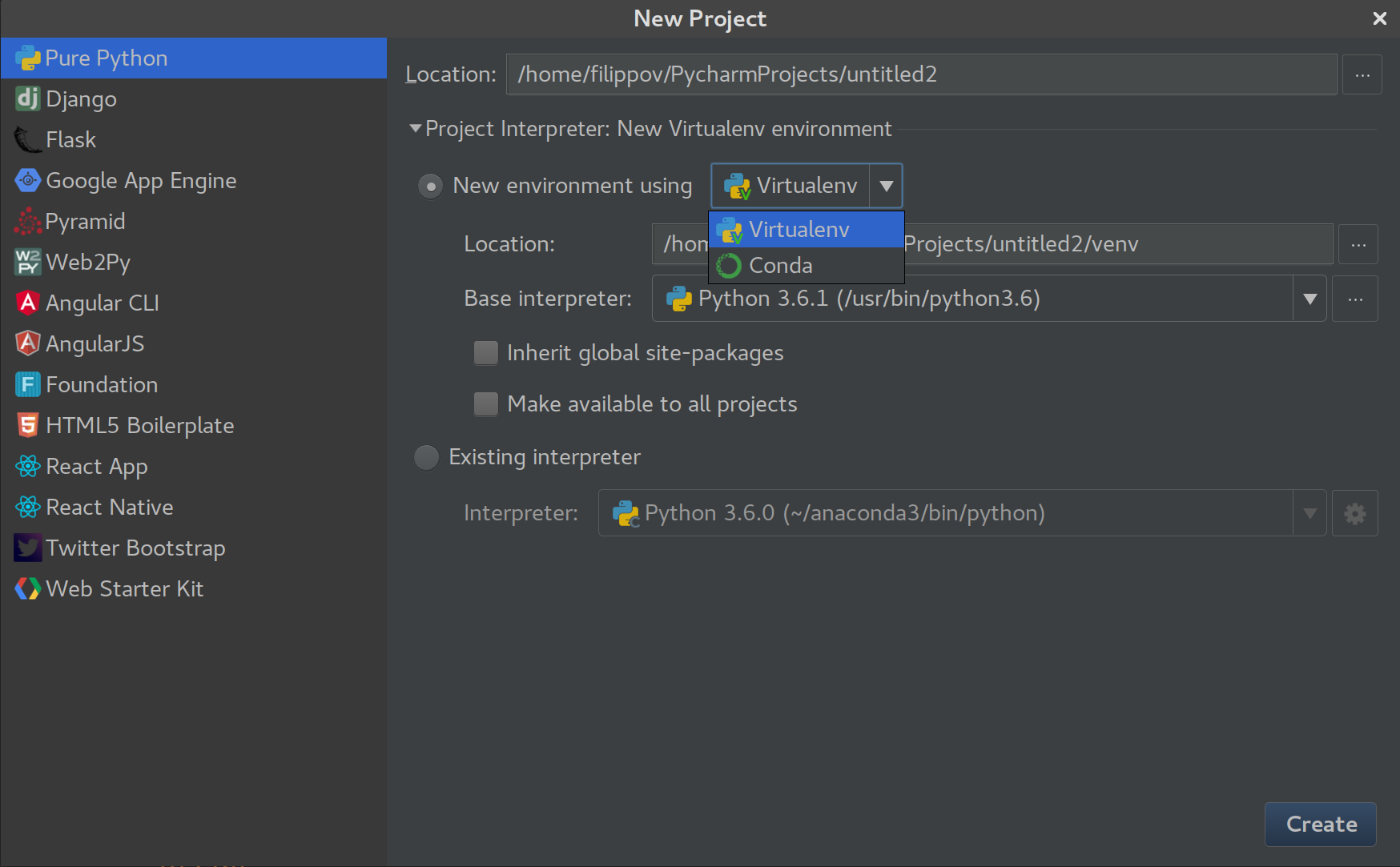
In the New Project dialog you will get a similar experience to the one described above for the existing project interpreter selection. Here, if you’d like to reuse an existing virtualenv or system interpreter, you can select it under ‘Existing interpreter’. And if you create a new virtualenv and would like to reuse it in other projects in the future, you can check the ‘Make available to all projects’ option and it will appear in the dropdown on the project interpreter page in all of your other projects.
Install PyCharm with snap packages
Starting from this EAP build, we are offering an alternative installation method using snap packages for Ubuntu users. Snaps are quick to install, safe to run, easy to manage and they are updated automatically in the background every day, so you always have the newest builds as soon as they’re out. If you are running Ubuntu 16.04 LTS or later, snap is already preinstalled, so you can begin using snaps from the command line right away.
Installing PyCharm Professional or Community Edition 2017.3 EAP is now as easy as this simple command (please make sure you use just one option from square brackets):
$sudo snap install [pycharm-professional | pycharm-community] --classic --edge
This command will install PyCharm Professional or Community from the “Edge” channel where we store EAP builds. Please note, the snap installation method is experimental, and currently, we officially distribute only PyCharm 2017.3 EAP in the Edge channel.
Depending on which snap you’ve installed, you can run your new PyCharm 2017.3 EAP with:
$[pycharm-professional | pycharm-community]
You can now use other snap commands for managing your snaps. The most frequently used commands are:
- snap list – to list all the installed snaps,
- snap refresh –edge – to manually update a snap from the edge channel
- sudo snap remove – to remove a snap from your system
- sudo snap revert – To revert a snap to the previously installed version should there be anything wrong with the current version
Snap supports auto updates from the stable channel only. Since we distribute 2017.3 EAP builds in the edge channel, to update to the next EAP build, you’ll need to manually invoke:
$snap refresh [pycharm-professional | pycharm-community]--classic --edge
Read more about how snaps work and let us know about your experience with using snap for installing and updating PyCharm 2017.3 EAP so we can consider whether snaps might be something we can utilize for our official stable releases. You can give us your feedback on Twitter or in the comments to this blog post.
Other improvements in this build:
- Foreign Data Wrappers support for Postgres (PyCharm Pro only)
- New folder-based grouping for data sources (PyCharm Pro only)
- Completion for environment variables in the REST client (PyCharm Pro only)
- Improved JavaScript support (PyCharm Pro only)
- Various fixes for the Python debugger, console and Python code insight
- And more, have a look at the release notes for details
If these features sound interesting to you, try them yourself:
As a reminder, PyCharm EAP versions:
- Are free, including PyCharm Professional Edition EAP
- Will work for 30 days from being built, you’ll need to then update when the build expires
If you run into any issues with this version, or any other version of PyCharm, please let us know on our YouTrack. If you have any suggestions or remarks, you can reach us on Twitter, or by commenting on the blog.
Subscribe to PyCharm Blog updates