How to Import Previous Darcula Color Scheme in RubyMine
Newest update: Jan 16, 2019
RubyMine 2018.3.3 puts Darcula 2018.2 back in the list of color schemes (Preferences / Settings | Editor | Color Scheme) and doesn’t require any importing. Please update to the newest version from the IDE, via Toolbox App, or download it from our website.
Previous update: Jan 6, 2019
RubyMine 2018.3.2 doesn’t have the Darcula 2018.2 color scheme in the list of available color schemes on MacOS and Windows. This is a bug [RUBY-23348]. Please use this temporary workaround to re-enable the Darcula 2018.2 color scheme in v2018.3.2:
- Download the Darcula_2018.2.icls file from here.
- In RubyMine, go to Preferences / Settings | Editor | Color schemes. Click on the gear icon and choose “Import Scheme”.
- Find and choose the earlier downloaded Darcula_2018.2.icls. Don’t forget to click “Apply” after importing the scheme.
Previous update: Dec 12, 2018
Please note that starting with v2018.3.1 Darcula 2018.2 is added to the list of color schemes (Preferences / Settings | Editor | Color Scheme) and doesn’t require any importing. All custom changes made to Darcula in v2018.2 or older are preserved. Please report any issues to RUBY-23180.
Hey all,
This post explains why we decided to update the Darcula color scheme in RubyMine 2018.3, and shows you how to quickly rollback to the previous version of Darcula if you don’t like the new one.
Why new Darcula
RubyMine 2018.3 comes with a new, much nicer, Darcula color scheme. In the new version, we updated colors for most of the Ruby/Rails elements to make your code look less noisy. For example, we got rid of the glaring red color used for Ruby classes and `require` calls, reworked the strings that were too bright and bold, and fixed some other aesthetics to make it look that little bit prettier:
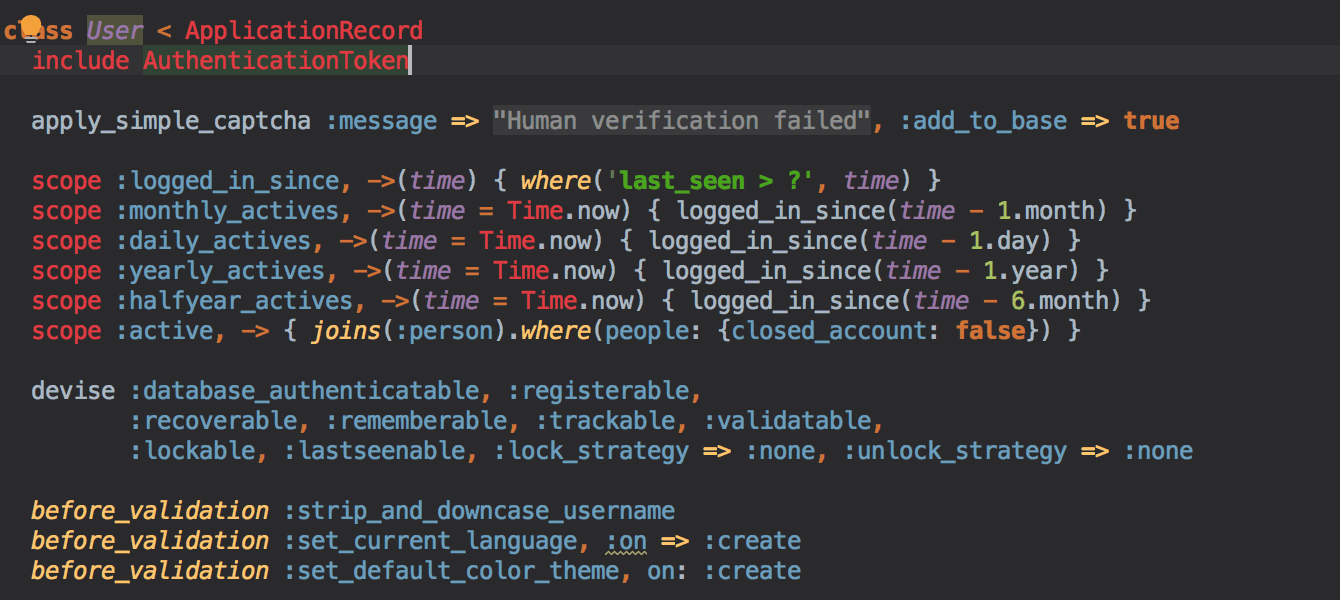
The new color scheme is also much more consistent with the Darcula schemes on offer in the other JetBrains IDEs. For instance, if you are into web development, you will notice that switching from Ruby to JavaScript files and back is now easier on the eye:
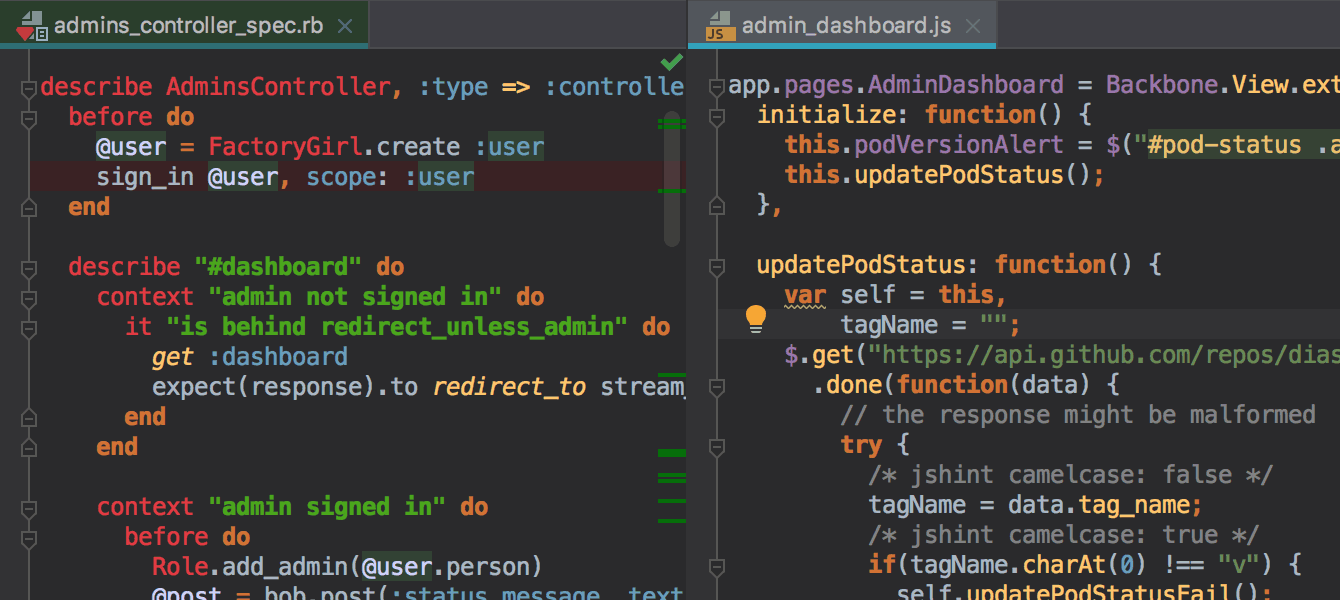
By the way, the new Darcula allows you to change the color of hash keys, which wasn’t available in previous versions of RubyMine.
Rolling back to previous Darcula scheme
To switch back to the old Darcula scheme, do the following:
- Go to Preferences / Settings | Editor | Color Scheme | Ruby.
- Make sure Darcula is chosen.
- Click on the gear icon, and choose Import Scheme | Transform current scheme to Darcula 2018.2:
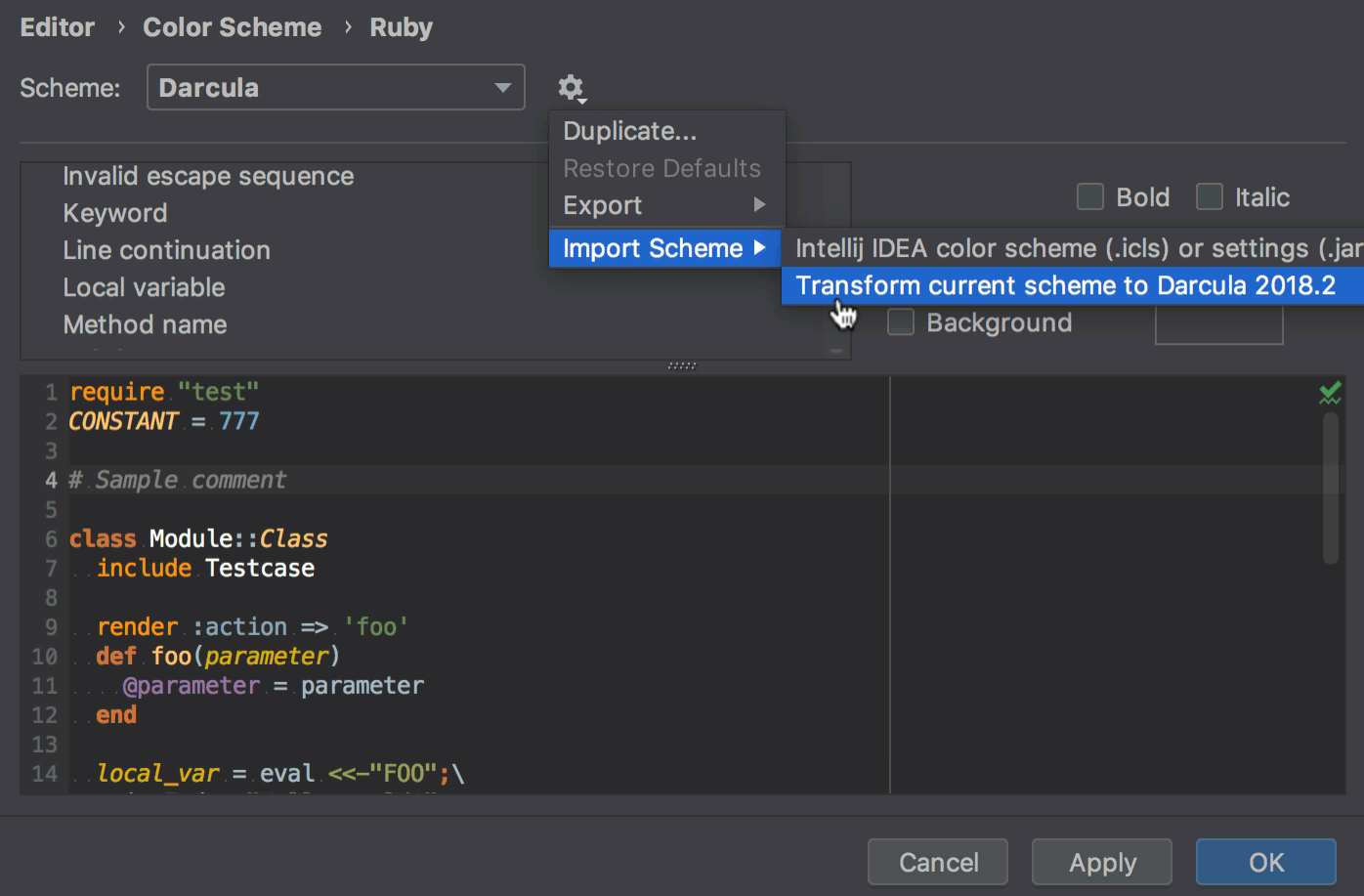
If you have customized your Darcula scheme before, RubyMine 2018.3 will use it by default. However, your custom version will now use all the new Darcula colors except for those ones that you customized in the past. Choose Import Scheme | Transform current scheme to Darcula 2018.2 to to make your custom Darcula look exactly like it did in RubyMine 2018.2 or earlier.
If for some reason you can’t find your custom scheme in RubyMine 2018.3, you can export it to an `.icls` file from the older version of RubyMine and save it on your disk. To do that, choose Export | IntelliJ IDEA color scheme (.icls):

Then import the saved `.icls` file in v2018.3 and apply “Transform current scheme to Darcula 2018.2” to it:

Please note that Darcula 2018.2 is always applied to the scheme currently in use. So if you chose another scheme, for example, High contrast, the Darcula 2018.2 importing option will use it as a background scheme, and will apply the colors from Darcula 2018.2 onto it:
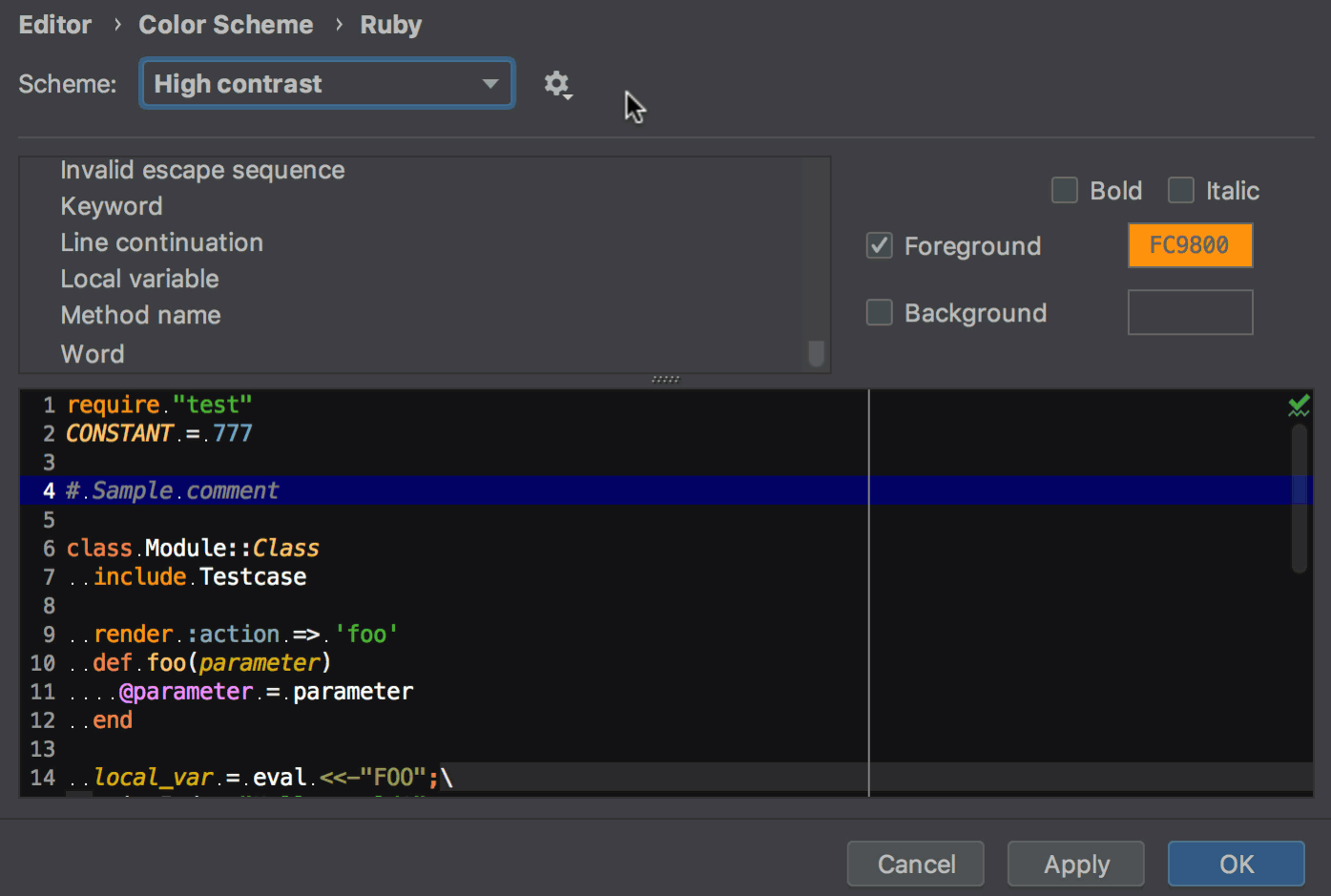
If you have any problems with importing the previous Darcula scheme, let us know about them in RUBY-22495.
Cheers,
Your RubyMine Team
Subscribe to RubyMine Blog updates






