RubyMine 2020.1 Beta: Improvements for Git, the Terminal and Run Configurations
RubyMine 2020.1 has hit Beta! In this post, you’ll learn about several new features that are available in this version.
- Commit tool window & Commit dialog
- Install Git from the IDE
- Split terminal sessions vertically/horizontally
- More flexibility when sharing run configurations
- Auto-import of settings
Commit tool window & Commit dialog
RubyMine 2020.1 introduces the Commit Tool Window as an alternative to the Commit Dialog. You can switch between them in Preferences / Settings | Version Control | Commit with the checkbox called Use non-modal commit interface.
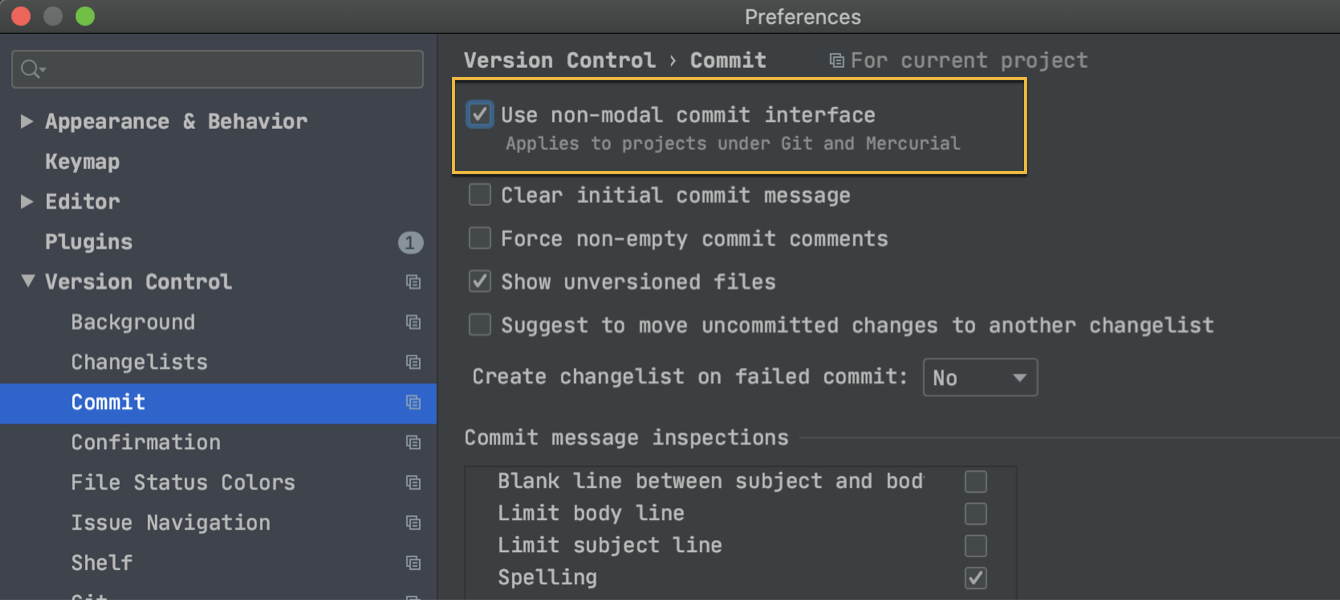
The new tool window incorporates the Local Changes and Shelf tabs. This tool window covers all commit-related tasks, like checking diffs, selecting files and chunks to commit, and entering a commit message. Commit is a vertical tool window located on the left side of the screen, which leaves room for the entire editor to show the diff.
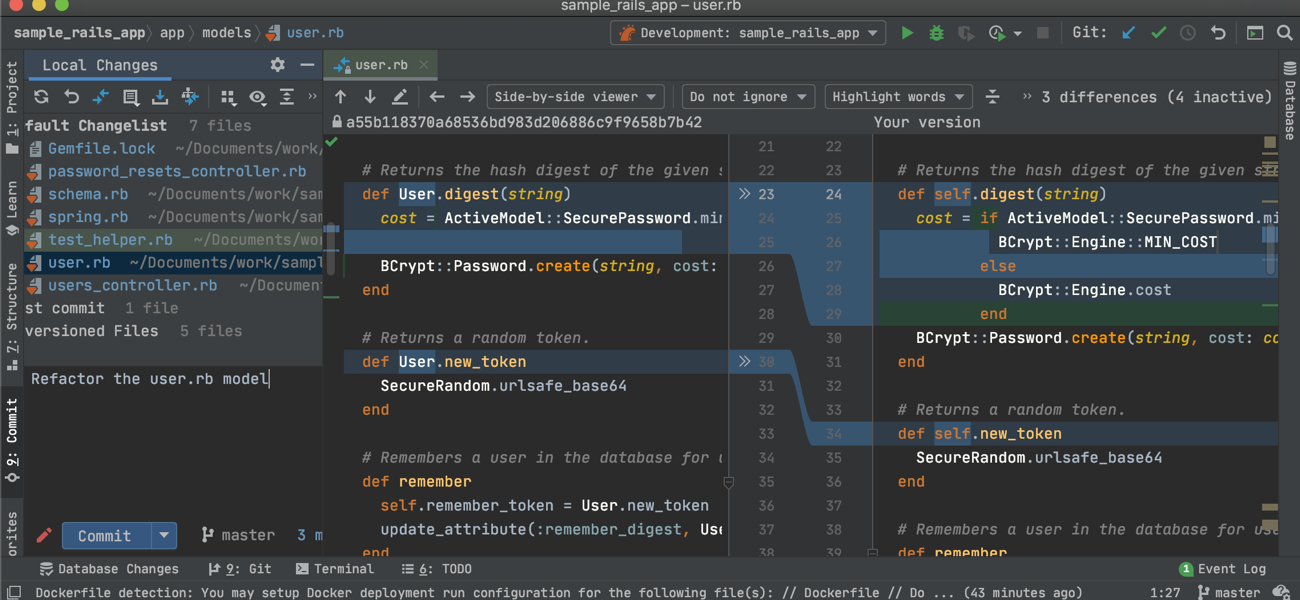
We are still working to improve the new tool window, and your suggestions and general feedback are very welcome in the comments!
All new users will get the Commit tool window as the default way of committing changes. This means that if you start RubyMine on a clean machine without using any configs from previous builds, you will see the Commit tool window by default. You can, of course, get back to the modal Commit dialog if that’s what you prefer.
Install Git from the IDE
Starting with v2020.1, you will no longer need to download Git manually if you don’t have it on your machine. For instance, when you choose to import a project from version control using the Welcome wizard, the IDE will not only look for Git on your machine, but it will also offer to download and set it up for you in the background:
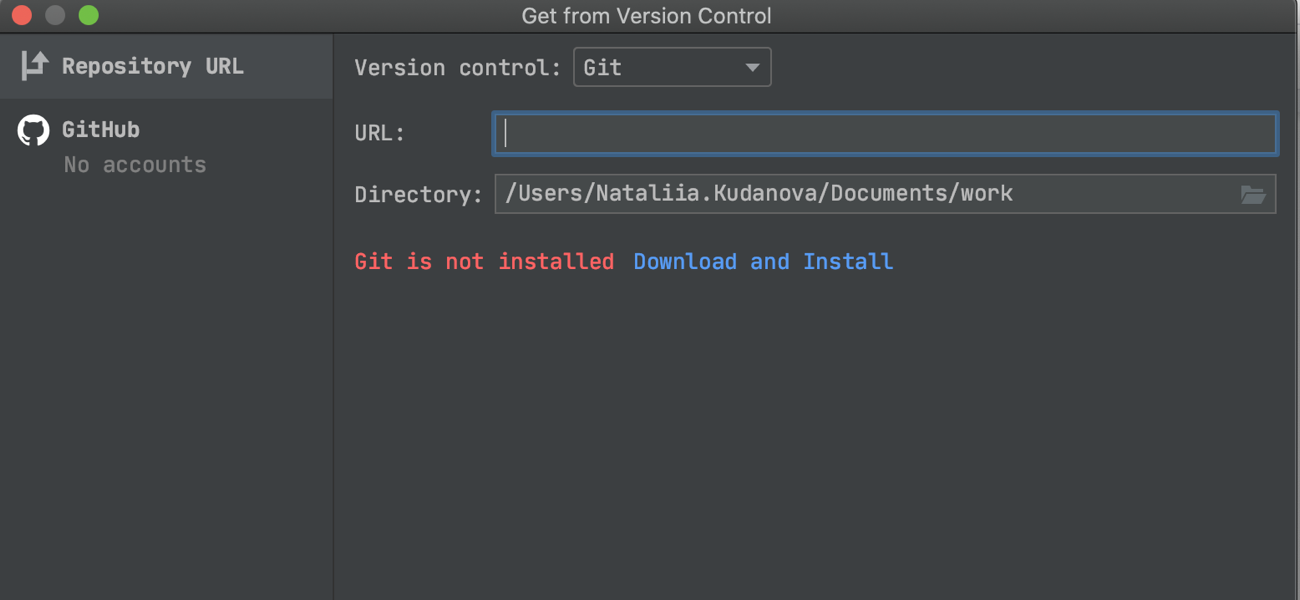
Similarly, when you have a project that uses Git and the IDE cannot find the path to the Git executable, it will show you a notification and offer to download and install Git for you:
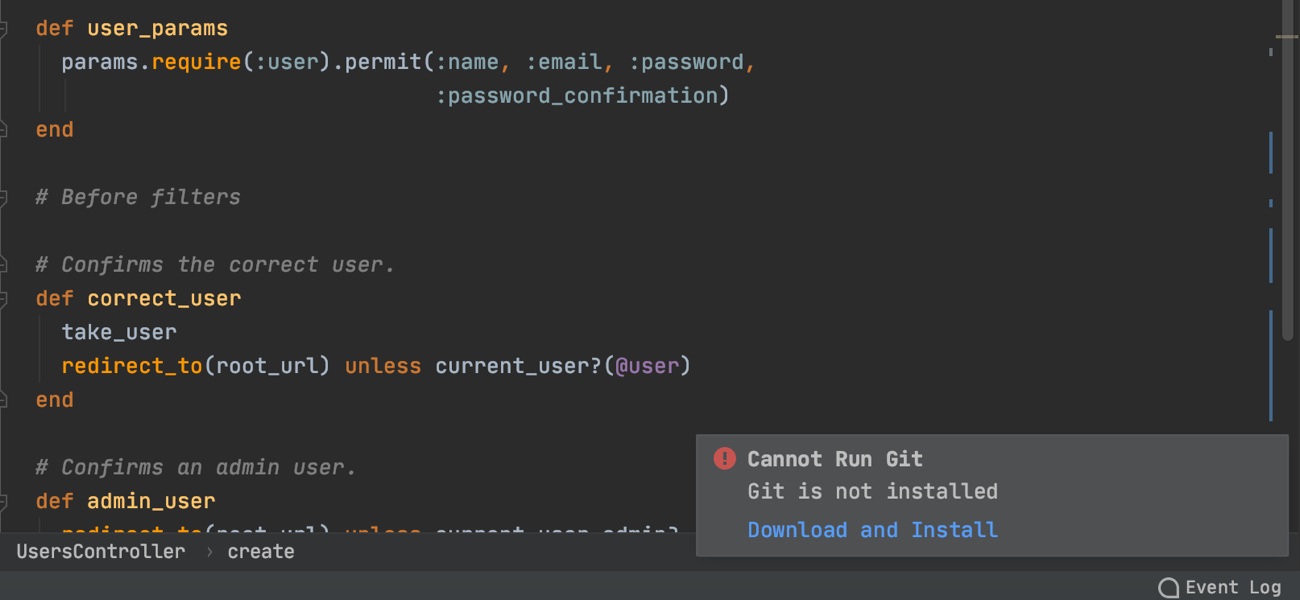
However, you will probably want to check your path to Git before downloading it once again. Remember that you can always do this, and you can also configure other Git settings, in Preferences / Settings | Version Control | Git.
Split terminal sessions vertically/horizontally
The new ability to split terminal sessions vertically or horizontally lets you run them side by side. You can invoke the context menu from the terminal to create, navigate, and close a split terminal session:
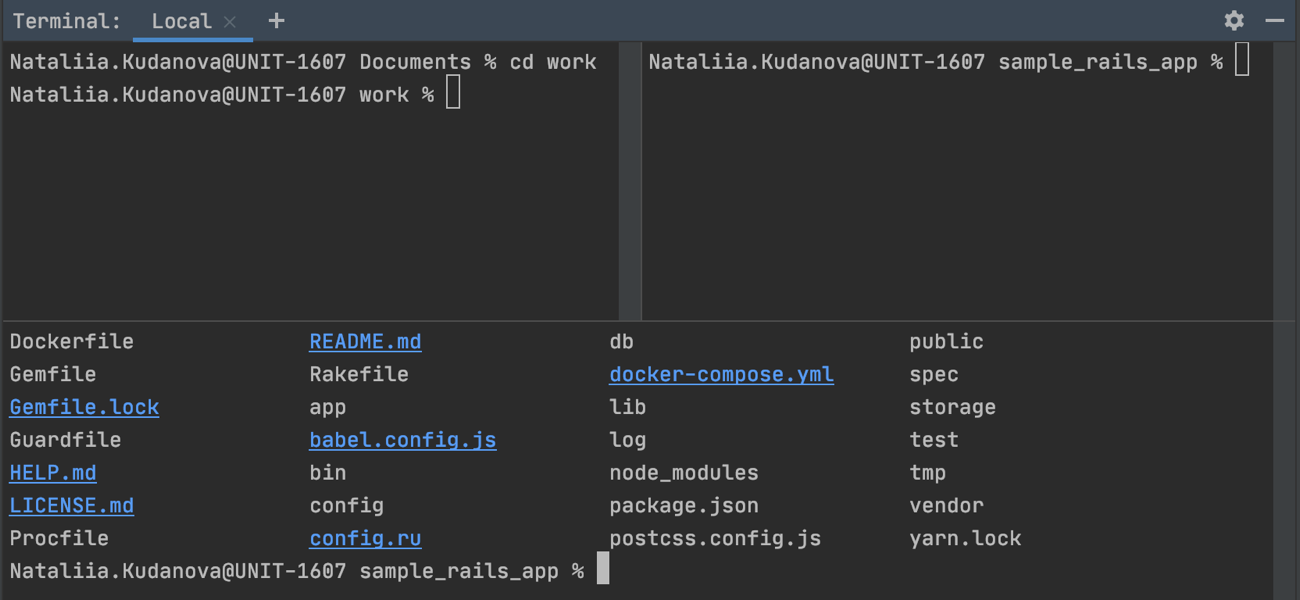
More flexibility when sharing run configurations
To make working with your project easier for your team members, you can share the run configuration you used for that project with them. This way, they’ll be able to run the project code using the same configuration settings regardless of what operating systems they are on.
In v2019.3 and earlier, you could do that by selecting the Share through VCS option in the settings for each run configuration. RubyMine would save the desired run configuration in the .idea directory and make it available to other team members if you then committed the related files to VCS. This approach didn’t always work because users often have the .idea directory added to .gitignore.
In RubyMine 2020.1, you’ll get more control over your run configurations, as you can now store them in any project directory of your choice. To do this, check the new Store as project file checkbox and specify the path to the directory where you want to store a file with the selected run configuration.
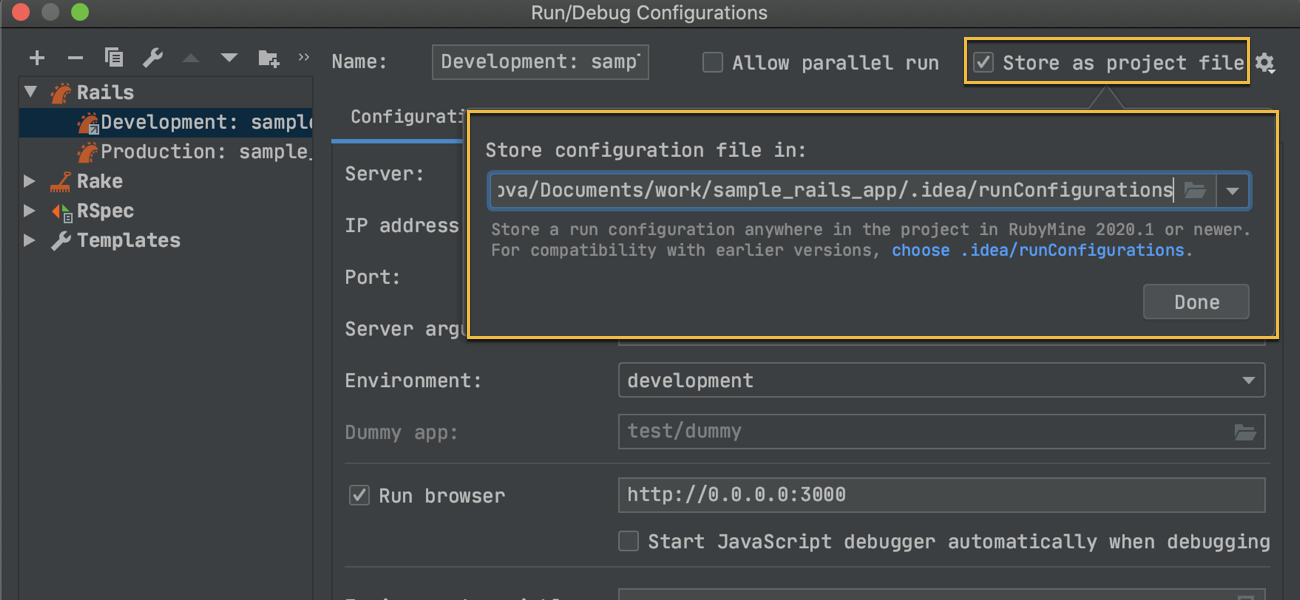
If you want to share your run configurations with people who use versions of the IDE that are older than 2020.1, we recommend choosing the default .idea/runConfigurations directory to avoid any compatibility issues.
Auto-import of settings
We have removed the Import Settings dialog for all existing users. You will only see the Import Settings dialog in the following situation:
- You do not have a config directory from the previously installed version of the IDE.
- You have accepted the License and Privacy Policy.
Note that the path to the IDE’s config files has changed with v2020.1. The new paths match the standard of each platform:
- Config files location for RubyMine 2020.1 and later
- Config files location for RubyMine 2019.3 and earlier
The Beta version of RubyMine is free to use, but it will expire in 30 days. You can install the Beta version alongside a stable version of RubyMine.
Beta builds are sufficiently more stable than EAP builds, but some issues might still pop up. If you run into any, please report them to our issue tracker.
To learn about the newest features as they come out, please follow RubyMine on Twitter. We post product news and tips several times a week.
Happy Developing!
Subscribe to RubyMine Blog updates







