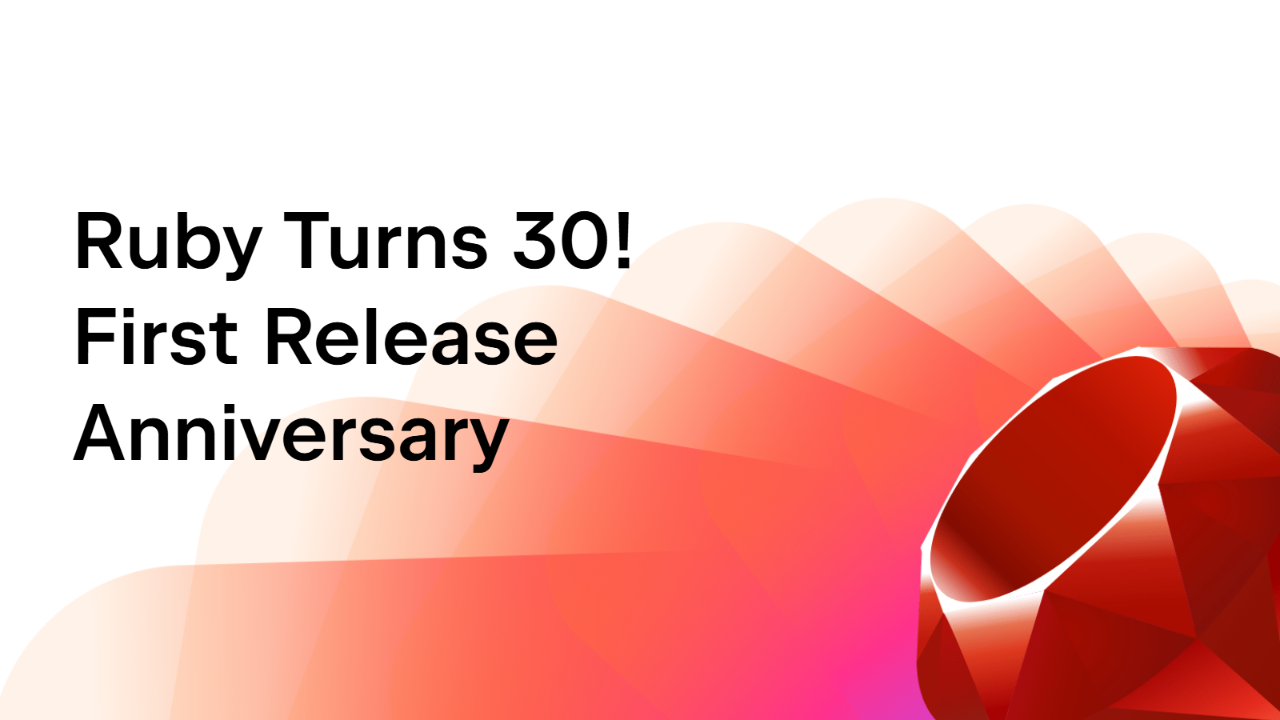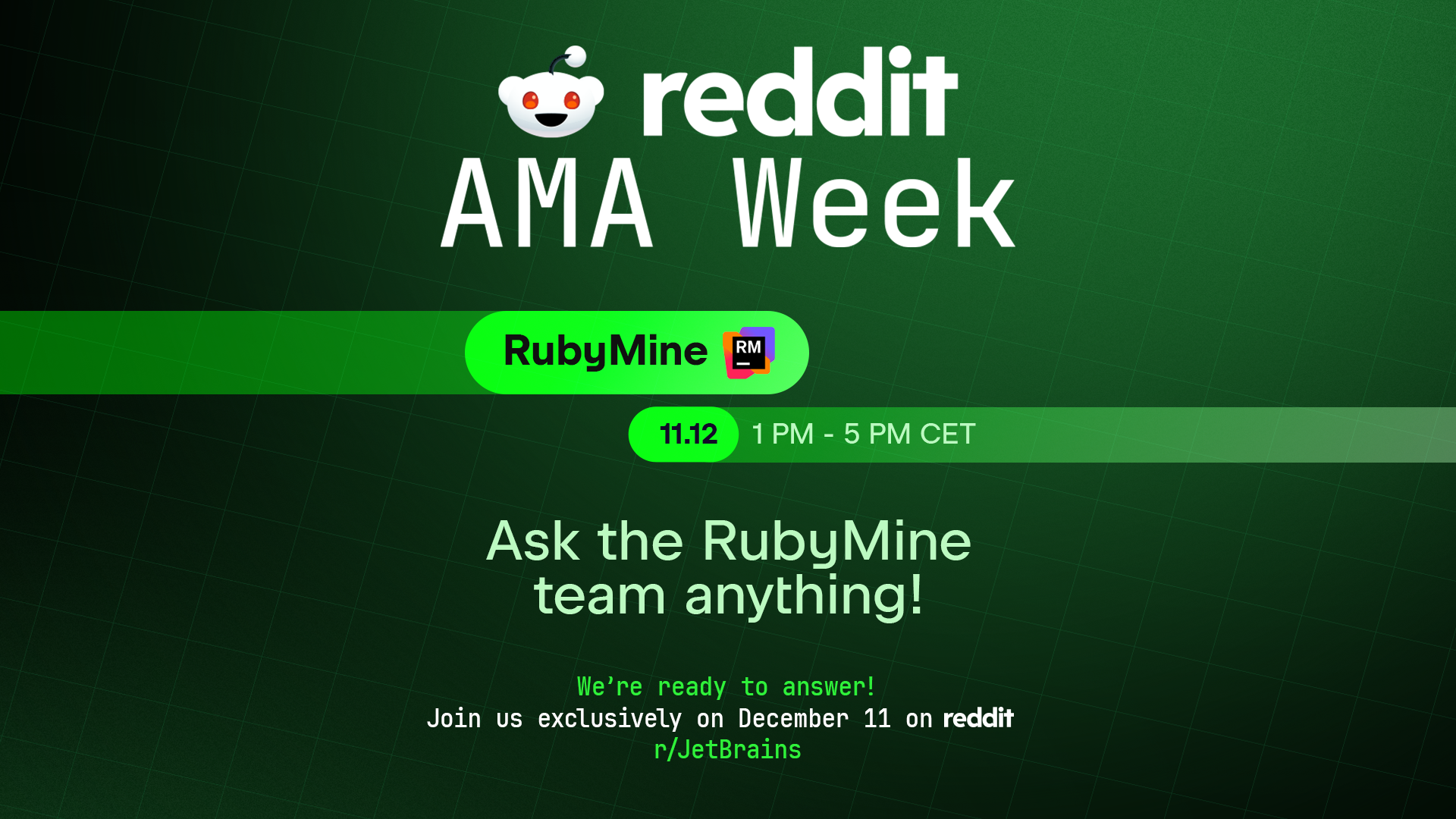The RubyMine 2023.1 Early Access Program Is Open!
The RubyMine 2023.1 early access program has started! You can get the new build from our website or via the free Toolbox App.
In this post, we’ll highlight some of the most important updates included in the first EAP version.
We’d also like to remind you that RubyMine 2022.3 introduced the option to switch to the new UI using the Enable new UI setting in Preferences | Settings | Appearance & Behavior | New UI. We invite you to switch to the new UI and let us know what you think. We’ll continue to update it based on your feedback throughout the entire RubyMine 2023.1 release cycle.
New gutter icons for navigating from create_table calls to models
In the last release, we added new gutter icons for navigating from models to their corresponding create_table calls in the schema. In this EAP build, we’ve made it possible to navigate from create_table calls in schema.rb to related models that use these tables. The gutter icons are located on the left-hand side of the editor and will take you just to the model.

Completion of field parameters in ActiveRecord methods
We’ve added code completion support options for some CRUD methods of the ActiveRecord class. RubyMine will now suggest completion options for arguments of the following ActiveRecord methods:
- Class ActiveRecord::Inheritance::ClassMethods
Methods: new
- Class ActiveRecord::Persistence::ClassMethods
Methods: create, create!, update, update!
- Class ActiveRecord::Persistence
Methods: update, update!, update_columns, update_attributes, update_attributes!
- Class ActiveRecord::Associations::CollectionAssociation
Methods: build
- Class ActiveRecord::Associations::CollectionProxy
Methods: build, create, create!
- Class ActiveRecord::Relation
Methods: new, create, create!, first_or_create, first_or_create!, first_or_initialize, create_or_find_by, create_or_find_by!, update, update!, build
Some of these methods are not defined in certain versions of Rails.
Editor window zoom
You can now zoom into and out of the RubyMine editor window entirely, increasing or decreasing the size of all UI elements at once. From the main menu, select View | Appearance and adjust the IDE’s scaling. You can also zoom into and out of the editor window using a touchpad or touchscreen.
You can also make it easier to call these actions by assigning them custom shortcuts in Settings/Preferences | Keymap | Main Menu | View | Appearance.

New Remember size option for each tool window setting
We’ve introduced a new layout option that allows you to unify the width of the side tool windows or retain the ability to freely adjust their sizes as you customize your layout. The new Remember size for each tool window checkbox is available in Settings/Preferences | Appearance | Appearance & Behavior | Tool Windows.
In the new UI, the setting is switched off by default, meaning that the tool windows are displayed with unified widths, and their sizes remain constant when you switch between them. In the old UI, the option is switched on, so the tool windows have different widths, though you can choose to align them at any time by turning the setting off.

Visible file name pane when tabs are hidden in the new UI
We’ve fine-tuned the user experience of the new UI by adding a pane that displays the name of the file that is currently open when editor tabs are hidden.

New intention action for reformatting tables in Markdown files
A new intention action allows you to correct the formatting of tables in Markdown files. You can access the quick-fix via the Context actions shortcut (⌥⏎ / Alt+Enter) or by pressing the yellow bulb icon and selecting Reformat code from the list that appears.

Fill Paragraph action for Markdown files
The Fill Paragraph editor action is now supported for Markdown files, allowing you to break long pieces of text into several lines of even length. To do this, set the caret inside the paragraph you want to edit and call the action from the Edit menu, or search for the Fill Paragraph command using Find Action (⇧⌘A / Ctrl+Shift+A) and execute it.
New Smart Keys settings page for Markdown
We’ve added a dedicated settings page for configuring and editing your Markdown preferences in Settings/Preferences | Editor | General | Smart Keys. With this page, you can more easily manage your preferences, as it provides separate checkboxes for various editor features instead of the single checkbox previously stored in Settings/Preferences | Languages & Frameworks.

You can download RubyMine 2023.1 EAP1 from our website or via the Toolbox App.
Important note: If you use the Toolbox App to automatically update to RubyMine 2023.1 EAP1 on MacOS Ventura, signature validation may fail. This issue stems from new technical restrictions implemented by Apple. We’ve identified the problem and are working to resolve it. If you’ve encountered this issue, please just reinstall RubyMine, either manually or with the Toolbox App.
The full list of improvements in this version is available in the release notes.
To learn about the latest features as they come out, follow RubyMine on Twitter. We post product news and tips several times a week.
We encourage you to share your thoughts in the comments below and to suggest and vote for new features in the issue tracker.
Happy developing!
The RubyMine team
Subscribe to RubyMine Blog updates