Space
The intelligent code collaboration platform
Space and SpaceCode will be discontinued on June 1, 2025. Learn more → →
Manage Vacations in Space
Even this year, despite its challenges, people have still had the chance to go on vacation and get a much-needed change of scenery or some time away to re-energize. Now that the “high season” has come to a close and we are getting back into our routines, we’d like to tell you how Space can help you track your next well-deserved vacation.
We’ve already discussed general absence management in Space. So today we’ll focus specifically on vacations. Because, though organizing a vacation may seem like quite a simple task, in reality it involves lots of planning and collaboration between departments in an organization, as well as accurate processing and strict recording behind the scenes. As an added bonus, vacations are great, and this gives us a reason to talk about something pleasant.
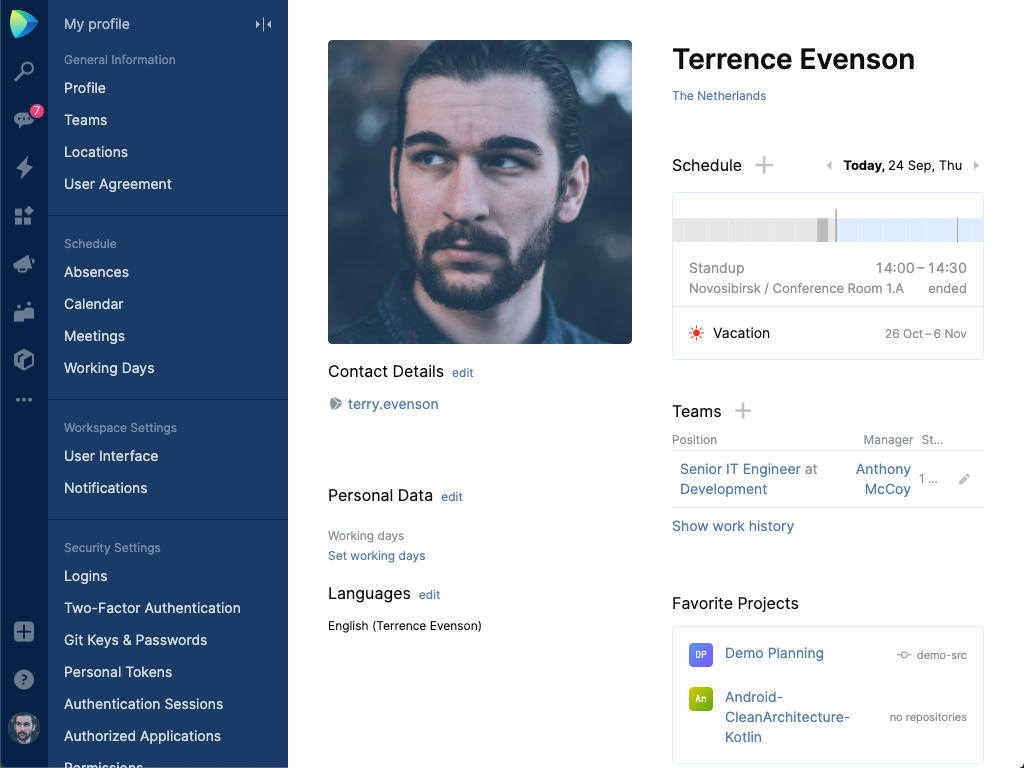
Let’s begin with the basics.
The Basics
Wikipedia defines vacation as “a leave of absence from a regular job, or a specific trip or journey, usually for the purpose of recreation or tourism”. If we take more formal parameters into account then a vacation is a paid leave of absence which is:
- Defined and regulated by labor laws.
- Provided for by and described in the employment contract.
- In many companies, it should be Authorized by the manager.
What does this mean in practice?
- You have an allowance of days that you can use for vacation. This allowance is determined by the national labor laws of the country where you work. It is additionally clarified in your work contract.
- In many companies an “authorized absence” means that your team lead or a manager must approve your request to be away from work during this time.
- Pretty often, because a vacation is a “paid leave of absence”, two more parties need to be involved in this process – HR and the accounting department.
These requirements result in a simple workflow. If you wish to take a vacation, here is what needs to be done:
- You request a leave of absence from your manager or team lead.
- If they approve your request, then HR and accounting should be notified. These departments should process the request so the correct number of days is taken from your allowance and the appropriate sum is paid to you.
That shouldn’t be so complicated, right? But even though these steps appear to be very simple, they actually require a lot of communication, and many emails, and sometimes even a pile of paperwork. Because the procedures and workflows that a request requires from other departments all take place behind the scenes, most of us don’t think too much about what happens after we put in a vacation request.
At JetBrains, we love clever tools, and we love to develop them. We’ve enjoyed thinking through absence management and developing a feature that would make daily life easier for everyone involved. So, let’s see what we do in Space to arrange ourselves time away from work.
How to Schedule Vacations
We, at JetBrains, use the following procedure. Now, imagine for a second that you are a member of our team, and see whether it feels relevant to you. When you plan to take vacation time, you just need to follow these steps:
- Talk to your team lead and get informal approval. This informal step is optional, but well, good communication always helps.
- Go to Space and click ‘Add absence’ to add a new absence period.

- Put the dates of the vacation into the calendar. We have several offices in different countries, which means the holiday calendar varies from office to office.To remove the possibility of confusion, the number of working days is tallied up automatically, taking into account weekends and the national holidays specific to your location.
- Select “Vacation (official vacations)” as the reason for your absence. This is only visible to you, your team lead, and some authorized employees (for example, HR personnel). It is possible to share the status with everyone, but generally we just use the “Away” icon.
- Suppose you plan to be reachable during your vacation (of course, this is configurable in Space, and is up to your company and country laws). In that case, you can designate our status as “Available.” However, we do not recommend using this option unless it is really important that people know you are available, as vacation is meant for rest and taking your mind off work.
- Click ‘Add’ when you’re ready to send the request.
At this point, the employee’s involvement in the process of arranging the vacation is basically over. The team lead next gets a message with the approval request through Chats. When they approve it, Space sends notifications to all involved parties, and an “Approved by” note is added to the absence record.
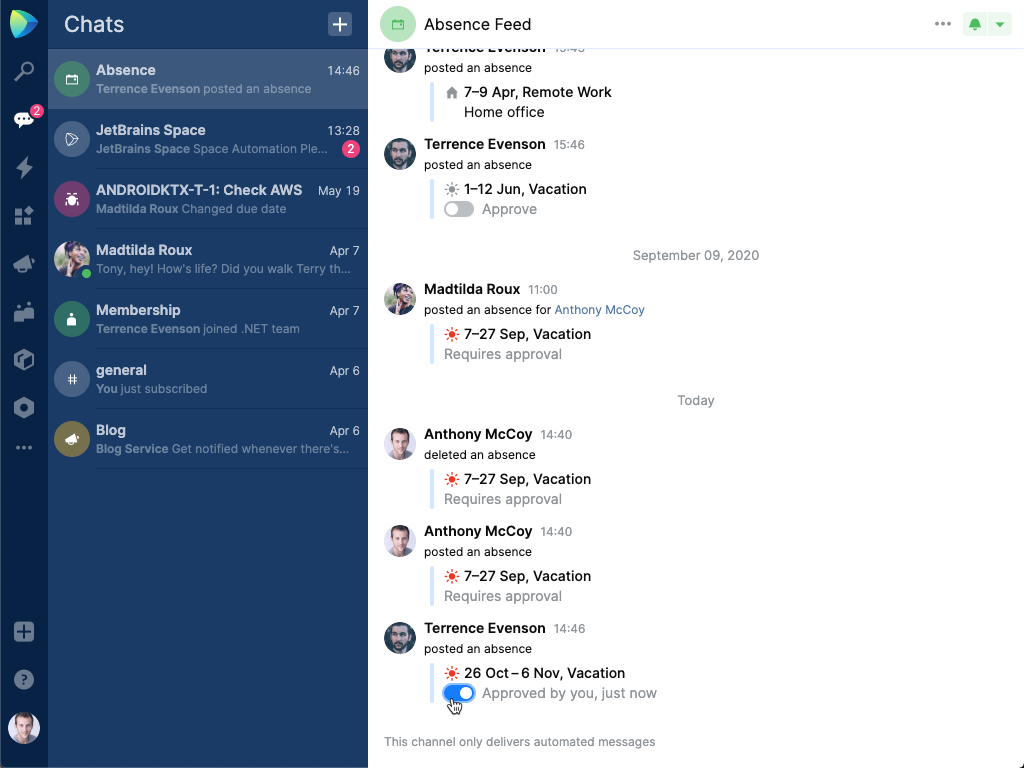
Once the request has been formally approved, the HR team will start processing the vacation. If any additional formal procedures are required, then they will contact the employee directly.
As you see, in Space, tracking your vacations is pretty much effortless. Anything that could be automated, was automated. For the employee, the process only involves filling out a short form. For the team lead, it takes just a couple of mouse clicks to open the message and approve the request. For the HR department, it means they are simply notified about the approved vacation, and the application removes the days from the employee’s vacation allowance automatically. Finally, for the team, vacation schedules are shown in the Team Calendar, which helps teams plan activities. For example,scheduling meetings is easier because Space is aware of expected absences and will show a warning when someone’s vacation may affect a planned event. You can even filter the absences displayed in the calendar by location and role.
The absence management options also give you quite a bit of flexibility when it comes to customizing which absence parameters you track to match your company policies. For example, you can create new types of absences, modify their durations (for instance, in some countries you can have a half-day leave), or set whether the request must be authorized or not.
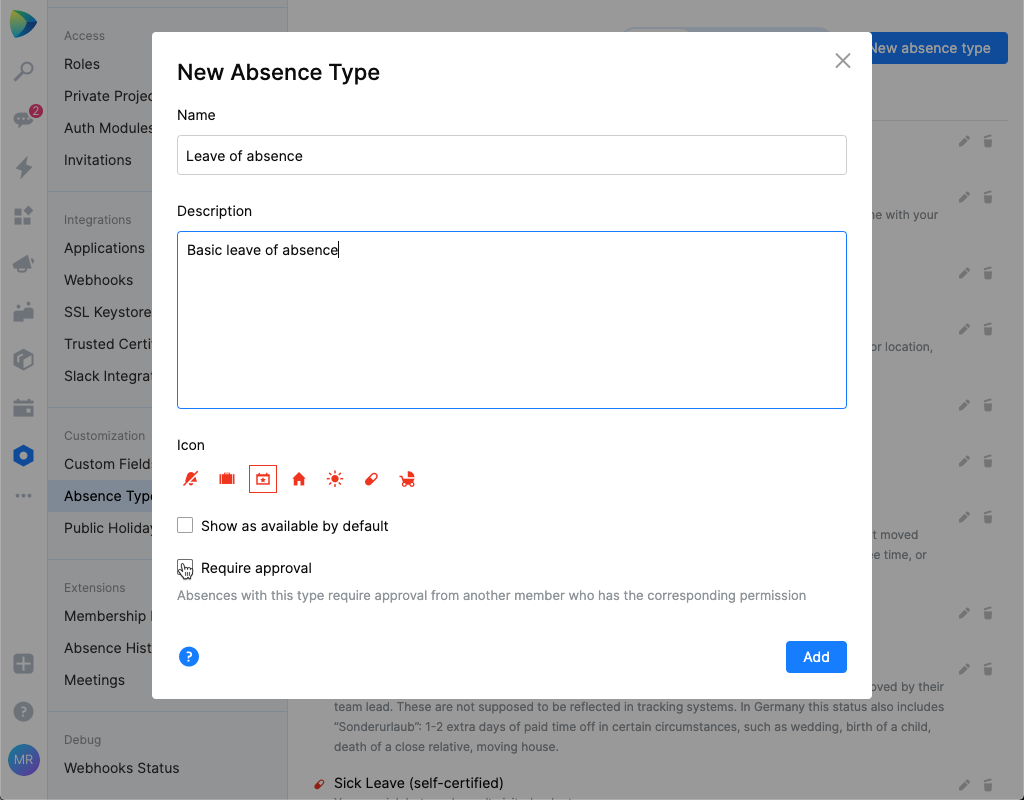
Oh, we almost forgot! As a cherry on top, we developed an in-house piece of code that lets us track vacation allowances independently based on office location. This also lets us see the number of vacation days we have left for the year in our user profiles.
The catch with this last point is that this is our own, in-house feature, and it is not part of the product. On the bright side, though, we are going to release Space with support for third-party extensions. And this means that you’ll be able to create your very own piece of software to help you tailor Space to fit your company’s specific workflow for organizing both work and absences.
So although vacations may seem like a bit of a distant memory right now, we are positive things are going to get better. And when they do, well, booking your next vacation should be even easier with Space.
Take care and stay safe!
And don’t forget to sign up for Space for free, it has so much to offer.
Yours,
The Space team
Subscribe to Space Blog updates






