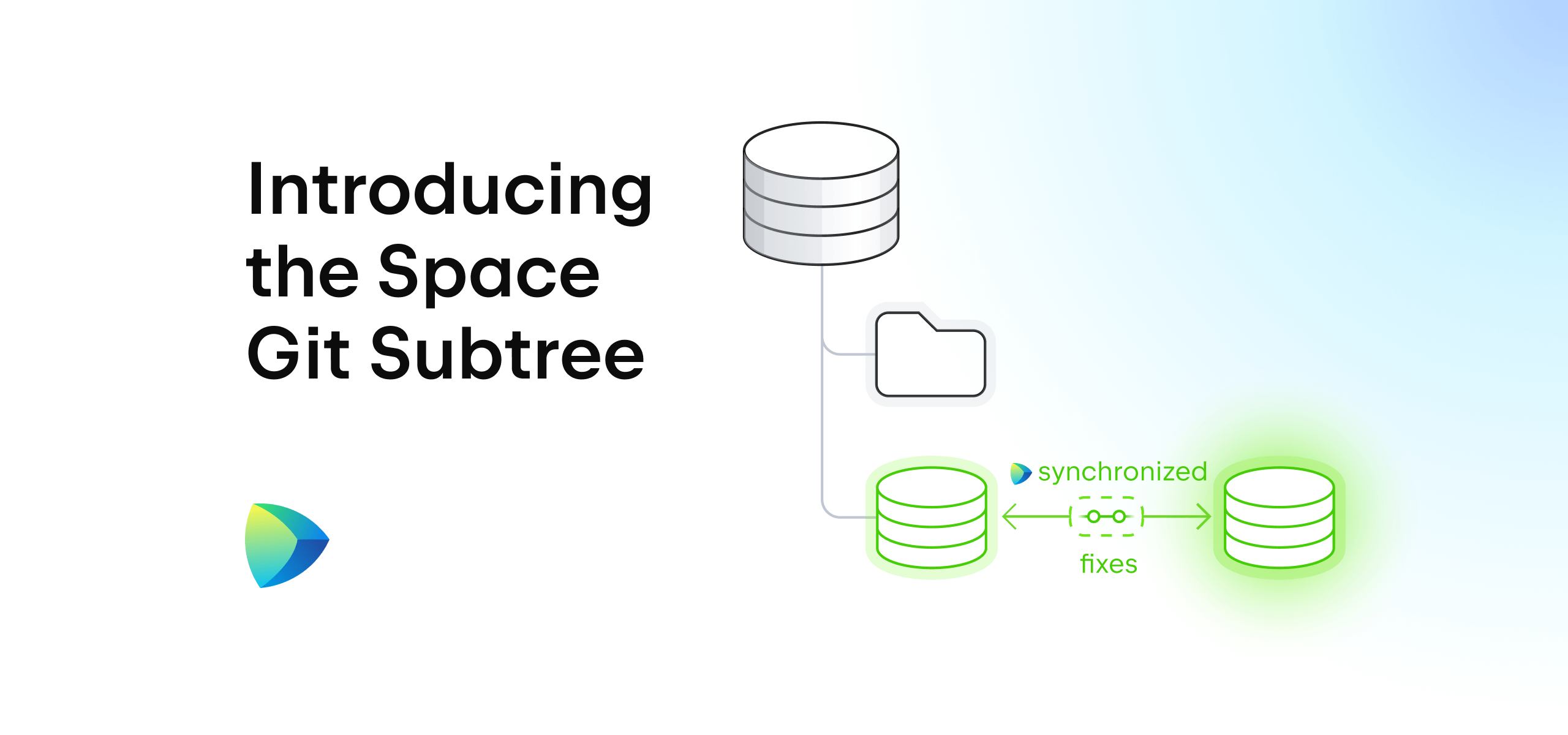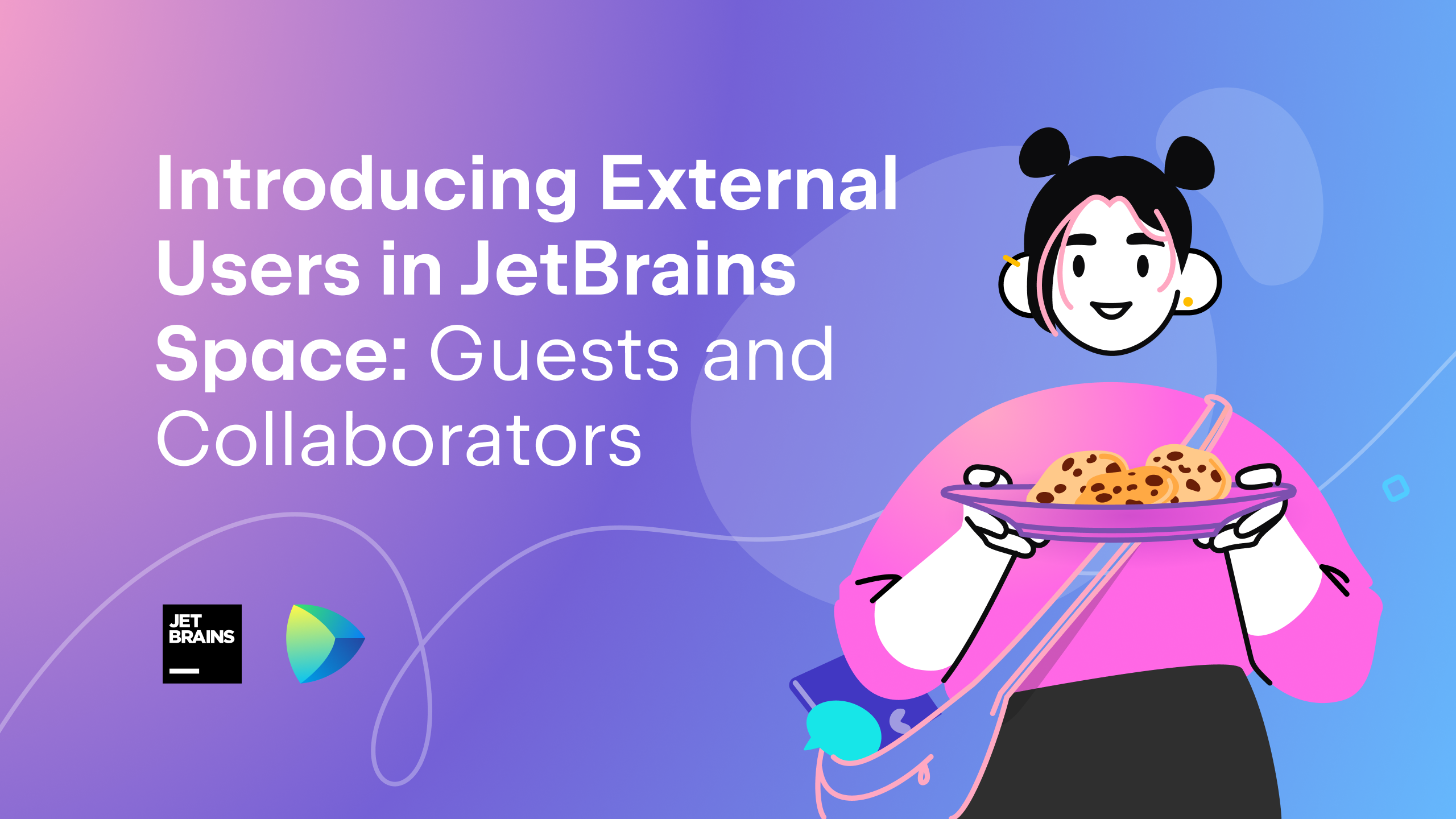Space
The intelligent code collaboration platform
Space and SpaceCode will be discontinued on June 1, 2025. Learn more → →
Automation Job Status, @Mentions, and Other Space Updates in IntelliJ IDEA 2021.2
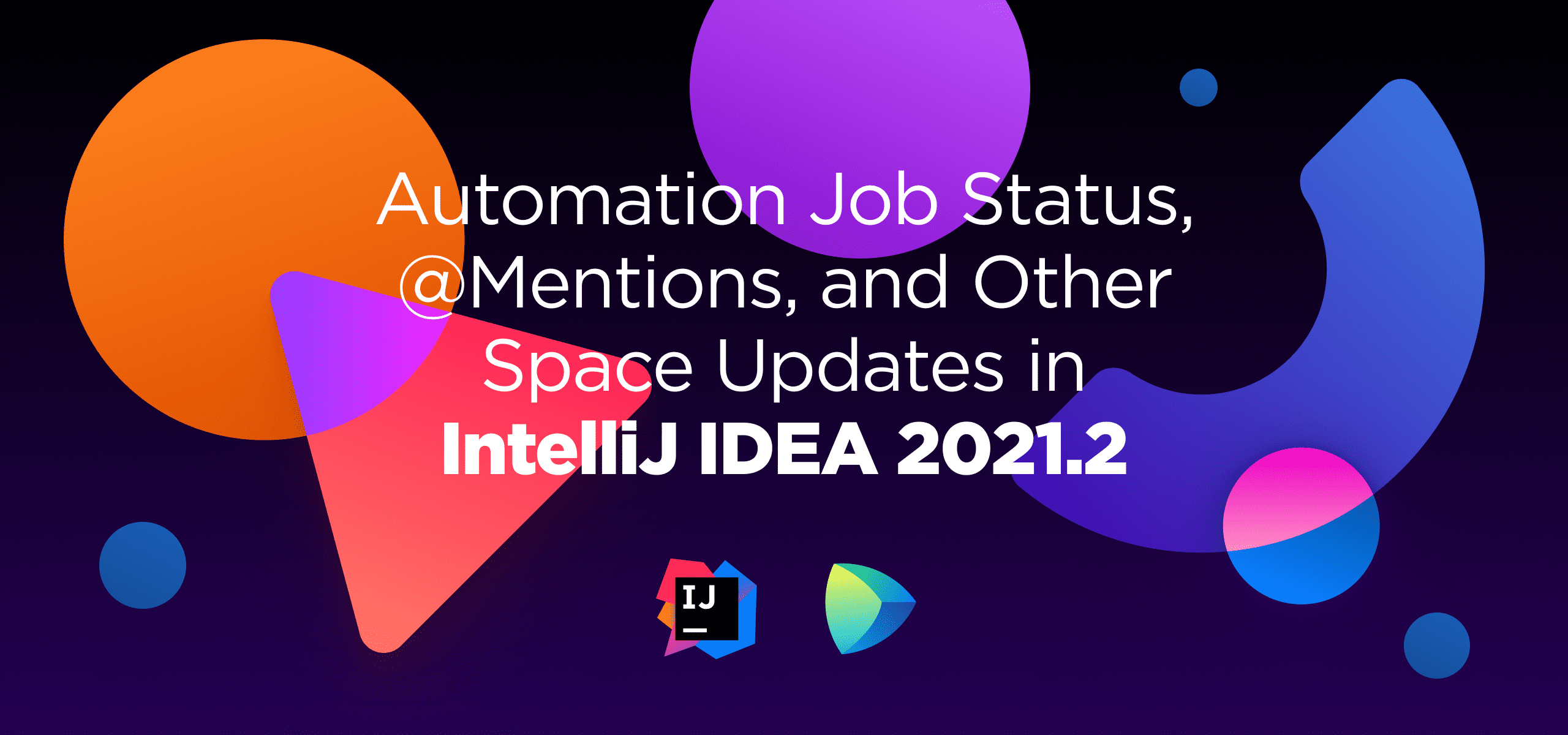
Developers feel most at home in their IDE. This is why we introduced Space code reviews in IntelliJ IDEA 2021.1 (and other JetBrains IDEs), so you can write code, review, and merge the changes from your JetBrains IDE.
The Space plugin in IntelliJ IDEA 2021.2 comes with some updates to improve your quality of life! In the Git tool window, you’ll now see the status of your automation jobs. In code reviews, you can now @mention team members, and see the branch(es) that contain commits from a code review.
Read this blog post to learn more about the updated Space plugin in IntelliJ IDEA 2021.2.
Automation job status in the Git log
As part of your Continuous Integration (CI) process, every commit and every merge request can be validated by Space Automation. It lets you build, test, and deploy your projects.
The updated Space plugin now lets you track an automation job’s progress by looking at the list of commits in the Git log!
In the Log tab of the Git tool window, you can see icons that indicate the status of a job. When you click the icon, the IDE will show you more information about the jobs that were executed, their status, and whether external checks were performed.
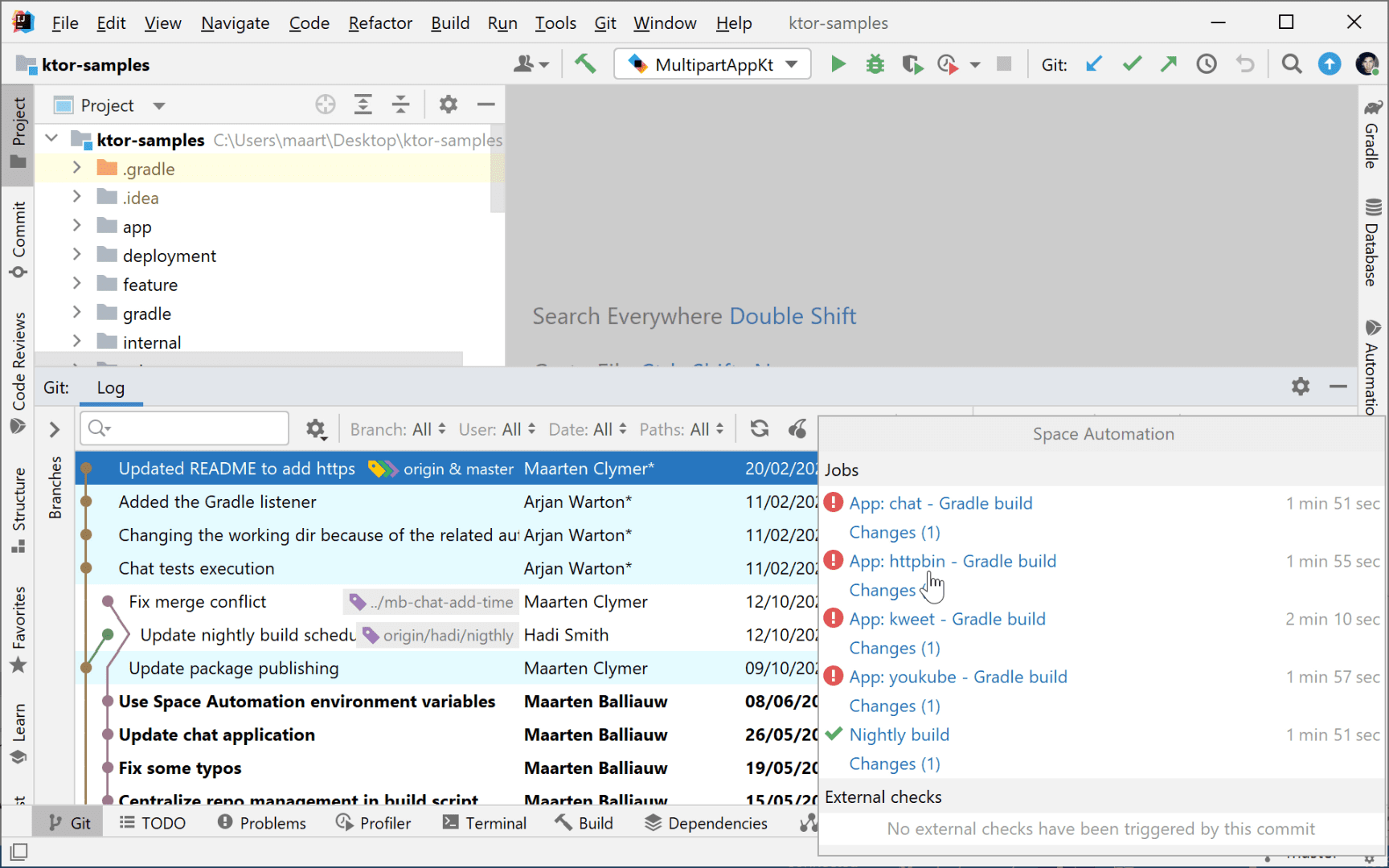
In the popup, you can always click the job title to navigate to Space. From the list of commits in the Git log, you can copy a link to a specific revision that you can then share with a colleague.
If you don’t need the job status information, you can hide it by clicking the eye icon above the log, and selecting Show Columns | Space Automation.
Mention team members in code reviews
When working with a Space code review in the IDE, you may want to involve a team member in a discussion. In the code review timeline and code comments, you can now type `@`, followed by the colleague’s name – just like in the Space browser and desktop app!
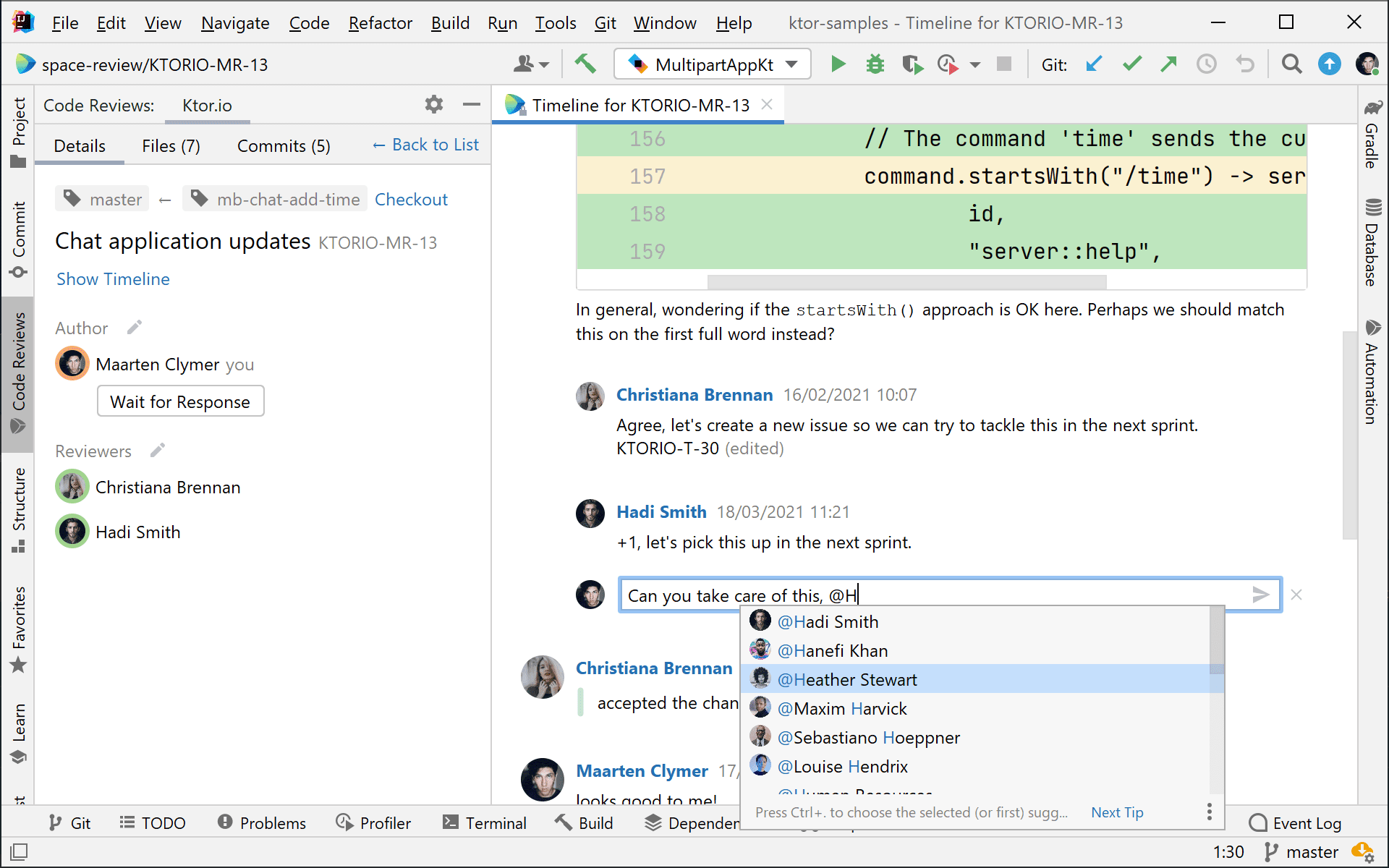
This also works for team mentions. For example, you can involve the Infrastructure team by mentioning @Infrastructure.
Branch display in code reviews
Depending on your development process, some commits may be available on multiple branches. In a feature branch, you can include a commit from a bugfix.
But how do you keep track of which branch(es) contain the commit you just made in a code review?
The Space plugin in IntelliJ IDEA shows you all related branches for a code review. You can see the list of branches that contain the commits in the Details tab.
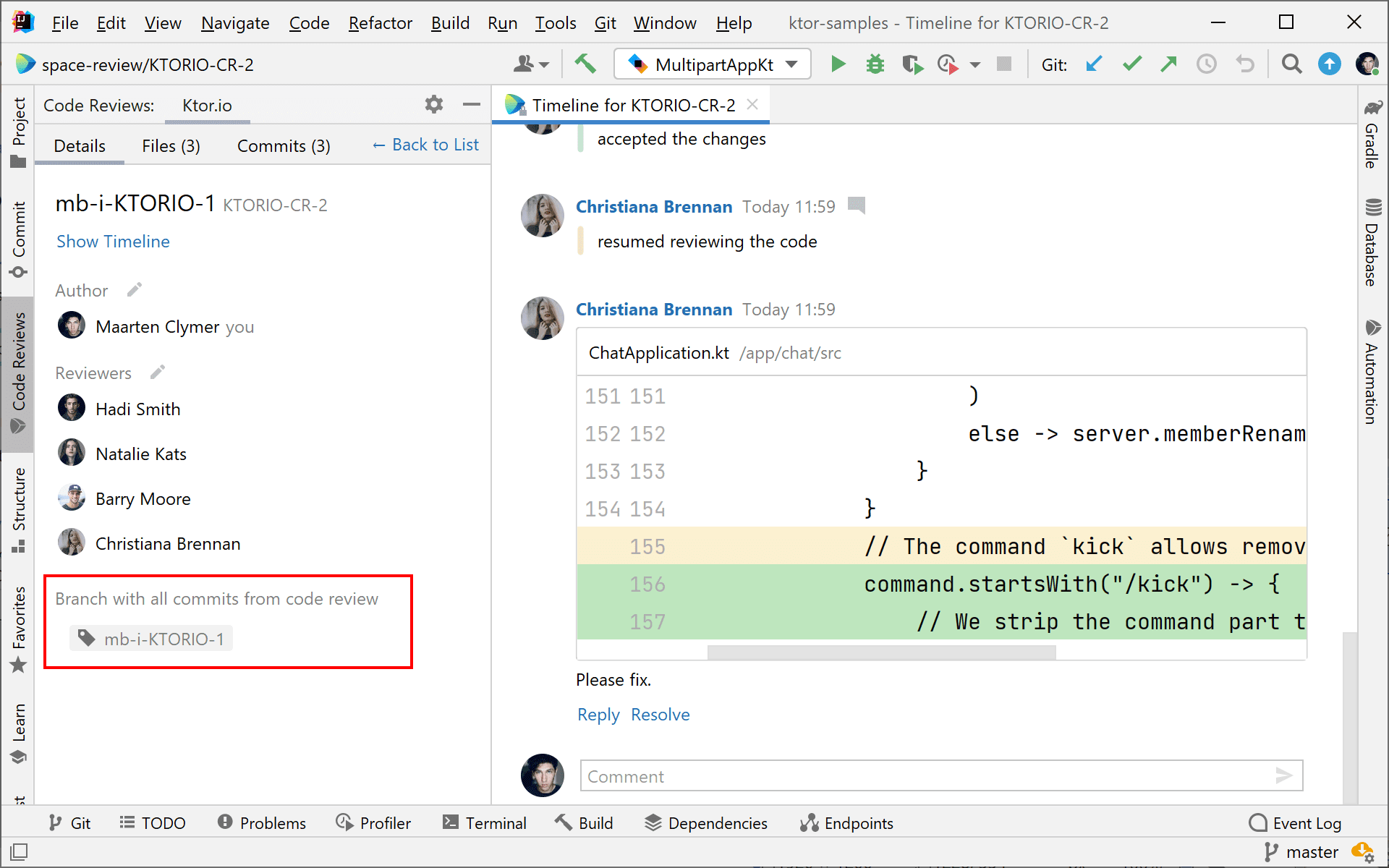
We hope these improvements make your experience with Space and the JetBrains IDEs even better.
If you haven’t already, give it a try! The Space plugin is bundled in IntelliJ IDEA, and you can install the Space plugin manually in our other IDEs.
P.S. You can create a Space organization for free, and easily mirror an existing Git repository to get all the benefits of Space Code Reviews in IntelliJ IDEA.
Subscribe to Space Blog updates