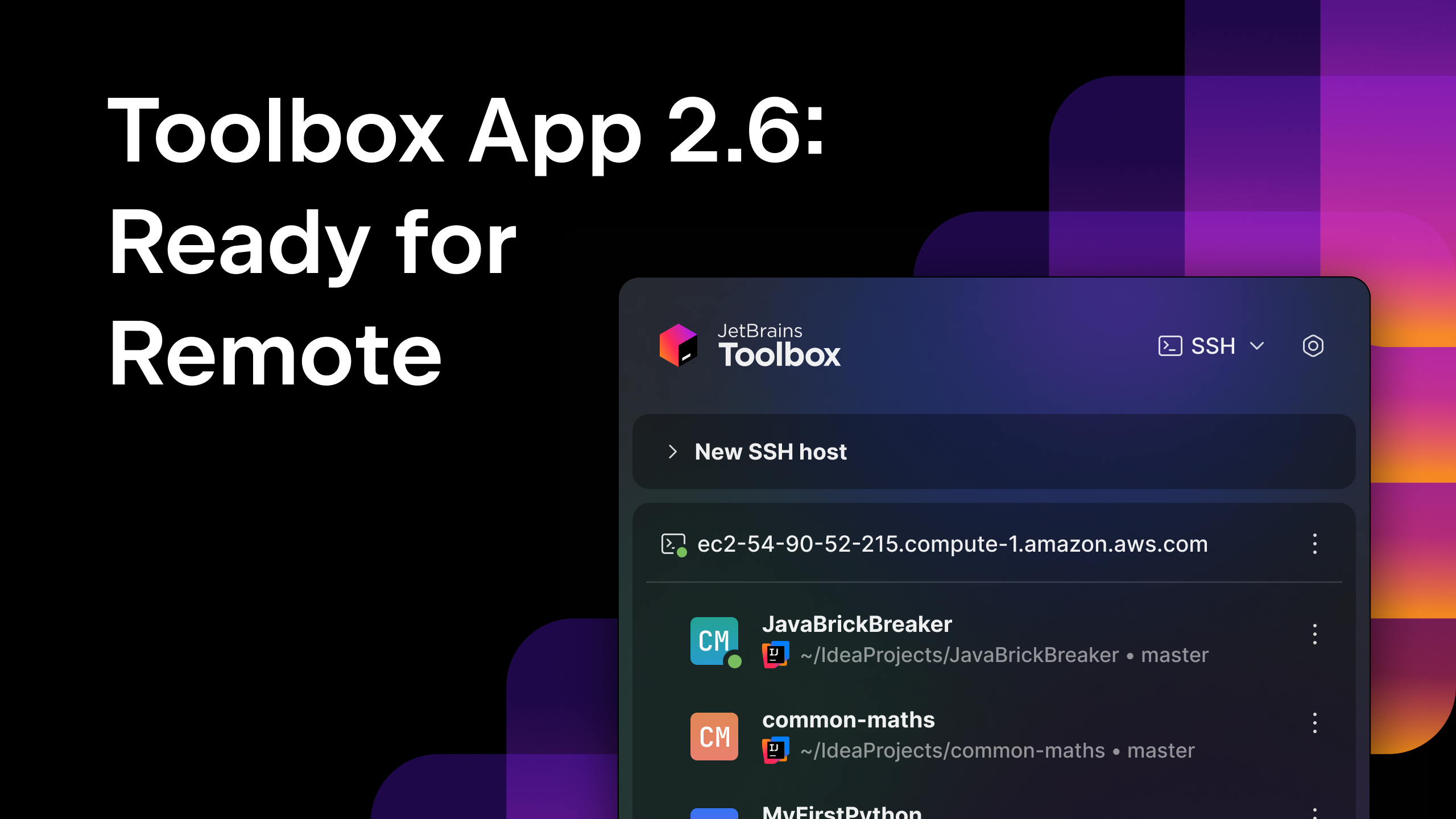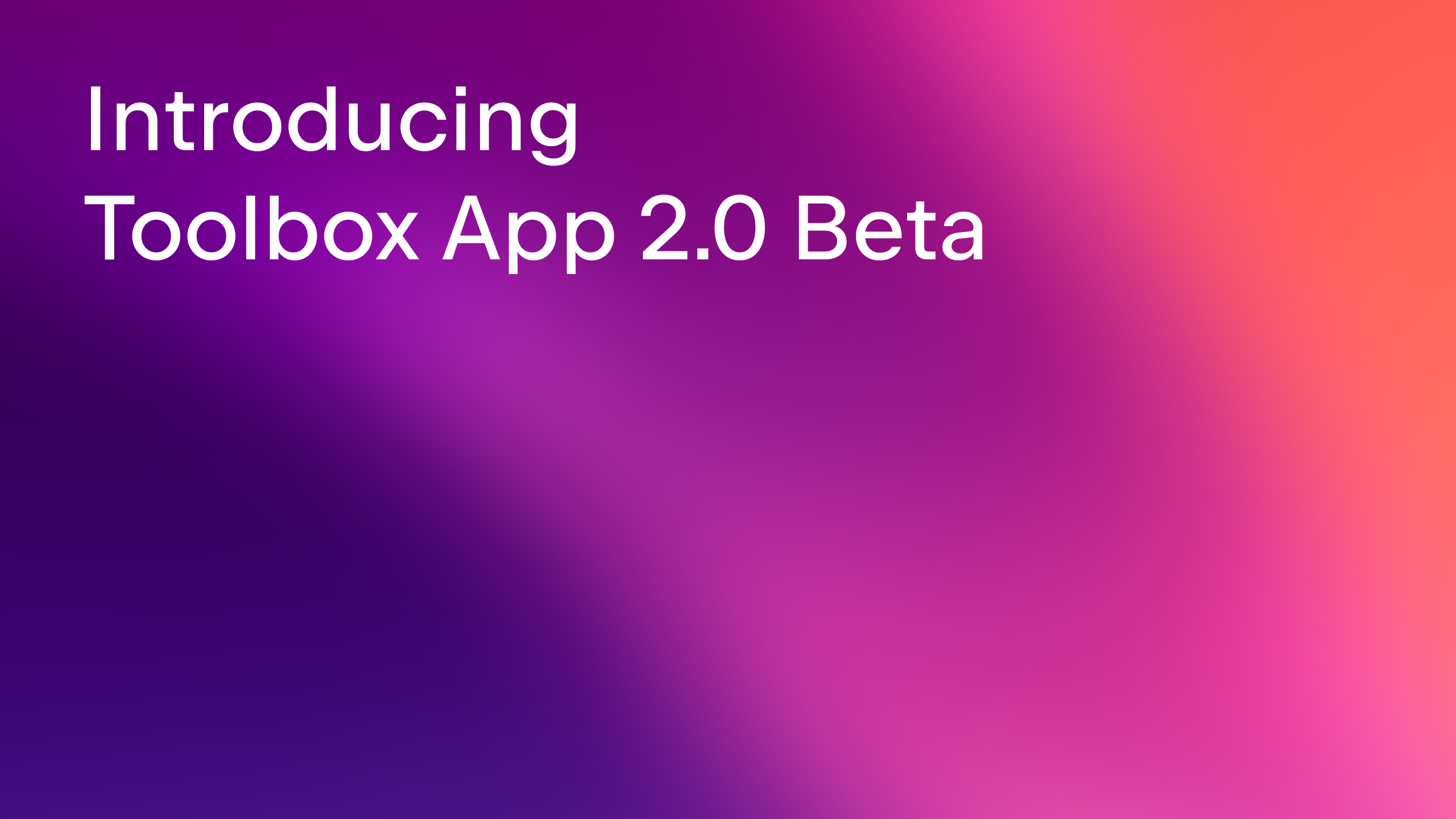Toolbox App
Manage your IDEs the easy way
Toolbox App 2.0 overhauls installations and updates
We’re introducing the biggest update to the Toolbox App yet. We’ve listened to our users’ feedback, analyzed the most voted bug reports in our tracker, and refactored the installation layout to address most of the pain points.
Thanks to the improved integration with the operating system and third-party applications, the Toolbox App is now even better at helping you manage all of your JetBrains tools.
Read on to find out about all the changes we’ve made in this release.
Install and update reworked from the ground up
The Toolbox App previously installed tools in a custom directory with an ever-changing path. This is now a thing of the past. The default installation directory now conforms to your operating system’s guidelines and never changes. This improves integration with the OS and third-party applications and eliminates workarounds both in the Toolbox App and elsewhere.
Toolbox App 2.0 uses the following default directories to install tools:
- Windows:
%LocalAppData%\Programs(FOLDERID_UserProgramFiles) - macOS:
~/Applications - Linux:
~/.local/share/JetBrains/Toolbox/apps(no change)
Please note that the Toolbox App can only install applications to user-writable directories (for example, the user’s home directory). In a future release, we’re planning to implement the ability to elevate permissions, which would allow installation to system-wide directories.
Permanent paths
In previous versions, the Toolbox App installed updates in the directory with a version number as its name, so each new version had a new path on the filesystem. It now puts the new version into exactly the same directory, ensuring a permanent path for each tool.
Installing multiple versions of the same tool side by side is still possible. The Toolbox App will disambiguate them automatically, and you can set custom names in the tool’s settings if you wish.
Updates
The process of updating your tools is just as easy as before. Just click the update button, or turn on automatic updates. The Toolbox App will do the rest. The only change is that, when you try to update a running tool, the Toolbox App performs all the necessary actions (downloading, unpacking, etc.) in the background, except for actually copying new files to the tool installation directory. After that, it enters the “Update Pending” state, which means that the only thing left is to wait until the tool stops running. As soon as you close the tool, its files will be replaced with their new versions, and you can then continue working.
The Toolbox App now also provides an informative and detailed interface during updates.

There is no separate list of “Manually installed” tools anymore: the Toolbox App now lists all tools in a single list, irrespective of how they were installed.
Known issues
- The tool installation directory can’t be changed for now. However, if you specified a custom directory in the previous version of the Toolbox App, the new version will honor it (on macOS, however, it should be in
/Applicationsor~/Applications). - The Start Menu shortcuts for your tools will be unpinned by Windows one last time (TBX-3331), and the Desktop and Taskbar shortcuts may appear “broken”, though that state can be easily fixed by clicking the shortcut. This should only happen during the migration from Toolbox App 1.28 to 2.0.
Improved integrations
The aforementioned changes allowed the following improvements.
Windows
All tools installed by the Toolbox App are now listed in Windows Settings | Installed Apps.
Thanks to the permanent installation paths, all shortcuts as well as pinned entries are no longer invalidated after an update. Windows Firewall now remembers allowance settings because the tool’s location doesn’t change (TBX-183). The same applies to third-party applications like 1Password (TBX-7495).
macOS
Now that the tools are located right in the user’s Applications folder, we’ve removed an intermediate launcher app, which has caused confusion on Apple Silicon-based Macs (TBX-5738). It also improves integration with third-party applications like Little Snitch (TBX-3246).
IntelliJ-based tools plugin management improvements
With its new installation layout, the Toolbox App now uses default plugin directories, so there are no more inconsistent states when downgrading (TBX-5057). It now also initiates settings import when updating to a major new version (TBX-3275), which means plugins can also be updated in this case (TBX-4100).
Migration
In order to provide the improvements we’re introducing, we need to migrate your installed tools. After updating to version 2.0, the Toolbox App will run the migration, which will take from a few seconds to several minutes, depending on the number of tools being migrated.
During the migration, your old tools will be transferred along with all existing tool settings.

Miscellaneous
Keyboard navigation
You can now easily navigate through the Tools list using only the keyboard (TBX-8146). Similar enhancements to other screens are also planned.
Accessibility improvements
We’ve rephrased some descriptions pronounced by screen readers to provide more information (TBX-9755). The improved keyboard navigation for the Tools list also works well with screen readers. And finally, we’ve also made all dropdown menus accessible, too (TBX-9677). We also plan to continue improving the accessibility of the Toolbox App in the future.
Community translations: localization to Czech, Polish, and Hungarian
We’re happy to introduce three new languages to the Toolbox App. We greatly appreciate the contributions of our users who continue to support the community’s translations. This time we’d like to say a special thank you to Marek Lukáš for translating the JetBrains Toolbox App into Czech, Tamás Balog for the Hungarian translation, as well as to Rafał Babiarz and Kamil Doległo for their joint effort translating it into Polish.
If you would like to contribute and translate the Toolbox App into an as of yet unavailable language, feel free to contact us via the YouTrack ticket or by email.
R# handling improvement (Windows only)
The management of ReSharper tools has been improved, ensuring that any change in the set of tools is immediately reflected in the user interface (TBX-6433). In addition, if there are multiple instances of ReSharper tools, clicking on the Setup wizard… menu item will no longer open an incorrect wizard.
Run as administrator (Windows only)
Starting with Toolbox App 2.0, there’s now a faster way of running tools with Administrator privileges from right in the tool’s context menu (TBX-3521). The toggle in the tool settings is still there if you want to run the tool as Administrator by default. In that case, the context menu item allows you to run the tool with the current user privileges.
We’ve introduced a lot of quality of life improvements in this version. For more information, please see the full Release Notes.
Yours,
The Toolbox App team