WebStorm 2022.2 EAP #6: Support for Angular Standalone Components
WebStorm 2022.2 EAP build #6 is now available! To catch up on all the new features, check out our previous EAP blog posts.
The Toolbox App is the easiest way to get the EAP builds and keep both your stable and EAP versions up-to-date. You can also manually download the EAP builds from our website.
Important! WebStorm EAP builds are not fully tested and might be unstable.
Below you can find the biggest improvements in WebStorm 2022.2 EAP #6. Try them out and share your feedback with us in the comments below. If you want to report a bug or submit a feature request, you can do so directly in our issue tracker.
Support for Angular standalone components
We’ve been actively working on supporting Angular 14 in WebStorm. The most important addition we’ve made in this release is support for Angular standalone components. Standalone components offer a simplified way to build Angular applications. Components, directives, and pipes can now be marked as standalone: true. Angular classes marked as standalone do not need to be declared in an NgModule.
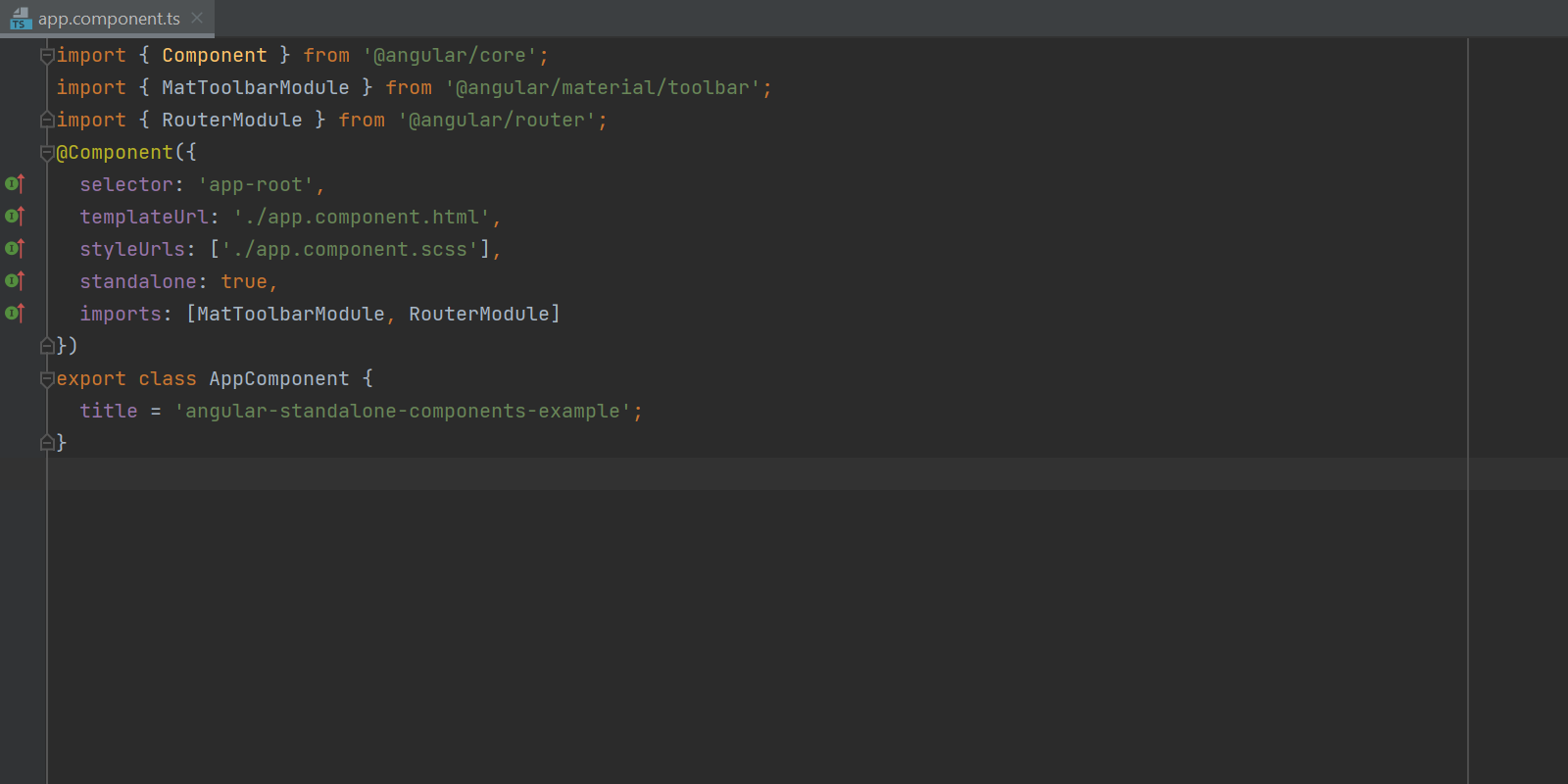
Give it a try and share your feedback with us. We have more Angular 14-related improvements in the works – stay tuned!
New notification panel for tuning file type associations
When your file is detected as plain text and doesn’t feature proper highlighting, WebStorm now suggests resetting the potentially unwanted file type association right from the editor, without going to Preferences / Settings and configuring the file types manually.
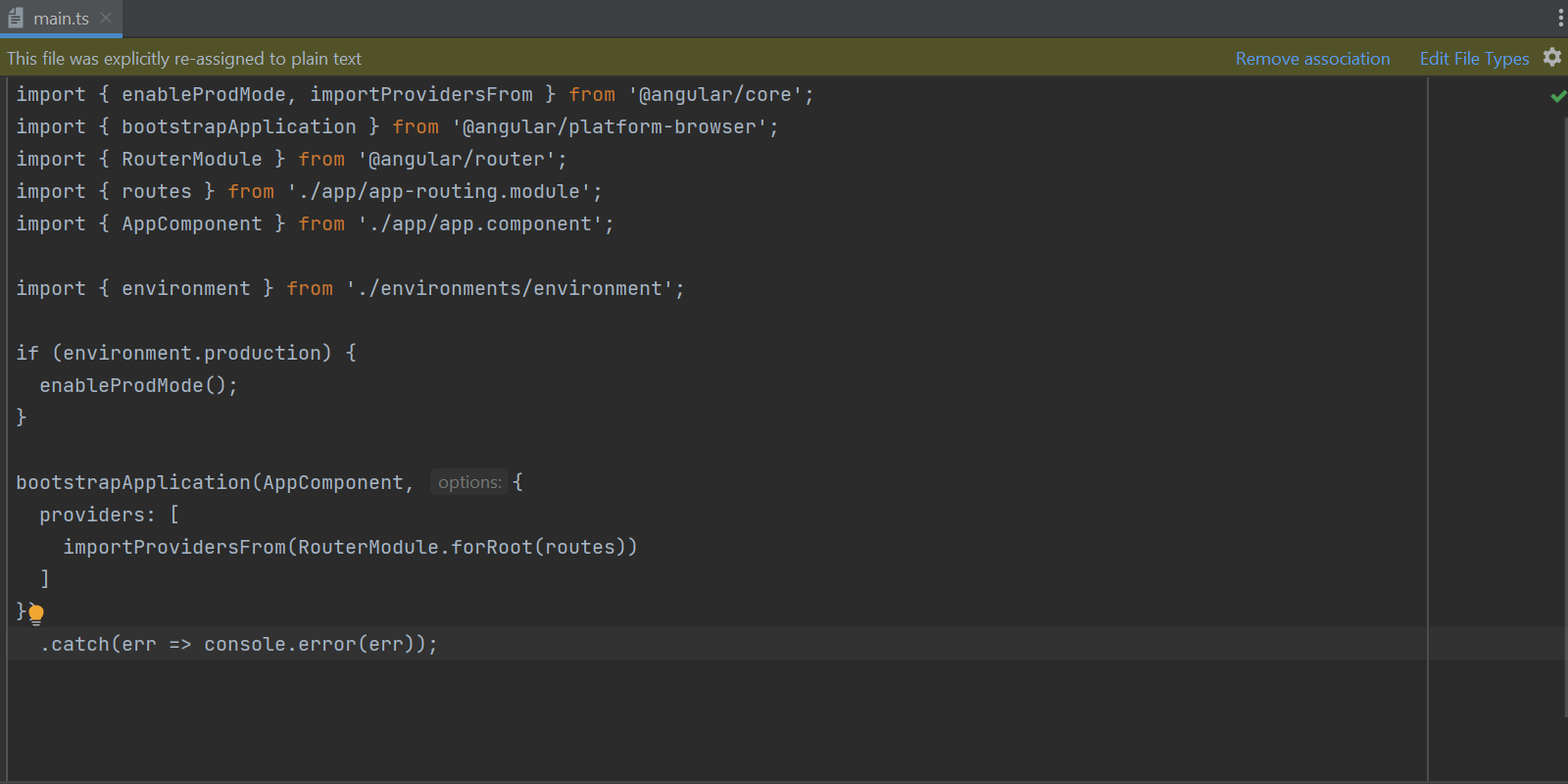
Enhanced configuration for highlighting problematic code
WebStorm has dozens of inspections that find and report problems in your code so you can keep it error-free. In this release, we’ve improved the way you can configure in-editor highlighting for those inspections.
For each inspection, you can now choose how it’s going to be highlighted in the editor. Error, Warning, and Typo are just a few of the available options. You can find the full list in Preferences / Settings | Editor | Inspections – just look for the inspection you need and change the value selected under Highlighting in editor.
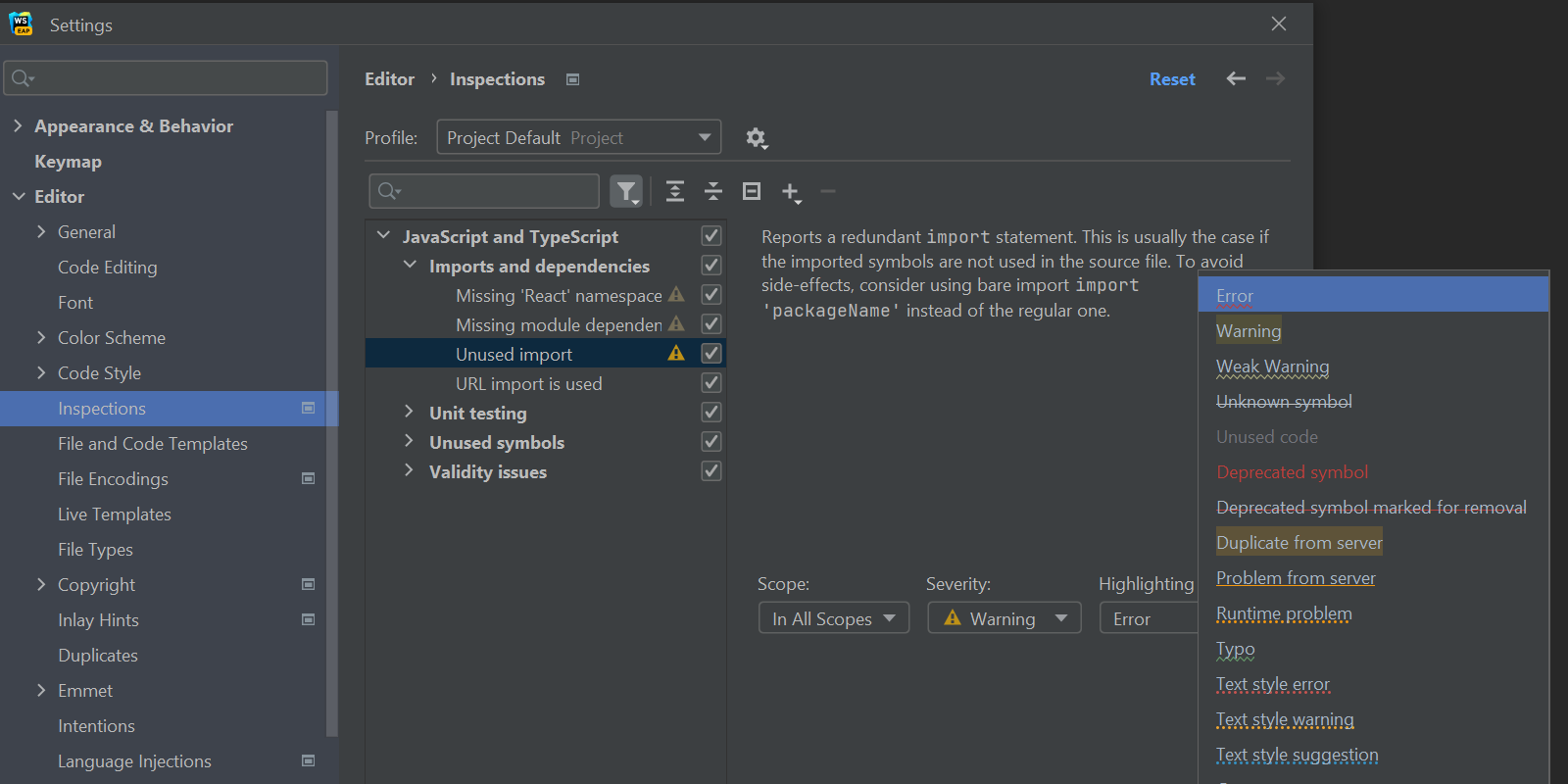
Importing trusted SSL certificates
WebStorm 2022.2 can now help you import trusted SSL certificates from system trust stores. It will automatically use the custom certificates specific to your enterprise environment. No extra actions are required from you – everything should work right out of the box.
For the full list of improvements available in WebStorm 2022.2 EAP #6, check out the release notes.
The WebStorm team
Subscribe to WebStorm Blog updates




