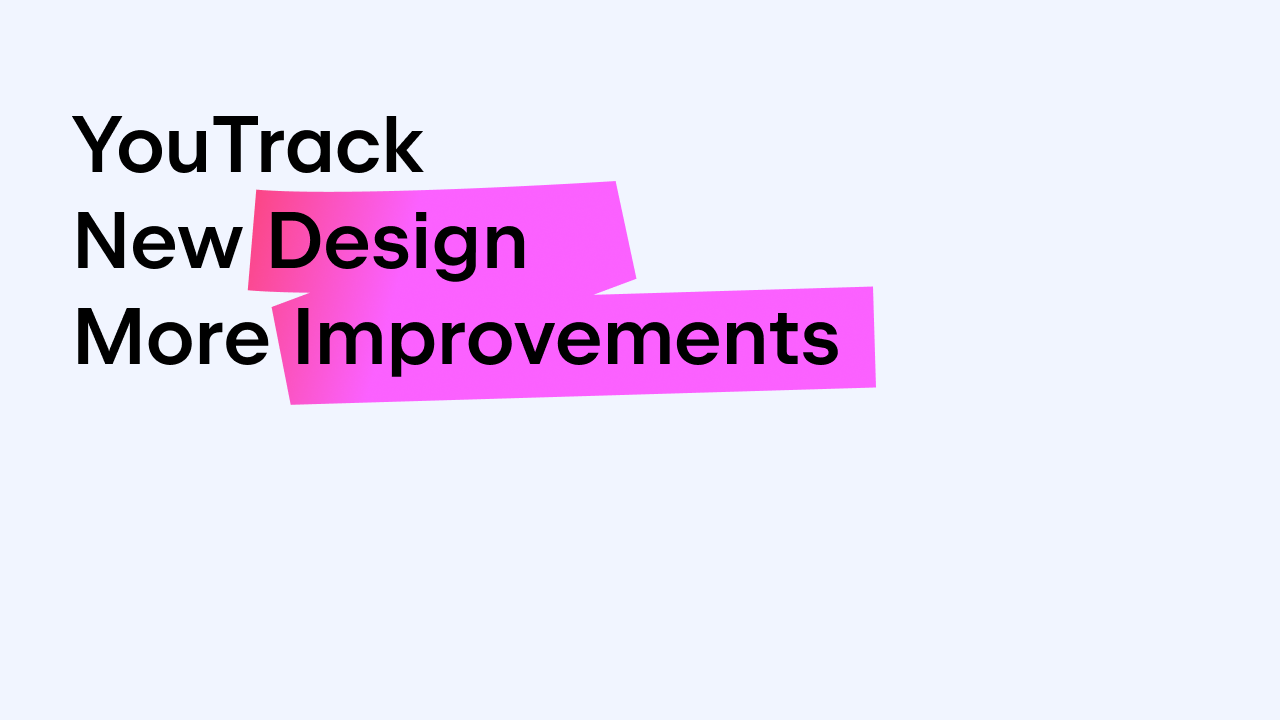YouTrack
Powerful project management for all your teams
18 Useful Reports for Your Development Team
For every development team, keeping track of its activities is important. Your project tracking tool is the perfect place for creating reports and analyzing these activities. However, sometimes it’s not obvious which reports you need to productively manage, plan and estimate your project activities, with all the different sets of data on features, tasks and bugs your team is working on. Let’s talk about that.
Suppose you have a development project, plus your company runs a number of other projects. In this post, we’ll answer the following questions:
- What kind of reports do you need to keep track of your development team’s activities?
- What kind of reports are useful to overview your progress & keep track of all projects in your company?
Having investigated this topic at length, we outlined a number of different kinds of reports and implemented them in YouTrack Harmony.
Here we’ll take data from a real YouTrack project and create an example of each report type. A description will be provided for each report, with a sample configuration. We’ll also use other JetBrains development projects to show examples of reports spanning multiple projects.
Important update: YouTrack is already released with various reports and the live Dashboard. Read the blog post The Power of Reporting and Analysis in YouTrack 6 for more details.
YouTrack Reports
- State Transition
This report reflects the dynamic change of field values over a certain time period. For example, it shows how many issues have been Fixed by each developer in the past 6 months, or shows who has reported the most issues that ended up as ‘Won’t fix.’
Example 1: YouTrack Fixed/Verified issues in Spring 2014. For each developer, it shows how many issues ended up Fixed or Verified:
Project: YouTrack
Query: -Unassigned (to exclude unassigned issues)
From States: Open, Submitted, in Progress, to be Discussed
To States: Fixed, Verified
Group by: Assignee
Example 2: Who reported the most Won’t Fix issues in the past year?
Project: Marketing
Period: June 19, 2013—June 19, 2014
Type: State
From values: Submitted, Open, To be Discussed, Wait for Reply
To values: Won’t Fix
Group by: Reporter
2. Matrix Report
This report demonstrates the distribution of two attribute values at the moment for any set of issues, presented as a matrix. You choose which attributes to use for X and Y axis and set any query to limit your set of issues.
Example: States and Priorities Distribution in YouTrack project. This gives you an idea of how unresolved issues are distributed by states and priority in your project at the moment.
Project: YouTrack
Query: -Resolved
X axis: State
Y axis: Priority
3. Issue Distribution
A visual representation of the matrix report.
Example: How issue priorities are distributed by subsystems in your project.
Project: YouTrack
X axis: Priority
Y axis: Subsystem
You may narrow down the report by selecting which priorities to show. Click the Subsystem bar to open the list of corresponding issues.
4. Issues per Assignee
This report reflects the number of issues assigned to each member of the team at the moment, within one or more projects.
Example: How many unresolved issues are assigned to each developer in YouTrack project at the moment.
Project: YouTrack
Query: -Unassigned -Resolved
Click on a developer bar to open his or her set of issues.
5. Issues per Project
This report shows the total number of issues at the moment, for any set of projects. It is a special case of the issue distribution report.
Example: Issue distribution in JetBrains Server Tools family of projects
Projects: YouTrack, YouTrack Feedback, TeamCity
6. Pie Chart
The pie chart shows how issues are distributed at the moment by states, assignee, priority, types, etc. inside one or more projects.
Example: My Tasks. The pie chart shows how my unresolved issues are distributed by priority at the moment.
Project: YouTrack
Query: for:me #unresolved
Slices: Priority
7. Reopened Distribution
This report shows how many issues have been reopened, grouped by assignee, priority or project, over a given time period.
Example: How many issues, fixed by each developer, were later reopened in the past year:
Projects: YouTrack
Query: -Unassigned
Period: June 19, 2013—June 19, 2014
Group by: Assignee
8. Verified Distribution
Shows the number of verified issues grouped by assignee (QA), priority, project or any enumeration field.
example: How many issues each QA Engineer has verified this year.
Project: YouTrack
Query: -Nobody
Period: January 1, 2014—June 20, 2014
Group by: Verified by
9. Time Report
The Time Report shows the total spent time working on project(s) or iteration(s) with the type of the work done and original estimation. It can be grouped by the type of work done or by users.
Example: Team time tracking report for the past month.
Project: Internal Development
Period: May 20, 2014—June 20, 2014
Group by: Work Author
Enable: Show work types
10. Burndown Chart
This chart shows the ideal progress vs. actual progress for any set of issues over a certain time period. It can be based on issue count or any other kind of estimation value. Unlike Agile board’s Burndown, it’s not limited to a single Agile board or a single sprint.
For example, here is the Burndown chart which reflects the progress in the YouTrack development project in Spring 2014.
Project: YouTrack
Time period: March 1, 2014—May 31, 2014
Estimation field: Issue Count
11. Cumulative Flow
This report shows the distribution of issue states for a given time period. Unlike Agile board’s Cumulative Flow, it can be built based on any set of issues for any time period. It may include several projects and iterations and a set of custom states.
For example, here is the YouTrack Cumulative flow. It shows the dynamics of selected set of states distribution in Spring 2014.
Project: Marketing
Time period: March 1, 2014—May 31, 2014
Type: State
States: Open, To be Discussed, In Progress, Verified
When you click any stripe on the chart, the report is narrowed down to a single state. For example, here is the report narrowed down to the ‘In Progress’ state change only:
12. Custom Issue Distribution
This report shows the overall issue distribution for a set of projects for the last X days. Each project is illustrated as a double-bar, where each bar can be customized to show a certain issue attribute distribution. For example, you can see the distribution of features, bugs, exceptions and states (open, in progress, fixed) for a set of projects.
This report is more complicated to configure, but very clear and useful for managers who are interested in the general overview of all company projects.
Example: How many new Features vs. Bugs were reported, and how many issues were Fixed/Duplicated/Closed in the past 3 months, in ReSharper, IntelliJIDEA, TeamCity, YouTrack and PhpStorm projects.
Projects: ReSharper, IntelliJIDEA, TeamCity, YouTrack and PhpStorm
Period: March 20, 2014—June 20, 2014
Bar 1:
New Features: created Query: type:Feature
New Bugs: created Query: type:Bug
Bar 2:
Fixed: resolved date, Query: state:Fixed -Exception
Duplicate:resolved date, Query: type:Duplicate -Exception
Closed: resolved date, Query: -Exception state: {Can’t Reproduce}, {Won’t Fix}, Obsolete
13. Resolution Time
This report shows the average duration of issue life cycle each day. It also shows the minimum and maximum resolution time each day. For example, this report is perfect for SLA Management.
Example: YouTrack Feedback average resolution time for 2014
Project: YouTrack Feedback
Period: January 1,2014—June 23, 2014
14. New and Reopened vs. Resolved Rate (in progress)
Gives you an idea of the rate of incoming and outgoing issues in your project(s) for each day/week/month/year. Shows how fast your team resolves the issues and gets new ones to work on.
15. Reported vs. Fixed Rate (in progress)
Shows the ratio between reported and fixed issues for each day/week/month during a certain time period, in one or more projects. Gives you an idea of your team fix rate versus the rate of new issues reporting.
15(a). Verified vs. Reopened Rate (in progress)
This report shows verified vs. reopened issues in each day/week/month over a certain time period in a single or multiple projects.
16. Average Issue Age (in progress)
Shows average time it takes to transit issue from state to another. For example, you may want to know how much time, on average, your issues spend In Progress.
17. Issues Assigned to a User (in progress)
Shows how assigned to a user issues are distributed per states, priority, subsystem, etc.
18. Issues Resolved by a User (in progress)
Shows how issues resolved by a user are distributed per states, priority, subsystem, etc.
We hope you find some of these reports useful for your team. You’re welcome to try them in YouTrack.
We will keep adding more reports and sharing them with you as soon as they arrive. Please follow @youtrack to stay tuned.
Your feedback and input are extremely important to us. Please:
- Post your comments to this post
- Report bugs and request features using our bug tracker
- Speak out on the community forums
- Submit private feedback using our feedback form
Keep tracking with pleasure!