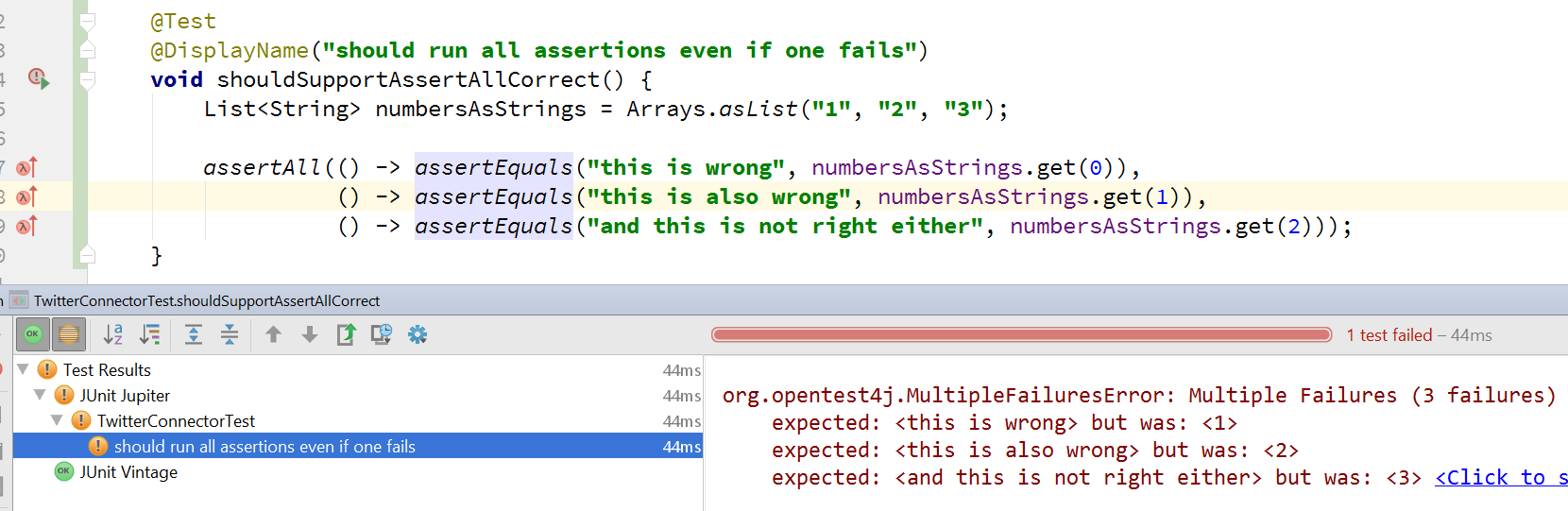IntelliJ IDEA
IntelliJ IDEA – the Leading IDE for Professional Development in Java and Kotlin
Using JUnit 5 in IntelliJ IDEA
One of the new features in IntelliJ IDEA 2016.2 is support for the new JUnit 5 testing framework. Almost all Java developers will have used JUnit at some point, so it’s pretty exciting to find the newest version has evolved with the times and provides a number of new features, some of which may be familiar to those who have used other frameworks.
IntelliJ IDEA supports the ability to actually run tests written for JUnit 5 – there’s no need to use the additional libraries (like the Gradle or Maven plugins for example), all you need is to include the JUnit 5 dependency. Here we’re using Gradle to include the dependency to the M2 version:
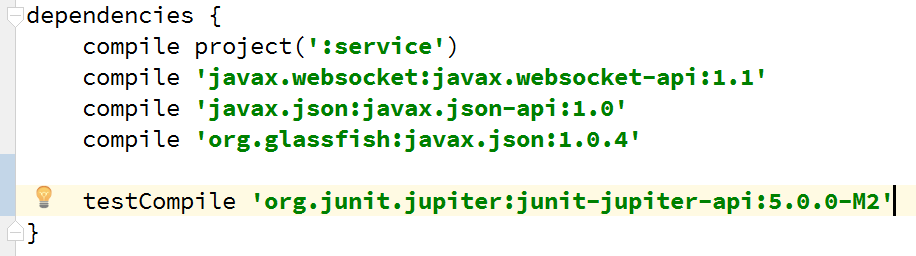
Once you’ve done this, you can start writing tests that use the new annotations:
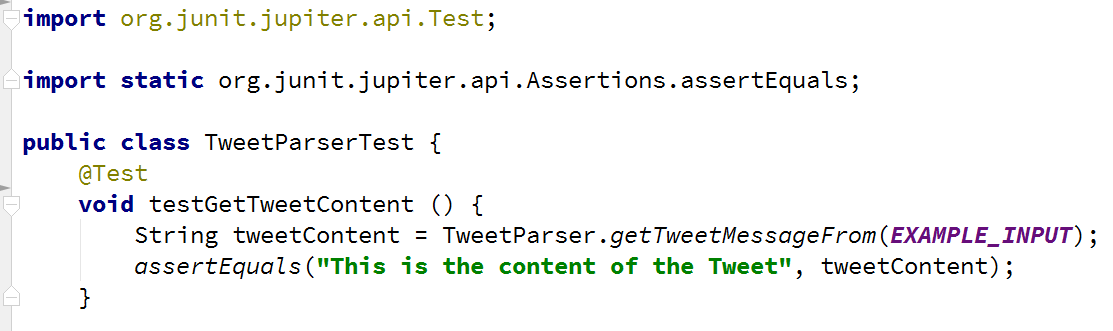
Running these tests will give you familiar-looking results in the IntelliJ IDEA run window:

You’ll notice JUnit Jupiter is the test engine for the new JUnit tests, and that you can run both new and old tests.
At first glance, the new JUnit 5 tests are no different to JUnit 4 ones, other than the annotations being imported from a different package, and showing two types of runner on the results.
But JUnit 5 comes with some new features, such as the ability to add a readable name or description for the test, so you no longer have to rely on a method name, using @DisplayName:
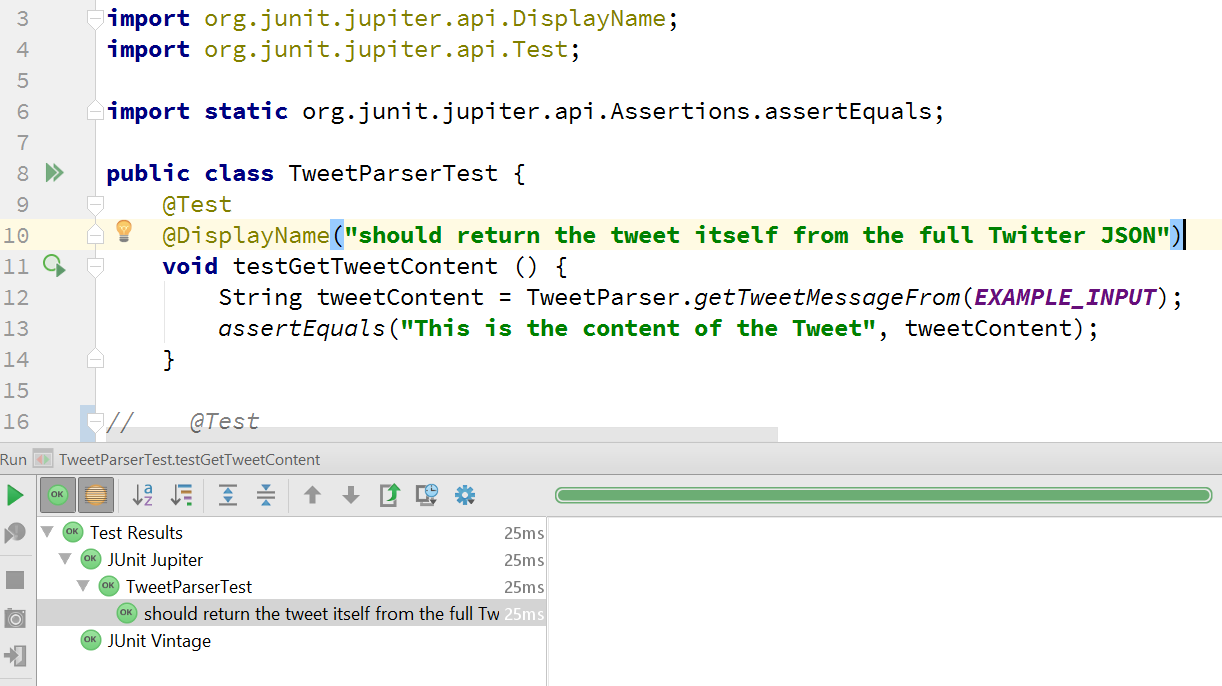
You can group assertions so that all assertions are run, regardless of whether one (or more) fails, giving you better visibility over the true state of a failure:
And you can use the @Nested annotation, so you can write BDD-style tests or group the tests in a class by some dimension:
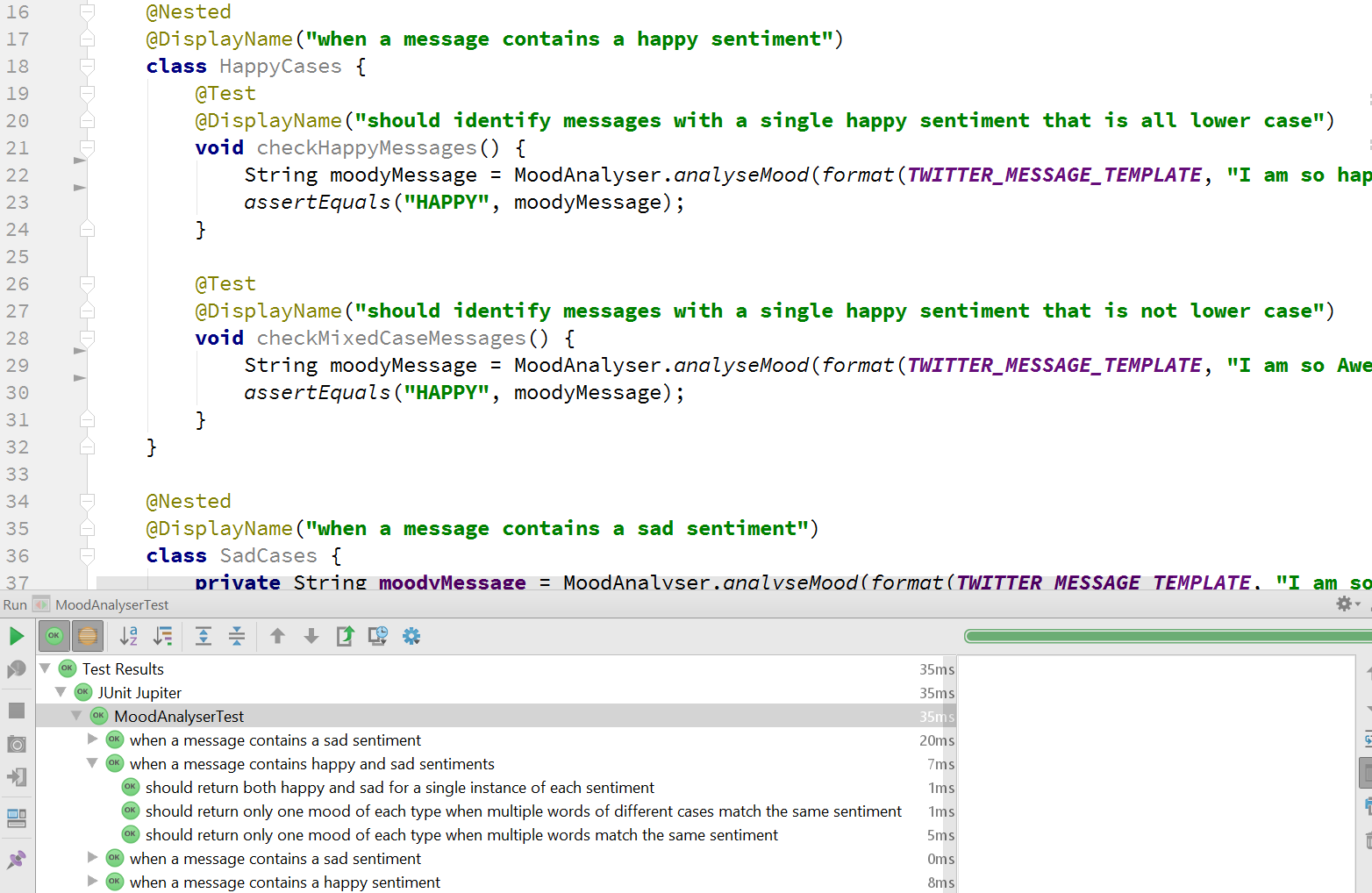
JUnit 5 also has a new way of handling expected Exceptions, by letting you assert specific Exceptions are thrown
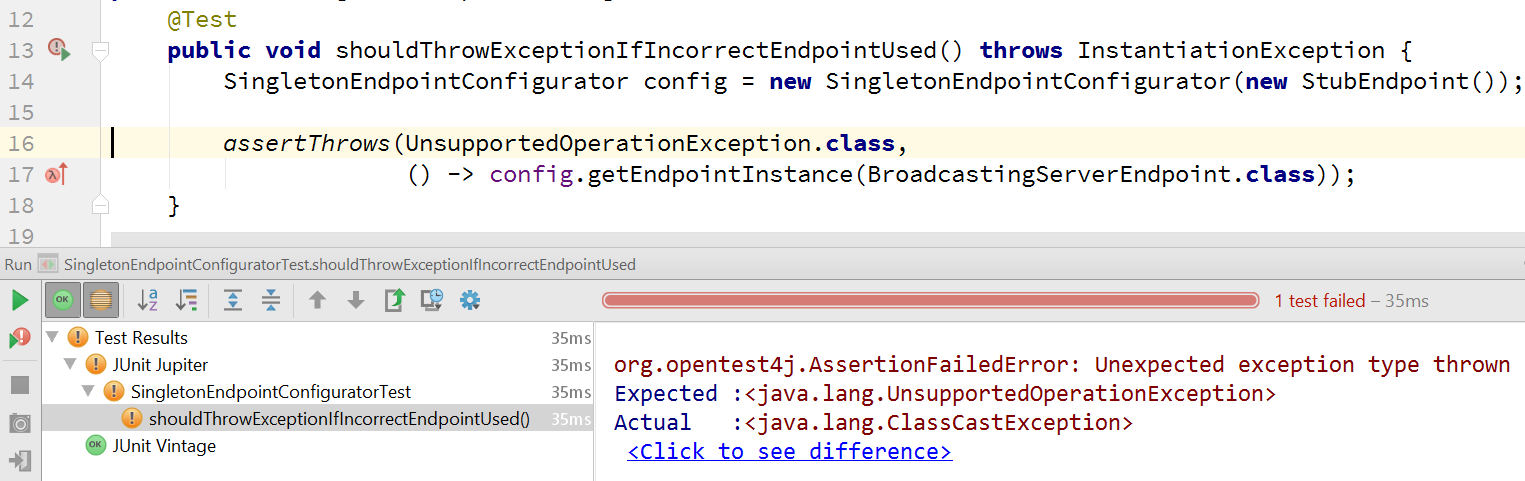
And you can even get the thrown Exception to check for further details:

These are just some of the features available to use in JUnit 5, and IntelliJ’s support for the new framework is also evolving.
If you think JUnit 5 looks interesting, download IntelliJ IDEA 2016.2 and take a look at:
- The JUnit 5 User Guide, for reference and examples
- JUnit 5 – An Early Test Drive for a walkthrough of the new features
- The vJUG session on JUnit 5.
And, of course, you can check out more of the features available in IntelliJ IDEA 2016.2.
Subscribe to IntelliJ IDEA Blog updates