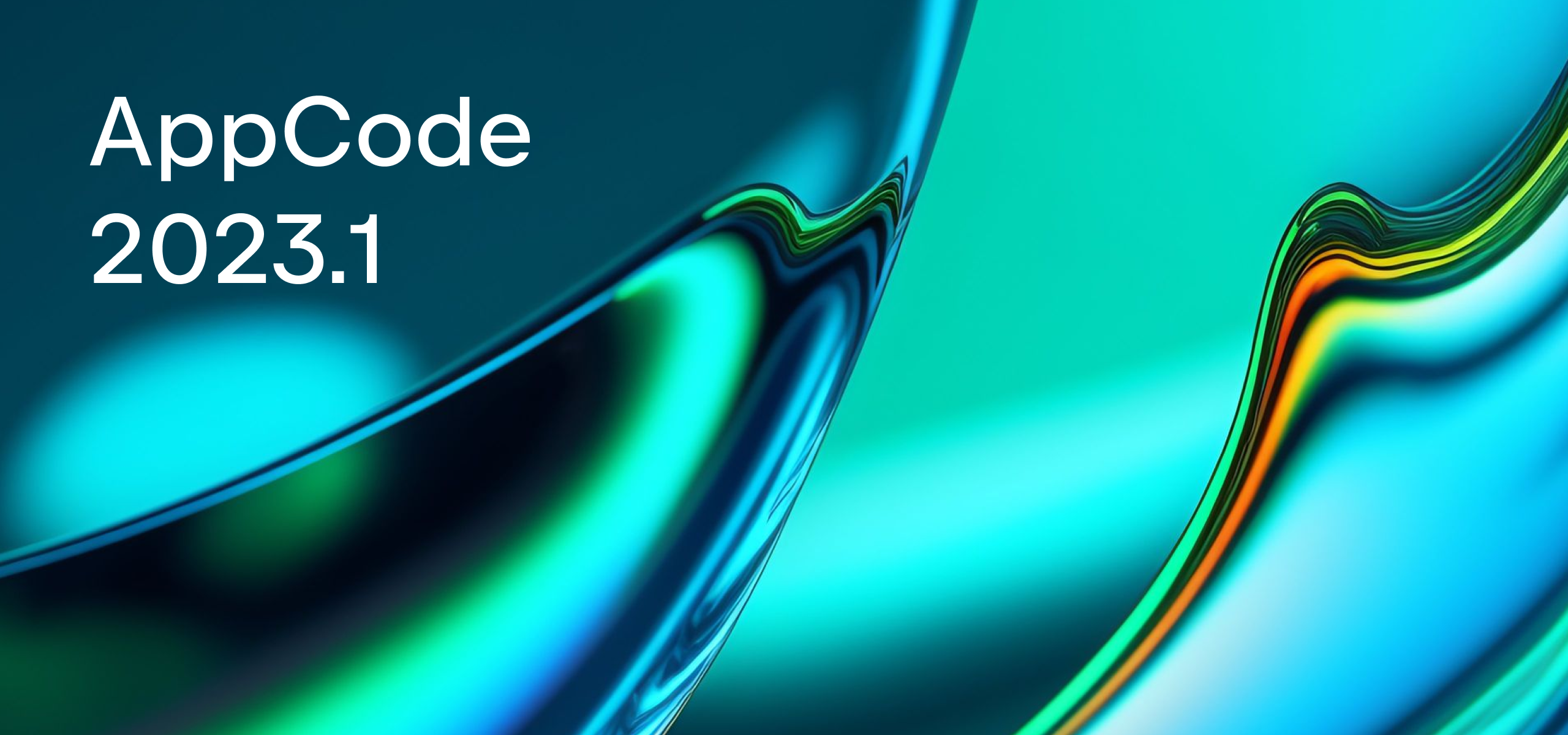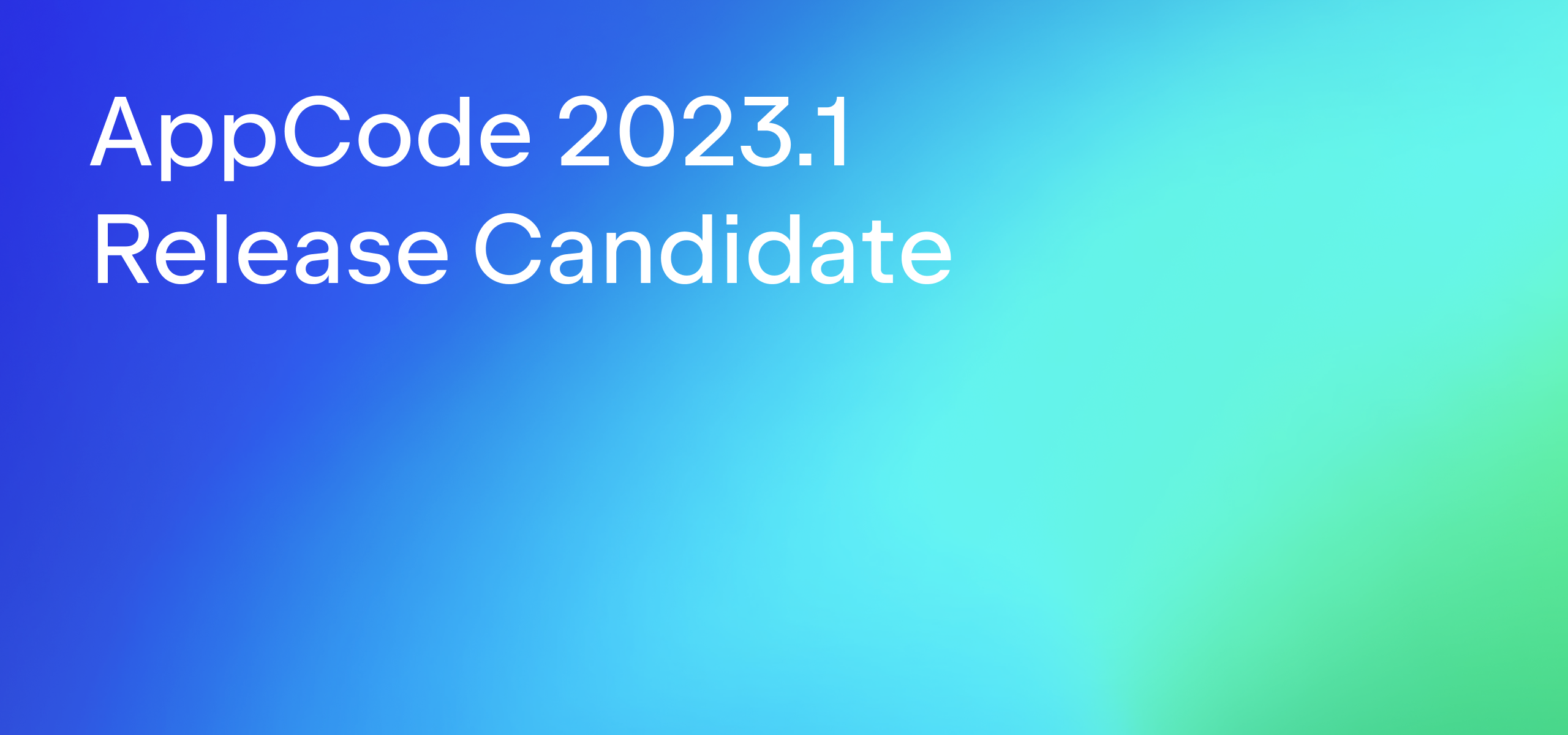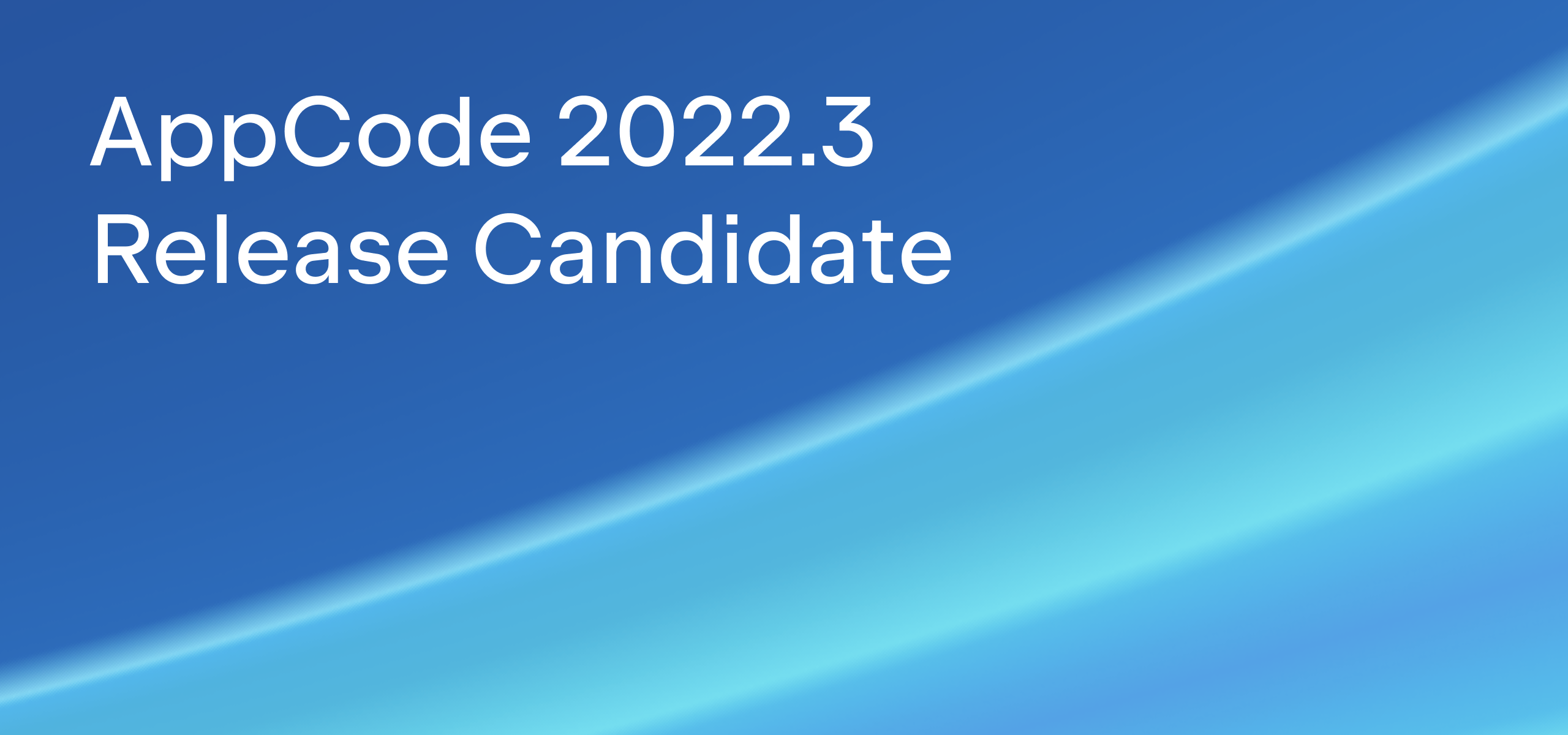Tutorial: Use CocoaPods in your project
In this tutorial you’ll elaborate the iOSConferences application (see Create a SwiftUI application in AppCode) by making it load the up-to-date list of iOS/macOS conferences from the remote YAML file used for the cocoaconferences.com website.
To parse the YAML file, you’ll use the Yams library which will be added into the project by means of the CocoaPods dependency manager.
Requirements:
- AppCode 2019.3 or later
- Xcode 11 or later
Initial project: iOSConferences
Final project: iOSConferences
Step 1. Install CocoaPods
Download the iOSConferences project and open it in AppCode. Select Tools | CocoaPods | Select Ruby SDK from the main menu. Alternatively, in the Preferences dialog ⌘,, go to Tools | CocoaPods.
In the Preferences dialog, click Add Ruby SDK, and specify the path to the Ruby SDK that will be used with CocoaPods, by default, /usr/bin/ruby:

Click the Install CocoaPods button. After the CocoaPods gem is installed, the list of pods is displayed on the Tools | CocoaPods page of the Preferences dialog:

Step 2. Add the Yams pod to the project
From the main menu, select Tools | CocoaPods | Create CocoaPods Podfile. The Podfile will be created in the same directory with the .xcodeproj file and opened in the editor.
In the Podfile, add the Yams pod under the iOSConferences target:
project 'iOSConferences.xcodeproj' target 'iOSConferences' do use_frameworks! pod 'Yams' end

After you have added the pod 'Yams' code line, AppCode notifies you that the Podfile contains pods not installed yet. To install the Yams pod, click the Install pods link in the top-right corner of the editor. Alternatively, with the caret placed at pod 'Yams', press ⌥⏎, select Install, and press ⏎:

When the library is installed, AppCode automatically reloads the project as a workspace.
Step 3. Load data from the remote YAML
In our application, the conference data model already exists — iOSConferences/Model/Conference.swift. It contains a set of properties corresponding to the data stored in the conferencesData.json file located in iOSConferences/Resources. The remote YAML file contains the same-name attributes, so you don’t need to change anything in the current model.
However, you need to change the current code used for loading and parsing the data. For handling the results of the URL session, you’ll use the Combine framework, for parsing the data — a dedicated YAMLDecoder.
Create a class for loading the data
Open the iOSConferences/Model/Data.swift file. Delete unnecessary code: the loadFile(_:) method and the conferencesData variable. Add a new class named ConferencesLoader and declare its conformance to ObservableObject:
public class ConferencesLoader: ObservableObject {
}
class live template for writing the class code faster: just type class and press ⇥.In the new class, add a @Published property conferences that stores an array of the Conference objects:
public class ConferencesLoader: ObservableObject {
@Published var conferences = [Conference]()
}
Add the loadConferences() method that you’ll implement later:
public class ConferencesLoader: ObservableObject {
@Published var conferences = [Conference]()
func loadConferences() {
}
}
func live template for writing the method code faster: just type func and press ⇥.Add an initializer for the class: while the caret is inside the class code, click ⌘N, select Initializer, and choose Select none in the dialog that opens. Add the loadConferences() method to the initializer:
public class ConferencesLoader: ObservableObject {
@Published var conferences = [Conference]()
public init() {
loadConferences()
}
func loadConferences() {
}
}
Create a publisher
In the loadConferences() method, call URLSession.shared.dataTaskPublisher(for:):
func loadConferences() {
URLSession.shared.dataTaskPublisher(for: url)
}

With the caret placed at url, press ⌥⏎ and select Create global variable ‘url’. This intention action will let you introduce the global variable directly from its usage.
Set the link to the remote YAML file as the variable’s value:
let url = URL(string: "https://raw.githubusercontent.com/Lascorbe/CocoaConferences/master/_data/conferences.yml")
public class ConferencesLoader: ObservableObject {
// ...
}
You will see that the url parameter is highlighted red — press ⌥⏎ to check available options for fixing it. Select Force-unwrap using ‘!’…, which will add the ! character after the url variable usage:
func loadConferences() {
URLSession.shared.dataTaskPublisher(for: url!)
}
Create a YAML decoder
In the Data.swift file, import the Yams framework:
import Yams
Call the decode(_:from:) method for the created publisher and pass the [Conference] type and YAMLDecoder as the method parameters:
func loadConferences() {
URLSession.shared.dataTaskPublisher(for: url!)
.decode(type: [Conference].self, decoder: YAMLDecoder())
}
YAMLDecoder is highlighted red. Hover over the highlighted code to see the error message:
Argument type 'YAMLDecoder' does not conform to expected type 'TopLevelDecoder'
This means you need to create an extension for the YAMLDecoder which will conform to the TopLevelDecoder type. Import the Combine framework where the TopLevelDecoder type belongs to:
import Yams import Combine
Add an extension of the YAMLDecoder type and declare its conformance to TopLevelDecoder:
let url = URL(string: "https://raw.githubusercontent.com/Lascorbe/CocoaConferences/master/_data/conferences.yml")
extension YAMLDecoder: TopLevelDecoder {
}
public class ConferencesLoader: ObservableObject {
// ...
}
The TopLevelDecoder protocol requires the conforming types to provide the Input property and the decode(_:from:) method.
⌘B or select Go To | Declaration or Usages from the context menu.To add the required property and method, you can use the corresponding code intention: place the caret at extension, press ⌥⏎, select Do you want to add protocol stubs?, and click ⏎. This will add a code stub for the Input typealias:
extension YAMLDecoder: TopLevelDecoder {
public typealias Input = type
}
Specify the URLSession.DataTaskPublisher.Output data type here:
public typealias Input = URLSession.DataTaskPublisher.Output
Again, place the caret at extension, press ⌥⏎, select Do you want to add protocol stubs?, and click ⏎. This time, AppCode adds the decode(_:from:) method stub code:
public func decode <T>(_ type: T.Type, from: URLSession.DataTaskPublisher.Output) throws -> T where T : Decodable {
<#code#>
}
Add the method’s implementation:
public func decode<T:Decodable>(_ type: T.Type, from data: Input) throws -> T {
try decode(type, from: String(data: data.data, encoding: .utf8)!)
}
As a result, the YAMLDecoder extension looks this way:
extension YAMLDecoder: TopLevelDecoder {
public func decode<T: Decodable>(_ type: T.Type, from data: Input) throws -> T {
try decode(type, from: String(data: data.data, encoding: .utf8)!)
}
public typealias Input = URLSession.DataTaskPublisher.Output
}
Load the data and handle errors
Get back to the loadConferences() method of the ConferencesLoader class and in the receive(on:) method, specify a scheduler on which the current publisher is going to receive elements:
func loadConferences() {
URLSession.shared.dataTaskPublisher(for: url!)
.decode(type: [Conference].self, decoder: YAMLDecoder())
.receive(on: RunLoop.main)
}
F1.Use the eraseToAnyPublisher() method to erase the publisher’s actual type and convert it to AnyPublisher:
func loadConferences() {
URLSession.shared.dataTaskPublisher(for: url!)
.decode(type: [Conference].self, decoder: YAMLDecoder())
.receive(on: RunLoop.main)
.eraseToAnyPublisher()
}
Add the completion parameter to the loadConferences() method’s declaration:
func loadConferences(completion: @escaping ([Conference]) -> Void) {
// ...
}
With the sink(receiveCompletion:receiveValue:) method, attach a subscriber to the publisher. In the receiveCompletion parameter, pass a closure to execute on completion — here you can specify how to handle the errors. In the receiveValue parameter, pass a closure to execute when receiving a value:
func loadConferences(completion: @escaping ([Conference]) -> Void) {
URLSession.shared.dataTaskPublisher(for: url!)
.decode(type: [Conference].self, decoder: YAMLDecoder())
.receive(on: RunLoop.main)
.eraseToAnyPublisher()
.sink(receiveCompletion: { completion in
switch completion {
case .finished:
break
case .failure(let error):
print(error.localizedDescription)
}
}, receiveValue: { conferences in
completion(conferences)
})
}
Put the result of the URL session to a separate variable. With the caret placed inside the loadConferences() method, press ⌥⌘V, select the whole statement in the dropdown list that opens, and press ⏎. Name the variable as result, select the Declare with var and Specify type explicitly checkboxes, and press ⏎ twice:

Move the variable declaration to the class level. With the caret placed at the variable line, press ⌥⏎ and select Split into declaration and assignment:

Add ? to the AnyCancellable type to make it optional and place the result variable declaration right below the @Published var conferences = [Conference]() line:
public class ConferencesLoader: ObservableObject {
@Published var conferences = [Conference]()
var result: AnyCancellable?
}
In the initializer where the loadConferences() method is called, pass the closure expression as the method’s parameter:
public init() {
loadConferences(completion: { conferences in
self.conferences = conferences
})
}
loadConferences() method’s call, press ⌥⏎, and click Apply Fix-it. AppCode will add the completion parameter and a placeholder for filling in its value.You can also simplify the method’s call by using the trailing closure syntax:
public init() {
loadConferences() { conferences in
self.conferences = conferences
}
}
Step 4. Pass data to the view
Go to iOSConferences/ConferenceList.swift. Inside the ConferenceList view, add an @ObservedObject property wrapper with an instance of the ConferencesLoader class:
struct ConferenceList: View {
@ObservedObject var conferenceLoader = ConferencesLoader()
var body: some View {
// ...
}
}
Pass the list of the loaded conferences (conferenceLoader.conferences) to the List initializer:
struct ConferenceList: View {
@ObservedObject var conferenceLoader = ConferencesLoader()
var body: some View {
NavigationView {
List(conferenceLoader.conferences) {
// ...
}
}
}
Run ⌃R the application. Now the list consists of all conferences available in the remote YAML file:

Your AppCode team
JetBrains
The Drive to Develop