CLion 2023.2 EAP4: AI Assistant
The CLion 2023.2 Early Access Program is up and running, bringing many of the exciting improvements and changes planned in our roadmap. But today we have something special! This week’s EAP builds for all IntelliJ-based IDEs, as well as our tools for .NET, include a major new feature: an AI Assistant.
AI Features
Our approach to building the AI Assistant feature in JetBrains tools focuses on two main aspects:
- Weaving the AI assistance into the core IDE user workflows.
- Building a deep integration of AI features with the code understanding, which has always been a strong point of JetBrains IDEs.
You can find more information about the JetBrains AI service and tips on how to use any of the AI features in this blog post.
Let’s see how this can be applied to your C and C++ development with CLion!
AI Chat
The AI Assistant prefers programming topics, benefits from project-specific context, and knows quite a bit. So why not have a chat with it? Iterate in the new dedicated tool window. Once you’re happy with the result, use Insert Snippet at Caret to put the AI-generated code in the editor, or just copy it over manually.
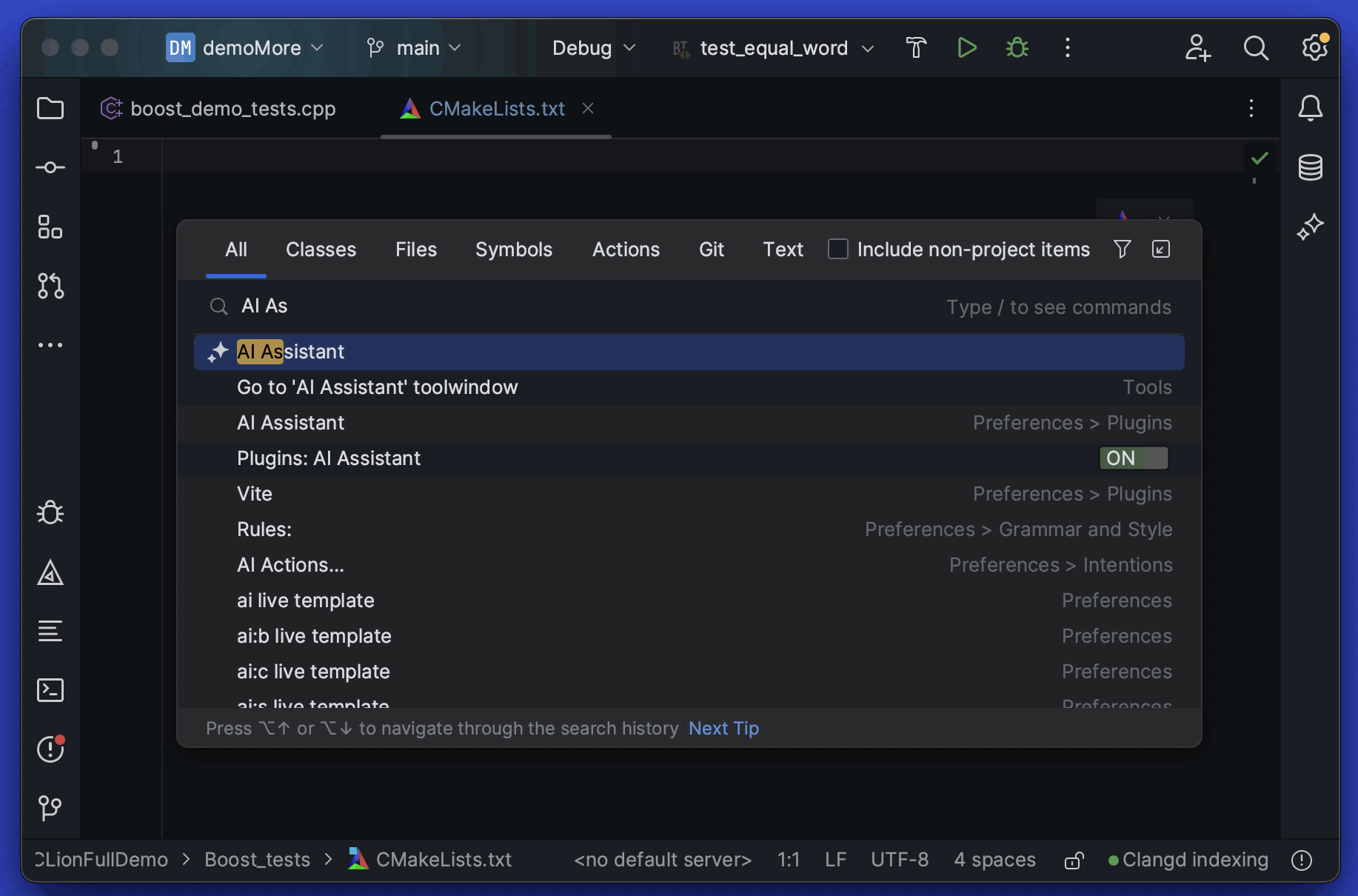
AI Actions… menu
To ask the AI about a specific code fragment, select it in the editor and invoke an action from the AI Actions… menu. You can ask the AI Assistant to explain the selected code, suggest how it’s better to refactor the selected code fragment, or find potential problems.
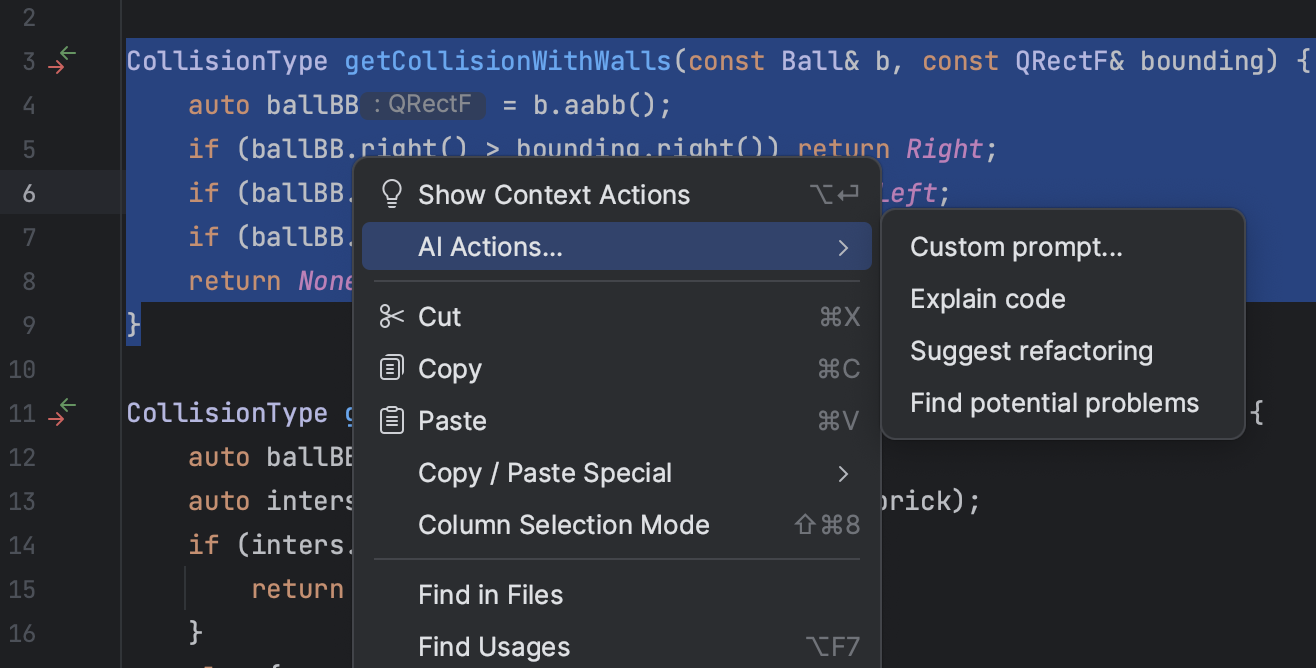
For example, let’s ask the AI Assistant to help us find a bug in the test:
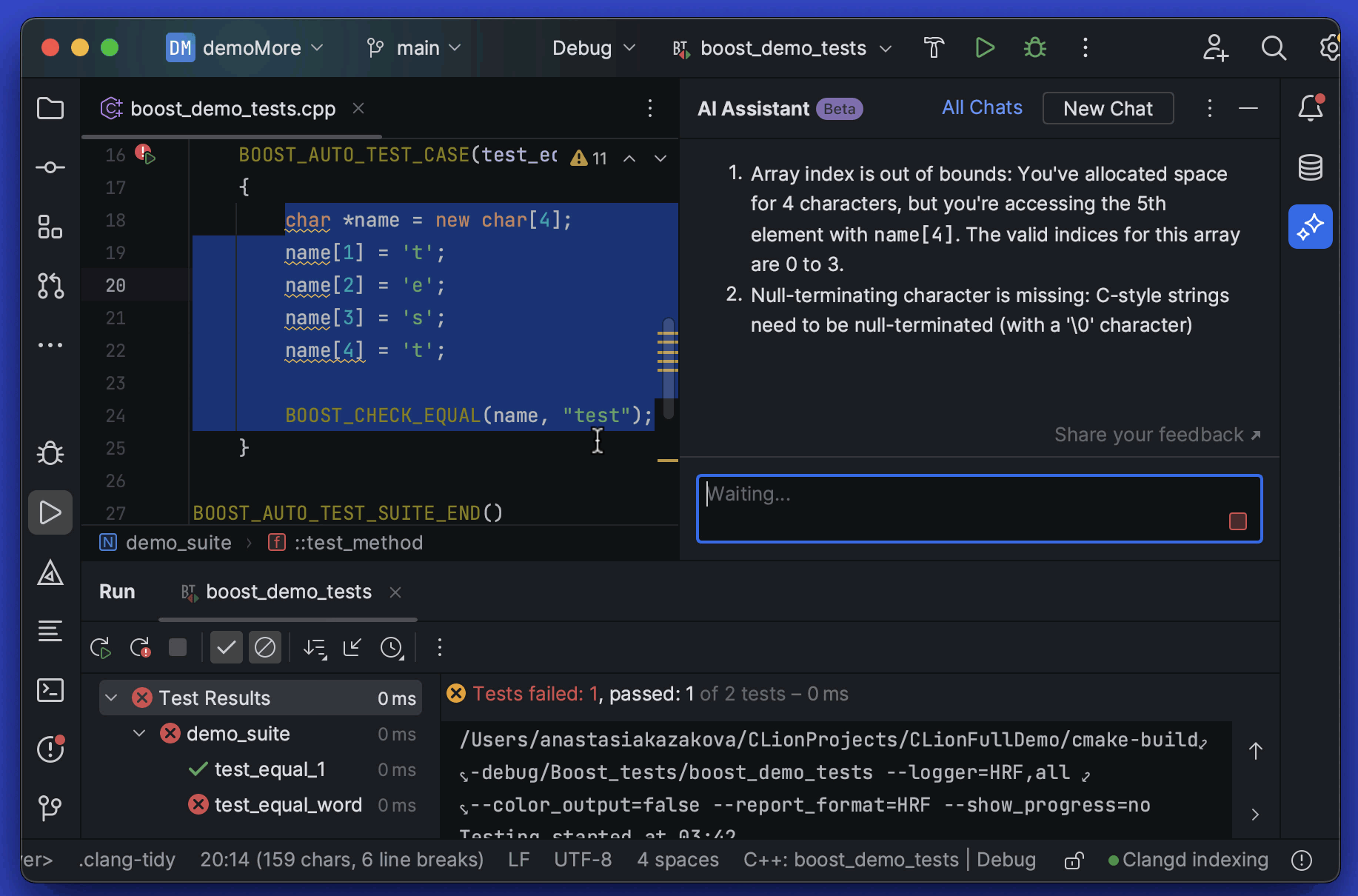
Code can be complex at first glance, so why not to ask the AI Assistant to explain it:
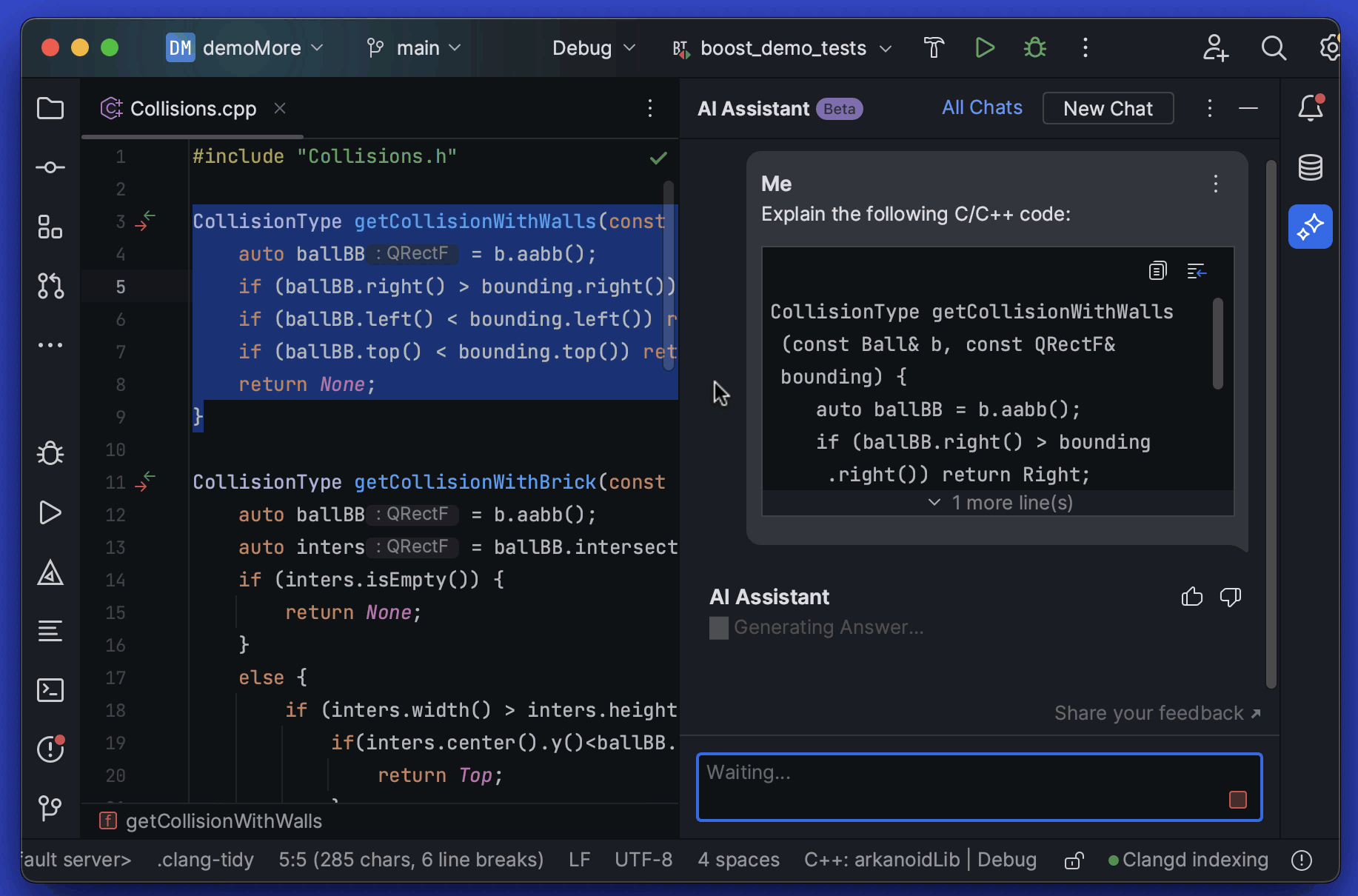
Commit Message Generation
Let the AI Assistant help you describe the changes you made. Pressing the Generate Commit Message with AI Assistant button in the commit message dialog will send the diffs of your changes to the LLM, and it will generate a commit message describing your changes.
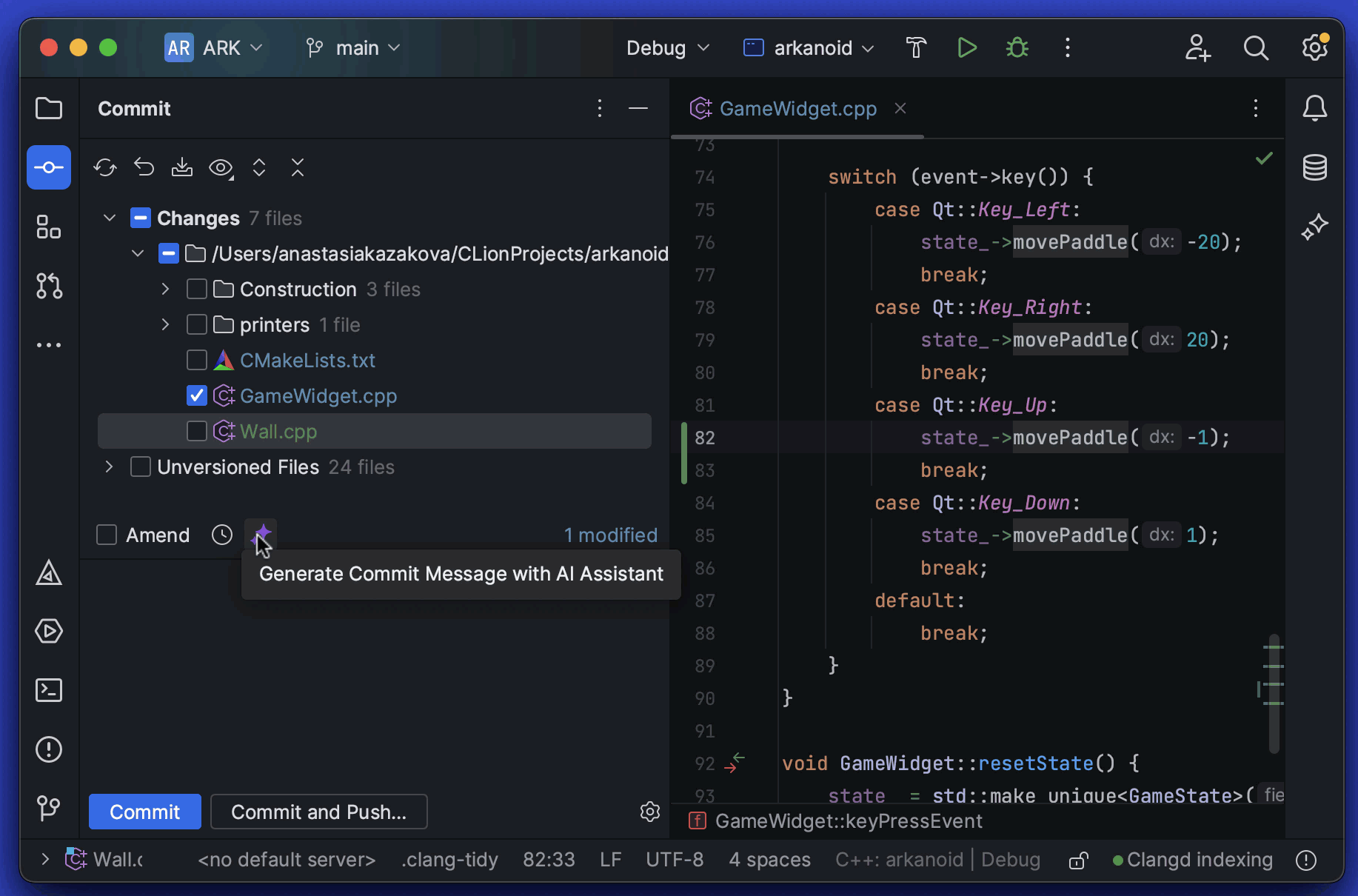
Explain CMake errors
When CMake execution fails on your project, press Explain with AI in the CMake tool window to get a better understanding what has gone wrong and how to fix it:
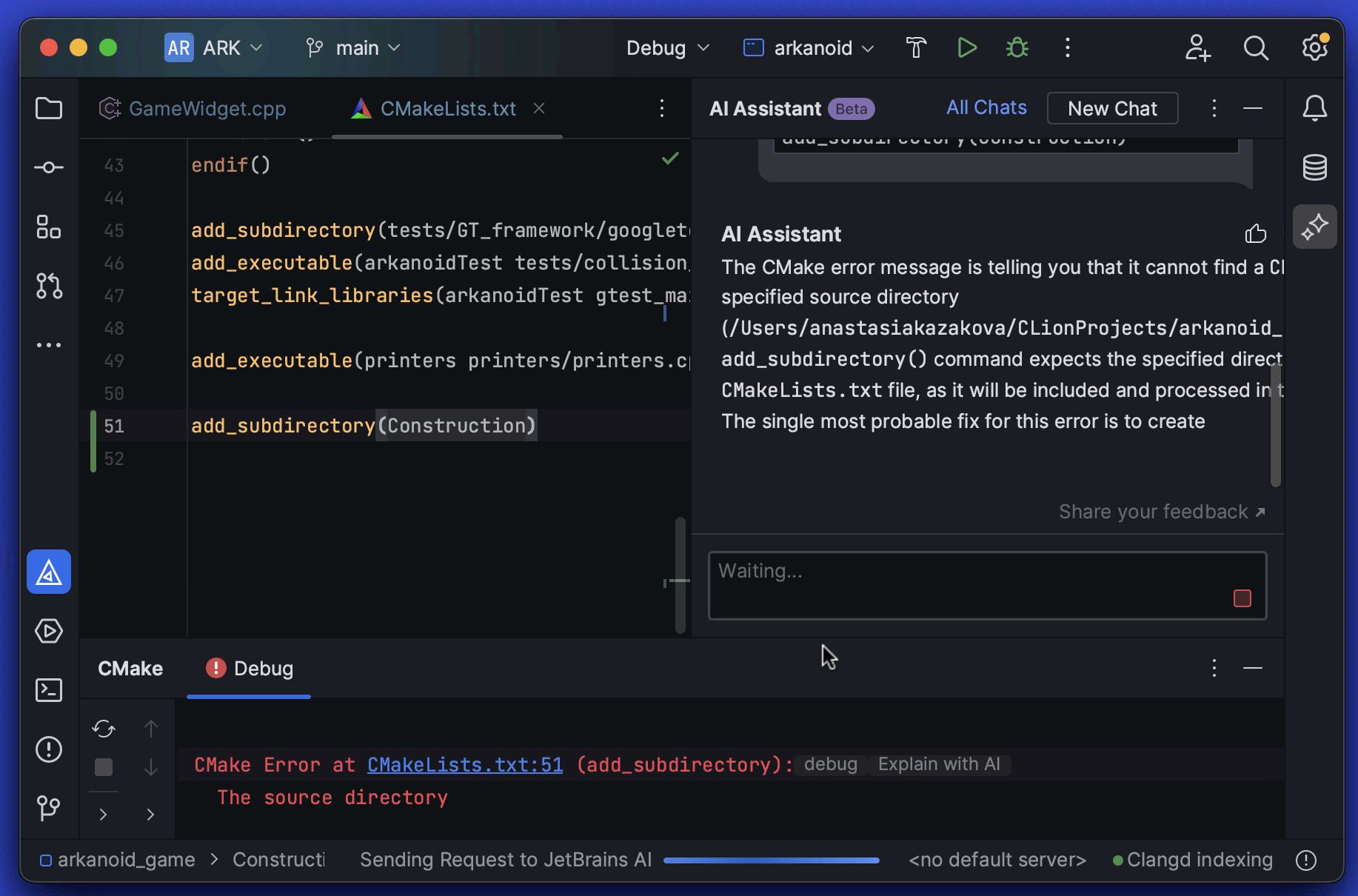
For Python code in CLion, you can also benefit from the Generate documentation action and name suggestions from the AI Assistant when renaming symbols.
Please send us your ideas and suggestions by clicking Share feedback in the AI Assistant tool window, and report AI Assistant bugs in YouTrack. Thank you!
Access to AI Features
Accessing the AI features requires logging in to the JetBrains AI service with your JetBrains account. Please note that JetBrains AI service may not be available for everyone immediately. More details can be found in this blog post.
Build 232.8296.18 is available from our website, via the Toolbox App, or as a snap package if you are using Ubuntu. Update via patch if you are using the previous EAP build.
Your CLion team
JetBrains
The Drive to Develop
Subscribe to CLion Blog updates







