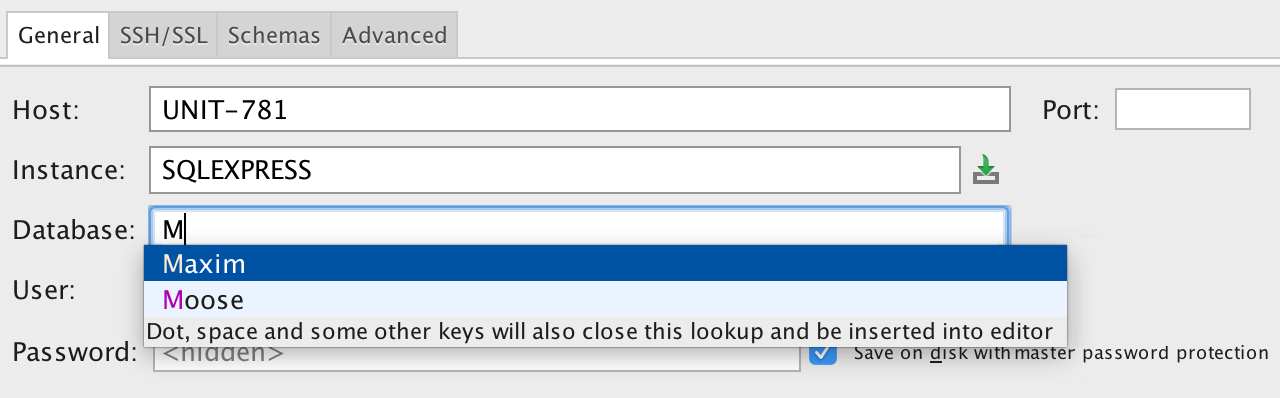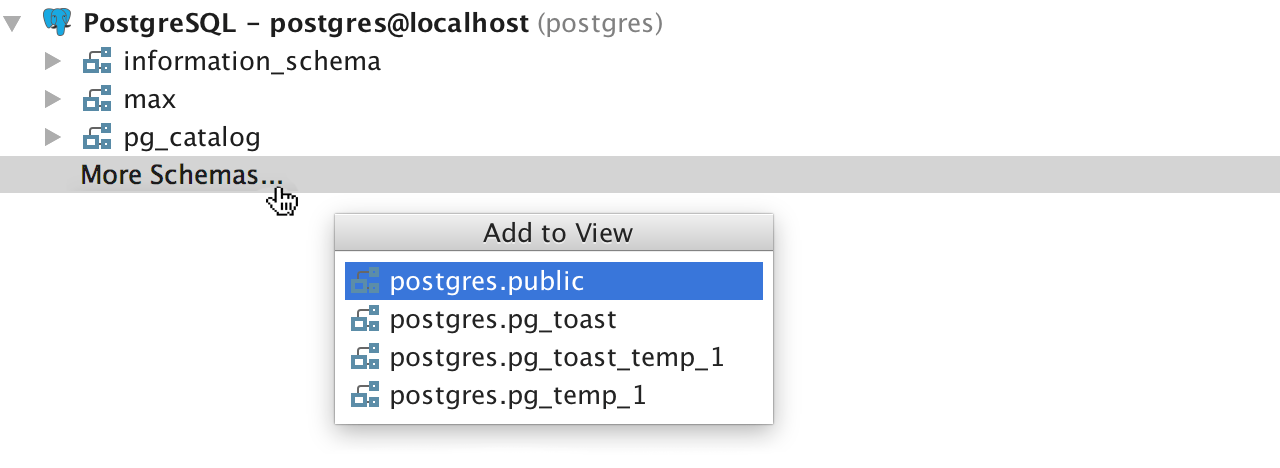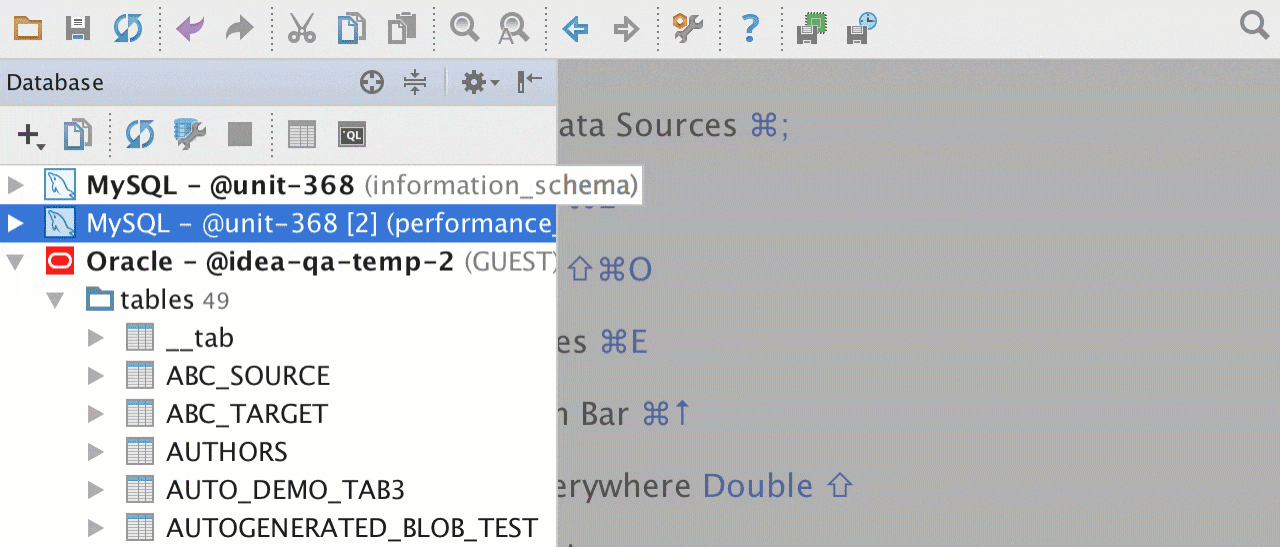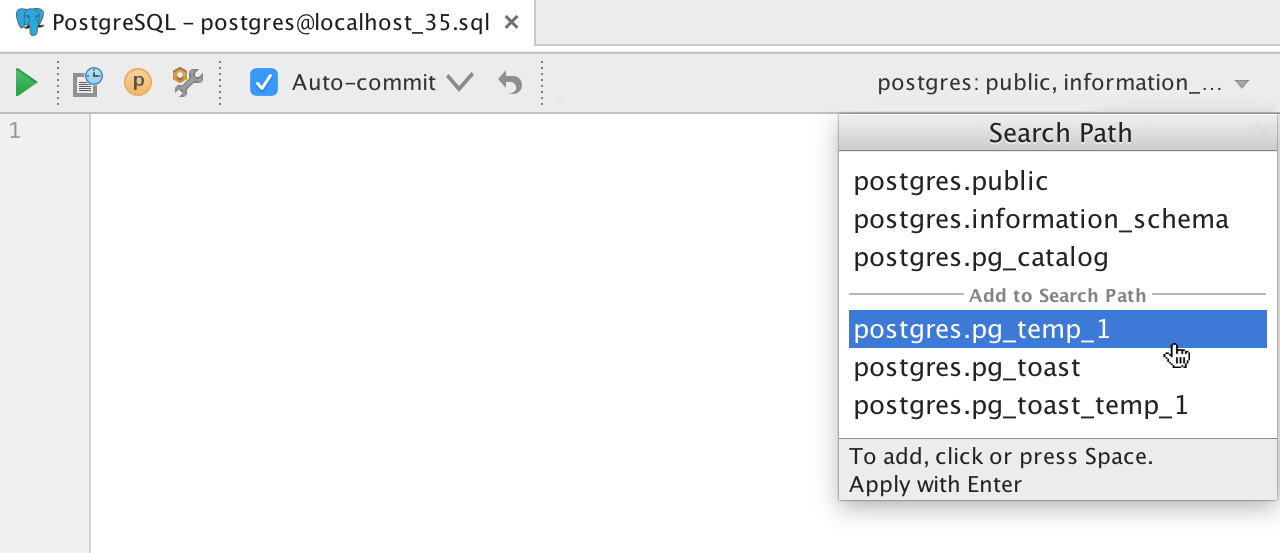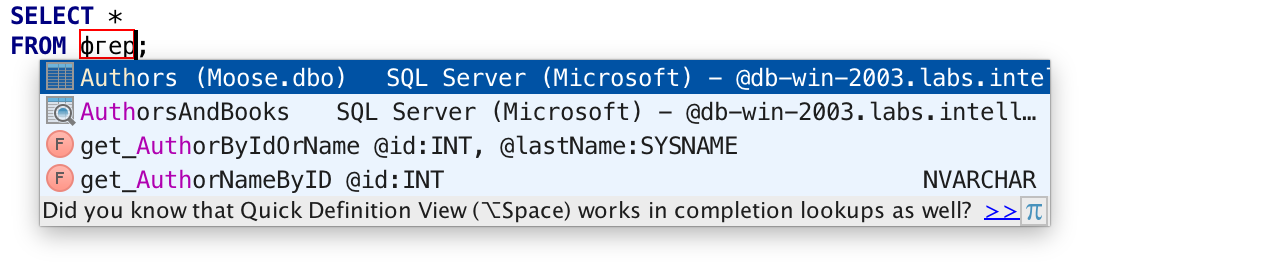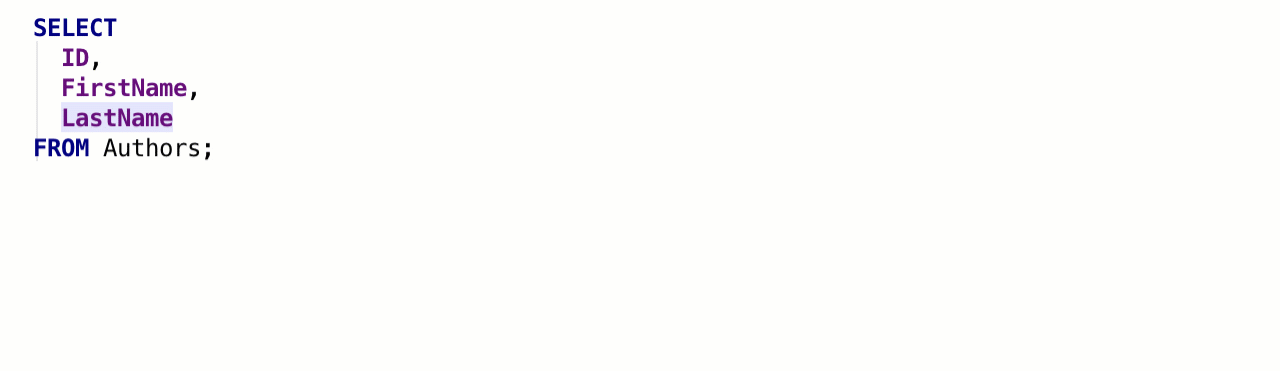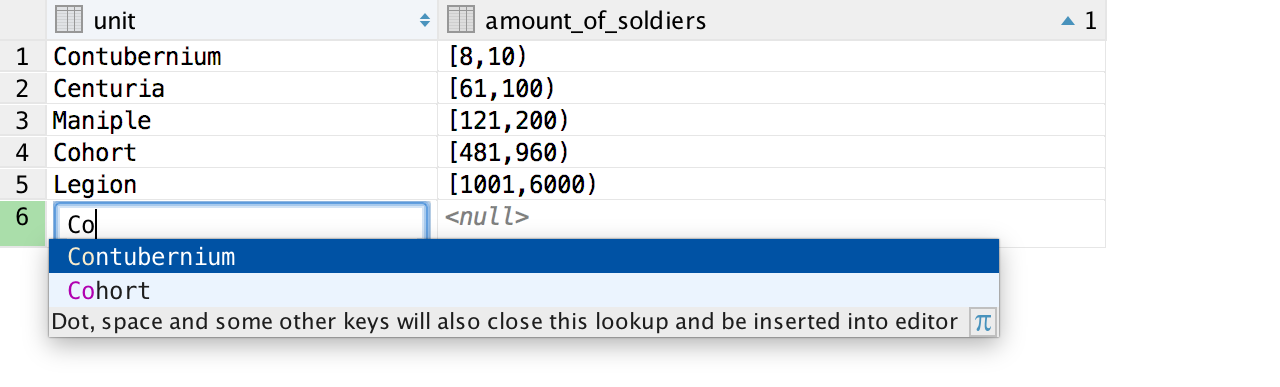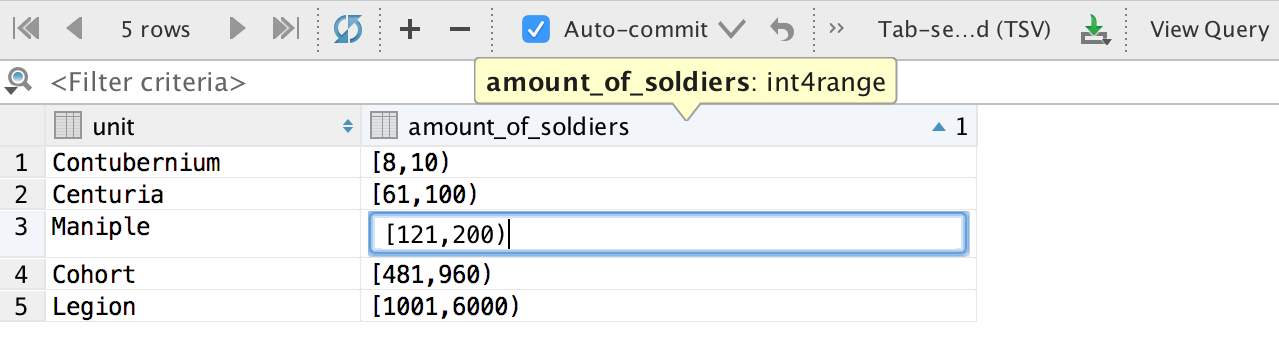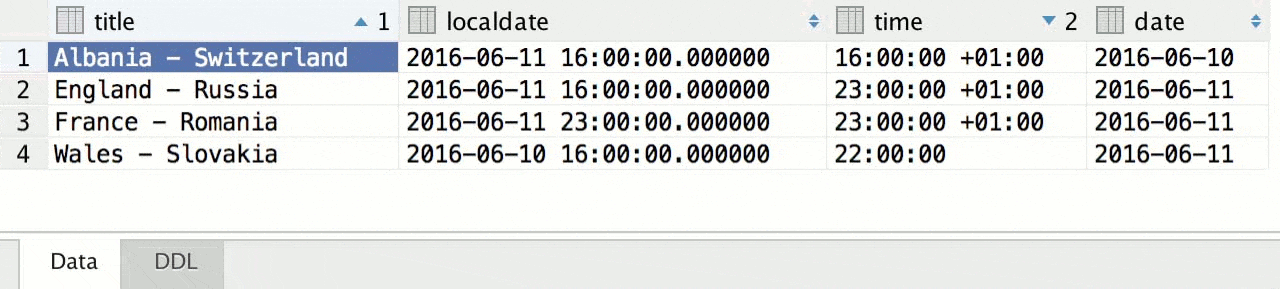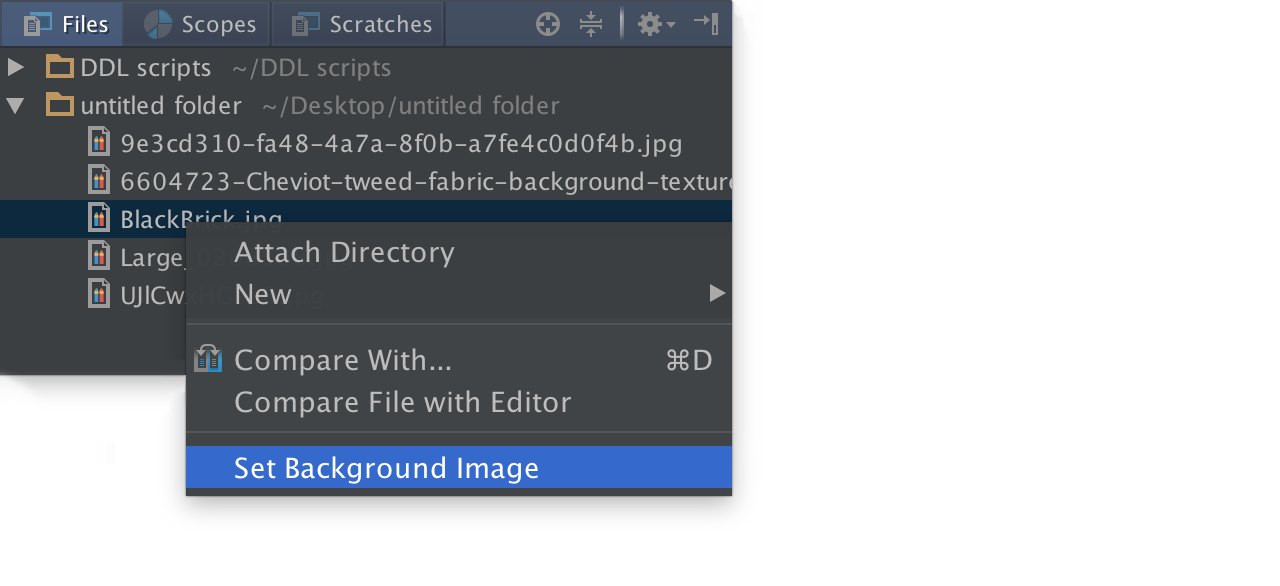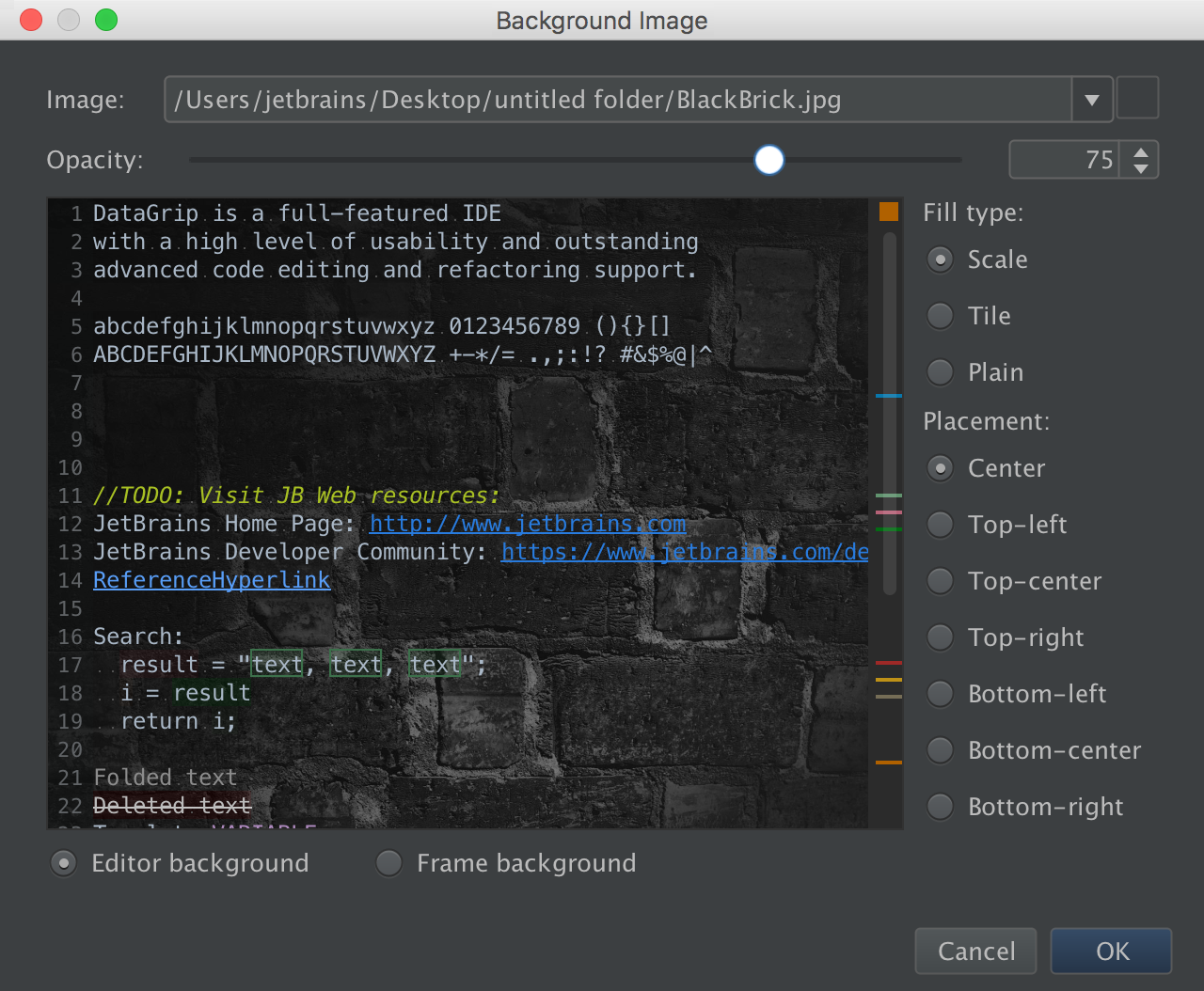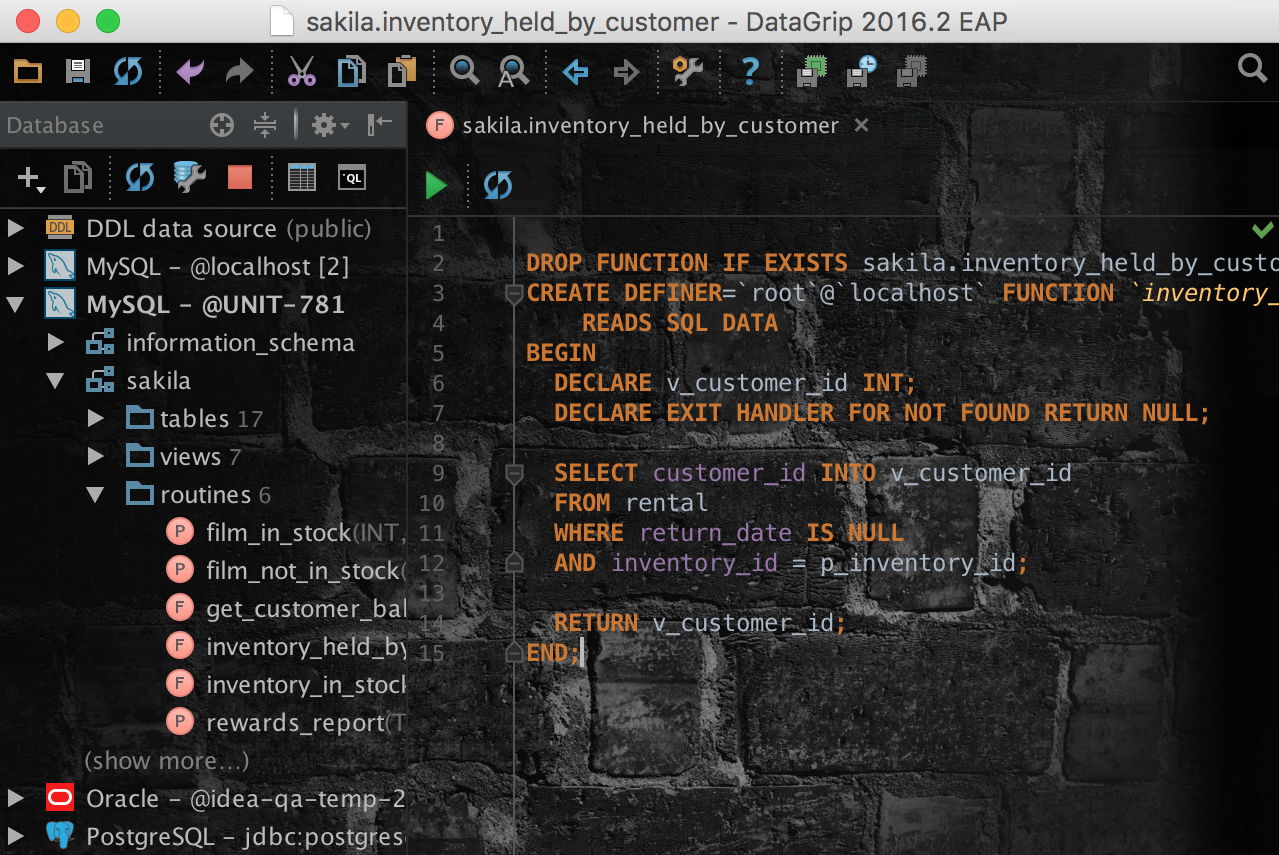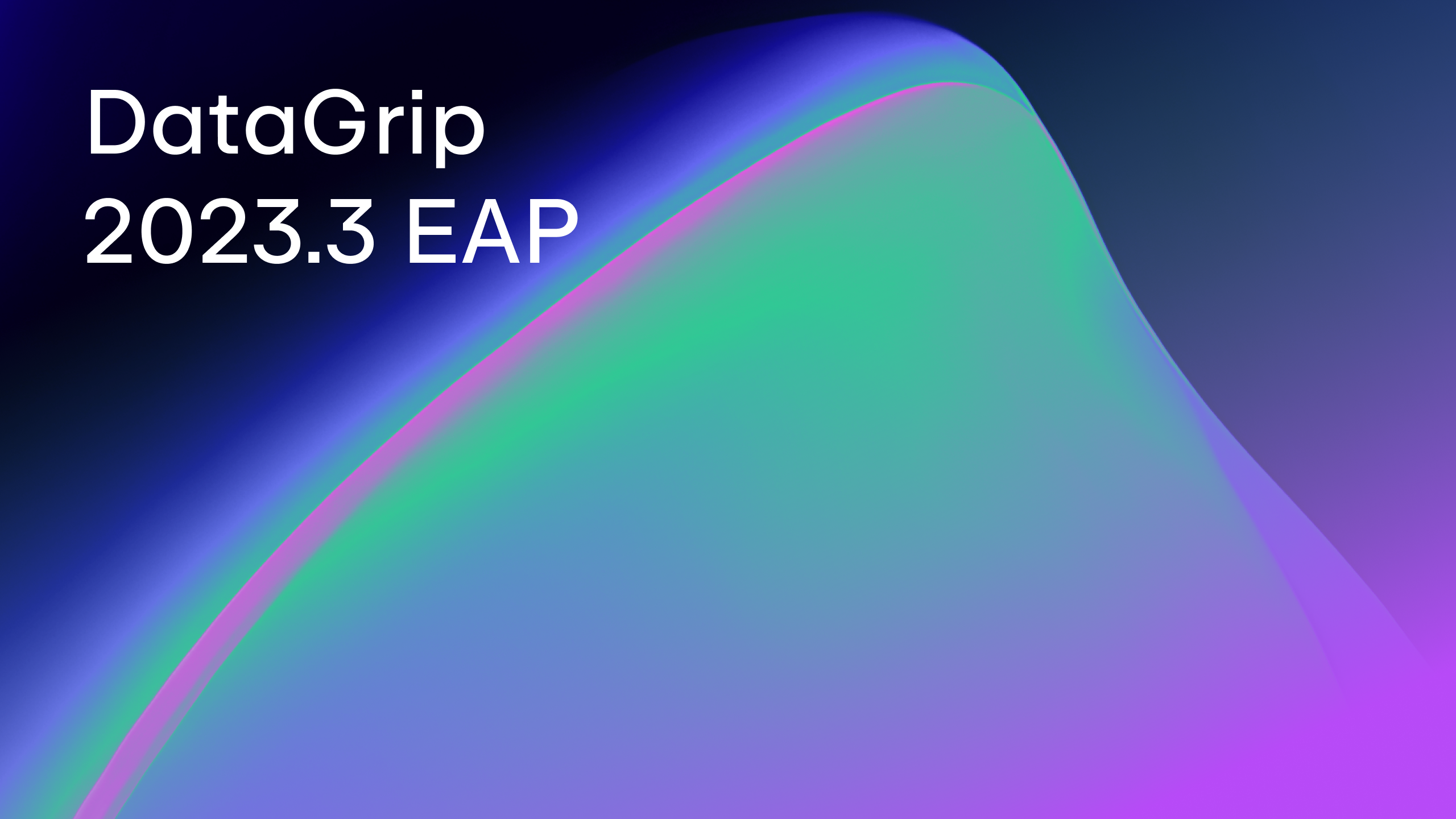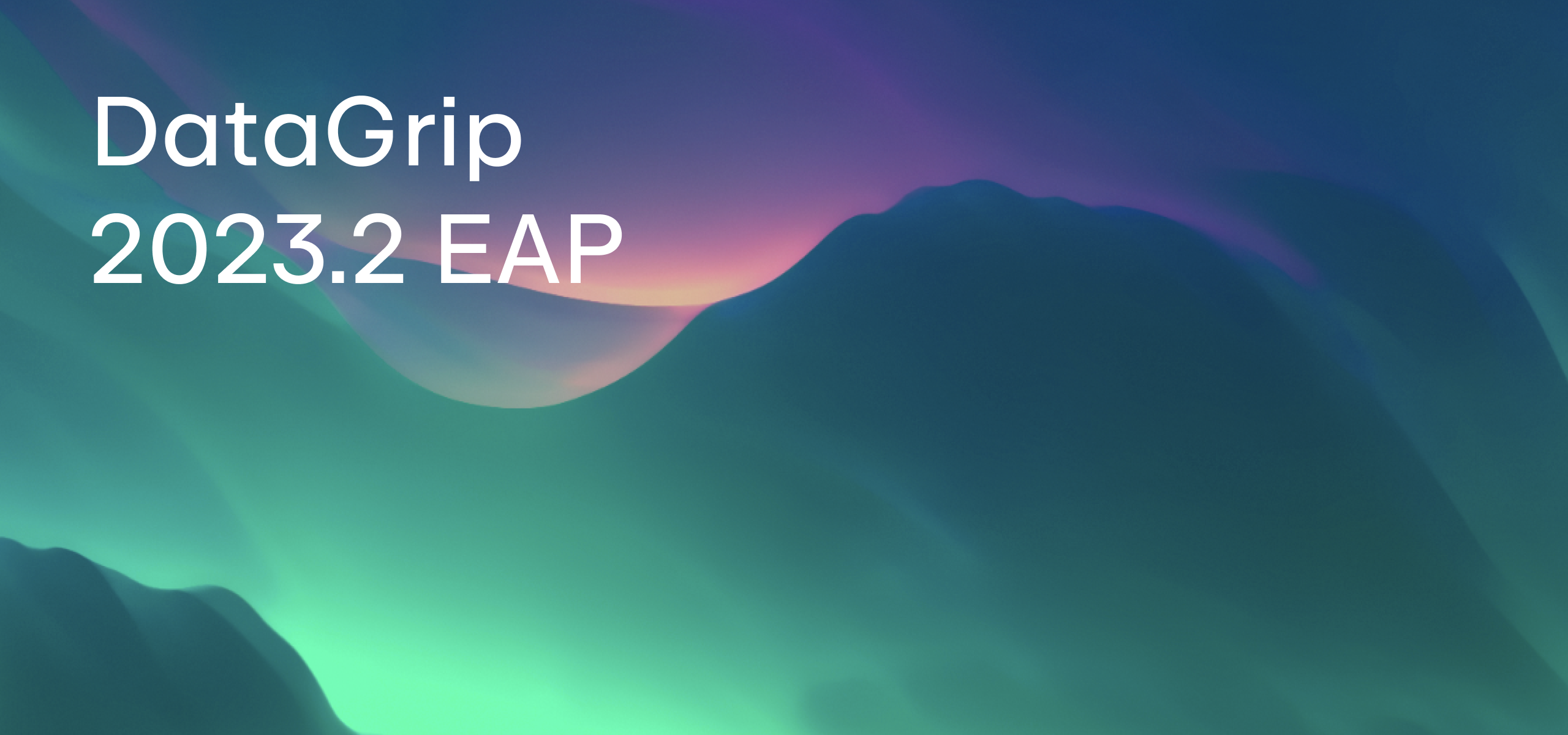We Open DataGrip 2016.2 EAP
We are glad to open the EAP (Early Access Program) for DataGrip 2016.2. As usual, it means that you can try new features before the official release. Read on to find out what’s new, improved and already available.
When you install DataGrip on Windows, you will be offered to associate *.sql files with DataGrip. Also, it is possible to open *.sql files from the “Open with” context menu:
We’ve added completion for database names in the connection dialog. Make sure you’re logged in to the server, and then press Ctrl+Space (Cmd+Space for Mac):
Database view
Some changes happened to the instrospector. We’ve replaced the way schemas are selected from the tab in Properties, so now you will find all schemas of the server by clicking “More Schemas…” in the database view. Choose the schemas you want to see here and hide any you don’t need from the context menu. Now you need to refresh your data source if you’ve updated from the previous version. This is what we are trying to improve, and your feedback is very important. Please, tweet at us if you have ideas and suggestions on how to make it better:
Auto-scroll to source: If this is turned on, you will automatically navigate to data source from the active console and to the table/view from table editor. If you turn it off, use locate (crosshairs) icon to scroll to source:
Query console
DataGrip now supports search path in PostgreSQL, meaning you can add schemas one by one in the switcher of the console. The console has a list of schemas to look in. If there are two tables with the same name in different schemas, the first one will be used. Thus, the order is important: move schemas in the search path with the mouse or Alt+Arrows:
If you use auto-completion, in case of identical names DataGrip will qualify the name of the object automatically:
Auto-completion became a little bit better — we’ve removed some elements from the list according to the context. For instance, there are no functions now if we see that you mean table:
A small enhancement for those who use many languages, IntelliJ-based IDEs including DataGrip now understand what you mean, even if you forgot to switch the language of input:
Surround action doesn’t ruin multi-carets anymore. Also, we’ve added surround with function which means that the caret will be placed before the brackets, not after: put the name of the function here. Notice, you can just type “bion” to put get_AuthorByIdOrName function:
Table editor
Completion for values in table is available by pressing Ctrl+Space (Cmd+Space for Mac). It looks through all the values in the column and offers you a list of possible matches:
Some improvements have been made in PostgreSQL: now you can modify different range types:
We’ve added actions for resizing columns: use Ctrl+Shift+Left/Right (Cmd+Shift+Left/Right for Mac). You can resize several columns at the same time. Ctrl+Shift+Up stands for the default size:
IDE
A small new feature will help you make DataGrip look different: set any image as the background of your IDE. Add the folder with the picture to the Files panel, and then choose Set Background Image from the context menu:
In this dialog, specify the way the image should be placed and its opacity:
And the image is set as your background:
Those were just the key changes. Others include:
- Copying SSH and SSL settings copies the password as well.
- Go to source works from the preview in Find in path.
- Inserting the selected keyword in completion by “;” and “,” doesn’t insert a space anymore.
- CTE support has been improved — we parse it even not finished.
- Aggregate functions in ORDER BY are not highlighted as errors.
- The same for PREVIOUS VALUE in DB2.
- Test connection UI has been improved.
Take DataGrip EAP for a spin and let us know what you think!
Your DataGrip Team
Subscribe to DataGrip Blog updates