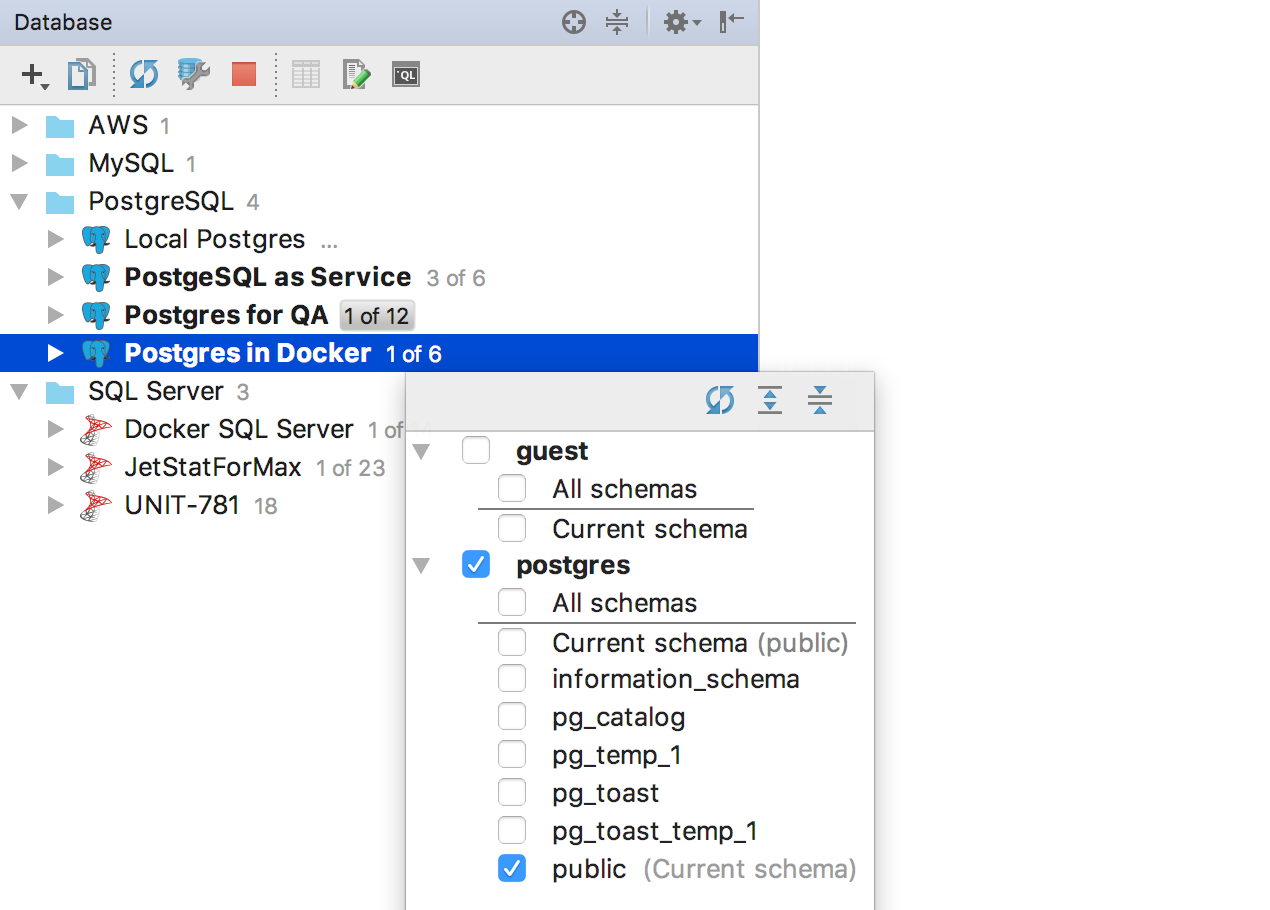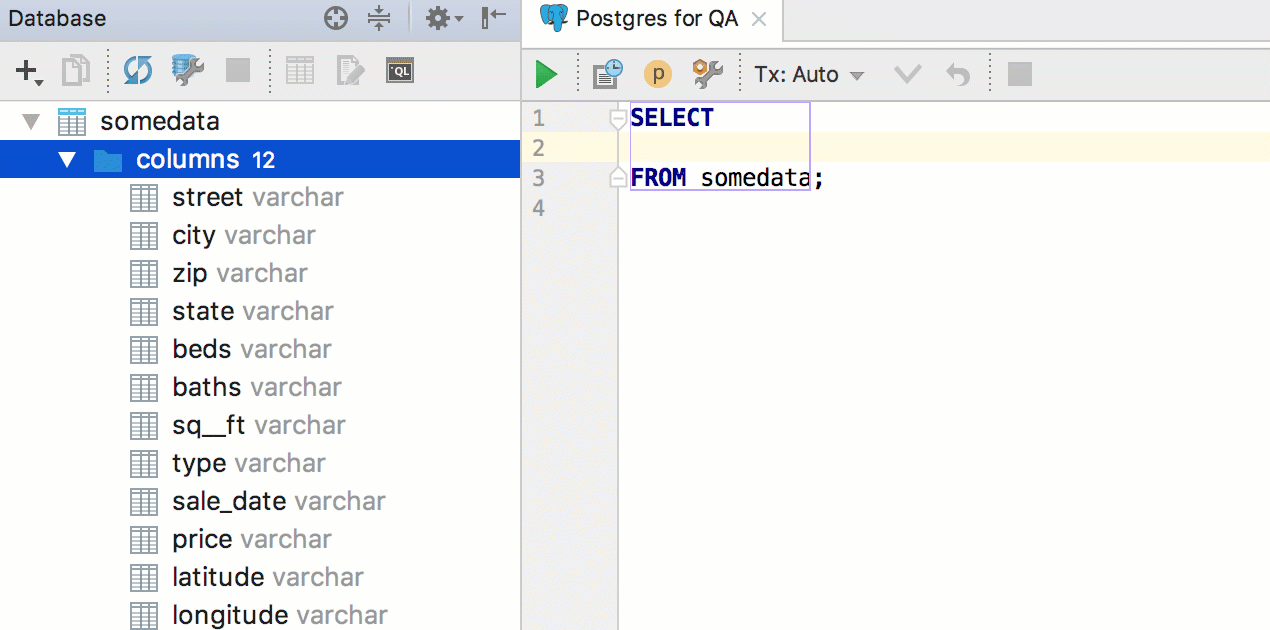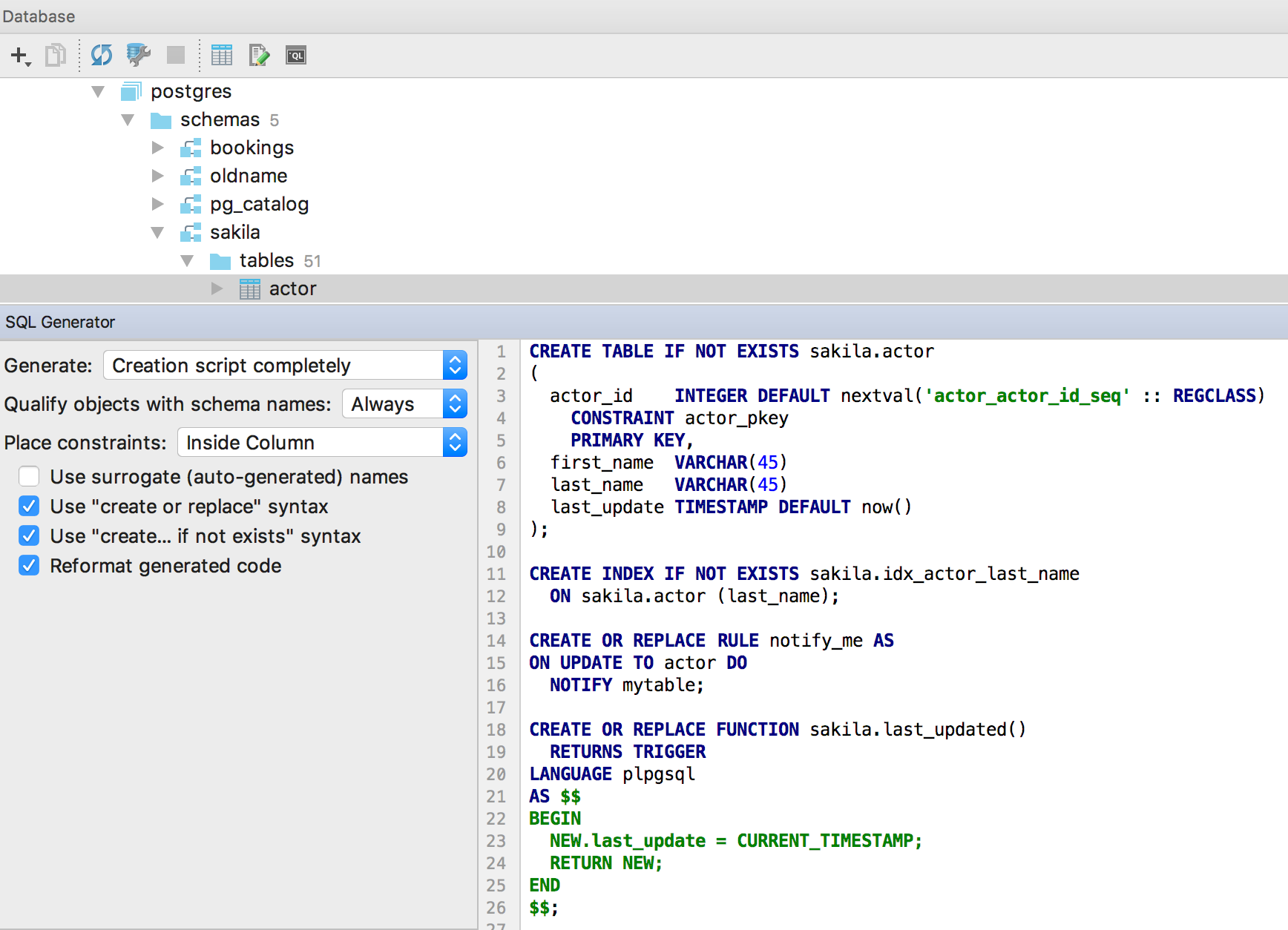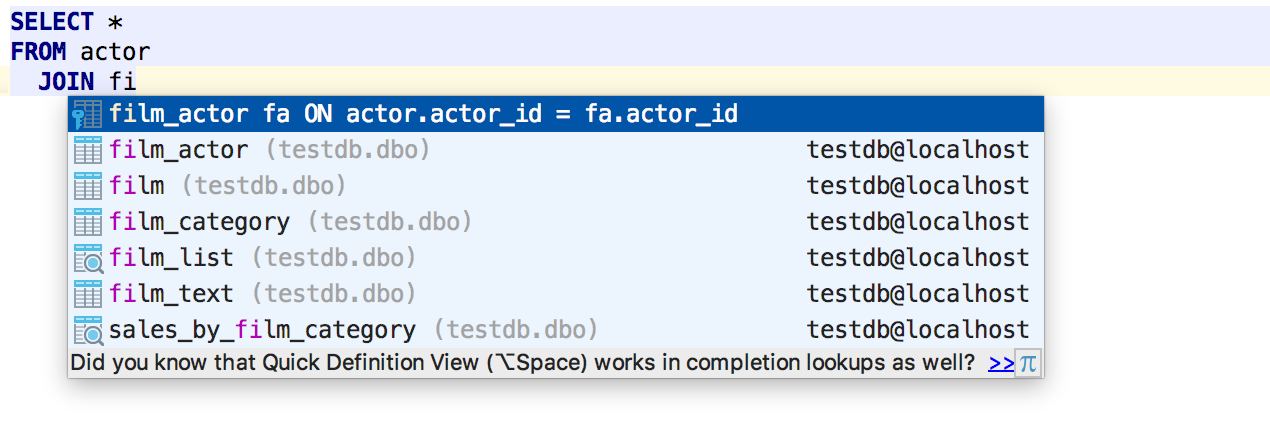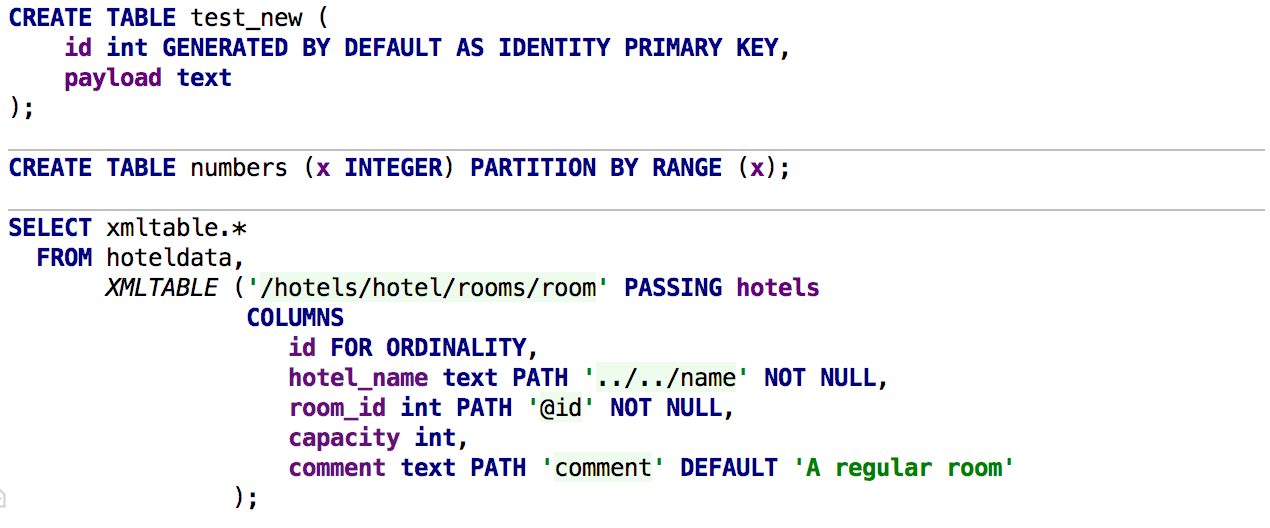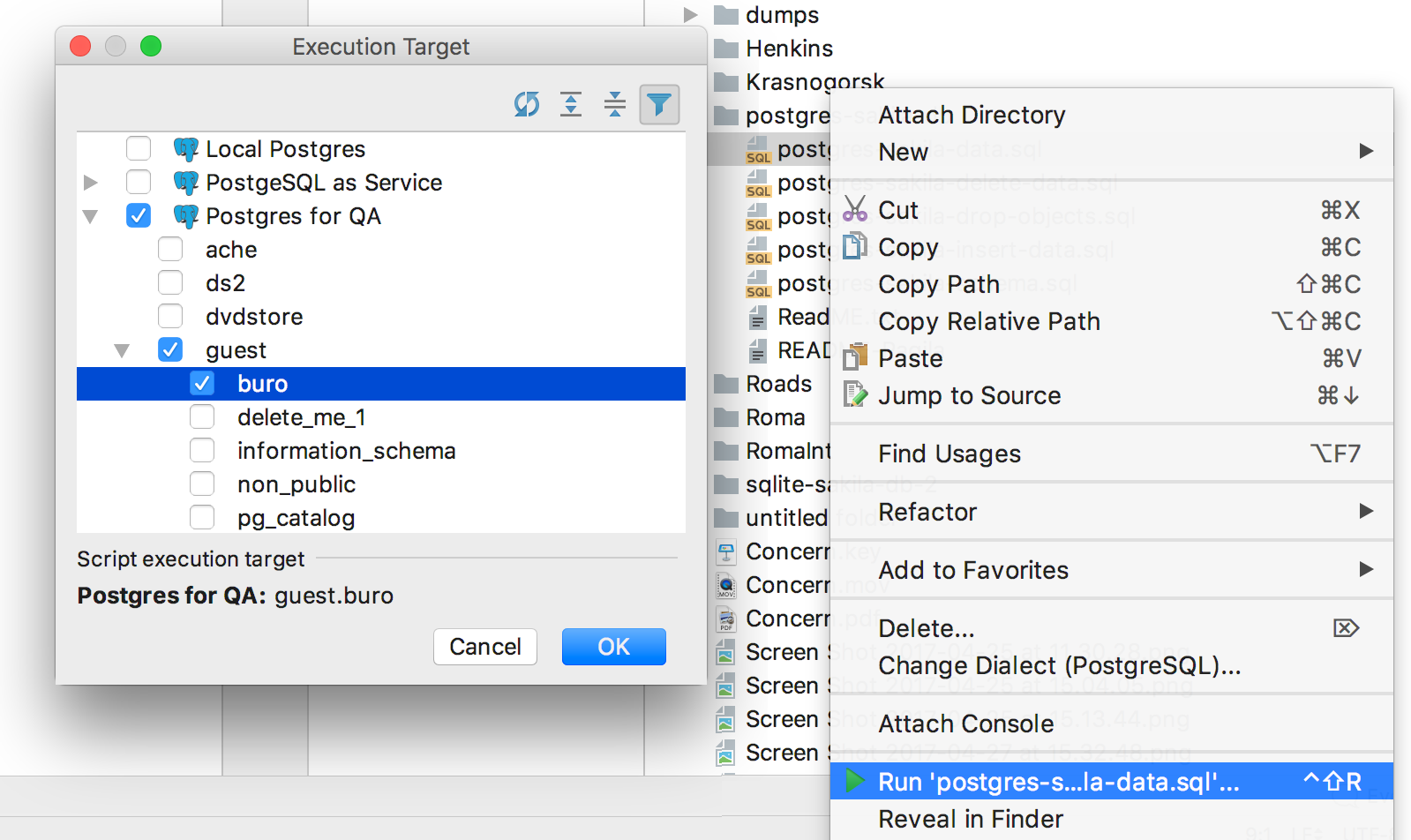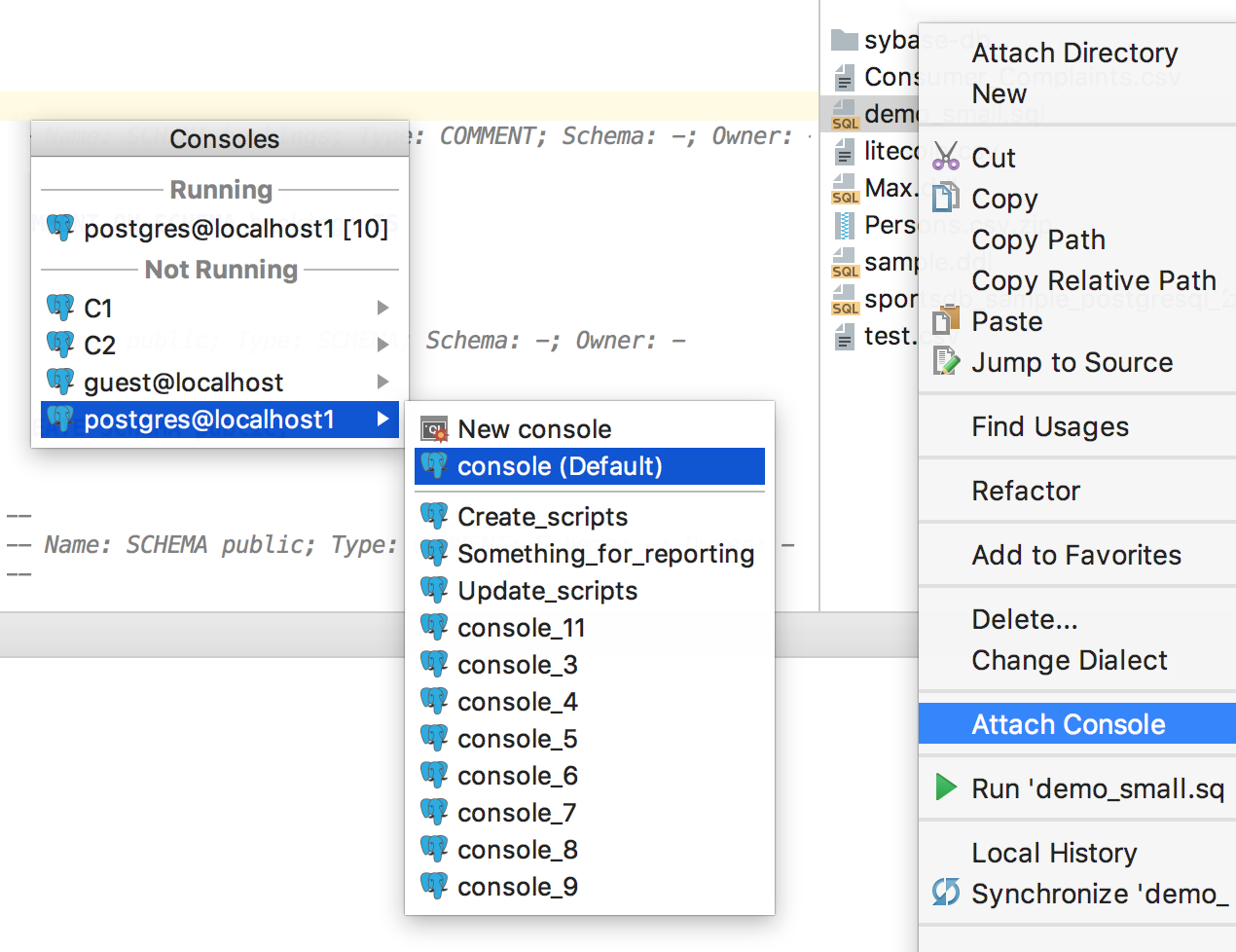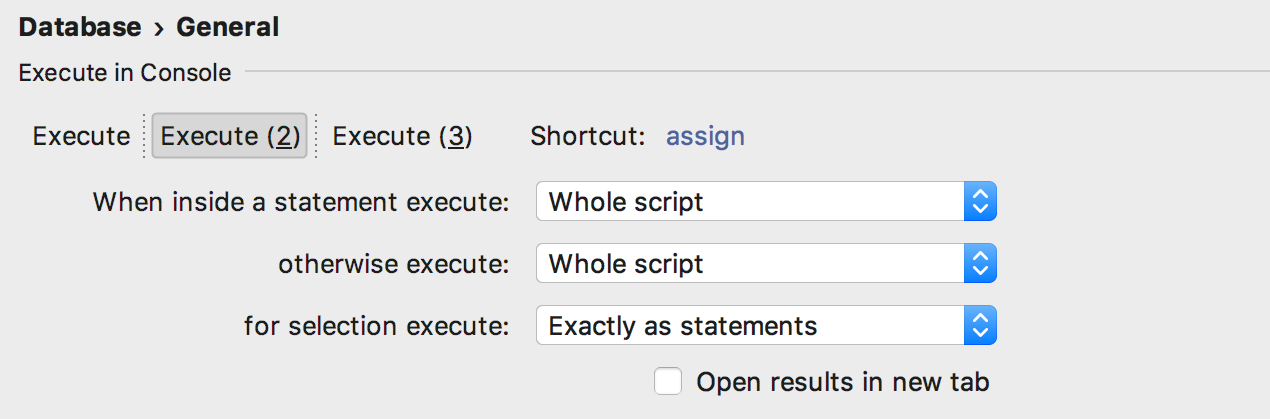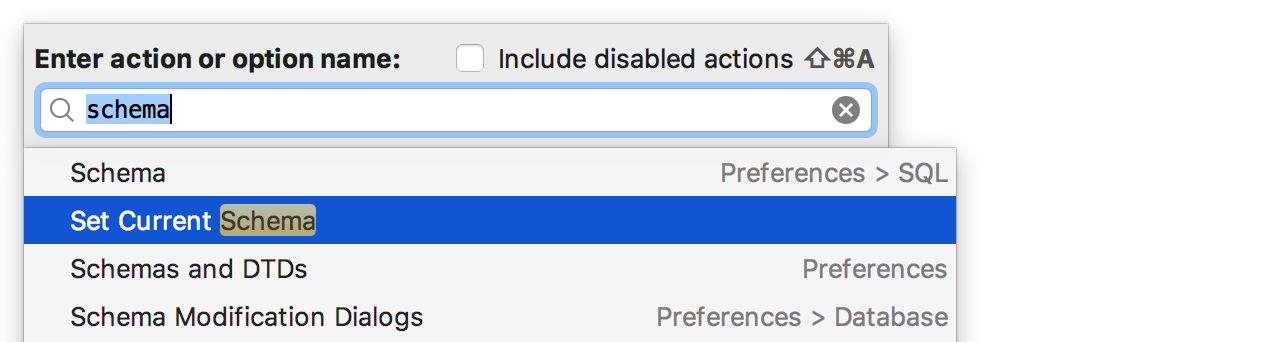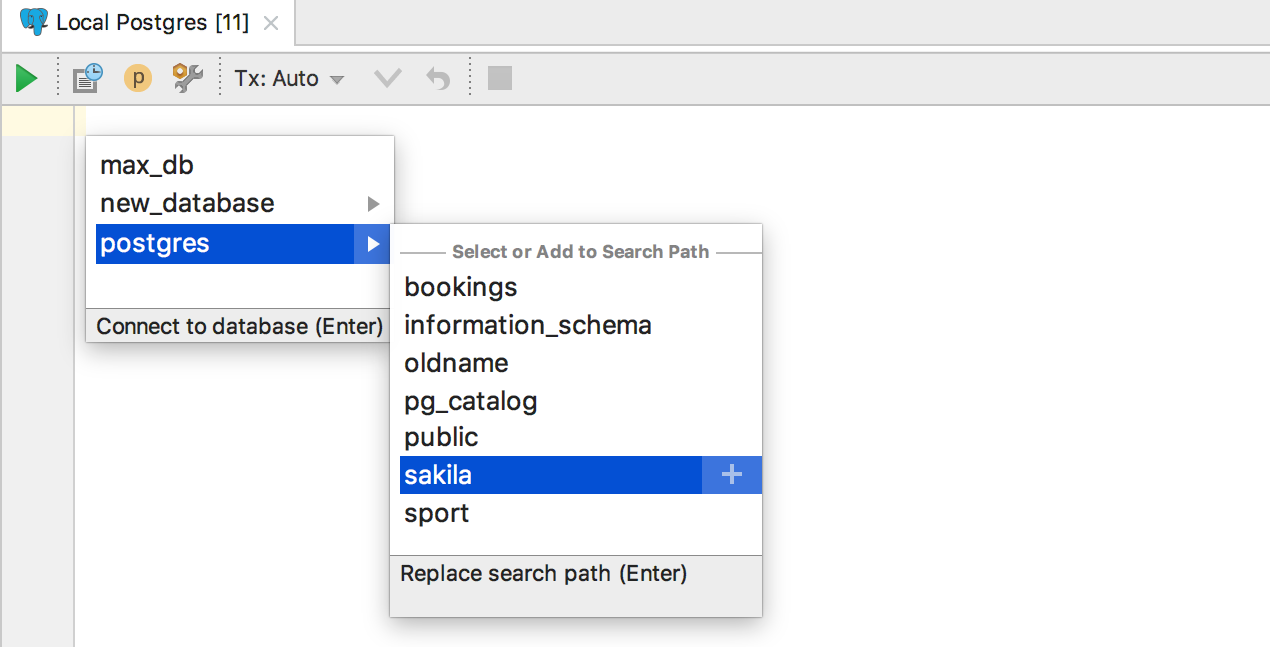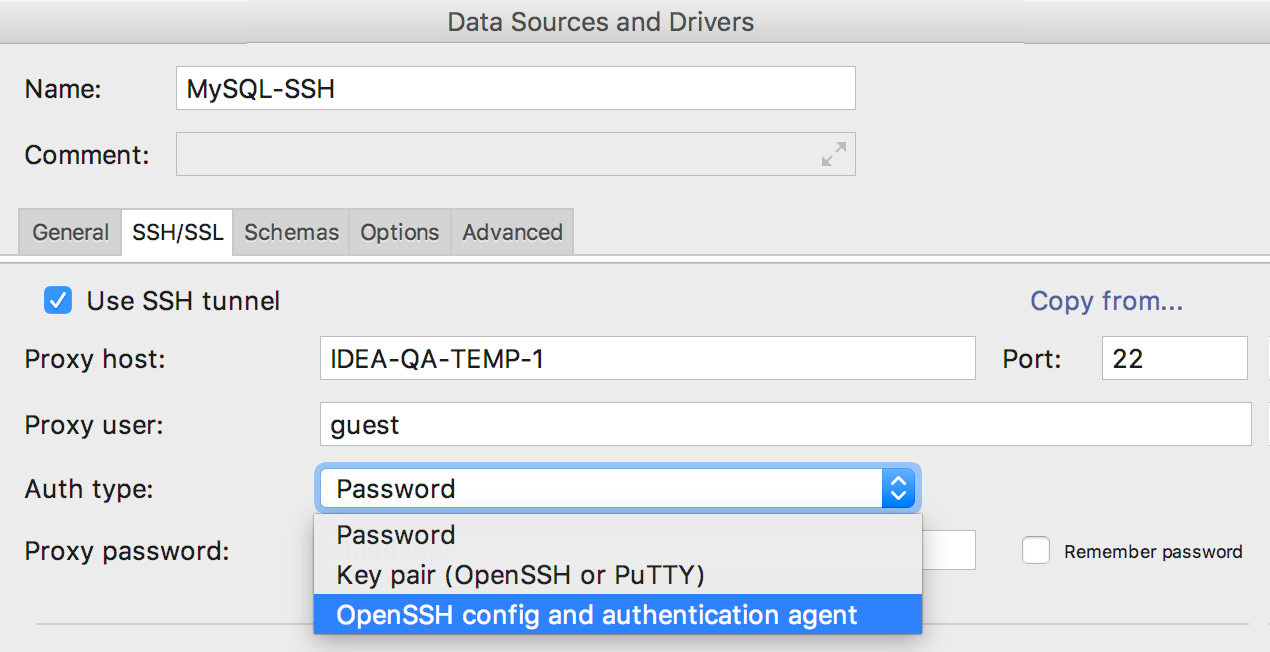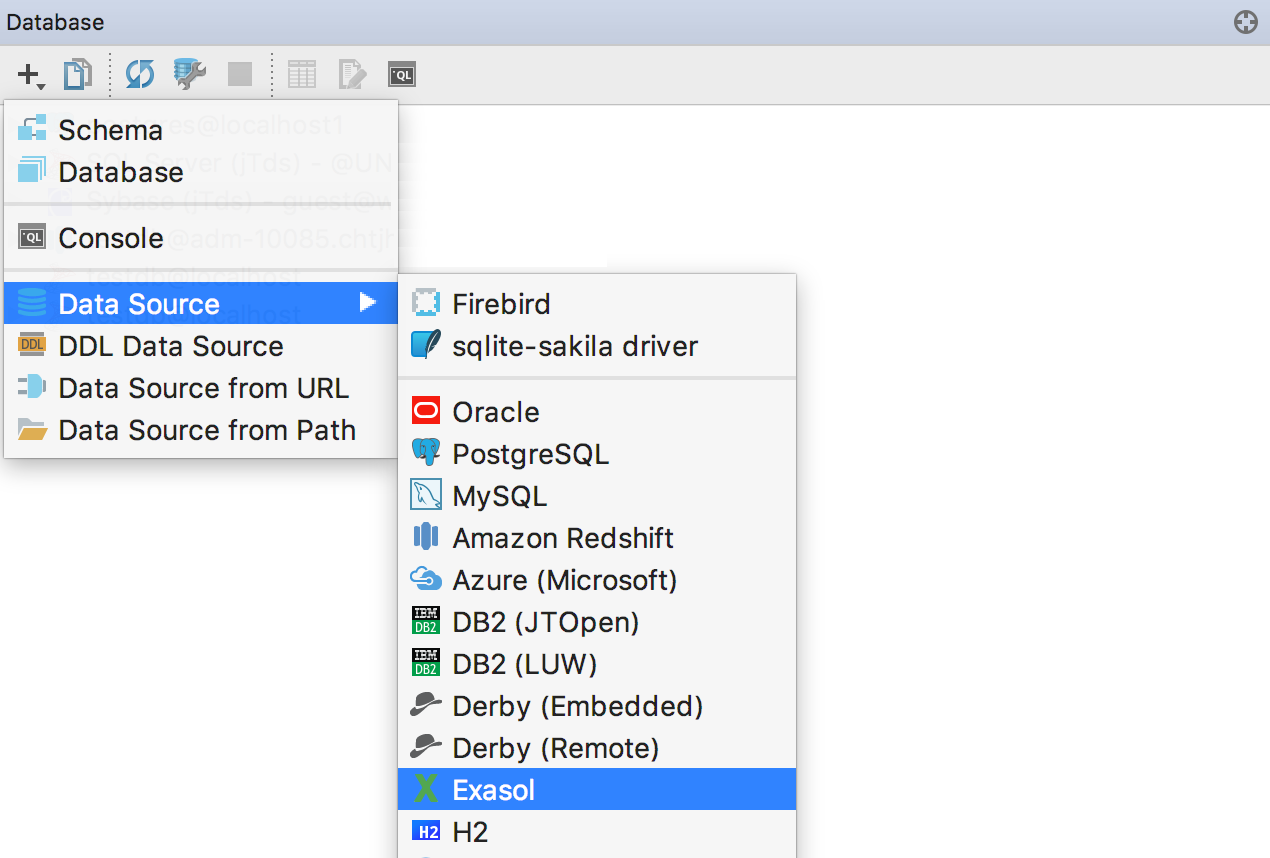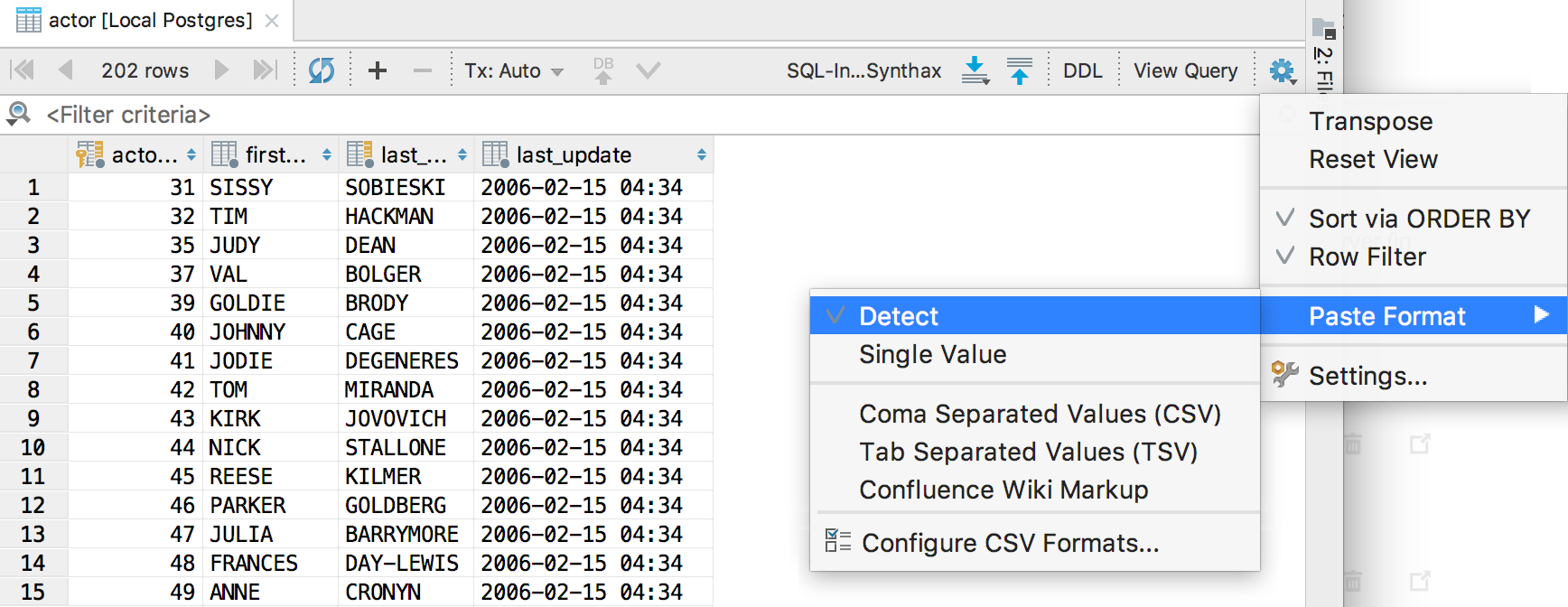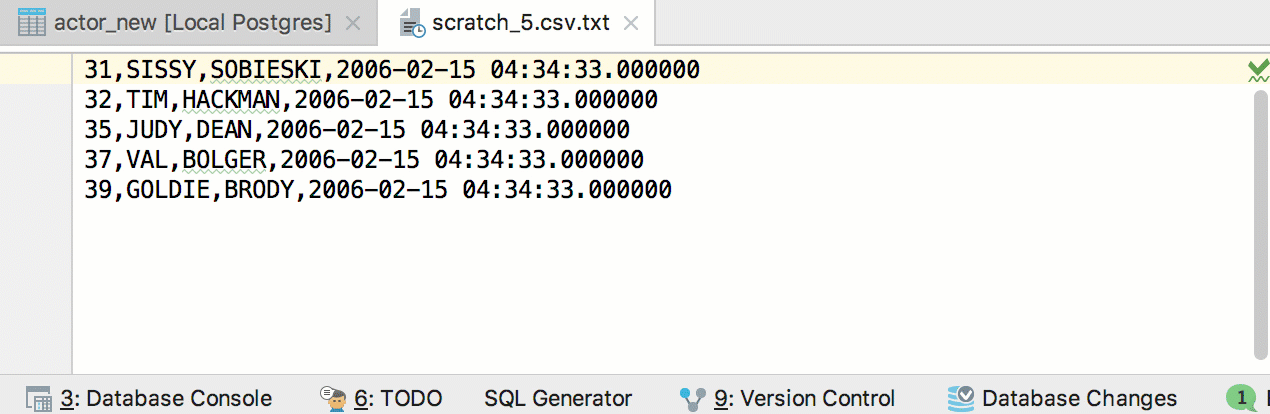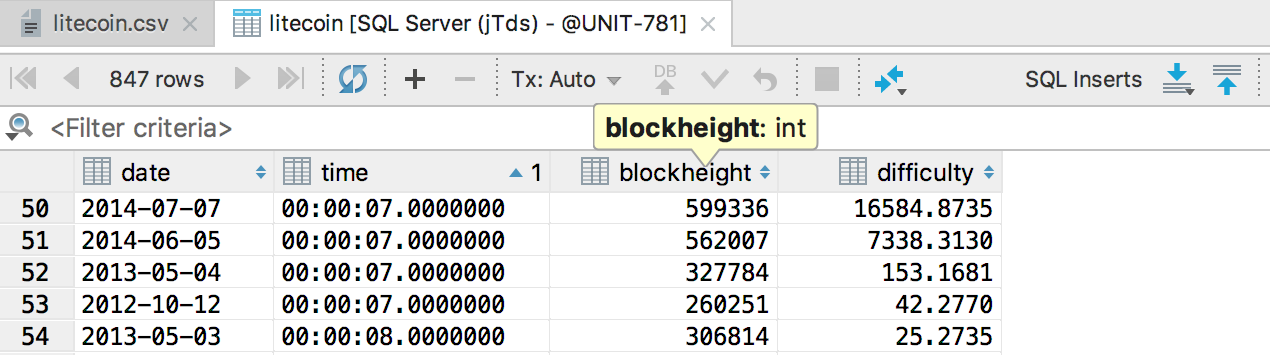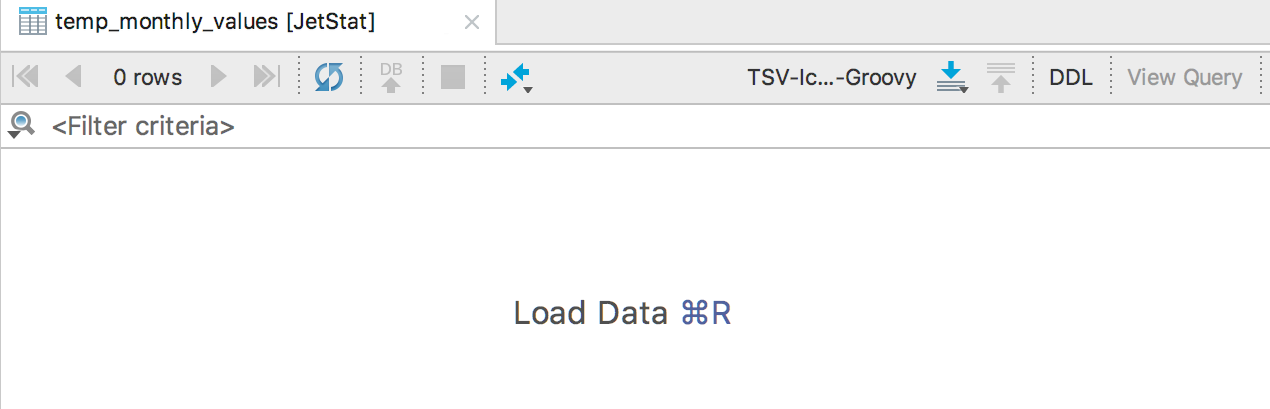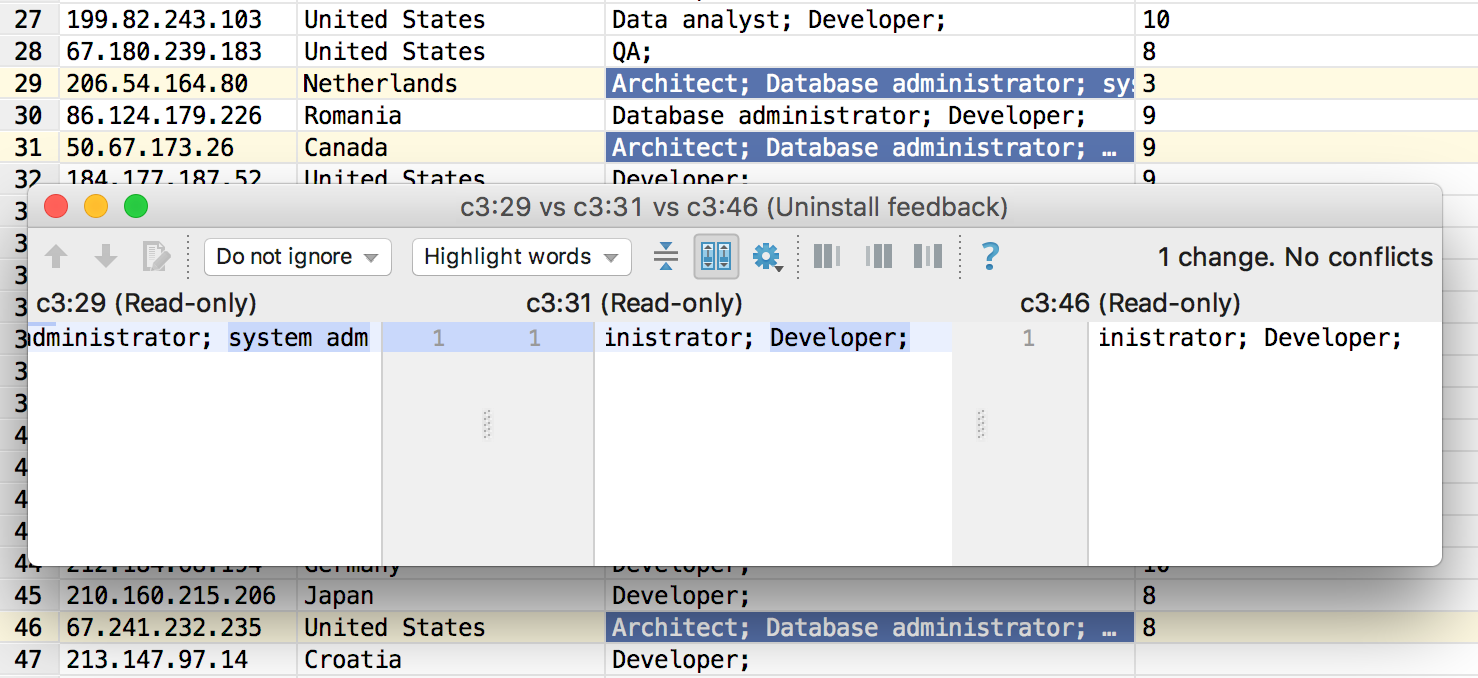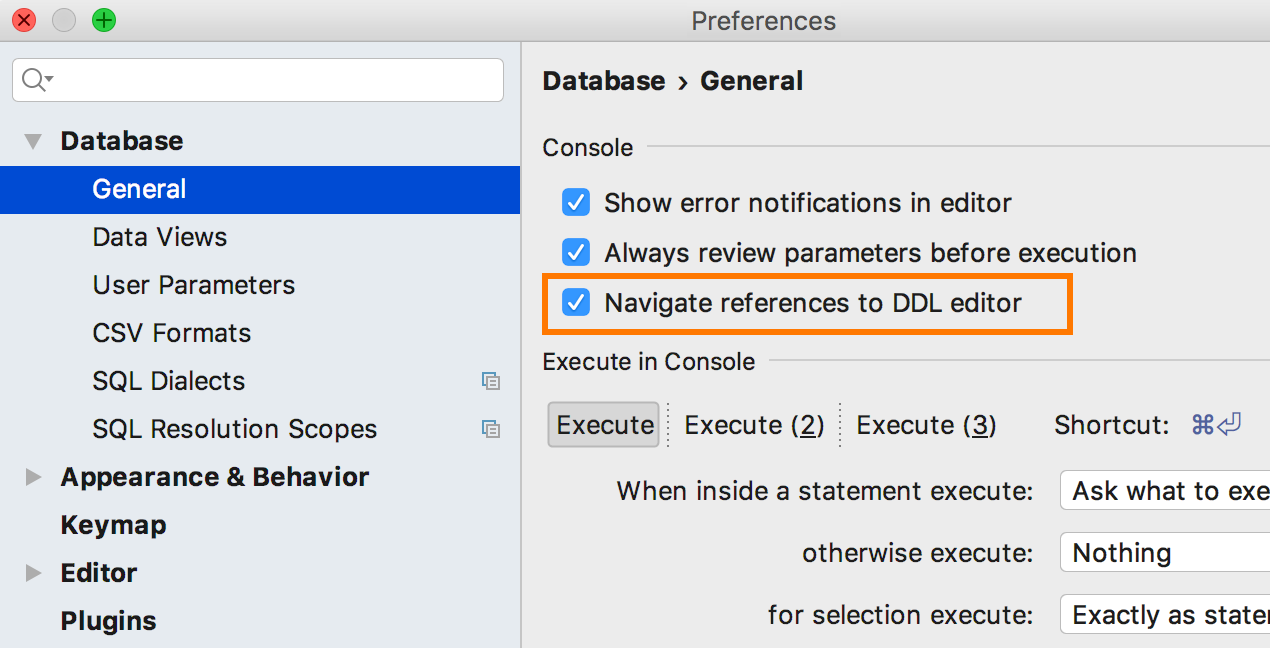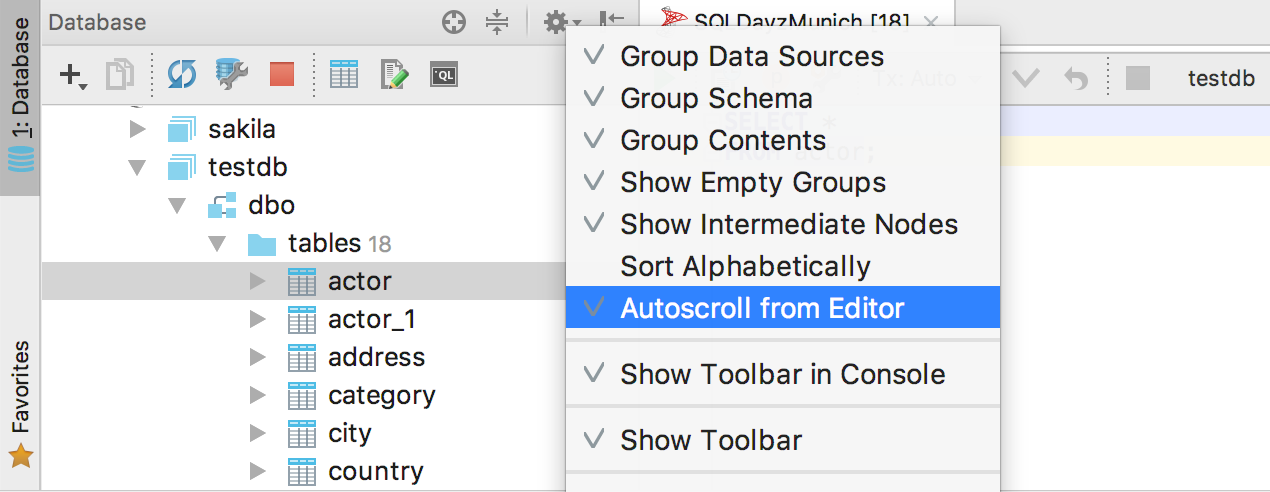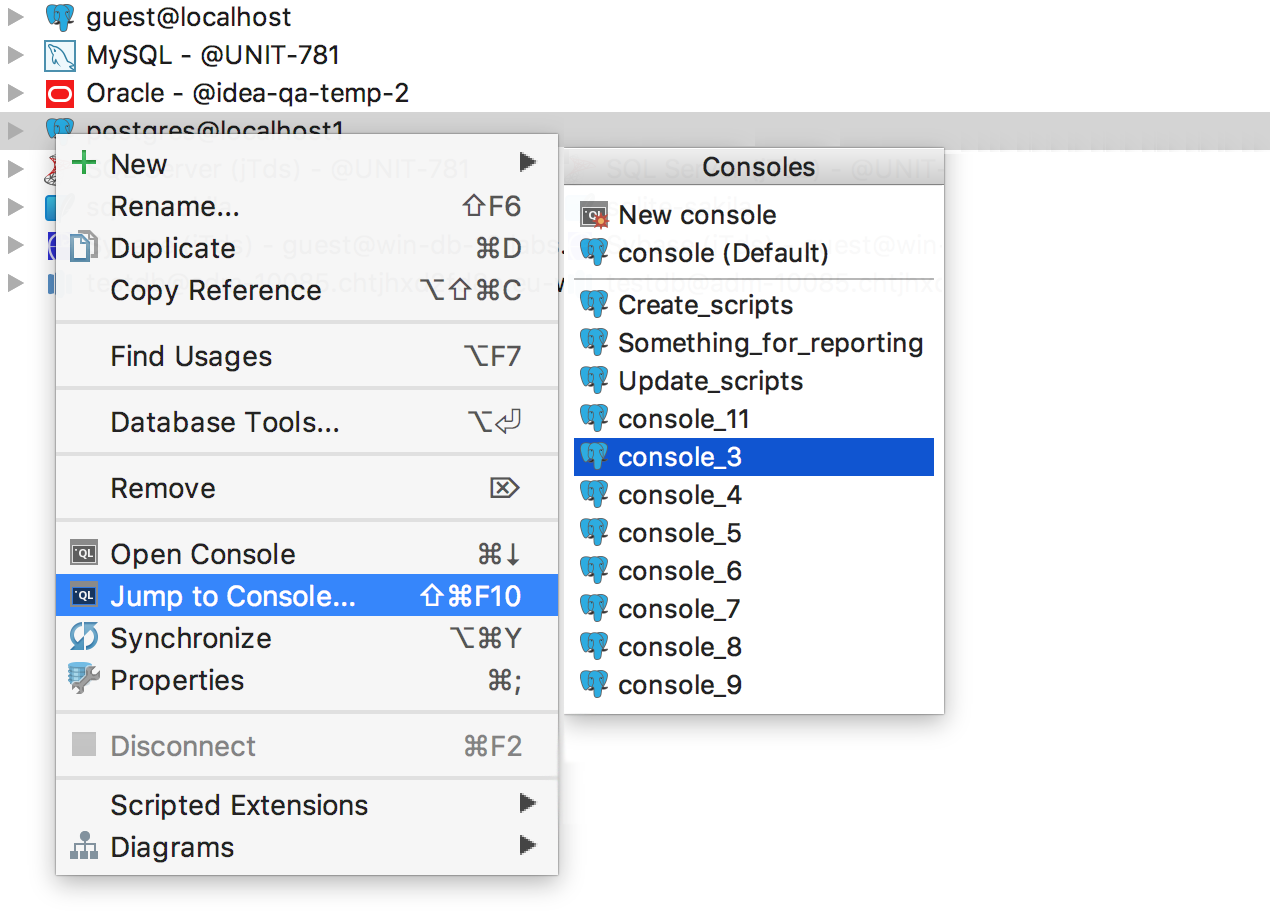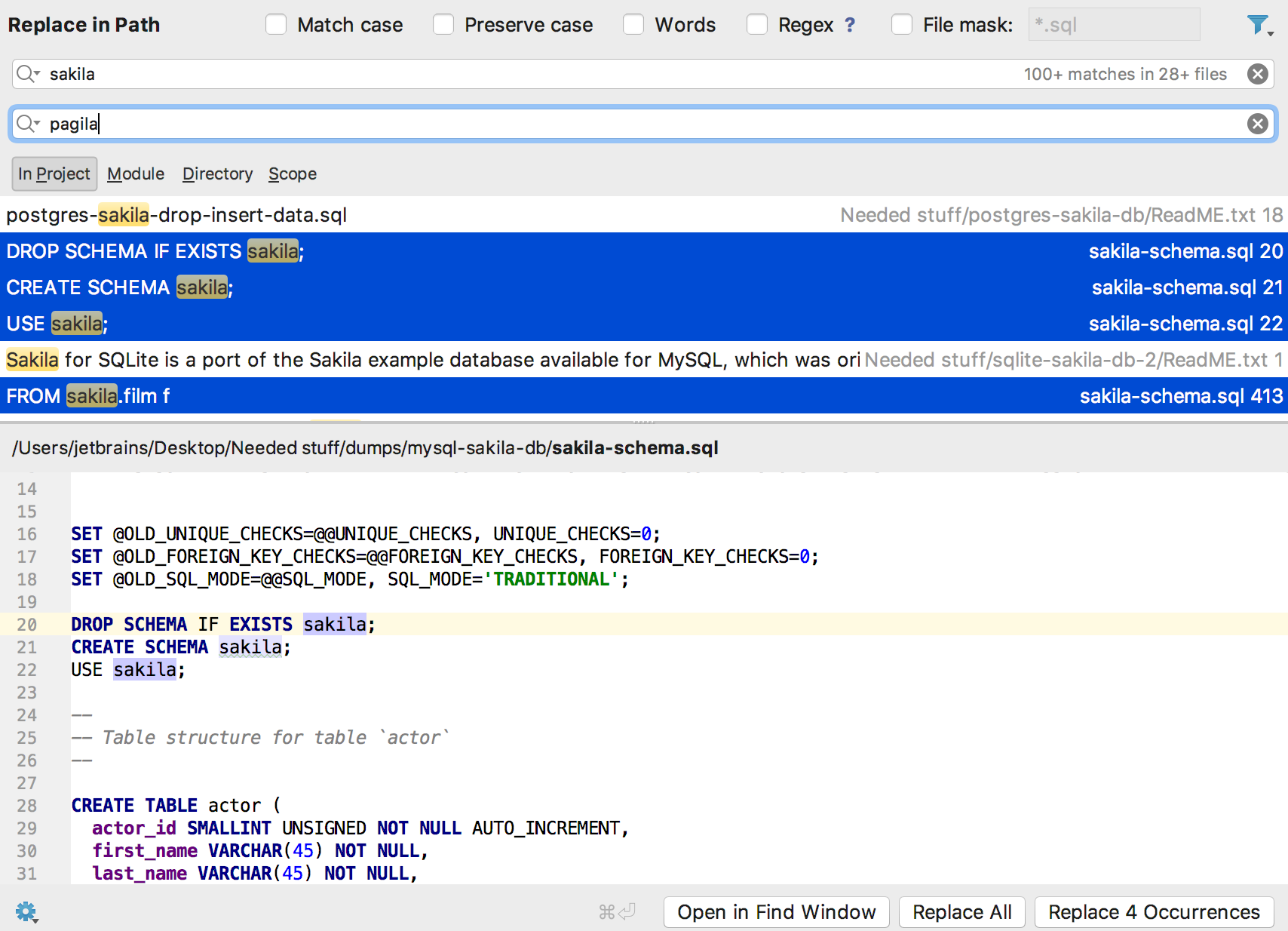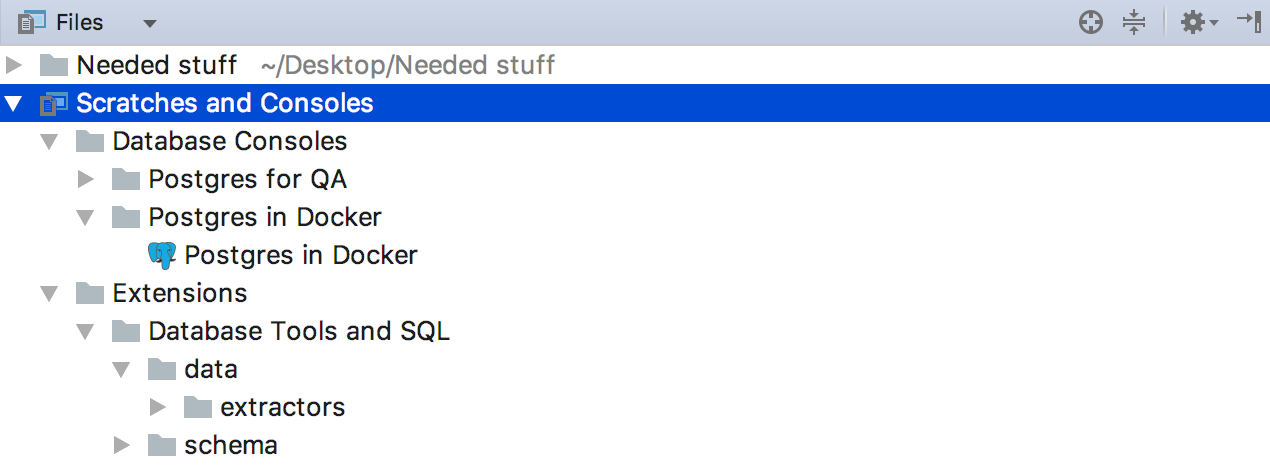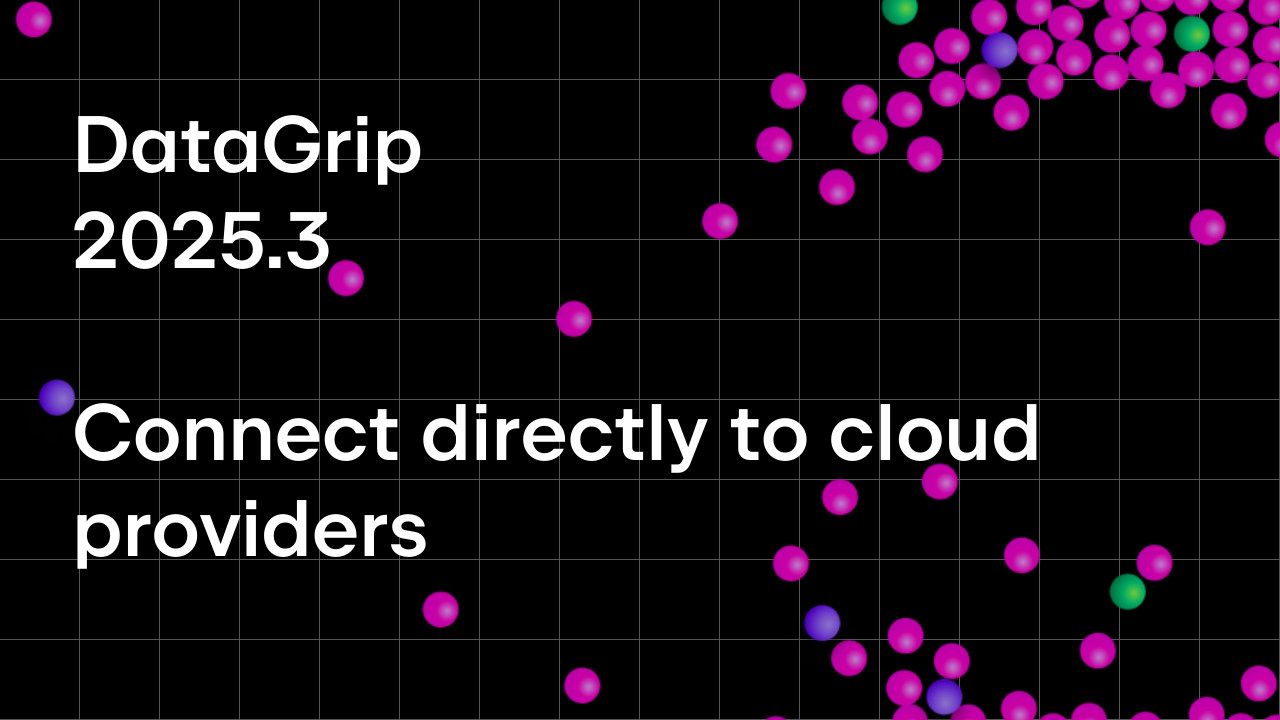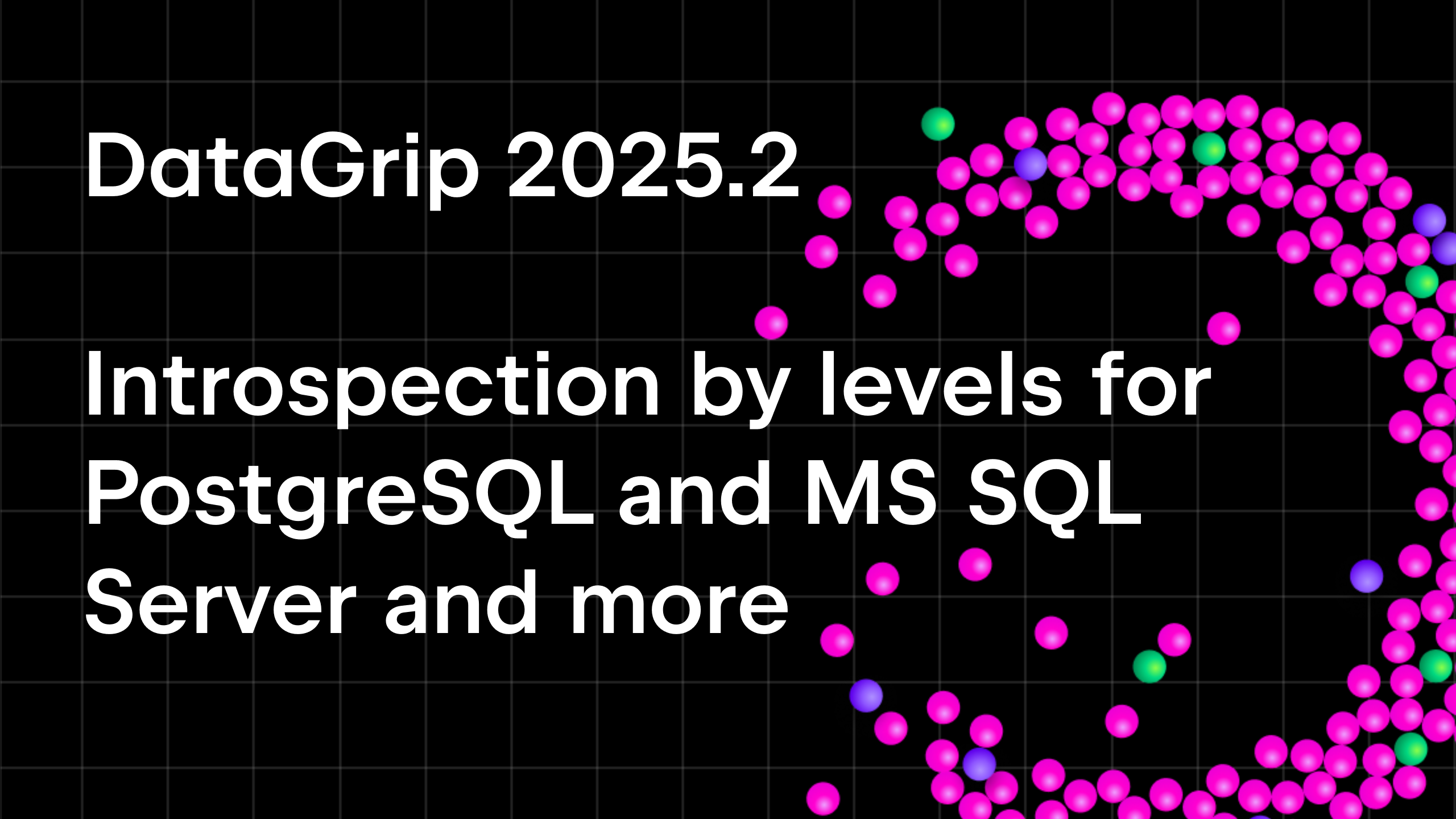DataGrip 2017.3 is Released!
Please welcome DataGrip 2017.3, the third big update of 2017, packed with various enhancements. Let’s have a look what it has to offer!
— Database tree view
— SQL
— Executing queries
— Connectivity
— Data editor
— Navigation
Database tree view
Group data sources
Closing an old outstanding ticket with a number less than 100 is not a situation that we frequently find ourselves in; especially when it’s for such a long-awaited feature. We are happy to introduce you to our new feature: group data sources. Press F6 or choose Move to group… from the context menu.
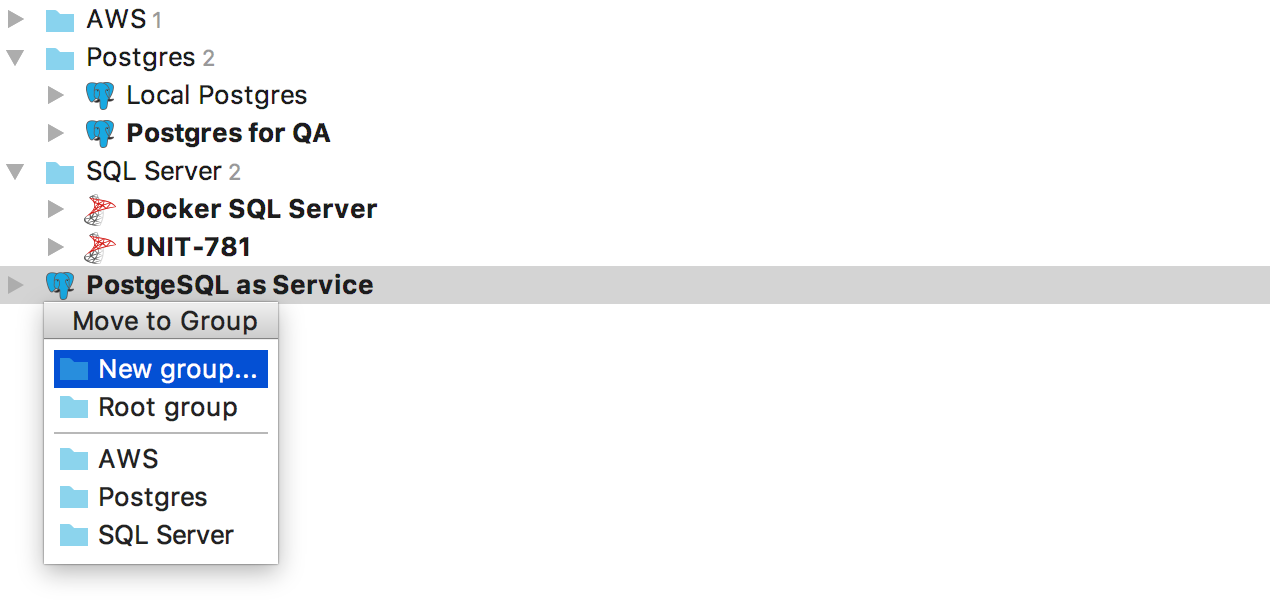
Group is the attribute of the data source. Now you cannot create an empty group and add existing data sources to it. Please, usе New group as shown on the screenshot.
Managing schemas
We replaced the Schemas… node in the database tree view with a lightweight hover option, which when used, will show the number of schemas currently displayed. Click on it to add or hide schemas.
It is also possible to use Context menu → Database tools → Manage selected schemas or you can simply press Alt+Enter on the data source.
New supported objects
Users and roles are now displayed in PostgreSQL and AWS Redshift.
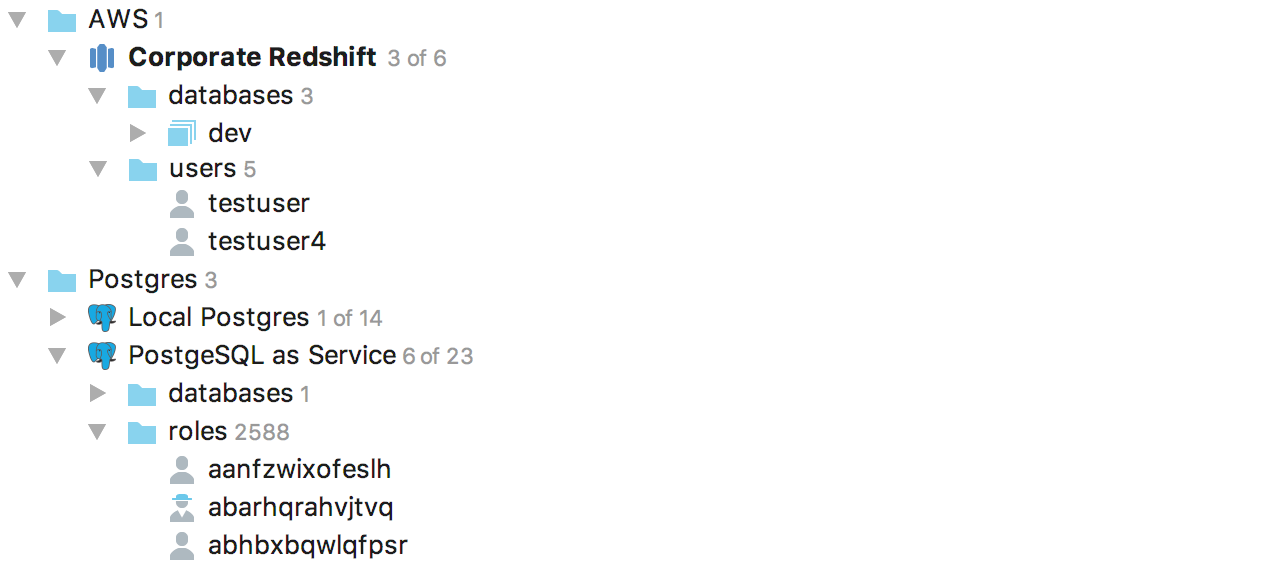
Foreign Data Wrappers and as a consequence, foreign tables, are now displayed in PostgreSQL.
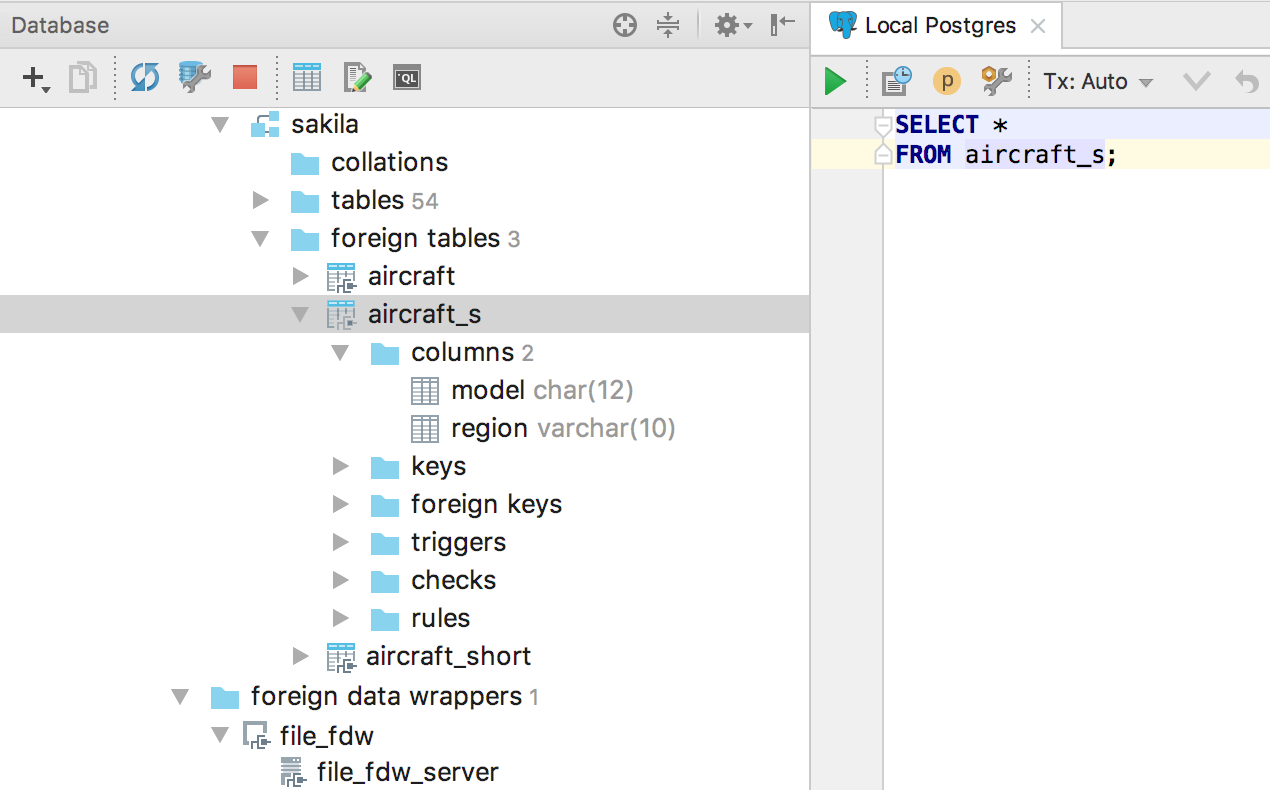
Drag-and-drop multiple objects to the editor
Now you can drag-and-drop several objects from the database tree view to an editor.
Well, if you need all of them, then use the Expand wildcard with Alt+Enter, as it is definitely more suitable :)
SQL
It is now possible to use the SQL generator to generate DDL scripts with options. To do this, press Ctrl/Cmd+Alt+G or choose Context menu → SQL Scripts → SQL Generator… and get the generated DDL of any kind of object (table, schema, procedure, whatever) or even several objects simultaneously.
The JOIN statement completion has become even smarter! It now offers you the variant with the complete clause.
We have added PostgreSQL 10 grammar support.
If you are already using PostgreSQL 10 and you see any incorrect code highlighting, please report it to us.
Executing queries
DataGrip will now prompt you to choose a database/schema along with a data source when you try to run an SQL file from the context menu.
Another similar enhancement we have made is that a list of data sources with related consoles will now appear when attaching the console to a file.
There was only one Execute action before; now there are three of them. Change the behavior, and assign shortcuts: they are all completely independent. For example, you can create an action which will execute the whole script, without having to choose the exact query from the script.
There is a small improvement — made especially for those of you who don’t like to use a mouse — to be able to choose the schema of the console or the search path schema. Now there is an action called Set Current Schema. You can invoke it from Find Action (Cmd/Ctrl+Shift+A).
Or just assign a shortcut! For example, Cmd/Ctrl+Up will enable you to switch the context for the query console.
That shortcut is assigned to Show navigation bar by default in the platform, do you really use the Navigation bar? If yes, try Recent Files with Ctrl/Cmd+E.
Connectivity
Enhancements in SSH tunneling: this build of DataGrip supports:
— Reading OpenSSH config files (~/.ssh/config and /etc/ssh/ssh_config).
— Showing dialogue for a One Time Password.
— Using an SSH-agent and Pageant for authentication.
Also, we added support for the Exasol database.
Data Editor
We were asked to implement pasting from Excel tables. Generally to do this, it means that we need the ability to paste data in a DSV format. In DataGrip you can define any format you want, or you can let the IDE detect the format automatically.
That’s how it works.
For better readability, the data editor now aligns the numerical data with the right-hand side of the column.
Before, DataGrip didn’t restore tabs after re-opening. It was inconsistent with our other IntelliJ-based IDEs and it was not so easy for people to adjust to. Performing many queries at the start is not the best idea, so now the tabs are restored, and you can load the data to the data editors manually.
And the last enhancement in this section: values of two or three cells can be compared in the Diff Viewer. Select them and press Shift+Ctrl/Cmd+D
Navigation
In one of the minor updates to 2017.2, we introduced a new flow for navigation. To cover all of the possible use-cases, and for those who are used to the previous versions; in 2017.3, we have added the option Navigate references to DDL editor.
With the Auto-scroll from Editor option, you can set up several types of behavior by pressing Navigate to declaration (Ctrl/Cmd+B or Ctrl/Cmd + Click)
Navigate references to DDL editor On
Auto-scroll from Editor On
You’ll be taken to the DDL of the objects; the objects will be highlighted in the Database View. Focus in the Editor.
Navigate references to DDL editor On
Auto-scroll from Editor Off
You’ll be taken to the DDL of the object; nothing will be highlighted in the Database View. Focus in the Editor.
Navigate references to DDL editor Off
This will enable the “Old” behavior. The object will be highlighted in Database View; the Editor tab will remain as it is. Focus in the Database View.
The context menu in the data source has also been upgraded. Choose Jump to Console and you’ll now have a menu which you will be able to use to quickly switch between consoles which have already been created.
DataGrip 2017.3 has the ability to replace the selected occurrences in the Replace In Path dialog.
Scratches and Consoles are not found in a separate tab anymore; they are now placed in Files.
Other
— Synchronize your settings across devices.
— Time is always displayed in UTC.
— Generating DDL on the tables node doesn’t include views anymore.
— DDL generation in MySQL works with escaped quotation marks. But the fix can improve performance problems. See details.
— All the attributes (except obj_file and ink_symbol) are generated in the function DDL for PostgreSQL.
— Better PIVOT support.
— Expand column list deals well with table aliases.
— SQL extractors respect casing setting of the Code style
— Ability to choose the current schema for custom database’s query console.
You already know all of this, but still:
— Get your 30-day trial of DataGrip here.
— Tweet @ us!
— Discuss anything in the forum.
— Report bugs to our issue tracker.
Thank you for your attention!
Your DataGrip Team
_
JetBrains
The Drive to Develop
Subscribe to DataGrip Blog updates