.NET Tools
Essential productivity kit for .NET and game developers
What is your favorite feature in ReSharper?
To be perfectly honest, it’s impossible to choose a single most valuable feature in ReSharper. Some say it’s on-the-fly error highlighting, some hail the versatile refactorings, while many go crazy for smart name code completion. Well, different strokes for different folks. For now, I would like to focus on one neat little feature that will save you tons of time regardless of your coding style: Go to Type.
The idea is simple. To navigate to any type, all you need is its name.
Press Ctrl + N and start entering the type’s name. You will see the list of matching types in your solution:

The list is filtered as you enter more letters. Once you see the desired type, select it to navigate to its declaration.
You can further accelerate this process with one or more wildcard options:
- CamelCase search is supported in Go to Type. If you insert upper case letters in the search box, the filtered names are allowed to skip any number of lower case letters but must include the upper case ones in the order specified in the search string.
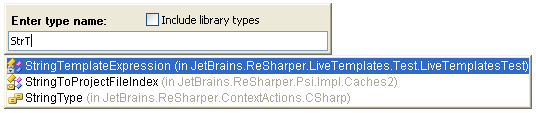
In the example above, the search string includes some upper case letters as well as some lower case ones. Alternatively, you can enter only upper case letters, resulting in very precise filtering. For instance, to go to LabelDeclarationStub, enter LDS:
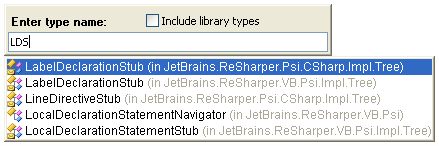
- Insert * (asterisk) to represent 0 or more characters.
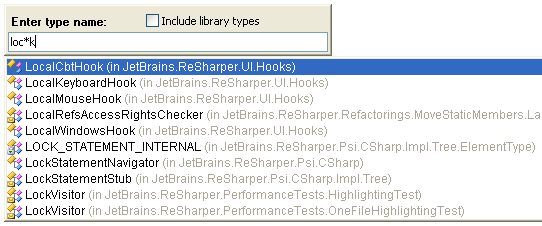
- Insert + (plus sign) to represent 1 or more characters.
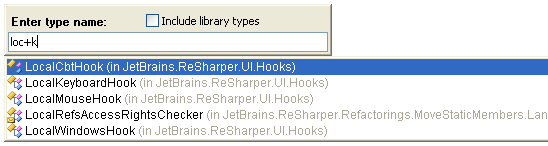
- Insert ? (question mark) to represent 0 or 1 characters.

Go to type and enjoy it!
Would you like to tell us about your favorite feature in ReSharper? Leave your comment below :)
Subscribe to a monthly digest curated from the .NET Tools blog:








