.NET Tools
Essential productivity kit for .NET and game developers
What’s New in Documentation and Support
As JetBrains .NET tools grow and evolve, their documentation and support teams have to keep the pace. Over the last several months, noticeable changes and improvements were made in these areas, and I’d like to expand on them in this post.
JetBrains .NET Tools Library
In our attempt to have a single entry point for all documentation of JetBrains .NET tools, we came up with JetBrains .NET Tools Library. Along with bringing together a great deal of existing documents, the library presents a number of new articles and tutorials that highlight specific use cases. New documents include:
- Ultimate Guide to Speeding Up ReSharper (and Visual Studio)
- ReSharper Cookbook (which is a collection of development scenarios covered by ReSharper)
- ‘Getting Started’ tutorials for dotTrace Performance and dotCover
These and other guides will help you take a quick start with the tools or learn specific use cases.
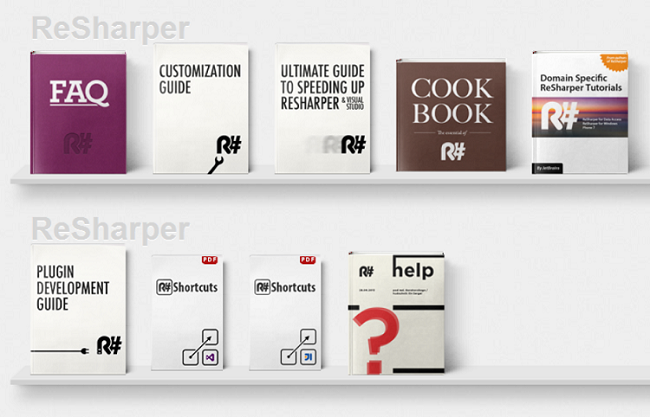
New support site
Customer support for all .NET tools has moved to new Zendesk-based portals which feature expanded FAQs for ReSharper, dotTrace, dotCover and dotPeek, as well as improved search for common problems and workarounds. Note that there are two support portals, one for ReSharper support and a separate one for dotTrace, dotCover and dotPeek support. 
Keyboard shortcuts in documentation
Ever since ReSharper online help was first published, we’ve been receiving quite a lot of complaints regarding keyboard shortcuts. Throughout the documentation, all shortcuts used to be specified using ReSharper 2.x/IntelliJ IDEA keyboard scheme, and users who preferred the Visual Studio scheme had to look up their shortcuts in a reference help topic or refer to a PDF keymap. The problem is no longer there now: if a help topic contains references to keyboard shortcuts that differ between the two schemes, a selector appears in the top right corner that allows you to display shortcuts for the chosen scheme. 
By the way, starting from version 1.1, dotPeek also has a fully-fledged online help and the shortcut scheme selector works there too.
Another common problem was finding the right ReSharper command in Visual Studio options (Tools | Options | Environment | Keyboard) to assign custom shortcut keys to it. Now it is much easier: you can find all command aliases right in the list of keyboard shortcuts: 
Feature matrix
ReSharper can handle a dozen of different languages and technologies, especially with its recently added support for TypeScript. However, some of ReSharper features work everywhere, some are language-specific or supported in a subset of languages. To let you quickly check where a feature woks, and where it doesn’t, we have added a ReSharper feature matrix to ReSharper online help. It lists all major ReSharper features and specifies languages and/or technologies for which these features are supported.
Subscribe to a monthly digest curated from the .NET Tools blog:








