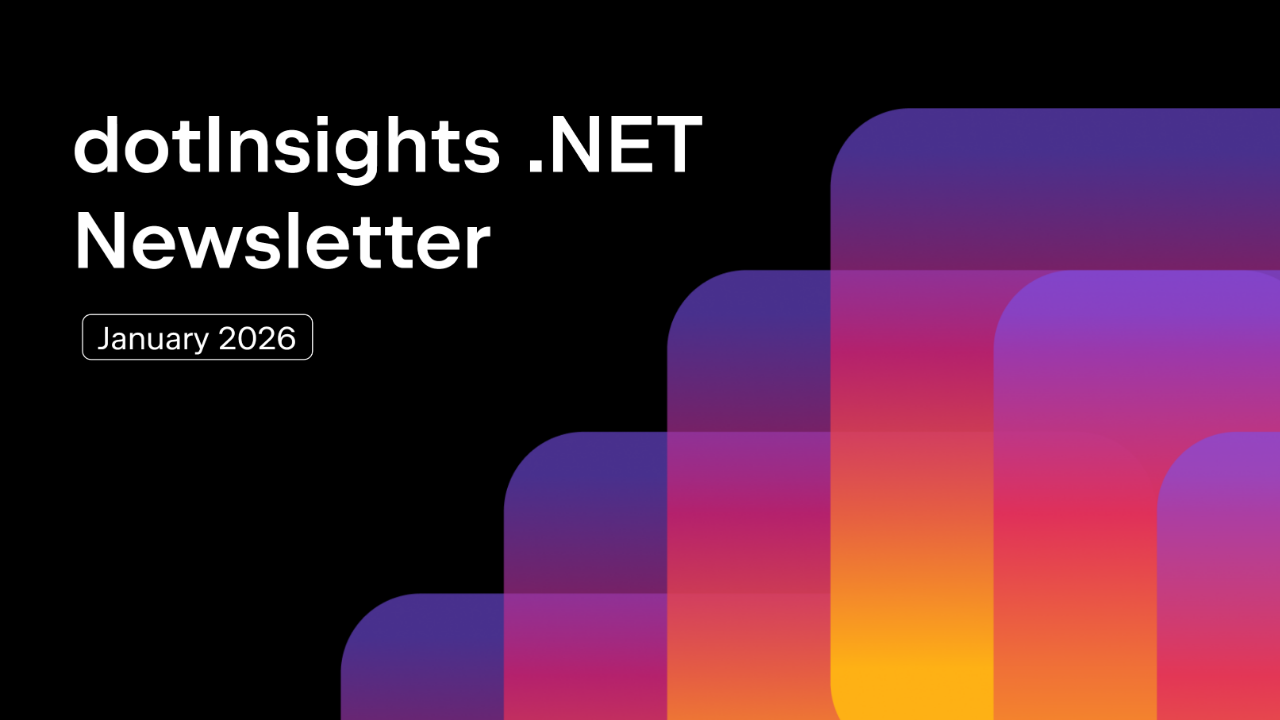.NET Tools
Essential productivity kit for .NET and game developers
Keyboard navigation mode in dotTrace 2022.1
With each dotTrace release, we primarily add features related to profiling, like support for new frameworks, improvements in data collection or analysis, and others. In this release, it’s not about profiling, but about the way you communicate with desktop applications.
There are a lot of Vim fans among software developers who prefer to use the keyboard for everything. Being Vim fans ourselves, we decided to add a keyboard-navigation mode to dotTrace.
No using the mouse means no need to move your hands from the keyboard, which means no unnecessary distractions.
How does it work?
By default, you activate the keyboard-navigation mode by holding the Alt key. At this point, a specific key (or key combination) is assigned to every UI element you can interact with. For example, this image shows how you can run profiling of an existing run configuration:

Alternatively, you can choose a mode that is more similar to Vim. In this mode, you press a toggle key (Alt by default) once to enable navigation mode. Let’s switch to this mode and navigate through dotTrace Home:
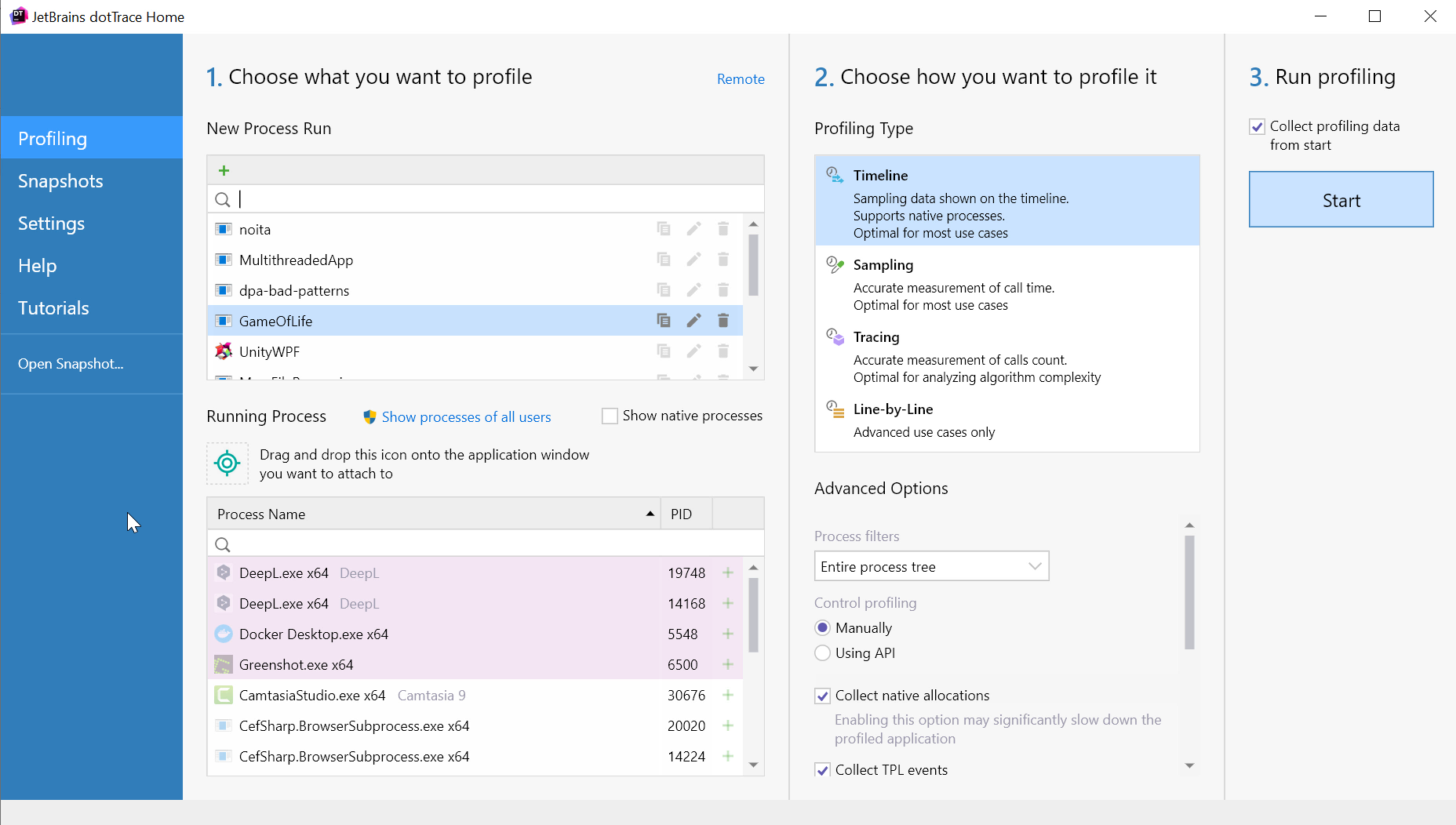
Currently, the mode works only in dotTrace Home. We consider this mode experimental, so depending on your feedback and usage statistics, we’ll decide whether to add it to other parts of the dotTrace UI or to other products.
If you’re a dotTrace 2022.1 user, it would be great if you could check out this feature. We’d love to hear what you think! Should we develop this feature further, or does it all look too “geeky”?
Subscribe to a monthly digest curated from the .NET Tools blog: