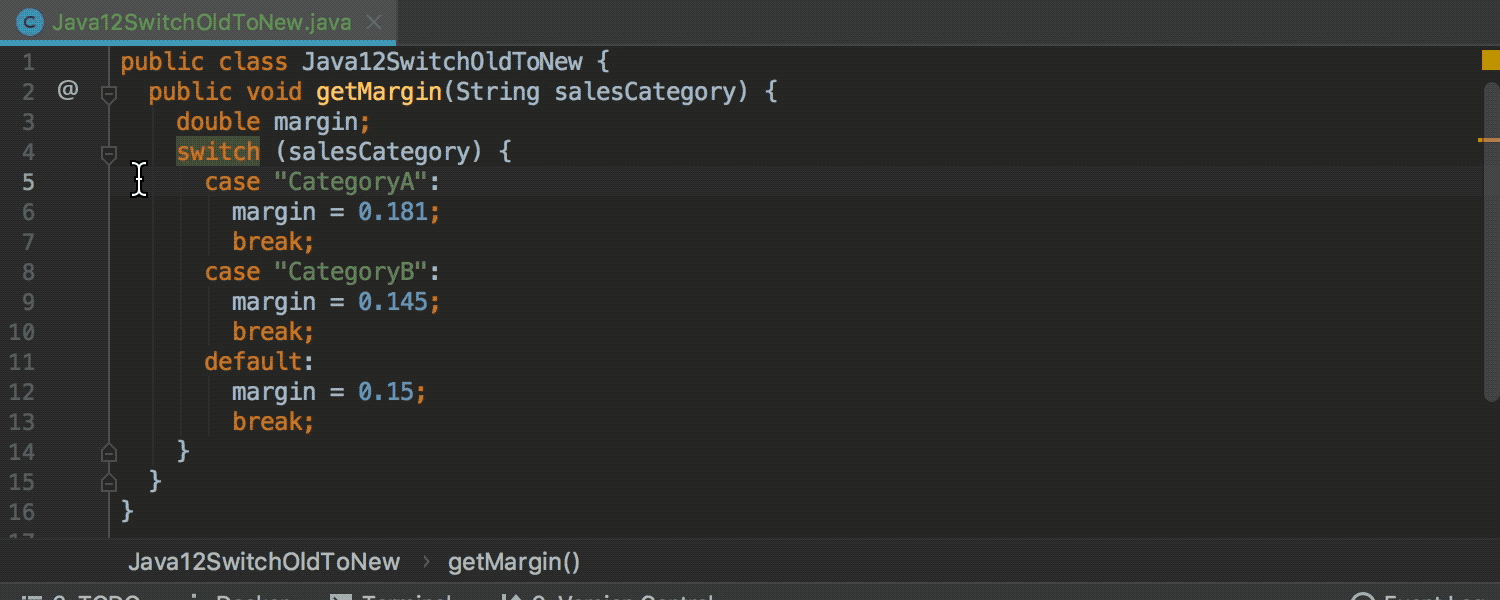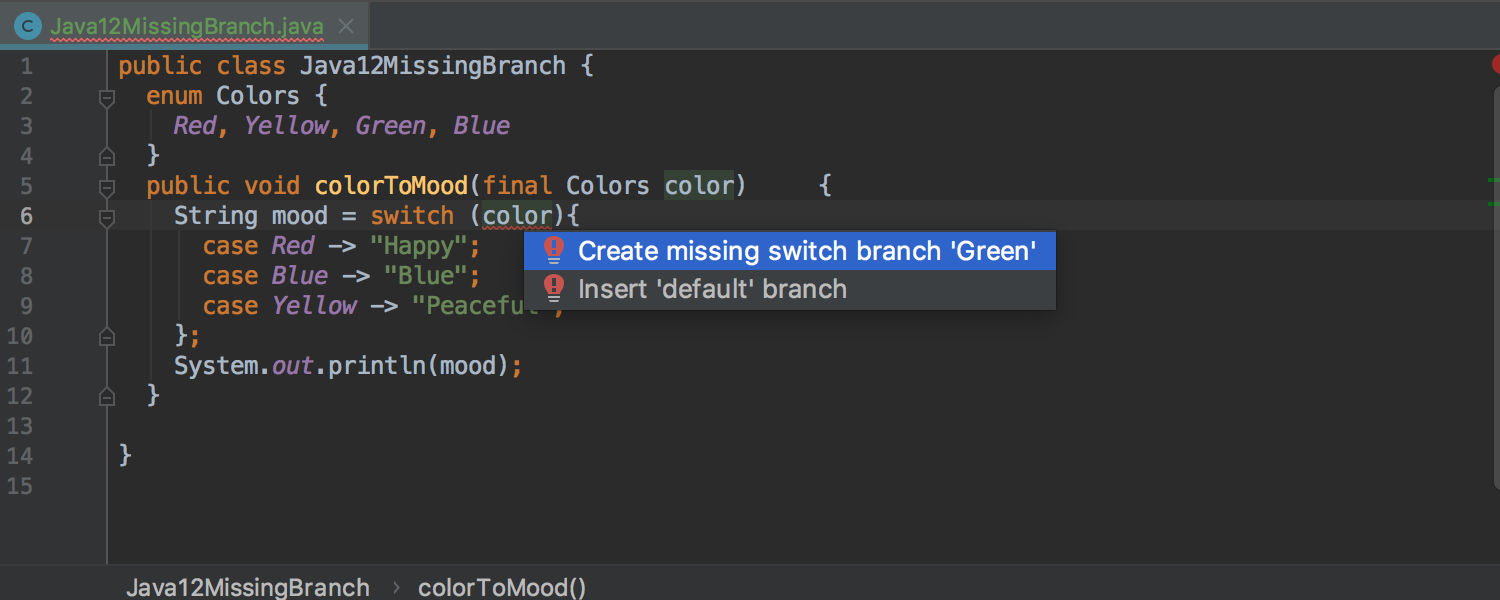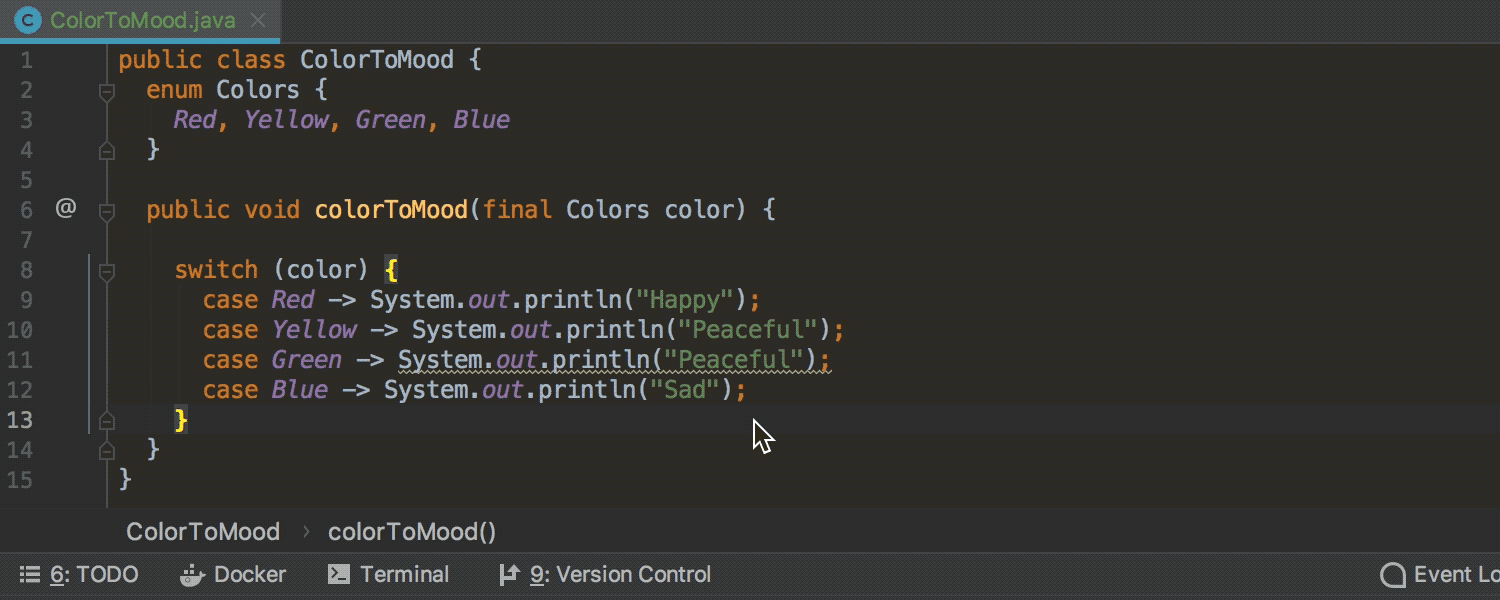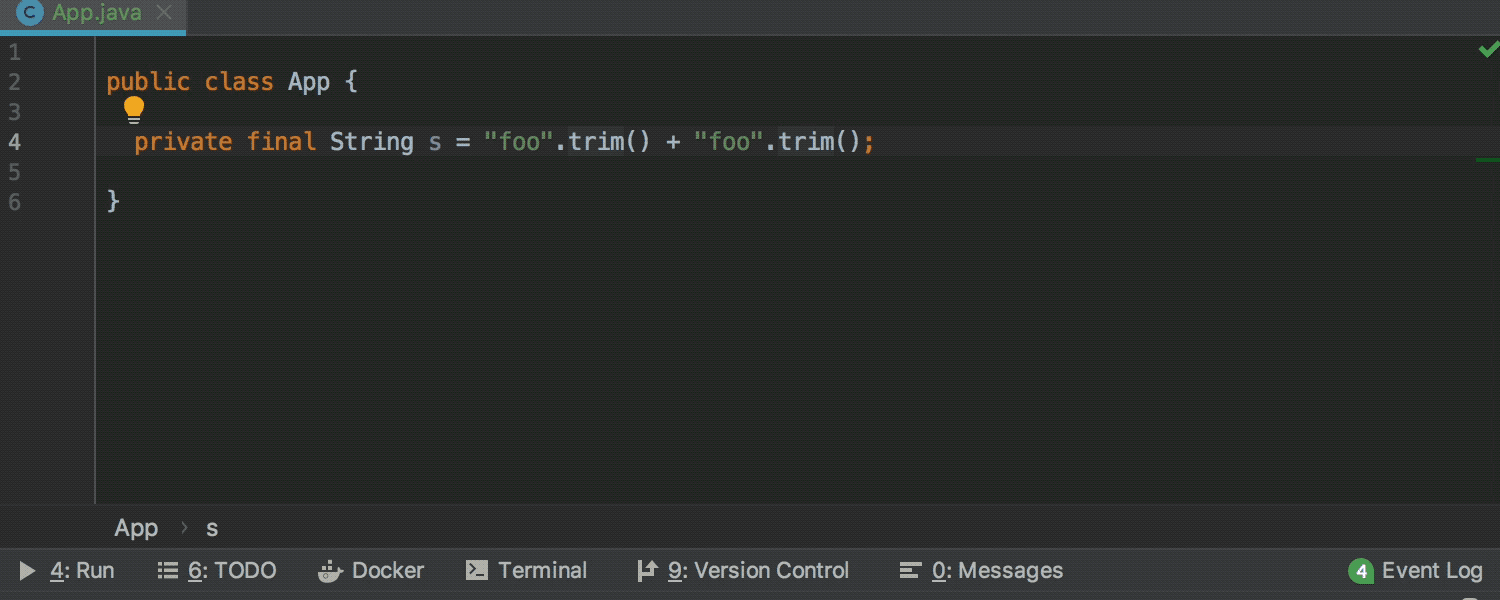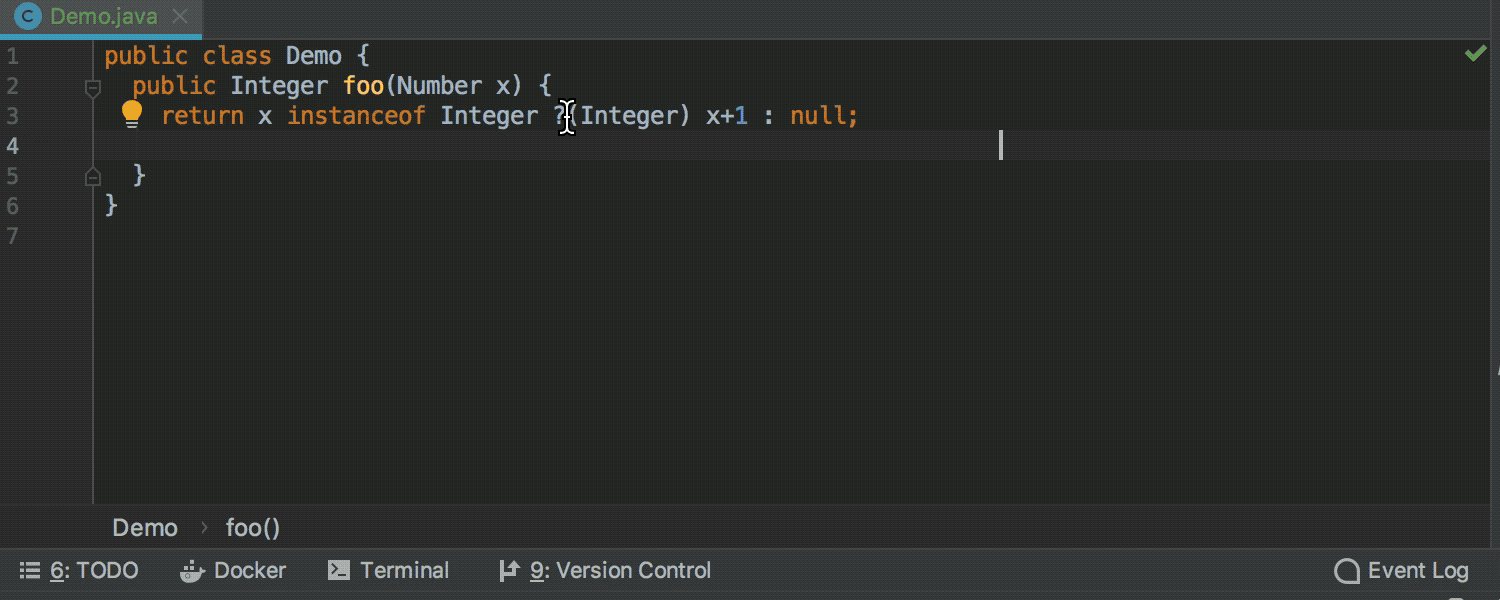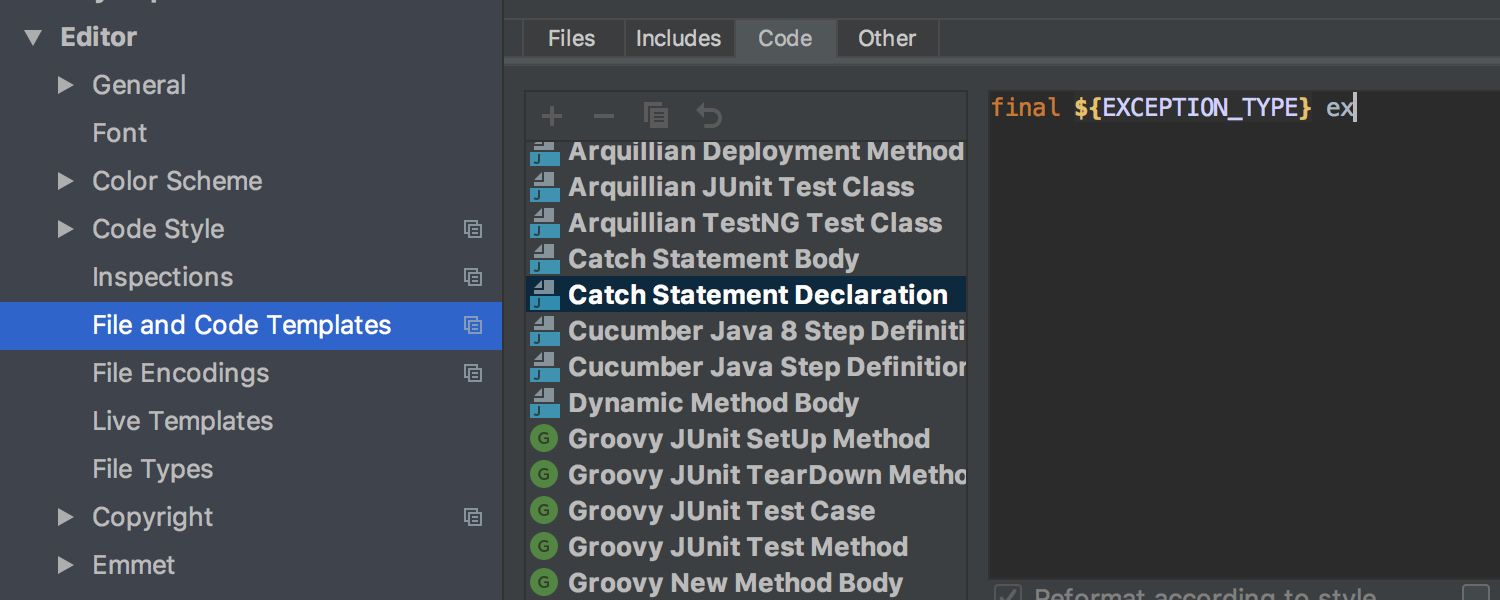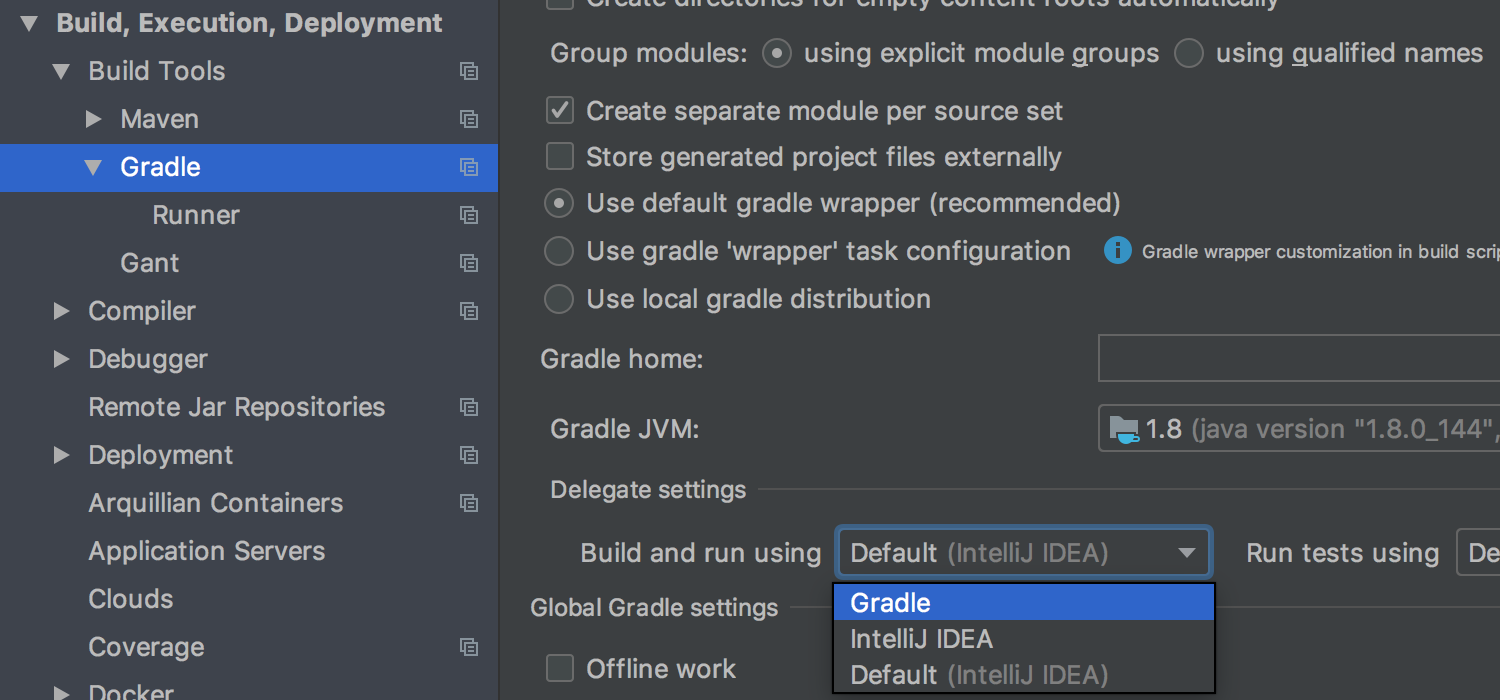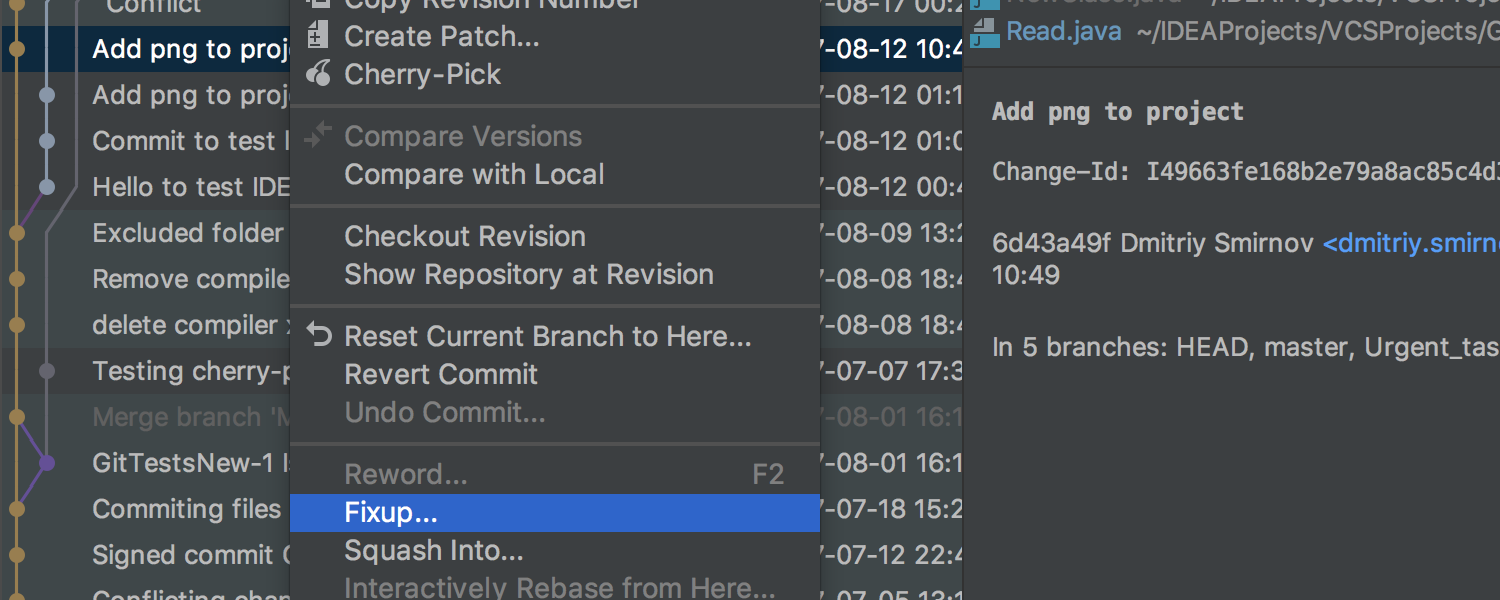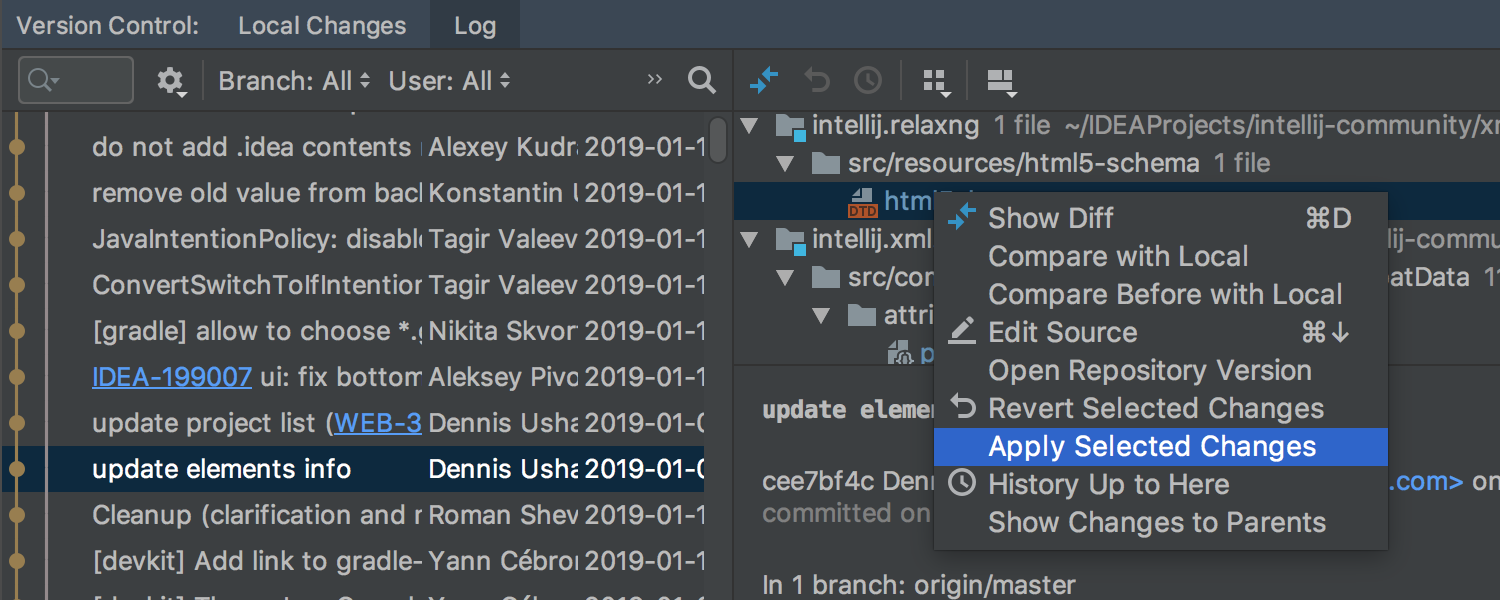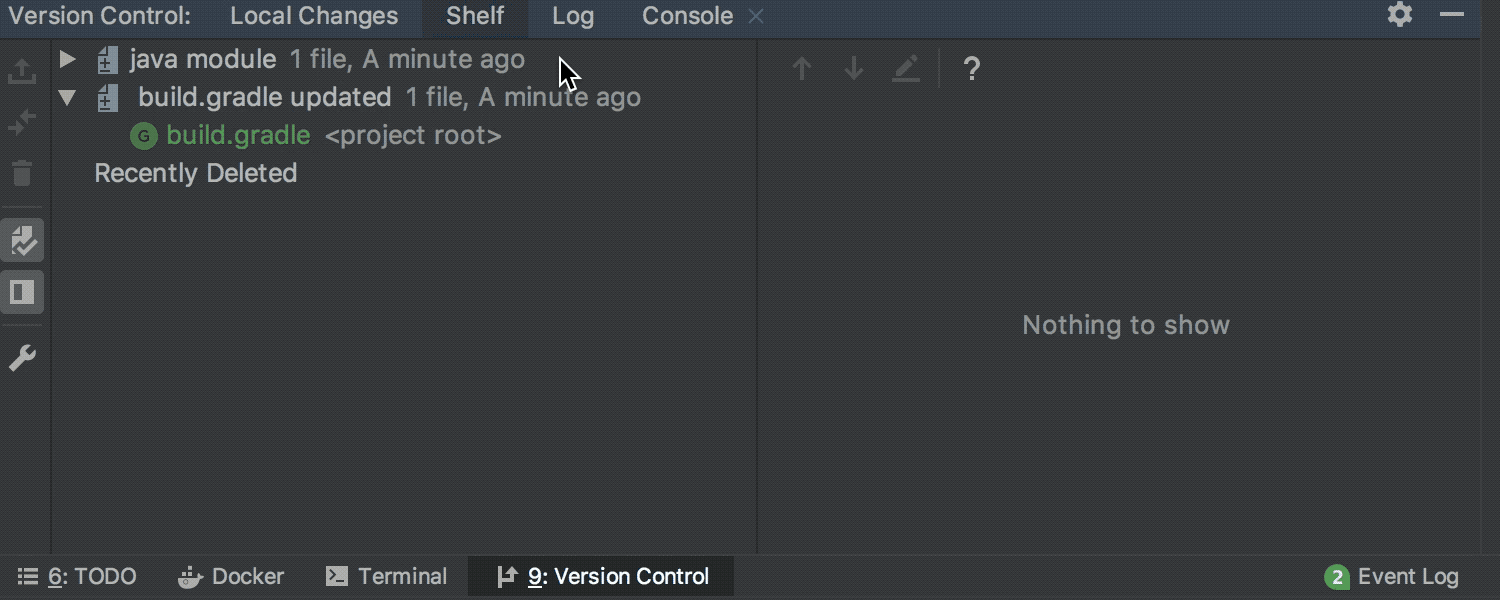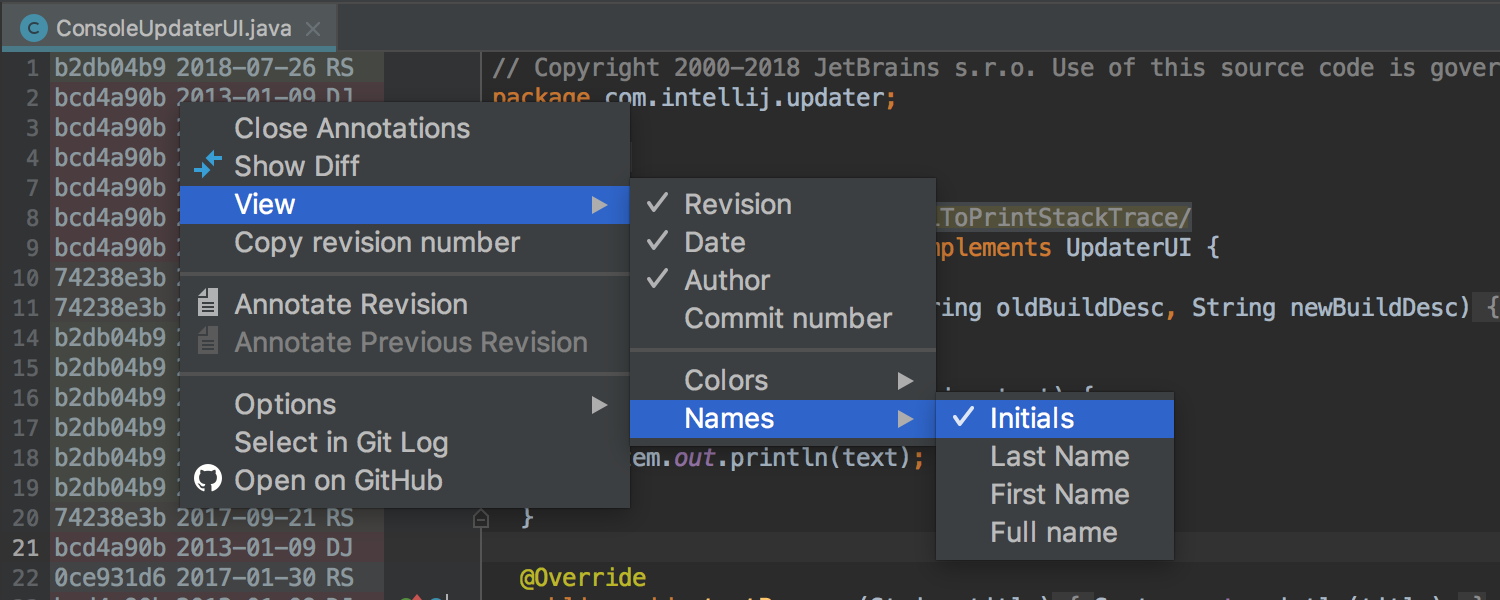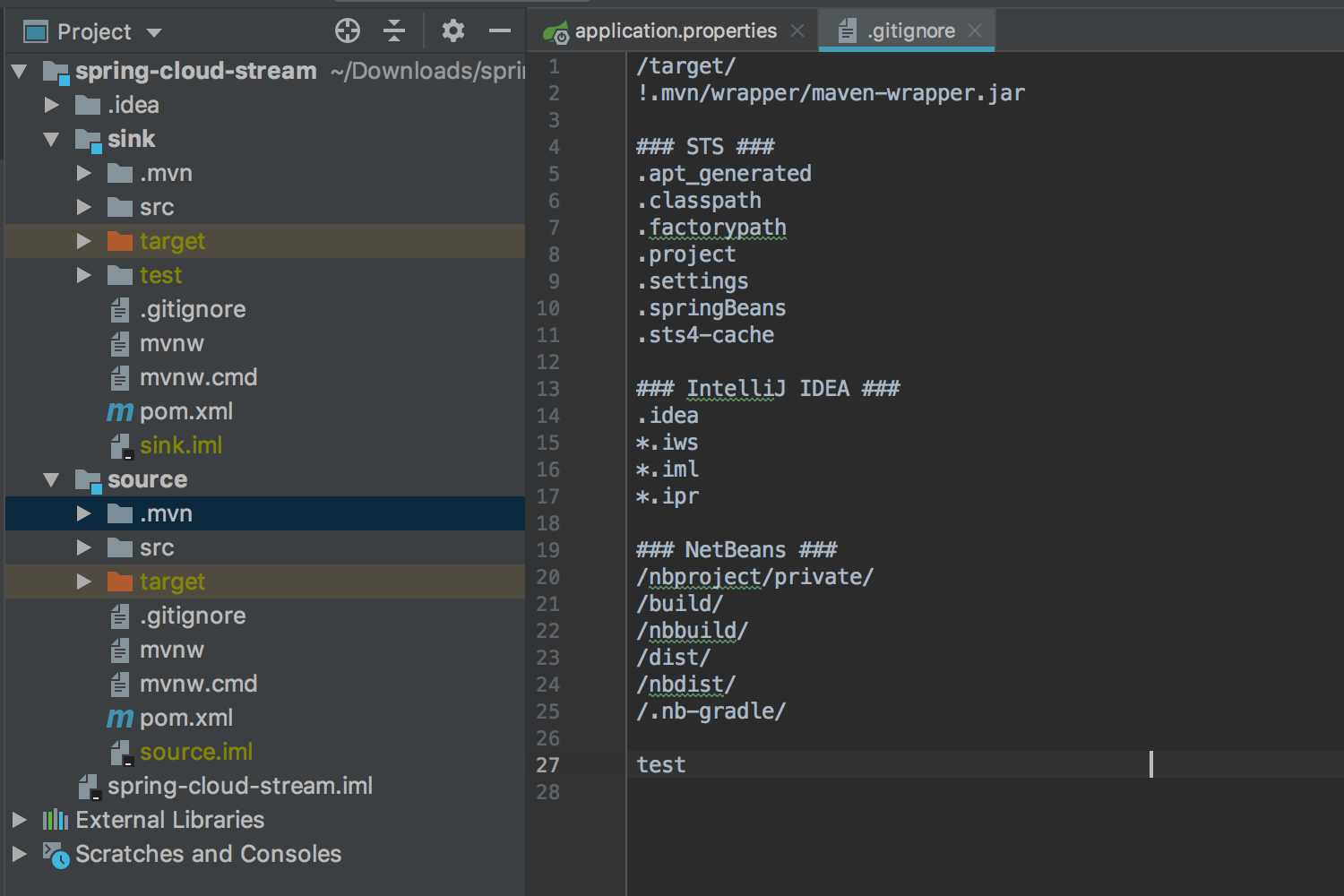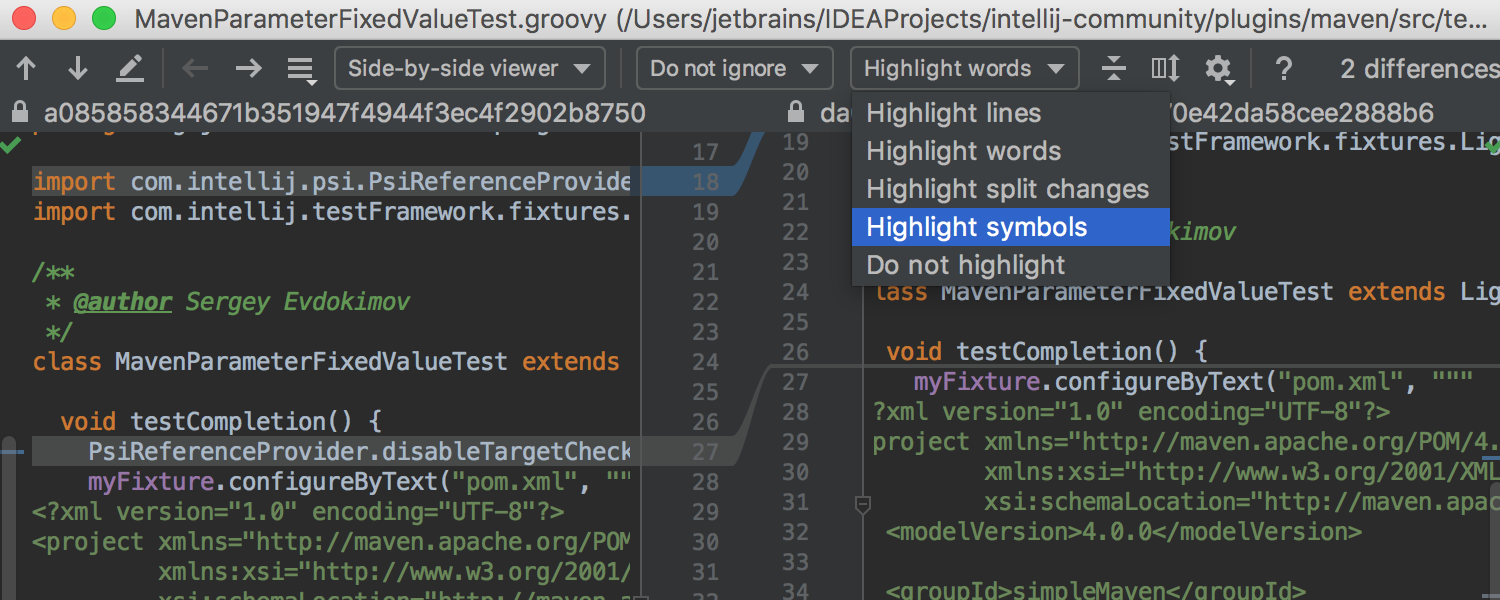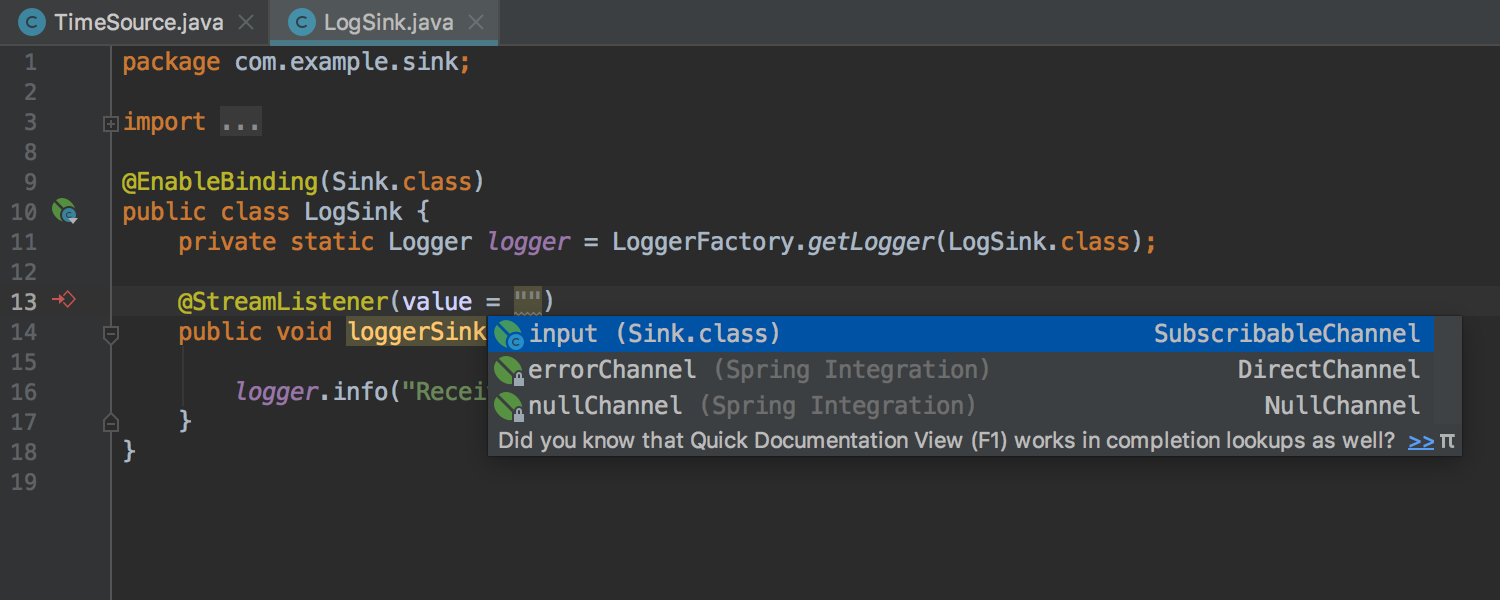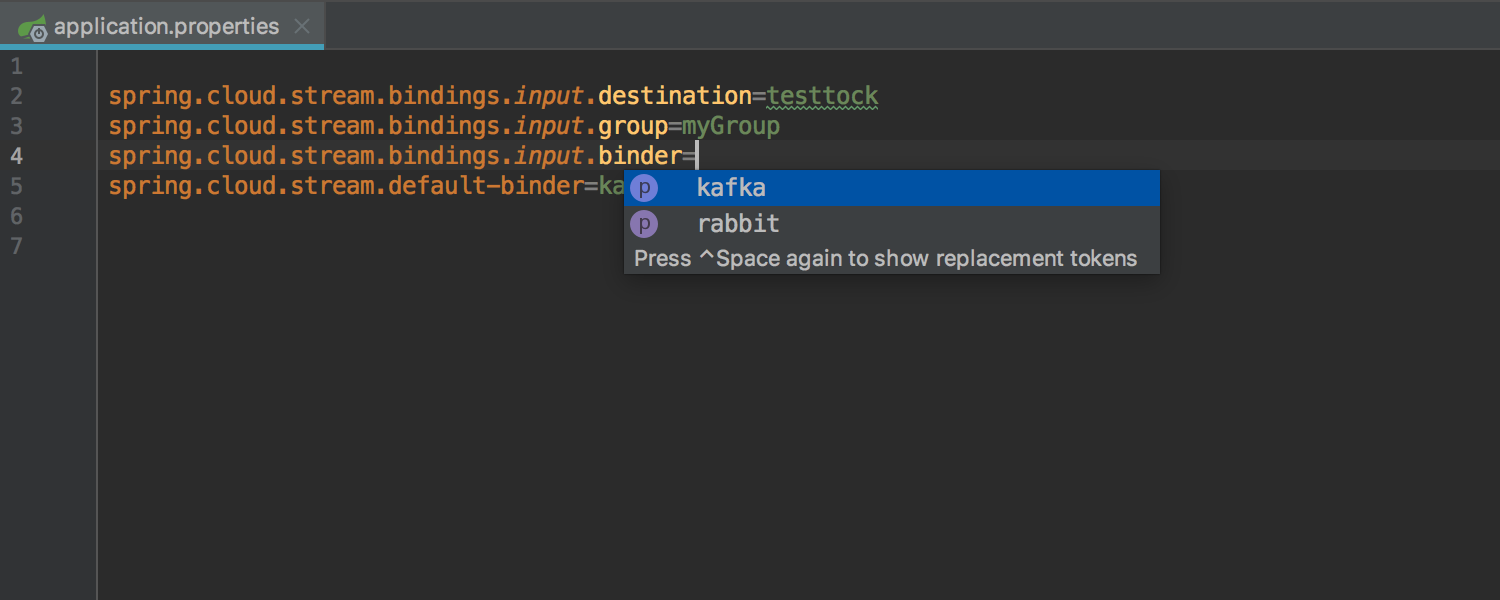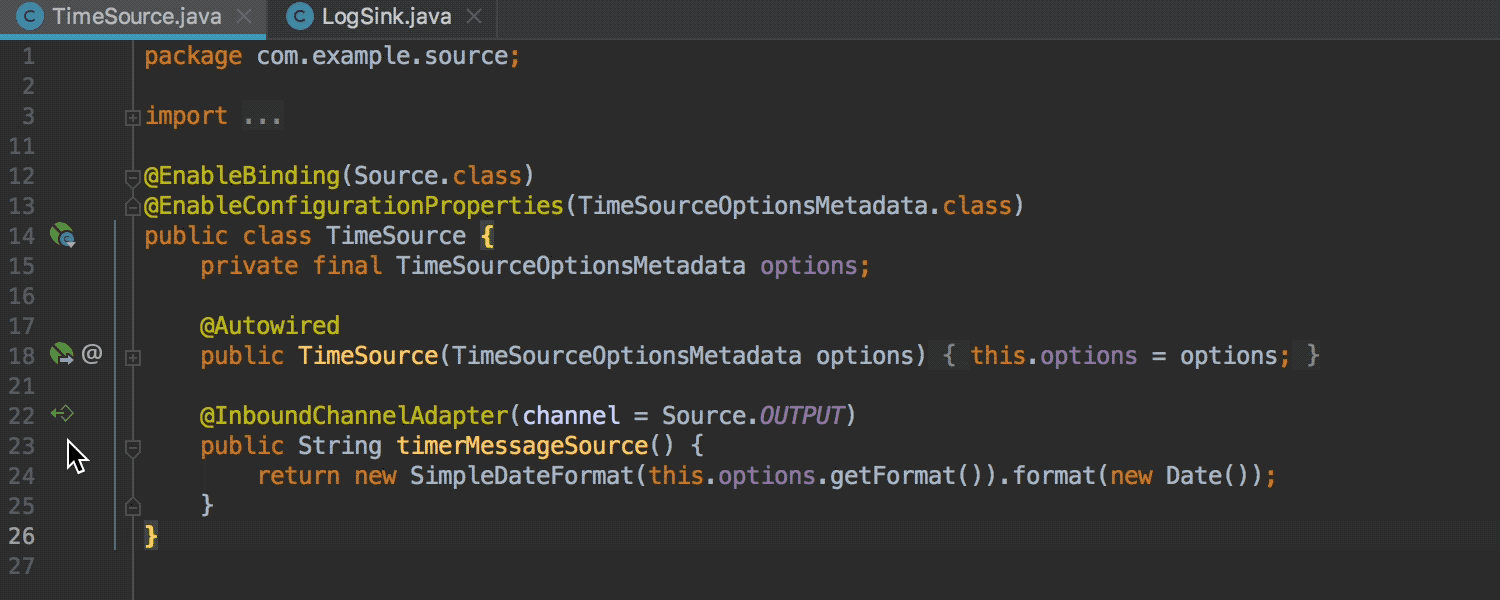IntelliJ IDEA
IntelliJ IDEA – the Leading IDE for Professional Development in Java and Kotlin
IntelliJ IDEA 2019.1 Early Access Program is open!
It’s time to get started on the Early Access Program for IntelliJ IDEA 2019.1 and to shed some light on what the next major update has coming your way! To kick it off, we have some new and improved Java refactorings, support for Java 12 Enhanced Switches, Gradle improvements, Spring Cloud Stream refinements, various VCS goodies, and much more.
Java
Java 12 Enhanced Switches support
The upcoming IntelliJ IDEA 2019.1, brings support for the Java 12 Preview feature – Enhanced Switches JEP 325. We have a number of new inspections and quick-fixes to get you started.
When you set the language level to Java 12 Preview, the IDE detects any ‘switch’ statements that can be replaced with the enhanced ‘switch’ statement or expression. The IDE highlights any such ‘switch’ statements and provides a quick-fix for the conversion.
IntelliJ IDEA can already generate missing switch branches for an enum, but with this upcoming release, we have expanded this ability to make it also work for enhanced switch statements and switch expressions.
If a switch expression over enum lacks an enum constant and a default branch, such code is incorrect, according to JEP 325. IntelliJ IDEA detects such cases and suggests a fix for them by inserting the missing constant branches or default branch.
The IDE will detect duplicate branches in ‘switch’ and offer a quick fix to merge them.
We plan to publish a post dedicated to explaining the enhanced switches support in IntelliJ IDEA in even more detail, so stay tuned!
Extract variable refactoring enhancements
With this upcoming release, we’ve taken a long hard look at the refactoring and worked on enhancing the “extract variable” refactoring, so it preserves semantics even better than before.
Now the IDE can extract a variable even from the field initializer, and within this refactoring, it can automatically move the initializer into an initializer block.
The extract variable refactoring can now convert a ternary to an ‘if’ statement automatically for the condition is important. For now, it works for return, assignment, and declaration.
Also, now IntelliJ IDEA provides you with the ability to configure variable names for auto-generated try/catch blocks. You can configure a final modifier, name, or even the type of exception in the Preferences / Settings | Editor | File and Code Templates.
Gradle
Now you can get the best of both worlds – the natural Gradle behavior for packaging, building, and running your project, and useful IDE features such as HotSwap for classes and resources. While we have been preparing this improvement, we have fixed a number of bugs and usability issues with Gradle integration, so now having dealt with these working with Gradle projects in IntelliJ IDEA is a much more enjoyable experience.
Delegate build/run to Gradle is enabled by default for new projects
In the upcoming IntelliJ IDEA 2019.1, the build and run actions are delegated to Gradle by default for any new project.
The delegation of build and run actions to Gradle can be set for each Gradle project
You can delegate build and run actions to Gradle for each project individually. Previously, when the “Delegate IDE build/run actions to Gradle” option was enabled, it was applied to all projects.
To delegate run/build actions to Gradle for specific projects only, go to Preferences / Settings | Build, Execution, Deployment | Build Tools | Gradle and in the ‘Build and run using’ dropdown menu select the Gradle option. You can even configure this option for each Gradle project if your IntelliJ IDEA project consists of several Gradle projects. It is also possible to set different values for the test runner and the application runner for the same project.
HotSwap works when build actions are delegated to Gradle
Now, when you are debugging with the build actions delegated to Gradle, the HotSwap is triggered, and building a project reloads classes.
‘gradle-idea-ext-plugin’ enhancements
If you ever use the ‘gradle-idea-ext-plugin’ plugin to create or update an IntelliJ-based project, then we have some good news for you. Now it’s possible to set up the package prefixes for Gradle projects with this script, and you can configure the default encoding using the build script. Learn more here.
Miscellaneous Gradle improvements
And that’s not all; we’ve also upgraded the built-in Gradle to v4.10.3. This makes it possible to run JUnit parameterized tests using the Gradle test runner. And not to mention the Gradle Tool Window now displays the structure of a multi-module project, the same way as it would if you were to run the ‘gradle projects’ command.
Maven
The Maven support in IntelliJ IDEA in this release has also had some improvements made to it. For a start, when build actions are delegated to Maven, the HotSwap works.
The <release> option of the maven-compiler-plugin has a higher priority than the <source> and <target> options. And when the parent project defines the <source> and <target> options, these properties are overridden by IntelliJ IDEA with the <release> property from the pom.xml file.
Please note, that we don’t bundle Maven 2 with IntelliJ IDEA anymore, the only bundled Maven version now is v3.3.9. The forthcoming IntelliJ IDEA v2019.1 still supports Maven 2; you will just need to install it locally if you want to continue using it.
We are considering ending support for Maven 2 in v2019.2; please let us know your thoughts or suggestions about this decision. We want to make sure that Maven support in IntelliJ IDEA will continue to meet your needs.
Version Control Systems
Fixup and Squash actions were added to VCS log
In the upcoming IntelliJ IDEA 2019.1, you can invoke Fixup and Squash actions from the context menu of the VCS Log tab. These actions help to create commits with the correct fixup! and squash! commit messages.
Cherry-pick a file from a commit from the VCS log
With the upcoming IntelliJ IDEA 2019.1, you will be able to cherry-pick select files from the commit right from the context menu in the VCS log.
The indication of incoming and outgoing commits
The IDE now indicates if the incoming and outgoing commits are available for individual branches in the Branches popup, just enable the new ‘Mark Branches that have incoming/outgoing commits in the Branches popup’ option in the Preferences/Settings | Version Control | Git.
Deleted shelved files can be restored
With the upcoming IntelliJ IDEA 2019.1, you are able to undo the deletion of the shelved files. There is a separate new “Recently Deleted” node in the Shelf tree where you can view all the recently deleted files and restore any useful shelved files, that have been deleted by accident.
Mode to view author initials for VCS annotations
The IDE can show the initials of the author instead of their full name in the VCS annotations. Right-click on the annotation tab and select View | Names | Initials from the context menu.
SSH executable selector has been removed from the Git Settings
Previously IntelliJ IDEA provided two SSH executables for Git – Built-in and Native. The only reason to use Built-in instead of Native was that the IDE could not handle interactive prompts from Native SSH. In all other aspects, Native is better than Built-in as it supports more features, security protocols, and keys. The issue with interactive prompts was fixed in v2018.3, and now Native is the default and recommended SSH executable to use. The Native SSH executable works in almost every case, and now there is no need to additionally set it.
Please note that on Windows, Git 2.4 is the earliest supported version. (As “Native SSH” doesn’t work with 1.9 ‘msys’ executables).
File Status Highlights for the ignored files and folders
In the Project view, the ignored files and folders are marked with an olive color, so now you can distinguish all the ignored files and packages from any other files, at a glance.
Diff Viewer
The diff viewer can now show the difference by char unit and not only by the word unit as it was before. This could be pretty useful if your source code has any lines of characters from different alphabets, for example Japanese.
Editor
The Keymap Configuration Dialog for the Ctrl+Y keystroke
Starting from v2019.1, on the first usage of the Ctrl+Y keystroke for new users, the Keymap Configuration Dialog will be shown, providing you with the option to assign the shortcut to the “Delete Line” or the “Redo” action. If you change your mind later, you can always change it again in Settings | Keymap.
On Windows, for as long as we can remember, the Ctrl+Y shortcut was assigned to “Delete Line” in the default Windows keymap. This appears to be confusing many of our users since in many text editors the Ctrl + Y shortcut is assigned to “Redo”. Because “Ctrl+Y” was mapped to “Delete Line” for a very long time already in IntelliJ Platform, we’re not ready to fully remap Ctrl+Y to the “Redo” action or remove the default mapping, as we don’t want to break the habits and processes of our current users who have gotten used to this.
Spring Cloud Stream
With IntelliJ IDEA 2018.3, we added initial support for Spring Cloud Stream, and with the upcoming v2019.1, we’ve taken this support even further.
IntelliJ IDEA now provides rich editing support: syntax highlighting, code completion, inspections, and quick-fixes for Spring Cloud Stream projects.
Binder name completion in application configuration files
Also, now the IDE provides the binder name completion for values and references in the application.properties or application.yml files.
Navigation between bound Producers and Consumers
IntelliJ IDEA provides navigation between the bound consuming and producing message handlers via the gutter icon. Producer and Consumer methods can be annotated with either Spring Integration annotations or Spring Cloud Stream native annotations. Please note that Consumers and Producers should be bound in the application.properties or application.yml files via the ‘spring.cloud.stream.bindings’ configuration key
(e.g. spring.cloud.stream.bindings.input.destination=testtock).
Aside from all this, we’ve updated the OSGI framework support in IntelliJ IDEA and now the updated Concierge framework is supported.
The global menu support on Linux is not an experimental feature anymore; it’s now fully supported in IntelliJ IDEA.
The plugin settings are searchable in IntelliJ IDEA. Even if a plugin is not bundled with the IDE and just installed manually, the settings will still appear in a search result.
We’ve updated the JBR version to 1.8.0_152-release-1402-b1. With this new JBR version, among other issues we’ve fixed an issue that caused the IDEs window go to the background when the breakpoint was hit.
With this upcoming version, we’ve fixed more than 900 issues – various bugs, performance problems, and usability issues! You can find the full list of all the issues we have addressed in the IDE and JBR release notes. We want to thank you all for the feedback that you keep sharing with us! We really appreciate it and we always look forward hearing your thoughts and suggestions, so please leave a comment below, create an issue in our issue tracker, or tweet us!
That’s it! It’s time to give it a test and provide some feedback – download the first EAP build of IntelliJ IDEA 2019.1 right away from our website or via Toolbox App.
Happy developing!
Subscribe to IntelliJ IDEA Blog updates