PhpStorm 2019.2 EAP #4
The EAP for the upcoming PhpStorm 2019.2 is in full swing and today we have build number 4 for you to try out. Here are some of the goodies you’ll find inside:
- Run Composer via any remote PHP interpreter.
- Syntax highlighting for over 20 different languages.
- Control PhpStorm-specific code style settings via EditorConfig.
- Code completion for mistyped keywords and names.
- Improvements for .gitignore files.
- Choose columns to show in the VCS log.
Download PhpStorm 2019.2 EAP from the EAP page or via the JetBrains Toolbox App. Or, if you have the previous PhpStorm 2019.2 EAP build (192.4787.17) installed, you should soon get a notification in your IDE about a patch update.
Run Composer via any remote PHP interpreter
Just recently, in PhpStorm 2019.1.2, we added support for running Composer via a Docker image. Building on that, we can confirm PhpStorm 2019.2 will be able to run Composer via any remote interpreter configured in your IDE. It can be Docker, Docker-compose, Vagrant, or just a remote server via SSH.
To check out this feature, go to Preferences | Languages & Frameworks | PHP | Composer and select Remote Interpreter.
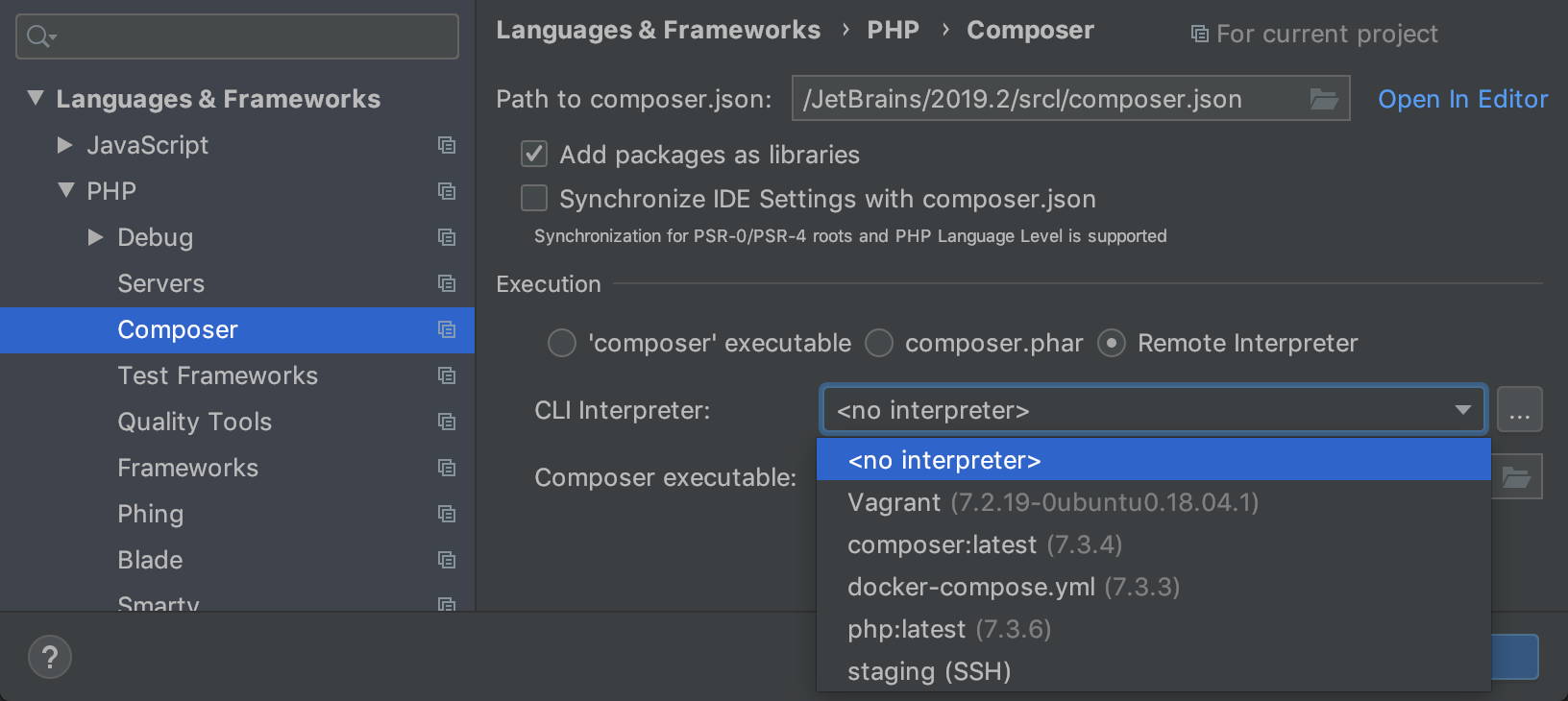
Choose any interpreter in the dropdown or add a new one!
Syntax highlighting for over 20 different languages
Do you have some files in your project in a language other than PHP? In PhpStorm 2019.2, we’re adding syntax highlighting for over 20 different programming languages, including Python, Ruby, and Go. It just works – no additional configuration needed.
With this change, we want to improve the experience of our users who occasionally have to look through some code written in different languages which are not fully supported in PhpStorm. But PhpStorm is still primarily an IDE for PHP and Web developers, so we don’t plan to extend the support for these other languages beyond syntax highlighting.
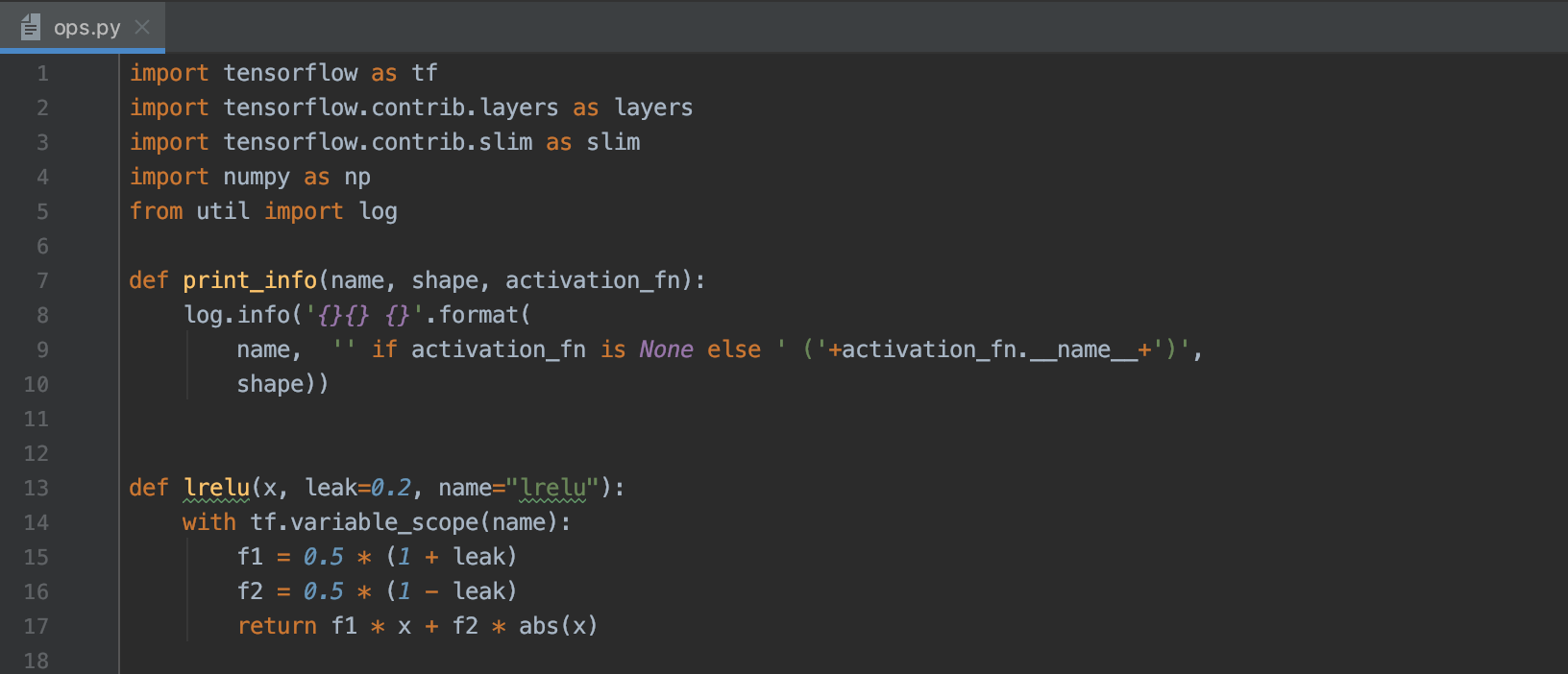
Syntax highlighting for these languages is built using TextMate grammars, and PhpStorm bundles a collection of grammar files for different languages. Currently, they are shipped as part of the TextMate Bundles plugin, so you can see the full list of supported languages under Preferences | Editor | TextMate Bundles.
Code completion for mistyped keywords and names
As you type, it often happens that you accidentally mix up some characters. For example, you’ll type funtcion or fnction instead of function. Now, code completion can understand this kind of typos and will still suggest the most relevant option for you.
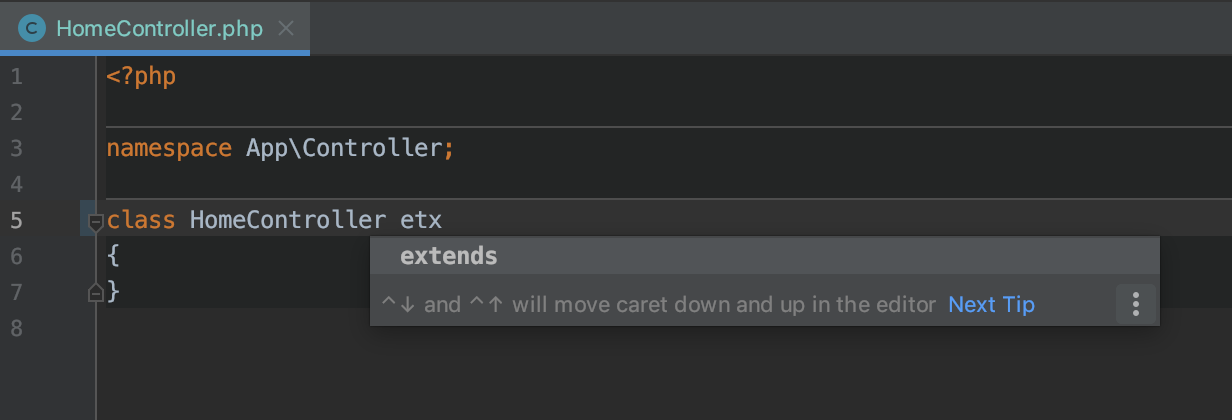
This works in all supported languages and for all symbols – keywords, classes, functions, members, and so on.
EditorConfig supports PhpStorm settings and works per scope
In the last EAP build, we announced out-of-the-box support for EditorConfig.
This update brings two major improvements in that area. First, you can set different code style settings for the selected scope. This can be handy if your project is quite big with multiple teams working on it and using different code style conventions. All you need to do is place the .editorconfig file in the root directory of a folder. You can have as many .editorconfig files as you need in a single project.
Second, the IDE will now be able to manage not only EditorConfig standard properties, but also PhpStorm-specific options in the same file as well! The new IDE-specific options will be introduced to cover most of the code style settings, which before could be configured only via UI. These options will have the prefix ij_ to distinguish them from standard EditorConfig properties.
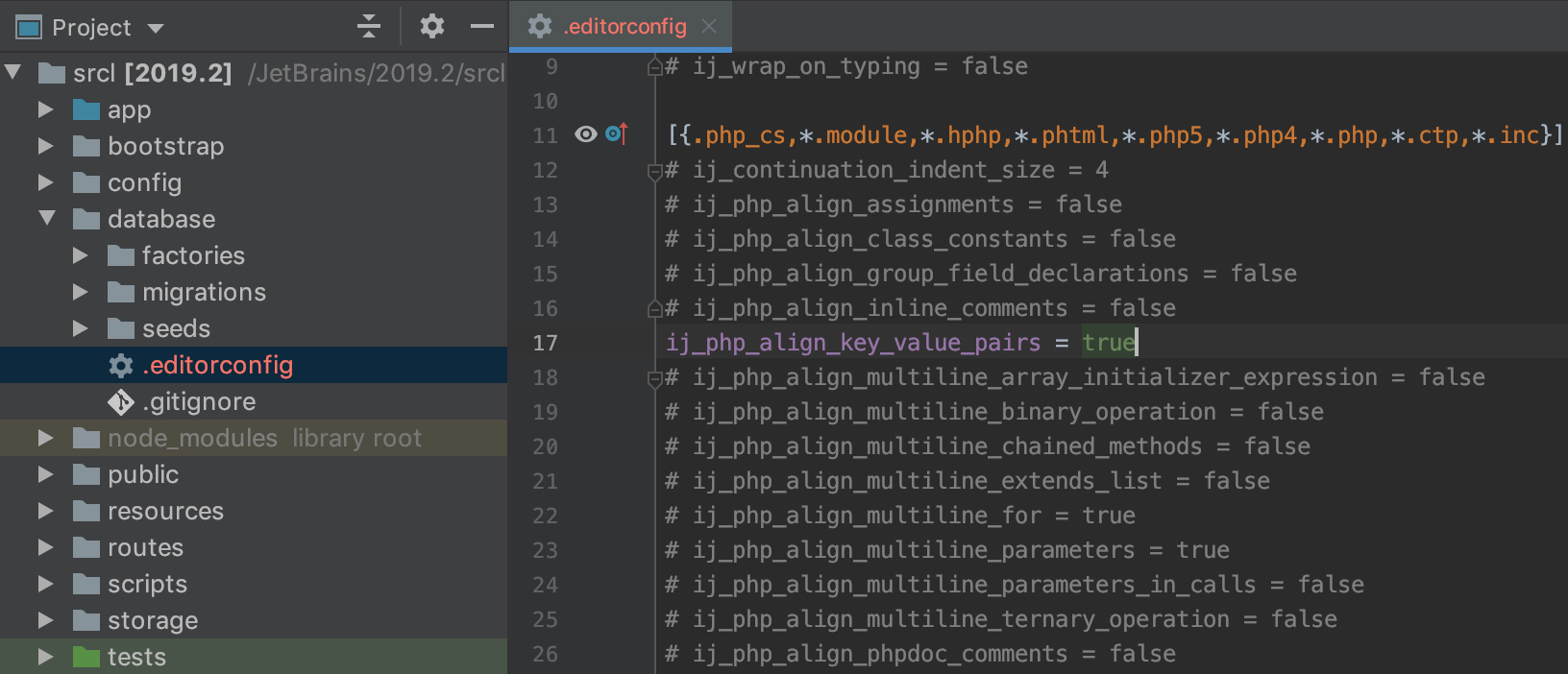
Also, you will be able to create the EditorConfig file from the Project View. Select a directory, call up the context menu, and choose New | EditorConfig. The IDE will provide you with a choice to create a standard EditorConfig file with standard and/or IntelliJ IDEA-specific properties. In this dialog, you can also choose the language options you would like to include in the EditorConfig File.
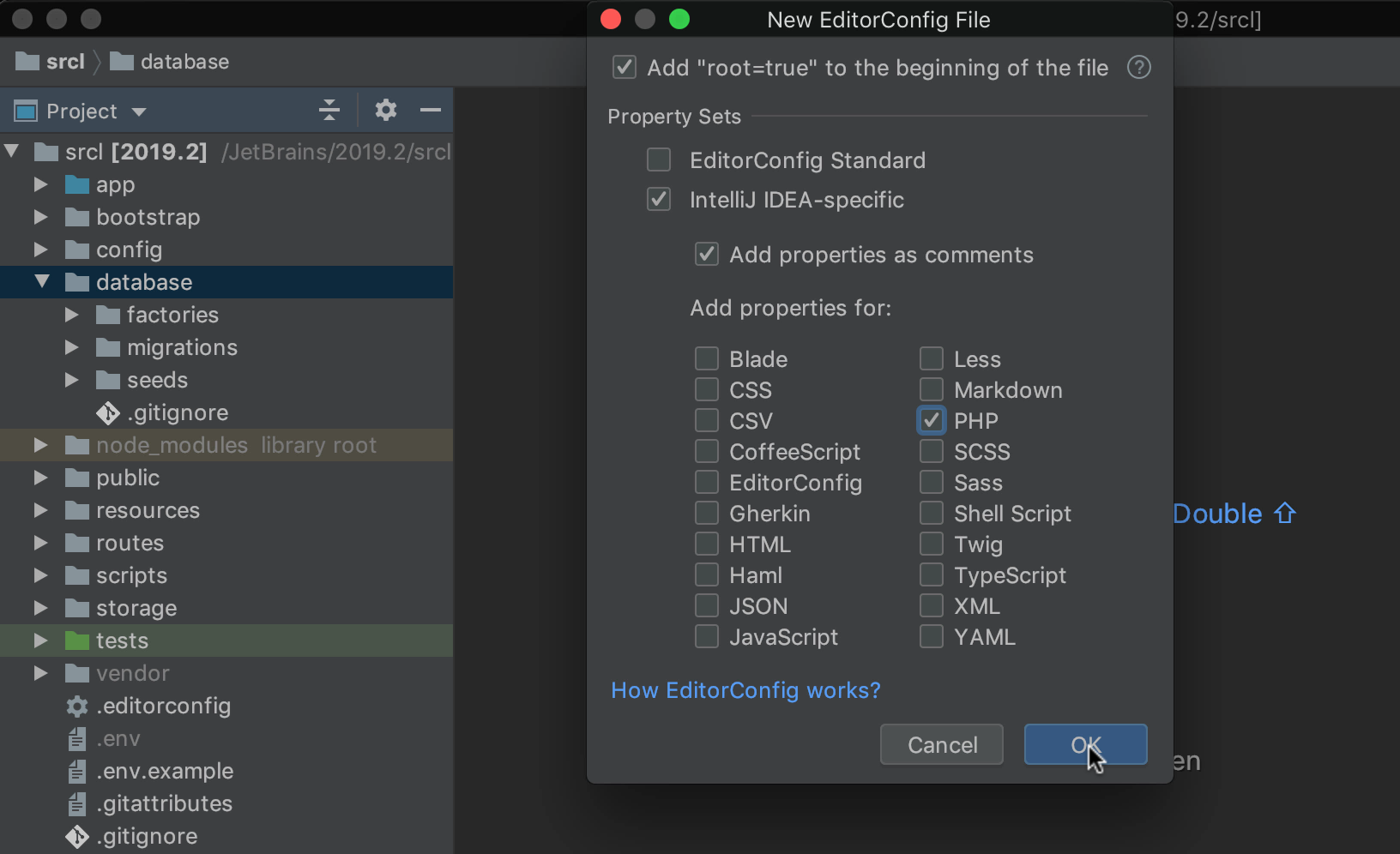
VCS
Working with .gitignore
PhpStorm supports .gitignore and highlights ignored files and folders listed in the Project view.
Now, we’re making it a bit easier to add unversioned files to .gitignore. To do this in the Version Control tool window, right-click on a file in the Unversioned files group and select Add to .gitignore.
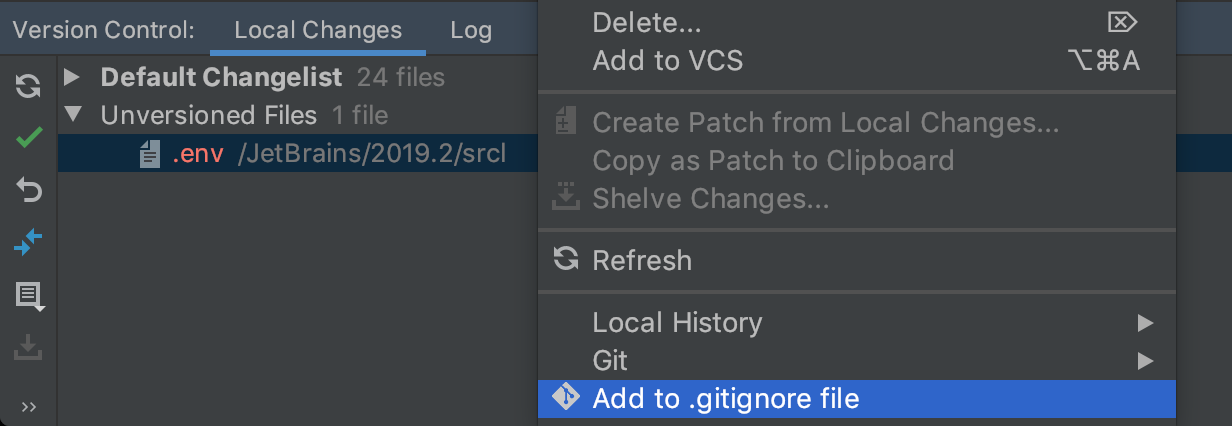
Code completion is available for file and folder names in your .gitignore file. Cmd-click on the name to jump to it in the Project view.
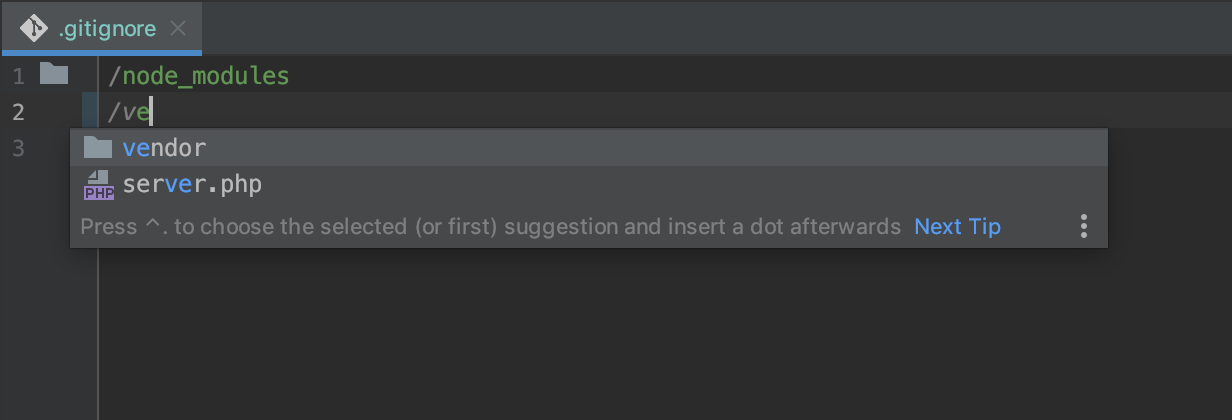
Hide author, data or hash from Log
The Log view in the Version Control tool window shows you the latest commits made in your project. By default, it shows you the commit message, as well as the author, date, and hash of the commit. Now you can hide the columns you don’t need – click the eye icon and then select Show Columns.
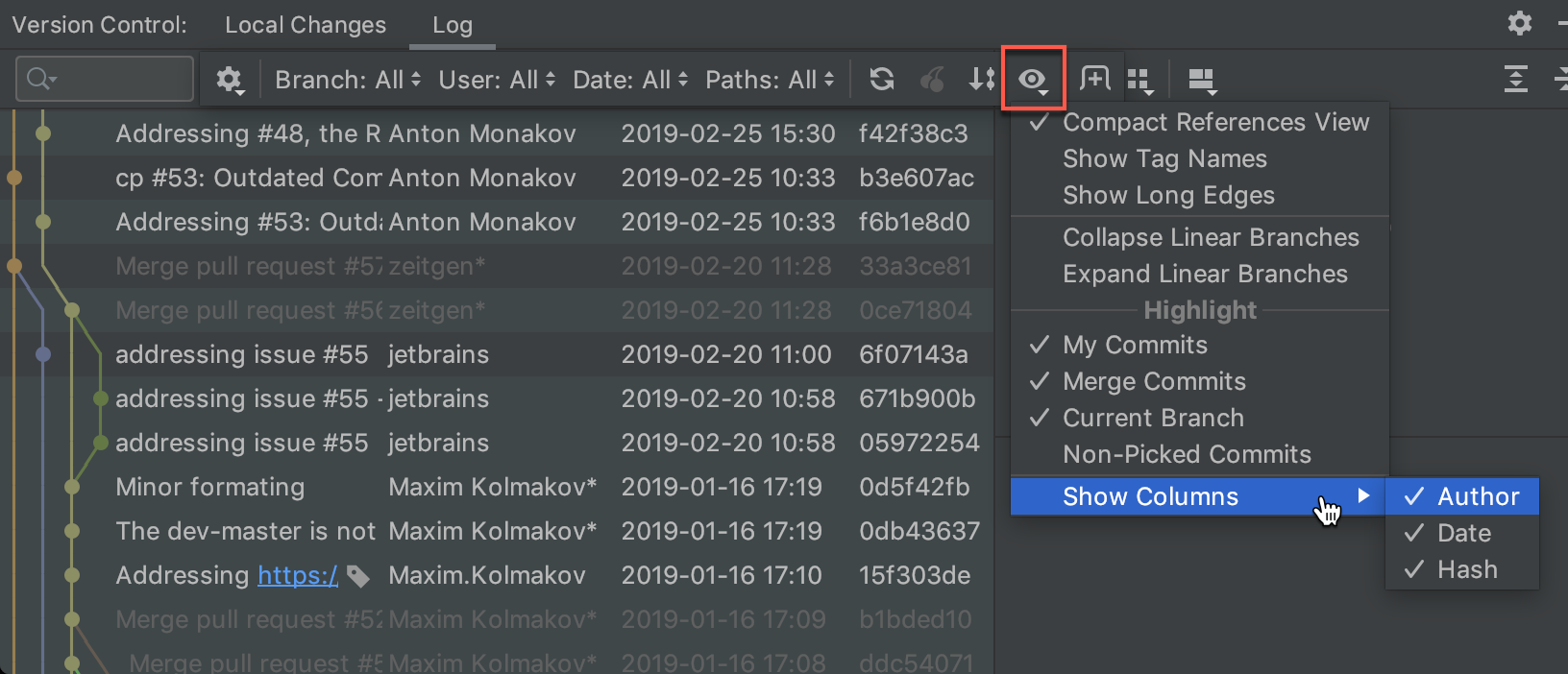
For the full list of changes in this build, including both bug-fixes and improvements, see the release notes.
Please report any problems to our issue tracker or comment on this post. Your feedback is much appreciated!
Your JetBrains PhpStorm Team
The Drive to Develop
Subscribe to PhpStorm Blog updates






