Space
The intelligent code collaboration platform
Space is pivoting to SpaceCode, focused on Git hosting and code reviews. Learn more →
Checklists: Plan, Brainstorm, Outline
Checklists in Space are our vision of a lightweight tool for top-down planning. You can use them to plan a milestone, a version, a feature, or an event such as a team gathering. Whatever you can brainstorm and outline for your project, you can plan thanks to our hierarchical checklists.
In this post, we would like to give you a quick overview of Project Checklists.
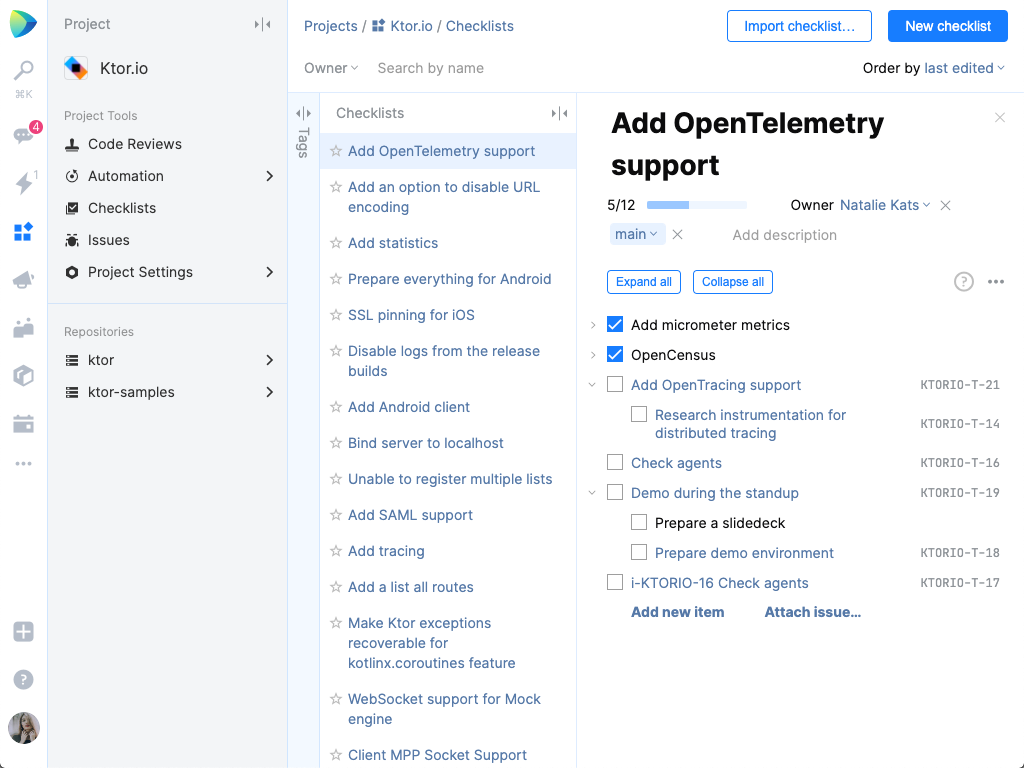
Every project contains a Checklists section. And any project team member can create checklists that are visible to everyone who can see the project. Let’s see what you can do with a checklist.
What you can do with a Checklist
As we are talking about the checklists, it’s just apt to list a few key options that are available to you:
- Import a checklist from Google Docs, Notes, or any text editor. Just make sure to tab-indent your items so Space can process it correctly into a tree structure. You can also export a checklist from Space if you ever find you need to.
- Convert an item on your list into a full-featured issue with just one click. You may need a dedicated issue for one item of the checklist, but most likely not for all of them.
- Naturally, the issue and the checklist item are synchronized. That is, if you mark the item on the list as done, the issue becomes resolved. When you resolve the issue, it strikes the item off your list. Neat, right?
Also, take a look at this video tip about linking lists and issues. - Expand/collapse the whole list in one click.
- Select multiple elements and perform bulk actions.
- See the progress as you complete to-do items with a progress bar, which also shows the number of completed items.
- Categorize checklists with hierarchical tags.
- Filter checklists by owners or tags.
- Use keyboard shortcuts to speed up your work with checklists:
Now that we’ve listed some of the cool bits of the Checklists feature, let’s touch on the “how”. Just as an idea, here’s an outline of the process that we use in our project, skipping on the technical details. By the way, we could have made it in the form of a checklist template as well, but that would’ve probably been one too many.
How we use checklists in the Space project
We have tons of modules in Space that we’re working on at the same time. For each module, its owner creates a checklist that contains the list of to-do items we need to accomplish to reach a particular milestone. As we progress, we check the to-do items off the list, one by one, so that the whole team can tell the pace at a glance. Often as we go, we also realize we need to add items or decompose existing ones, or create new checklists.
That’s how we do it, anyway.
What’s next for Checklists?
As we move through the EAP stage, we’ve been rethinking the role of checklists as the first step towards the implementation of full-scale planning capabilities in Space, and we’ve decided to:
- Make checklists a part of the Documents section, when it’s ready. This means that you’ll be able to use checklists inside documents, empowering you with more tools for organizing your planning process, including the ability to add images and attach files and documents.
- Use checklists to support epic management. Making checklists available inside issues will give you greater freedom to decompose features and user stories into smaller items and tasks.
Have you already tried Checklists?
If you have, we would love to hear your opinion. How do you use them in your team? What do you like and what not so much?
Please share your thoughts here in the comments, or in our issue tracker.
Your Space team
Subscribe to Space Blog updates






