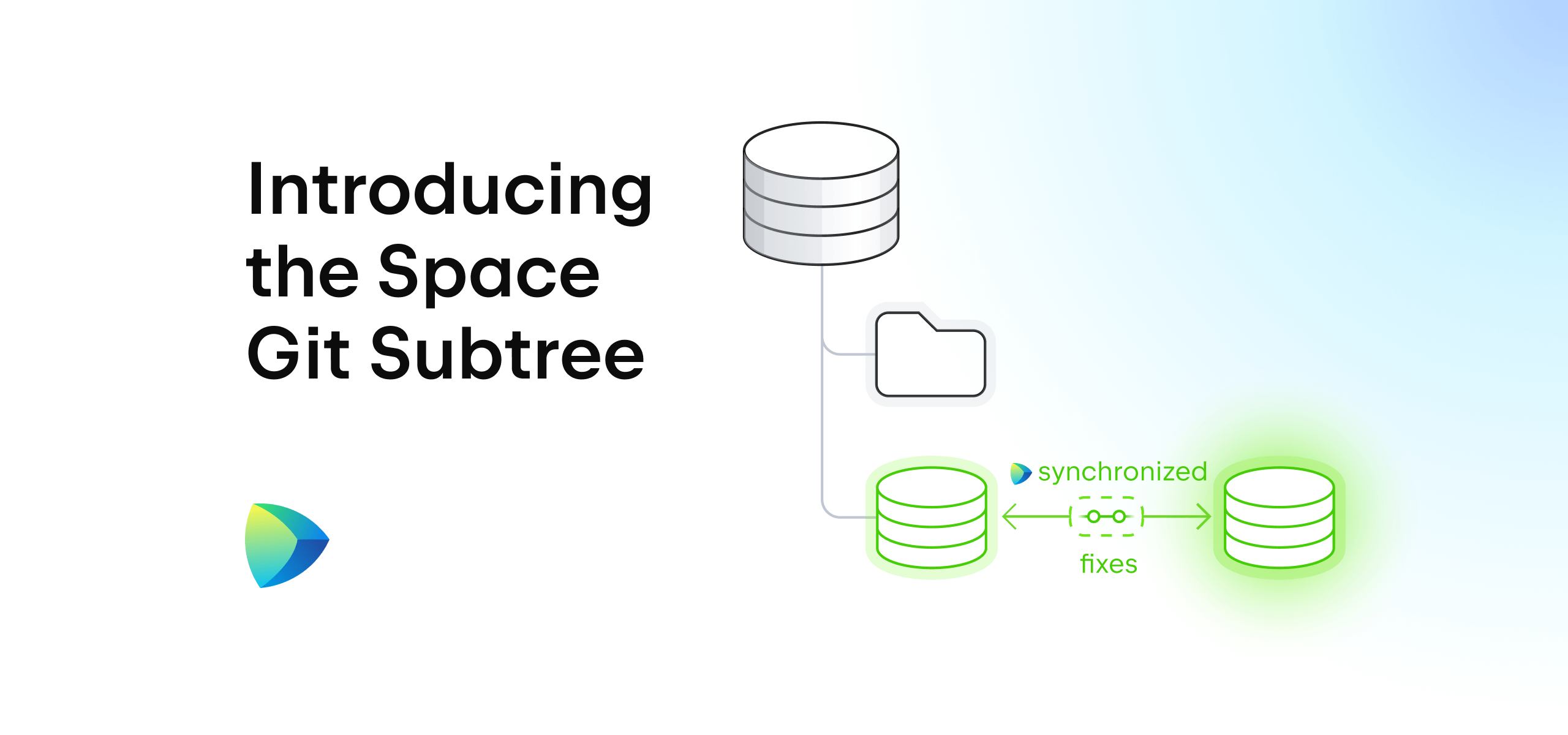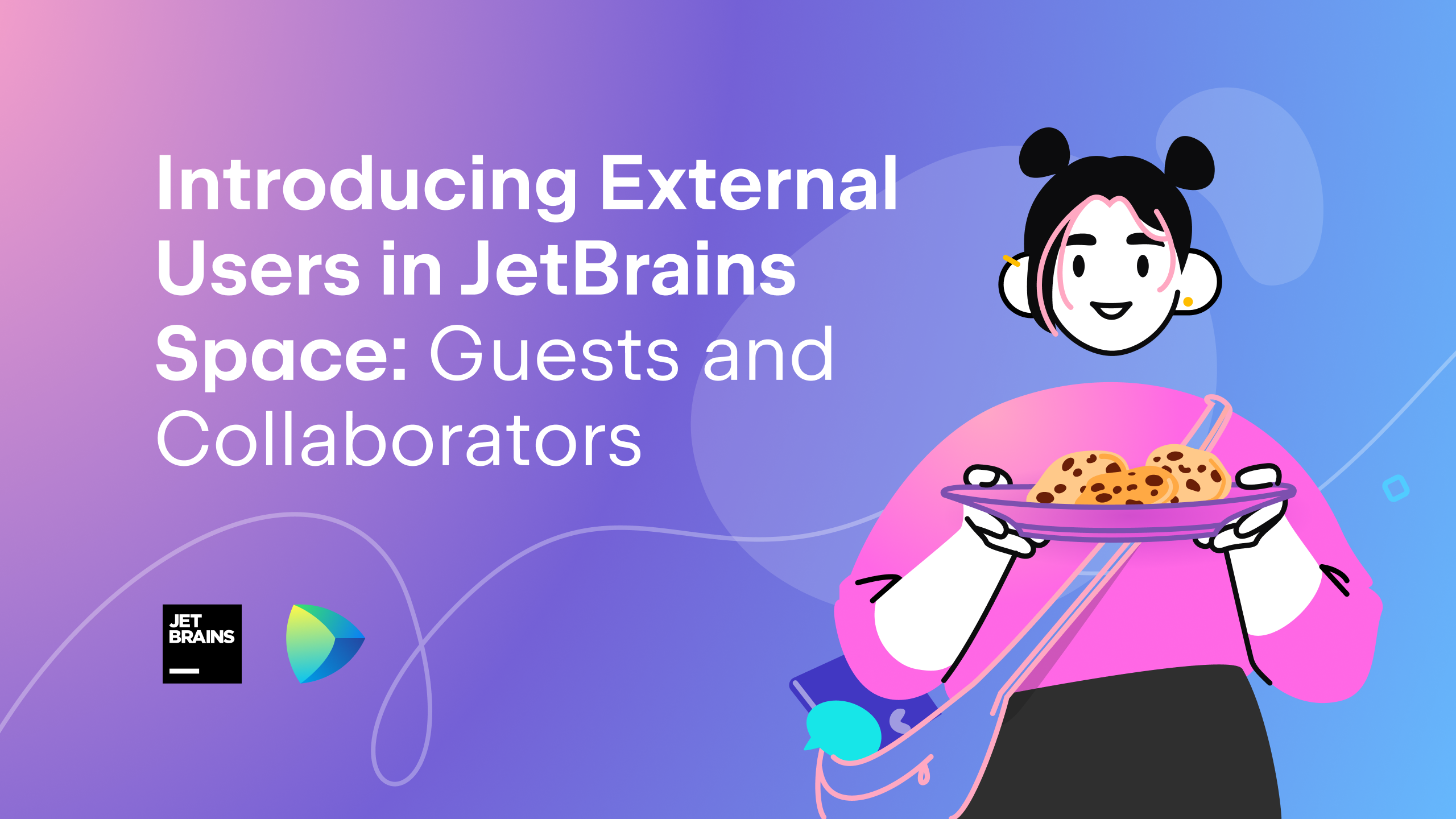Space
The intelligent code collaboration platform
Space and SpaceCode will be discontinued on June 1, 2025. Learn more → →
Manage Space Dev Environments From IntelliJ IDEA 2022.2

JetBrains Space is a complete software development platform that provides project management, issue tracking, Git hosting, code reviews, continuous integration, package repositories, and remote backend orchestration for JetBrains IDEs through dev environments.
With Space integration, you can browse Space projects and clone repositories, and start working on them directly. When changes are ready, you can create a merge request and review changes from within the IDE.
If you’re using remote development, you can now manage your Space dev environments directly within IntelliJ IDEA 2022.2. Keep on reading to learn more.
After logging in to Space, you can create a new dev environment on the welcome screen:
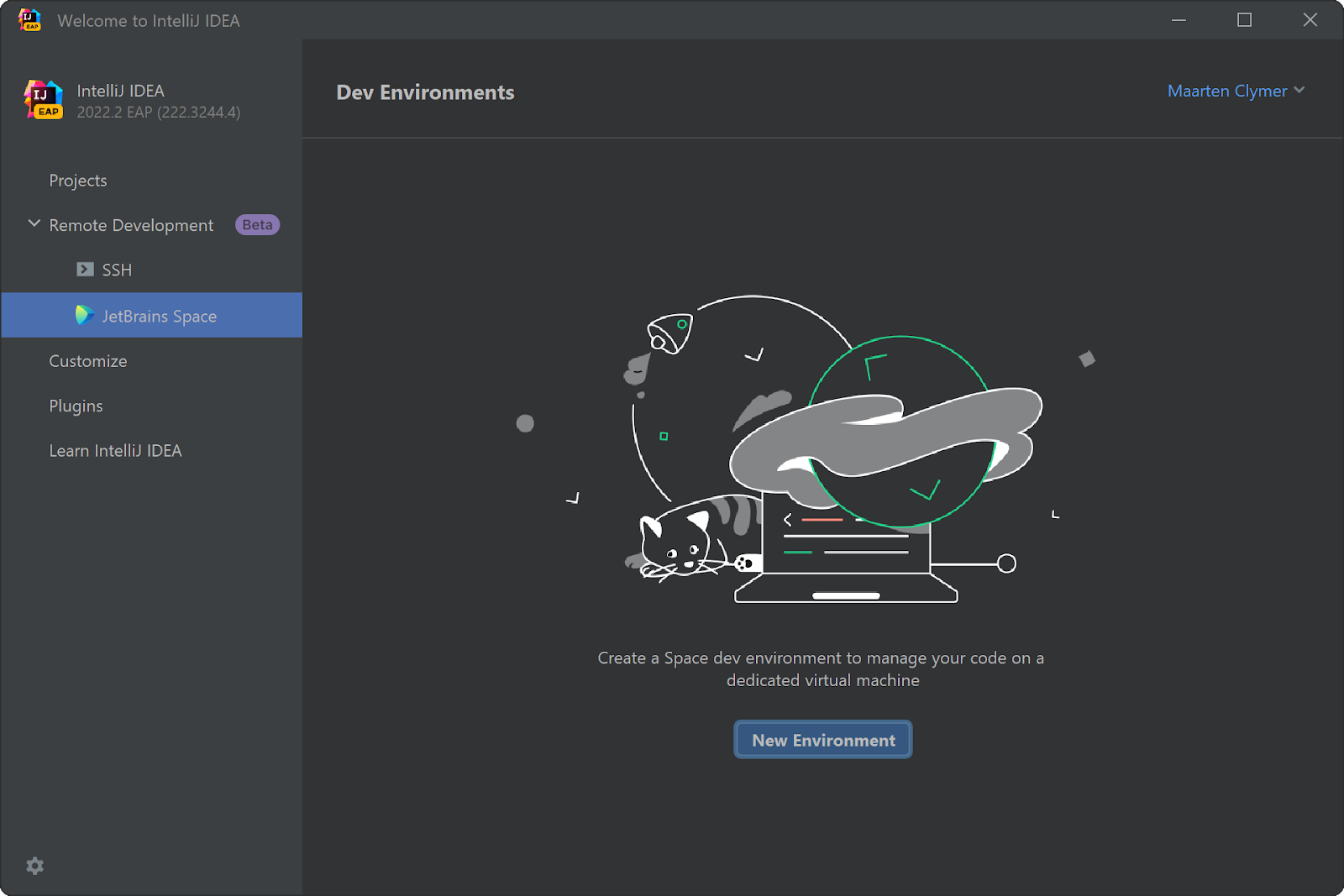
Next, select the repository and branch you want to create a dev environment for in the Space cloud. Note that you can filter by project if you have many projects in your Space organization.
If you are using a devfile to standardize your virtual coding environment, the selected IDE, warmup snapshot, and instance type are preselected. You can customize it here if needed.
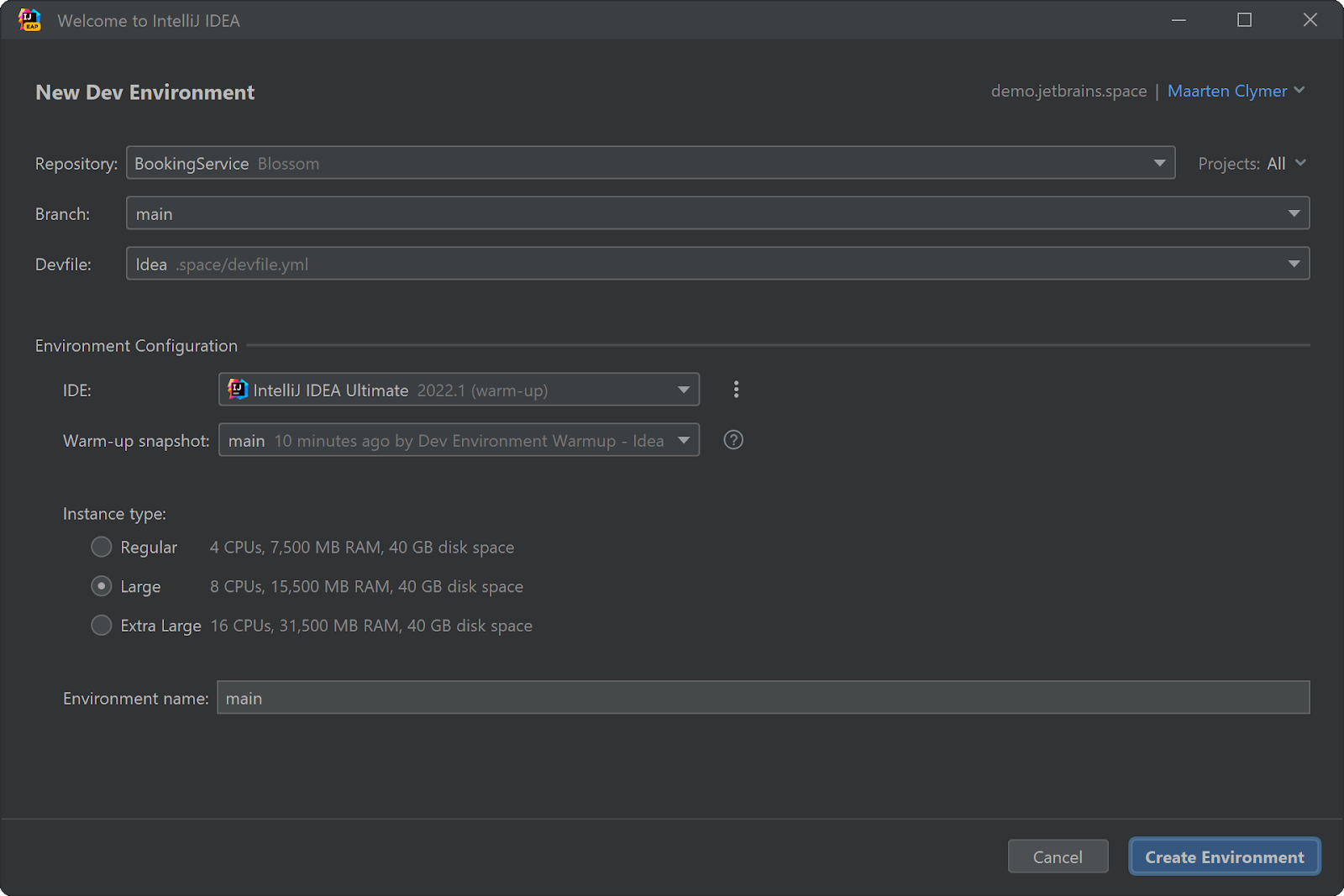
When you’re ready to go, you can create the dev environment with the specified options. Space will then create a dedicated dev environment for you. Once it’s ready, you can connect to it and start coding.
Tip: check Dev Environments Under The Hood if you are interested in learning how Space creates and manages your dev environments.
Space integration lets you manage your dev environments. They are grouped by project and repository. You can create additional dev environments, hibernate them to reduce resource consumption, or delete them when your work is finished.
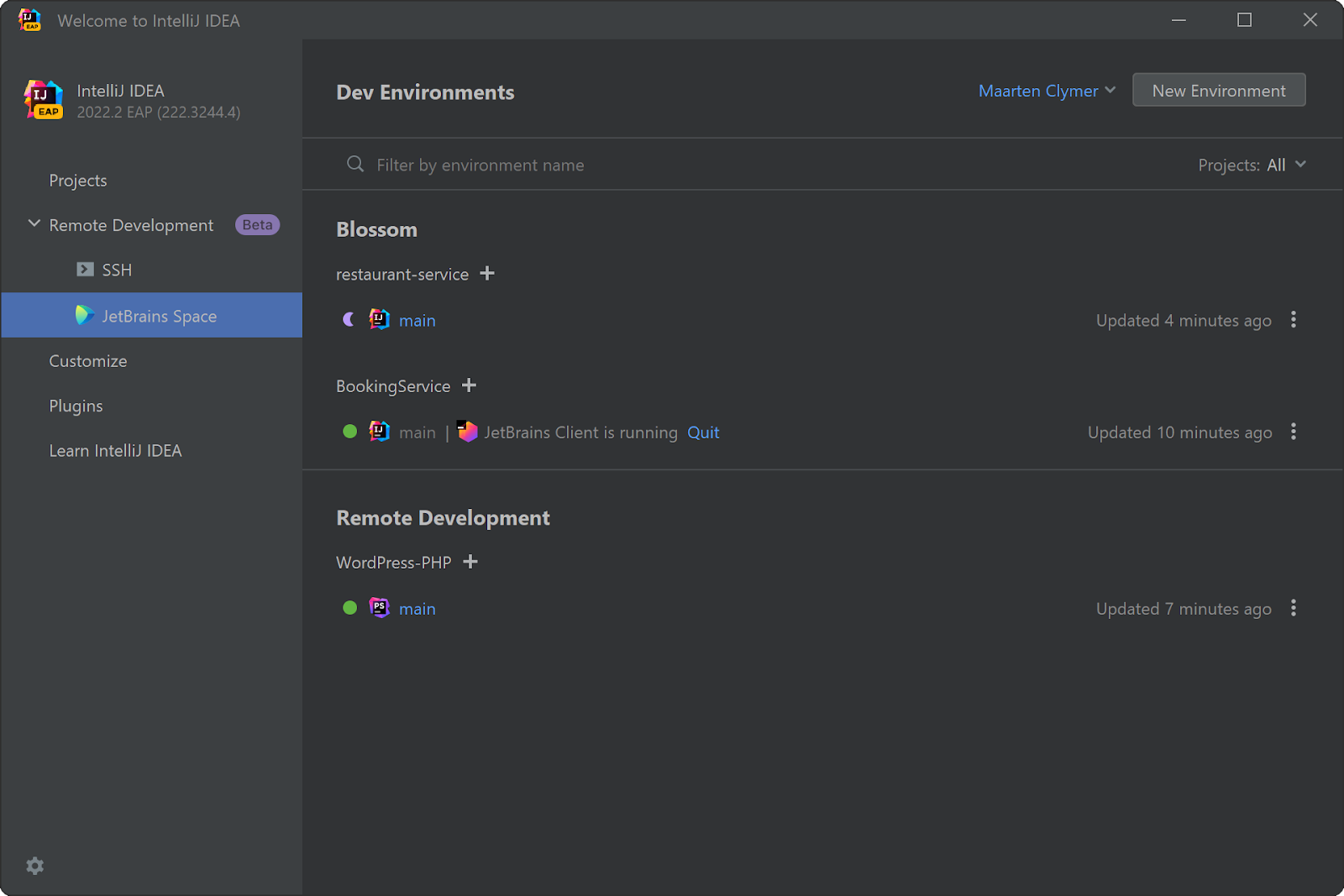
If you haven’t already, give JetBrains Space and dev environments a try from within your favorite IDE! We’d love to hear how it goes.
Subscribe to Space Blog updates