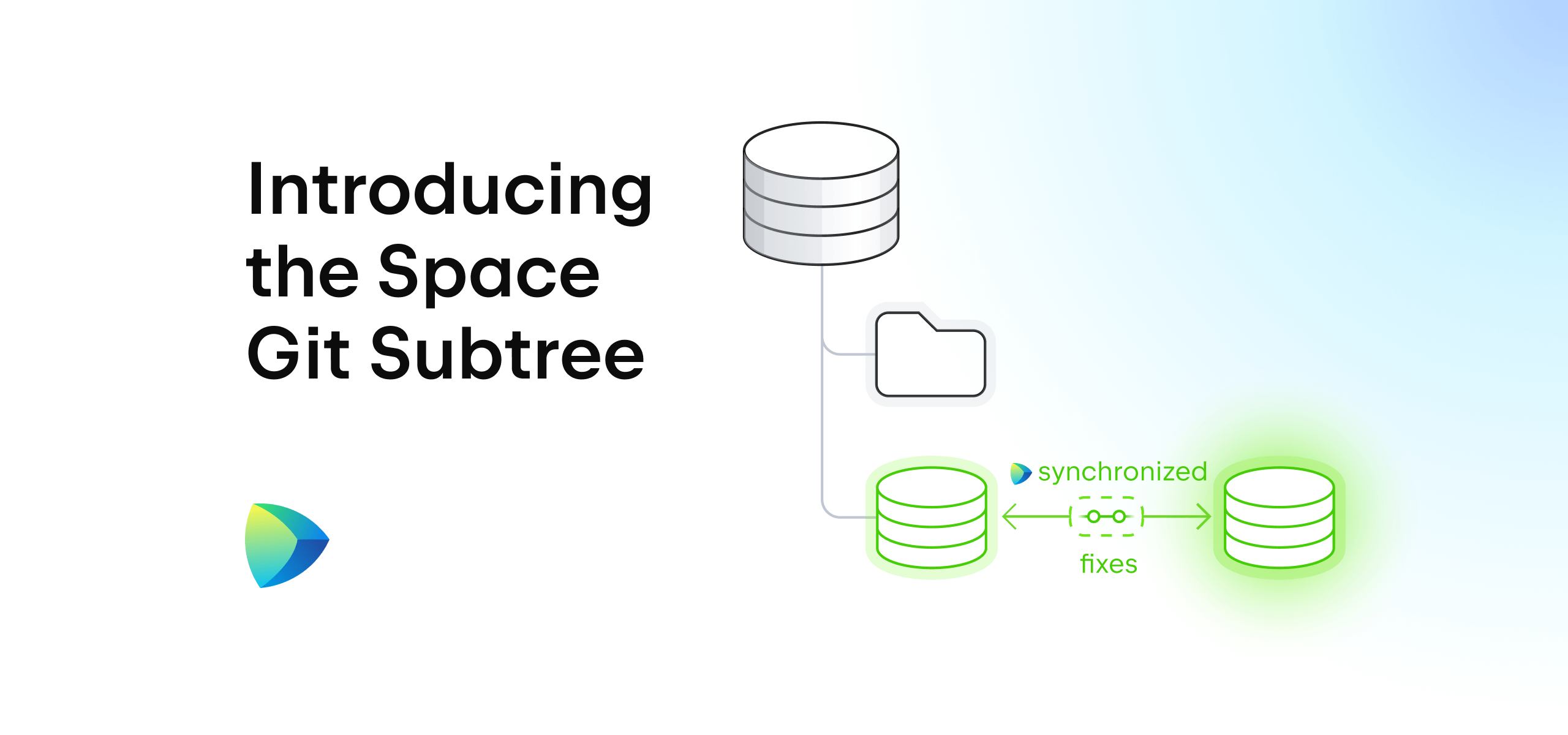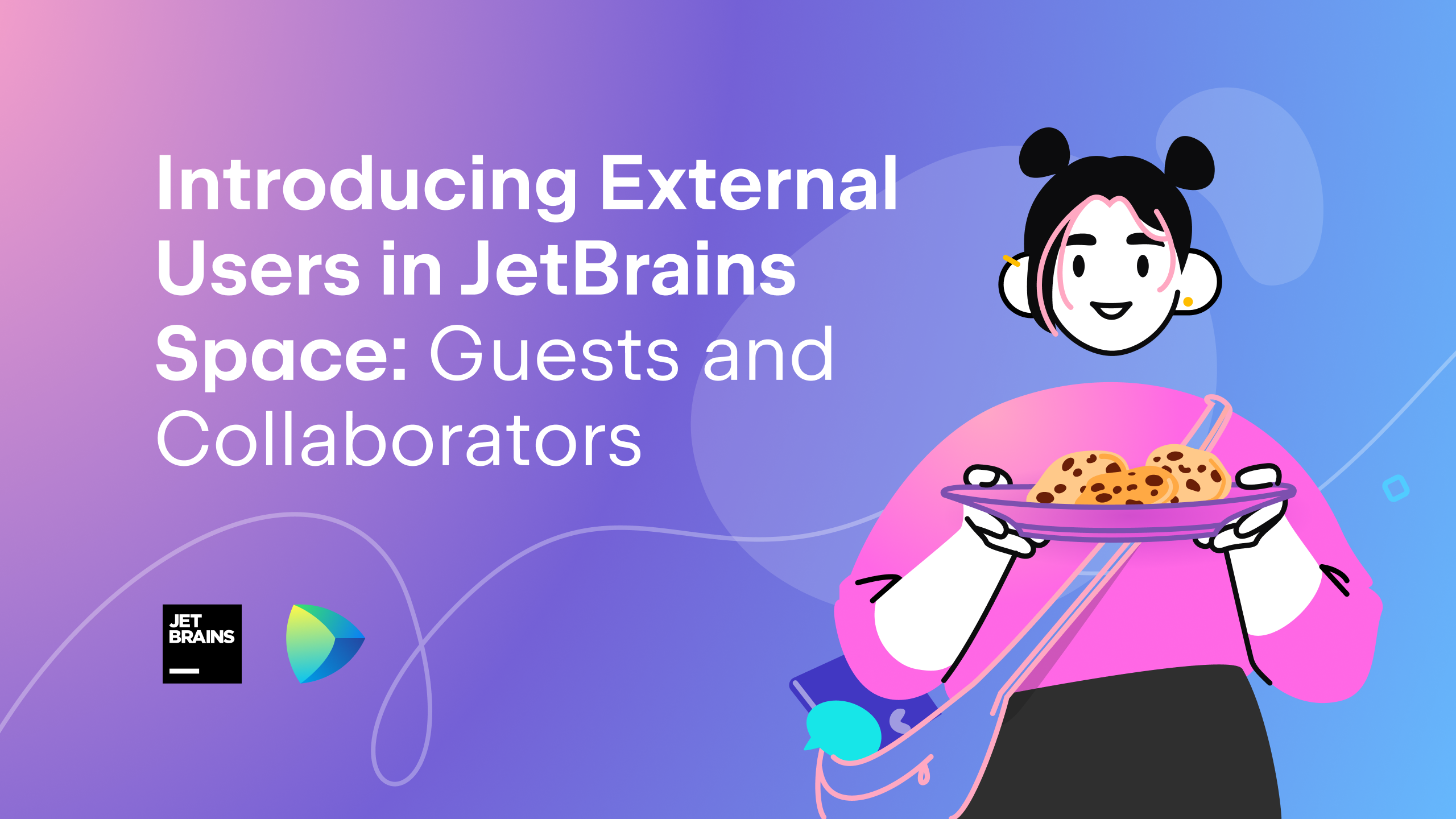Space
The intelligent code collaboration platform
Space and SpaceCode will be discontinued on June 1, 2025. Learn more → →
Introducing Guest Users in Space
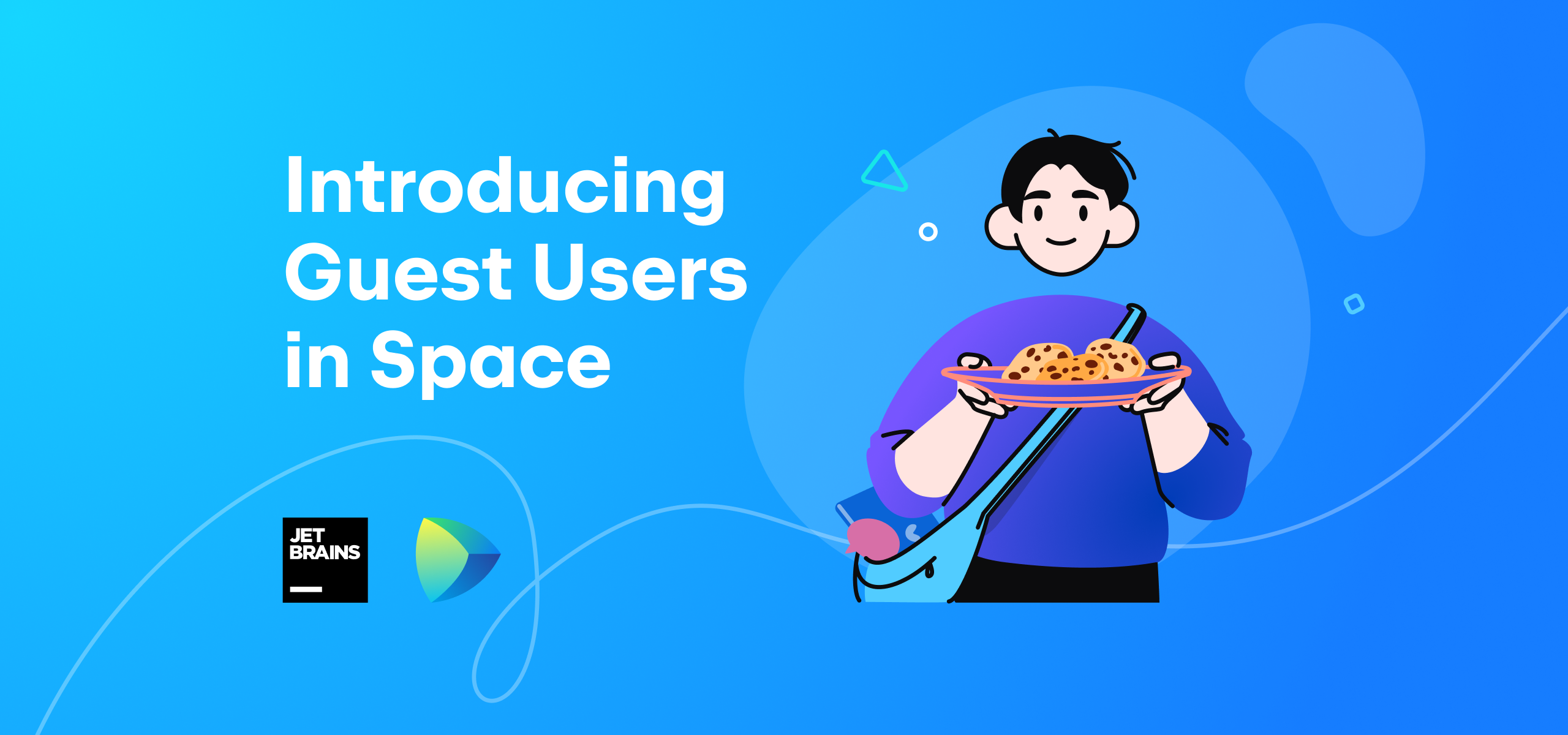
We have refined the external collaboration process in Space. We’ve changed the definition of Guests and introduced a new user type – Collaborator. Read this blog post to learn more about external users in Space.
Space, a complete software development platform, simplifies team collaboration to help make development more enjoyable. However, development often does not take place exclusively within a single team, or even organization.
To provide more opportunities for collaboration, we’re introducing guest users in Space. You can now invite clients, freelancers, and other external partners to collaborate on your project in one place.
Guest users in Space have a special status, a customizable set of permissions, and limited access to people and data in your organization.
Read this blog post to find out more about guests in Space and learn how to add and manage them for your organization.
Guest user permissions
By default, guests do not have access to your organization’s resources. Instead, they need to be explicitly granted access to resources and features in specific projects and chat channels in Space. Guest permissions can be customized individually by project administrators.
Guest users do not have access to organization-wide features, including blogs, calendars, member profiles, organization details, working hours, locations, and others. Administrative permissions are also unavailable to them.
When granted access, guests can participate in your project on different levels – collaborating on documents and issues, reviewing code, or writing package and Git repositories. Guests can collaborate on your project using their web browser or the Space desktop, Android, and iOS applications.
Take advantage of the guest users feature to invite:
- Clients to keep an eye on the project, monitor its progress, and communicate with your team.
- Freelance developers to collaborate on issues, review code, and chat.
- Freelance marketers, designers, and other specialists to collaborate with your development team.
- Partners to work together on a joint project.
Other users will be able to identify guests by a special tag next to their name in chats.
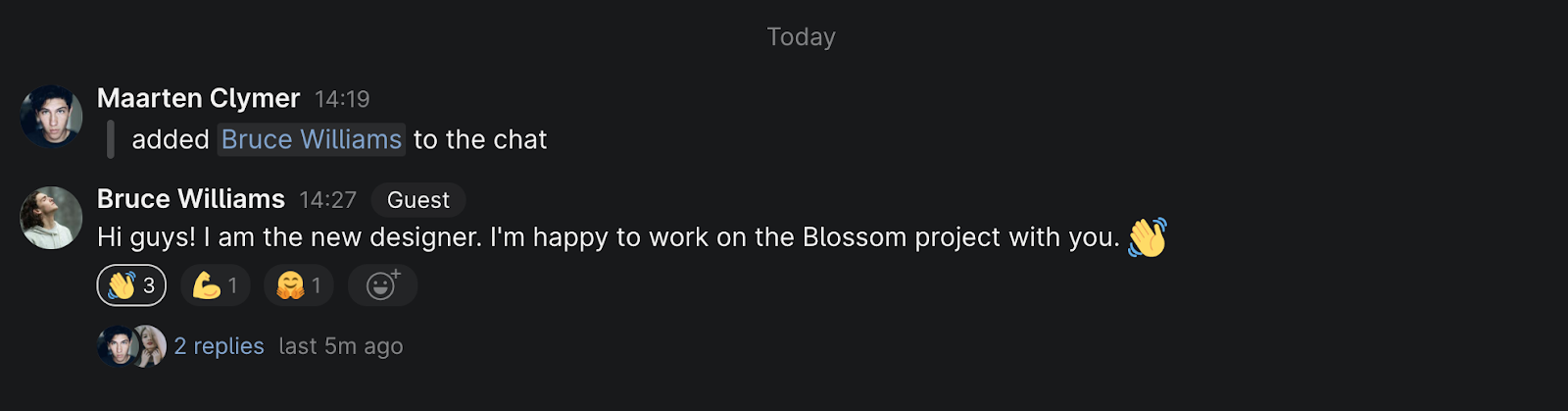
How to add guest users to your organization
Invite guests
You can invite guest users into your Space organization by going to Administration and selecting the Guests tab. From there, you have a couple of options for completing the guest’s profile:
- You can generate an invitation link or send the guest an email by selecting Invite guests and specifying the project you want them to join. The recipient will be able to join your organization and fill out their own profile information.
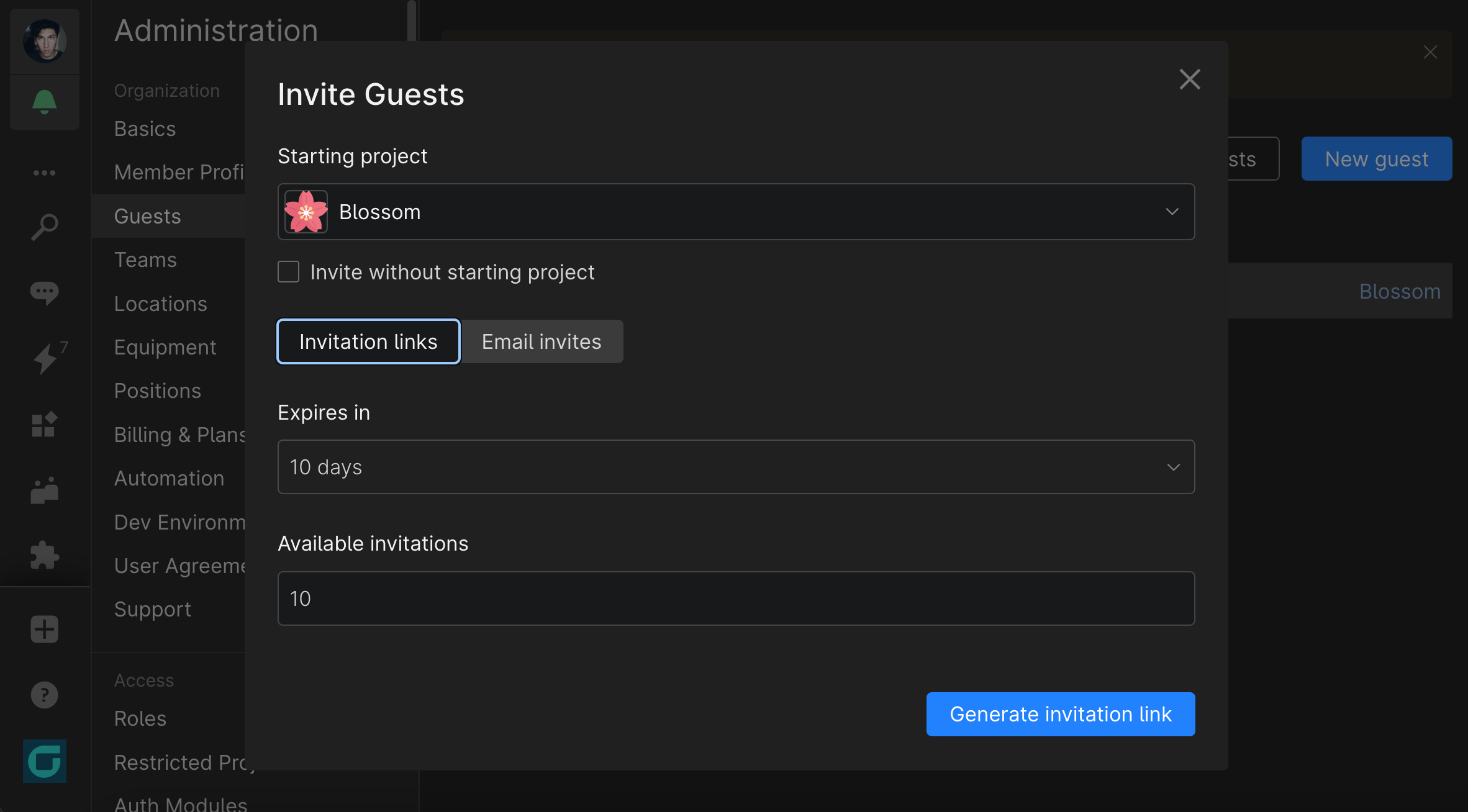
- You can also add a guest and fill out their profile information yourself by clicking New guest from the same tab.
Create guest profile
You can provide your guest’s name, add a profile picture, give them a username, and specify the date when they joined your organization.
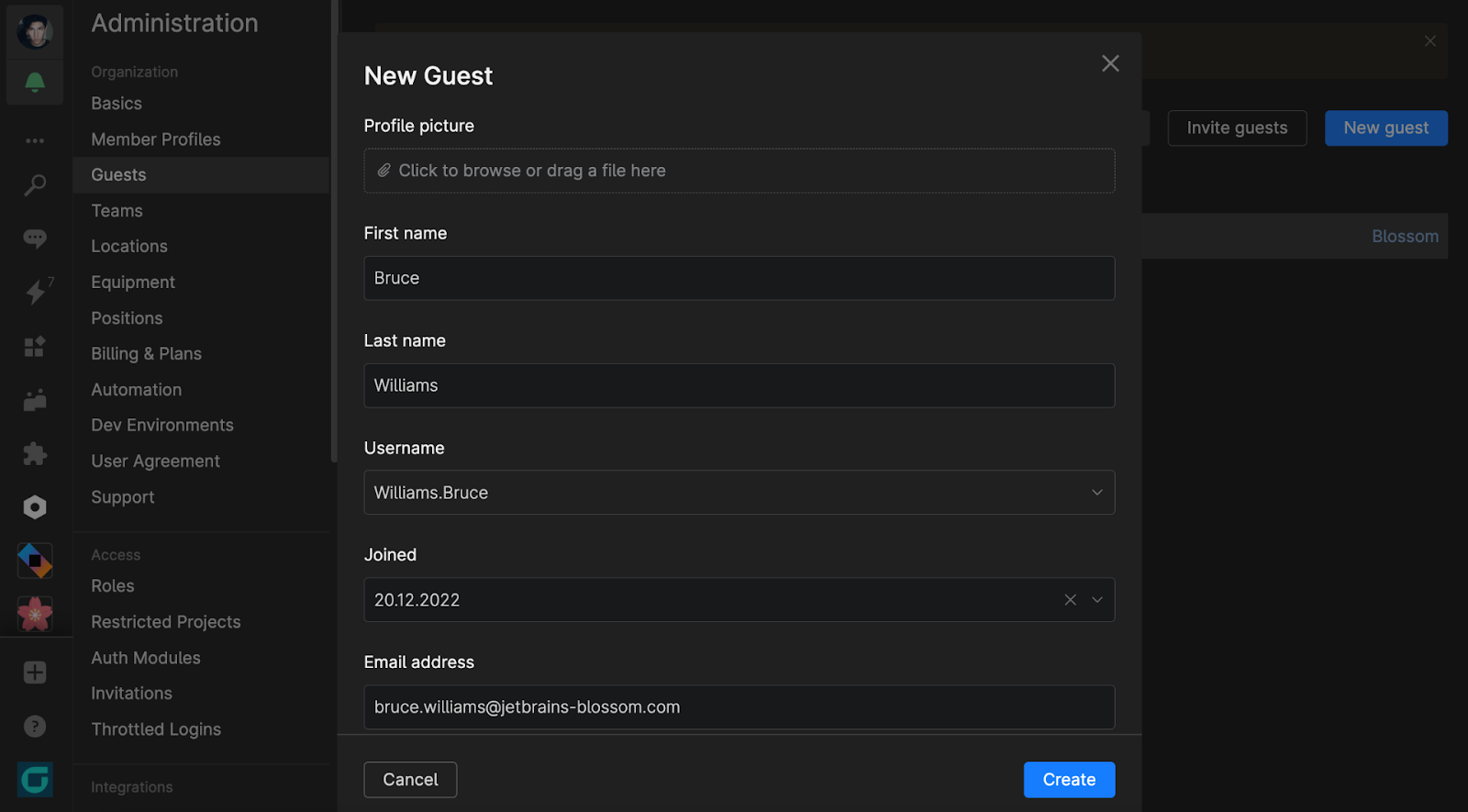
How to set up permissions for guests
After a guest user accepts their invitation, project administrators can set permissions for them on a project level. Go to <your project> | People | Guests and enable the features you want your guest to have access to.
Guest permissions offer a wide variety of customization options, from allowing guests to view project details and communicate in chats to letting them actually collaborate on documents, Git repositories, code reviews, and issues.
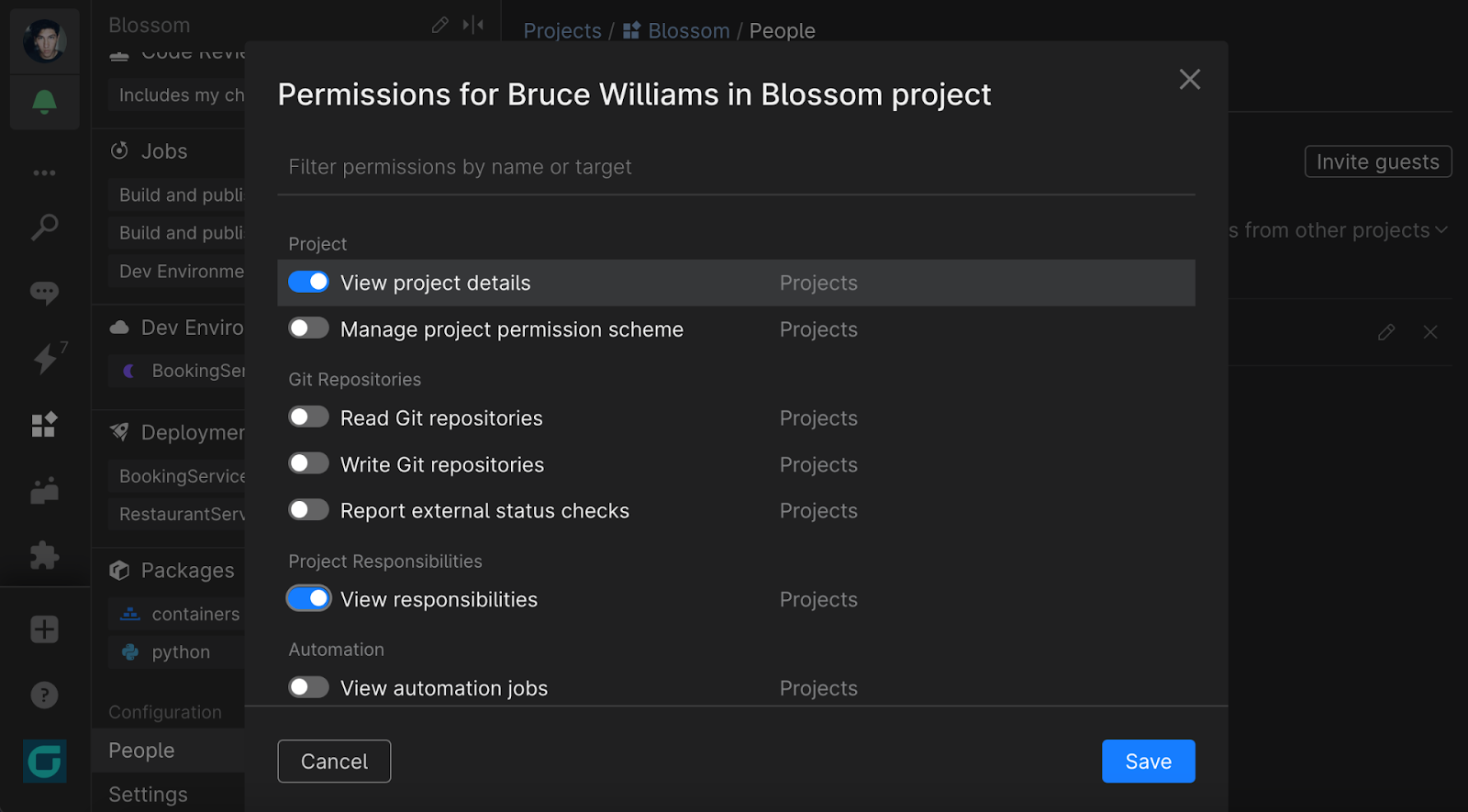
Guest user pricing
On the free plan, 1 guest user is available for free.
On the paid plans, guests are for free in a 4-to-1 ratio, which means you can have 1 free guest for every 4 active users in your Space organization. All additional guests beyond the free allowance are billed as full users. Learn more about Space pricing.
Support for guest users was one of the most requested features in Space, and we are happy to deliver it for you. Are you considering adding guest users to your project? Share your feedback and thoughts in the comments section below.
Subscribe to Space Blog updates