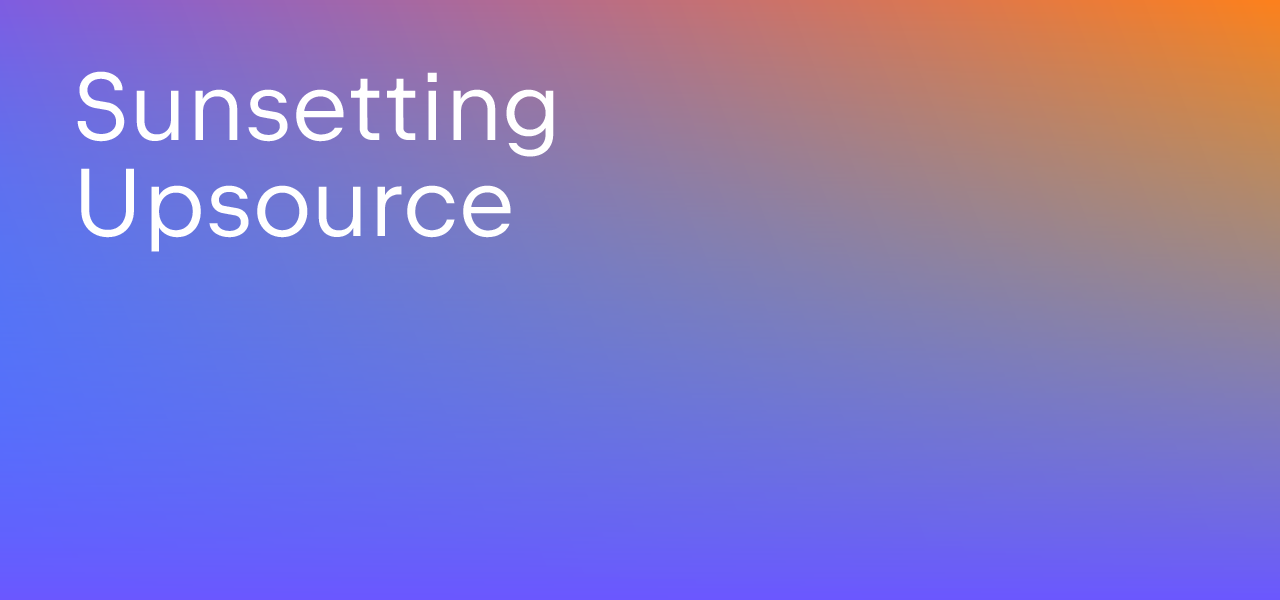Upsource
Code Review and Project Analytics
Automating Your Code Review Workflow with Upsource
The last three posts on code review workflows show that there’s more than one way to do a code review, and that the approach you take will depend upon what you want to achieve with your reviews and the type of team you’re working with.
In this post, we’ll cover how Upsource aims to make your workflow, whatever it looks like, simpler by automating as much of it as possible. We’ll show the types of things that can be easily automated, when this might be useful, and show how to achieve it.
Automatically Create Reviews
If your workflow is predictable in who reviews code, you don’t need to manually create reviews and add reviewers, you can have Upsource do this for you. In this example, we’ll assume that you have a single individual who reviews all code that is committed.
Steps:
This is achieved using Custom Workflows.
- Log in as an administrator and go to the administration page by clicking on the settings icon

- Select the project you want to enable automatic code reviews for, and click its Edit project button.
- Click on the Custom workflows link on the right of the page.
- Under the “Create reviews automatically” heading, click the Enable check box, then click the Add trigger button that appears.
- For our specific example, we’re not going to enter any authors or branch/path information, we want all code by all authors to be reviewed by our designated reviewer. You can see that Upsource suggests all the users in this project, so you can simply select one from the list.
- Once this has been saved, you can see the details of the trigger:
- Next time anyone checks in code, a code review for this commit will be created automatically, to be reviewed by Reviewer:
Notes:
By default, this creates a new review for every commit. You can optionally set the review to automatically track the branch it is on, which may be suitable if the team uses feature branches or a similar workflow.
There are other options to allow commits to be bundled into a specific review, for example using issue IDs or code review IDs to automatically add a commit to a review.
Suitable for:
- May be used for gateway code review process, where either one individual usually approves changes to code, or there’s a set of reviewers who are all automatically added to all reviews. Not so suitable for this process if the author usually makes a series of commits but only wants them to be reviewed when the code is “finished”.
- May be used for design evolution reviews, in this workflow you may choose all commits to be reviewed by all (or most) of the team.
Vary the Automatically Assigned Reviewers
The previous automation is useful if you a) know which developers will be required as reviewers and optionally b) can assign these based on either branches or code paths. Most teams are more flexible around who they assign to reviews, particularly if they’re following an iterative approach or using code review for knowledge sharing. Upsource can assign randomly selected reviewers from a given pool of suitable developers.
In this example, we’re going to specify a pool of developers who can be randomly assigned to review any code from any developer.
Steps:
- We’re going to enable a second automated workflow as well as the previous one. Firstly, we need to set up the automatic creation of code reviews, like we did in the last example. The only difference is that this time we do not assign reviewers (see Figure 1 – in this second example we do not add reviewers).
- While we’re on the Custom workflows section, we need to go to the “Assign review participants automatically” heading. Here, we click the Enable check box, then click the Add trigger button that appears.
- As usual, Upsource will suggest users for both the “Created by” and “Users” fields. We’re going to leave the “Created by” field blank, because we want this to apply to all developers. But you can imagine that if you wanted this workflow to apply to just the junior/new developers, you could add them to this box.
- We’ll select a set of reviewers for all code reviews. This could be just the most senior/experienced people on the team, or could be all developers if you’re aiming for shared code ownership with your reviews.
- Now, we have the option of either assigning everyone in this pool to be a reviewer, or getting Upsource to select a random subset of these reviewers for each review. We’re going to configure Upsource to pick one person randomly, so the reviewers don’t get overloaded with too many reviews, and so that everyone gets to see all parts of the code.
- Click the Save changes button.
- Now, whenever anyone checks in code, a review will automatically be created, and a random reviewer assigned.
Suitable for:
- Teams who want developers to break out of silos, encouraging them to review code outside their usual zone
- Knowledge sharing – by assigning random reviewers to each commit, the whole team can eventually get to see changes to the whole code base.
- Iterative design – this can be used to assign the whole team as reviewers or watchers to every commit, or it can be used to randomly select reviewers. This latter option may be a good way to reduce some of the noise when using code reviews for design evolution.
Automatically add commits to a review by Issue Number
Many teams already tag every commit with the ID of the bug/feature ticket in the issue tracker. If this is standard practice for your team, and you want to create a code review for every issue, then you can turn on the feature in Upsource that will do this for you.
Steps:
- Follow steps 1-3 from the first example to navigate to the Custom workflows page.
- Go to “Add revisions to a review automatically” and tick the checkbox. As before, click Add trigger to define the settings.
- Don’t forget to click Save changes.
- You will still need to create a code review for the first commit with a comment containing a keyword in the right format (either a Jira or YouTrack issue ID, or a predefined issue ID format), unless this is combined with one of the other automated workflows. But subsequent commits with this issue ID will be added to the code review for the issue.
Suitable for:
- Teams who do not work on feature branches but use issue numbers to group their commits.
- Teams who already tag all commits with issue numbers, or who would like to do this.
- Applies to all code review workflows.
Automatic integration with GitHub
This has been covered in previous blog posts. Upsource’s bi-directional integration with GitHub makes it easy to synchronise pull requests (reviews) and comments, so no matter whether a reviewer or author prefers to use the GitHub UI or Upsource, all the information is available in both tools.
Suitable for:
- Teams who use GitHub
- Open Source projects using GitHub where external contributors use the GitHub UI and internal team members have access to an Upsource instance.
Summary
Upsource has a number of options to help you automate your code review workflow. Just as there are many tools that automate the routine things to examine in your code (e.g. static analysis tools and automated tests) which should be used to minimise the load on your code authors and reviewers, there are ways to ease the creation of code reviews according to your workflow.
One of the options described above might suit your need, or more likely a combination of them will cover a vast majority of the cases where code reviews need to be created for your team, so you don’t even need to remember to create a review and assign people to it.