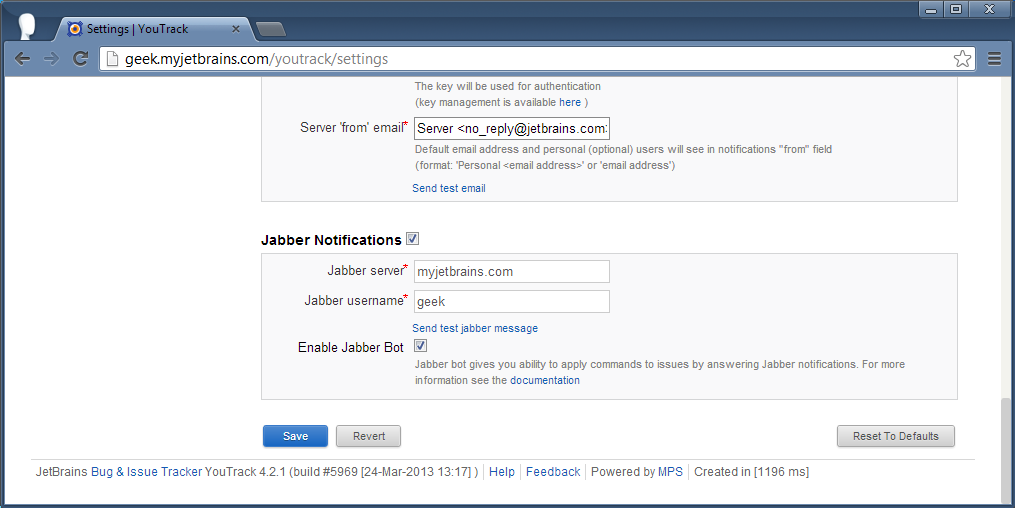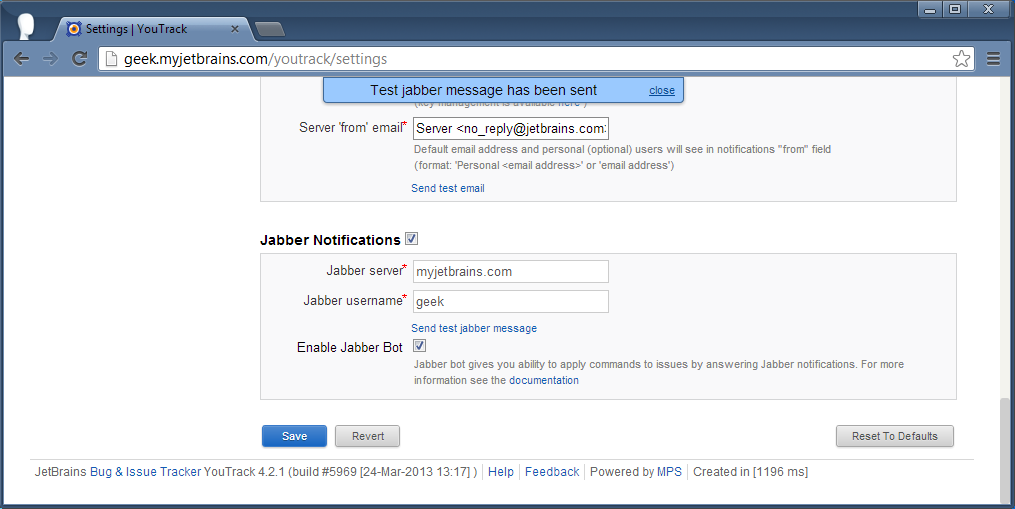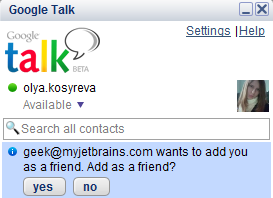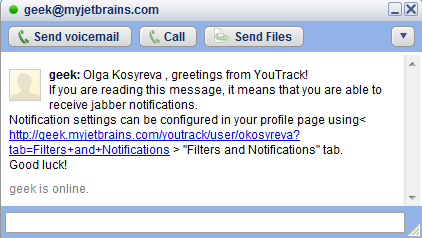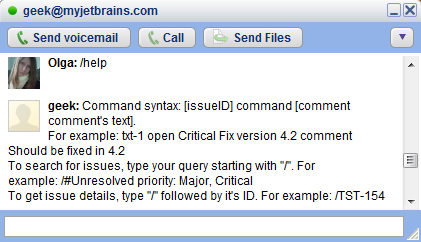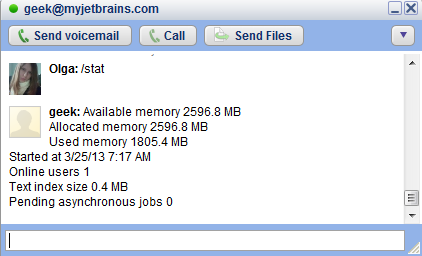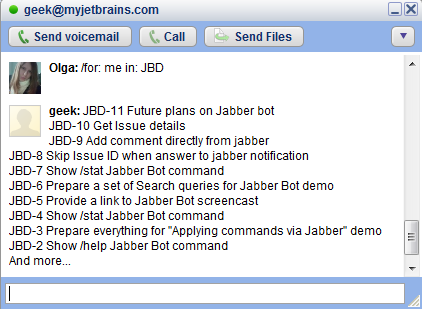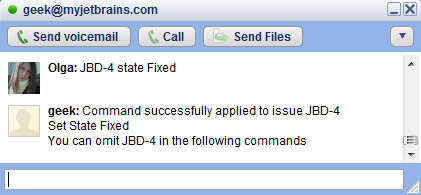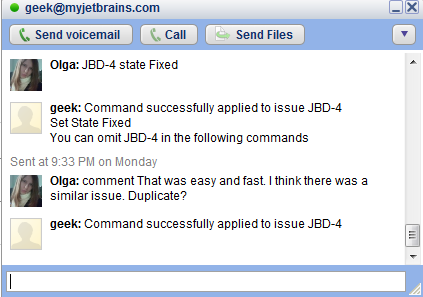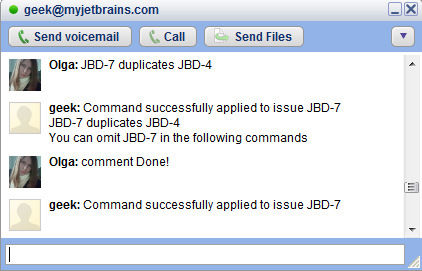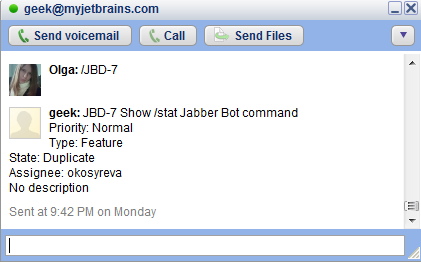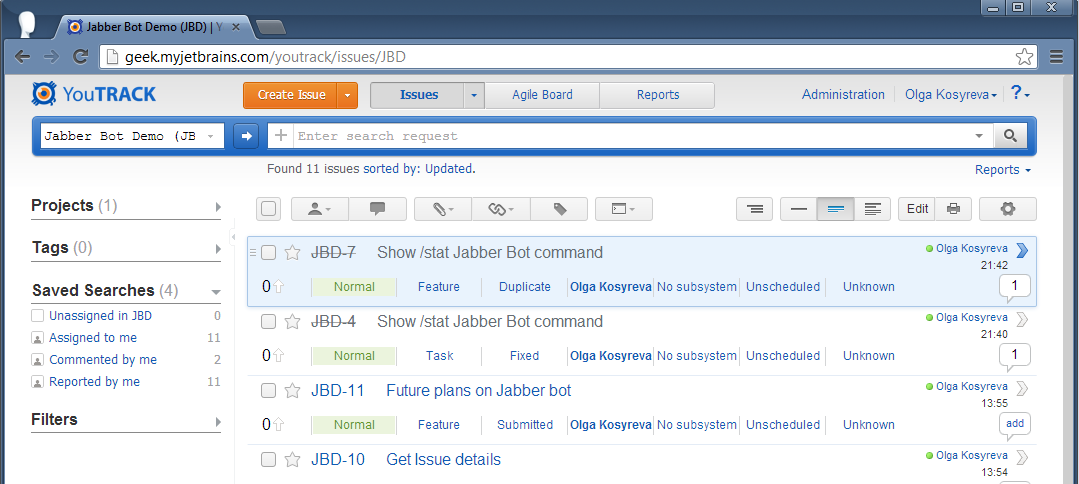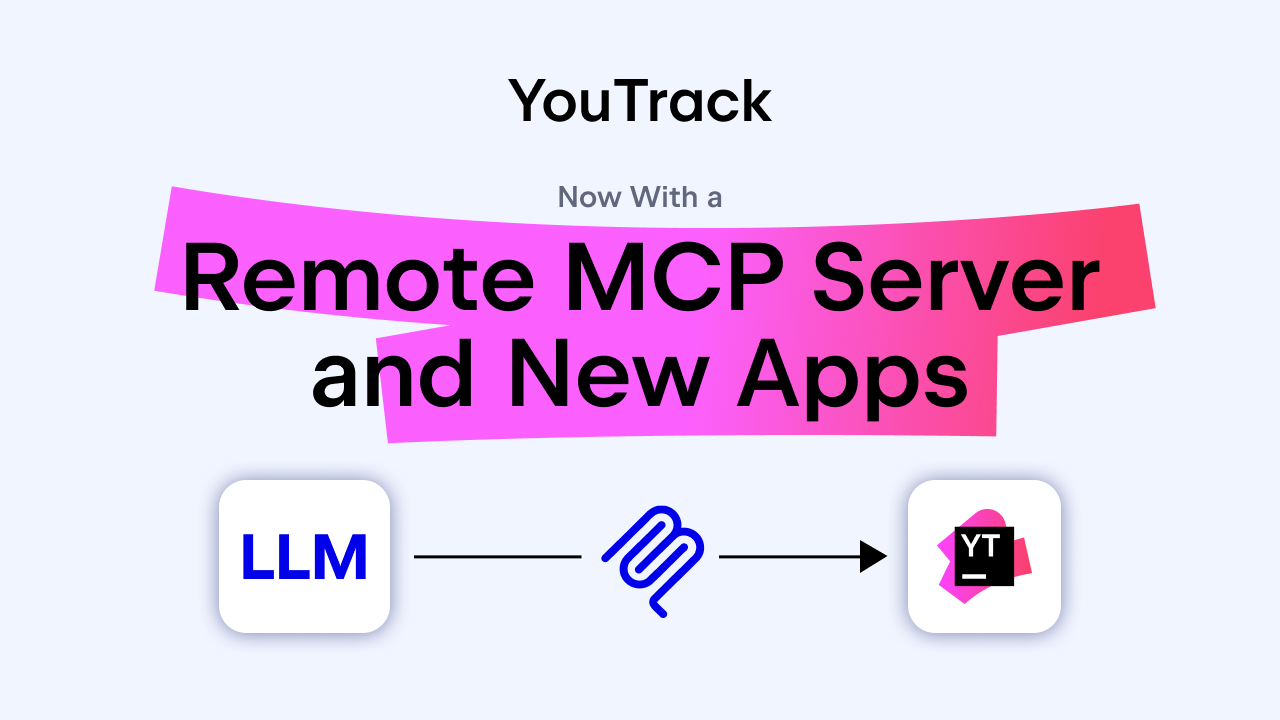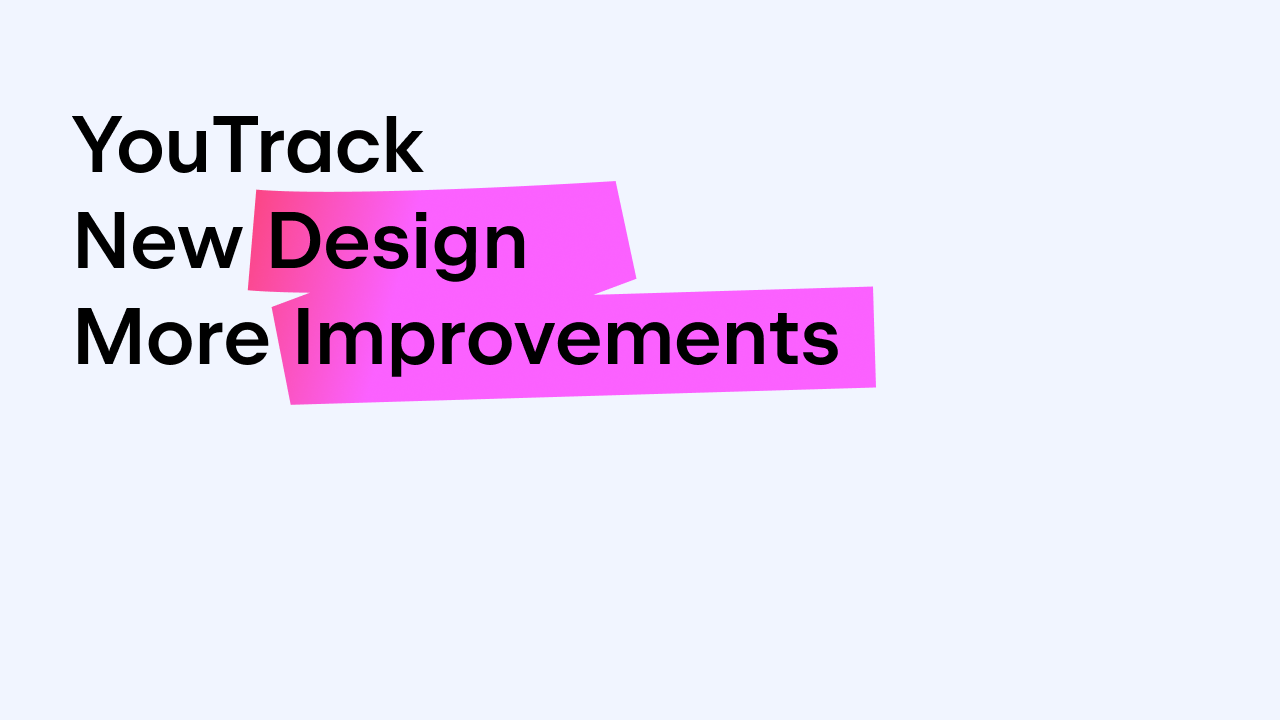YouTrack
Powerful project management for all your teams
Chat with YouTrack Jabber-Bot
Today we would like to introduce you to our YouTrack Jabber-Bot – a killer feature in YouTrack 4.2. Check the demo by Hadi Hariri.
With this awesome feature, you can talk with your YouTrack via Jabber. Send search requests and apply commands in reply to a jabber notification, or simply start a chat with YouTrack.
How to start conversation with Jabber-Bot?
To enable Jabber-Bot you must have Low-level Administrator Permissions. Enabling Jabber-Bot is easy:
- Open Administration > Settings page
- InCloud users: You can’t change Jabber-Bot’s username or server. It will be named your_instance_name@myjetbrains.com:
- Stand-Alone users: Enter Jabber-Bot’s server, port and user credentials
- Enable Jabber-Bot in Administration > Settings > Jabber notifications panel
- Send a test message from Jabber-Bot to your jabber account:
You should receive a contact request from YouTrack Jabber-Bot:
** If you don’t get a contact request, please add Jabber-Bot’s contact details into your jabber contact list manually.
Congrats! The setup part is over, so just enjoy your pleasant conversation with YouTrack.
From now on, you can start a conversation any time by simply typing any command or search query to YouTrack Jabber-Bot, or by replying to any jabber notification.
What topics to discuss with Jabber-Bot?
Help
If you’re not sure how to start a conversation, just ask for help! Type /help and get basic tips on the syntax used in commands and search queries:
Usage Statistics
If you don’t like reading manuals or asking for directions, there’s another topic available anytime. No, it’s not weather, but the current usage statistics of your YouTrack server. Just type /stat:
Search for Issues
For a search request, just add a slash before your query. YouTrack Jabber-Bot will happily return the top 10 results matching your query. Here I’m asking for a list of issues assigned to me in project JBD (Jabber-Bot Demo):
Apply Command
You can manage your issues by applying commands to specific issues directly from your Jabber:
Add Comment
Just type ‘comment’ after issue ID, or as part of a command, to add a comment:
Stay in Context – Skip Issue ID
Did you notice how I just skipped JBD-4 (the issue ID) in my second command? A true partner in conversation, Jabbet-Bot pays attention and stays aware of your context. When you receive a jabber notification from YouTrack, you can skip issue ID in reply and start directly with the command or comment that you want to add to the issue. Likewise, after you’ve just edited/commented a particular issue, you can skip its ID in the following commands/comments:
Get Issue Details
You can easily get issue details just by providing its issue ID. YouTrack Jabber-Bot will show you the issue description, summary and fields:
JBD-7 was resolved as duplicate of fixed JBD-4:
We’ll continue improving Jabber-Bot. Soon we’ll add an avatar to InCloud Jabber-Bot. For Stand-Alone, you can add it yourself.
Please enjoy the conversation and be nice to your Jabber-Bot, else it could take offense and stop talking to you! :-(
What else would you like to talk about with your Jabbet-Bot? Please share your ideas by leaving a comment below. Your feedback is highly appreciated.
Chat with YouTrack with pleasure!
JetBrains YouTrack Team