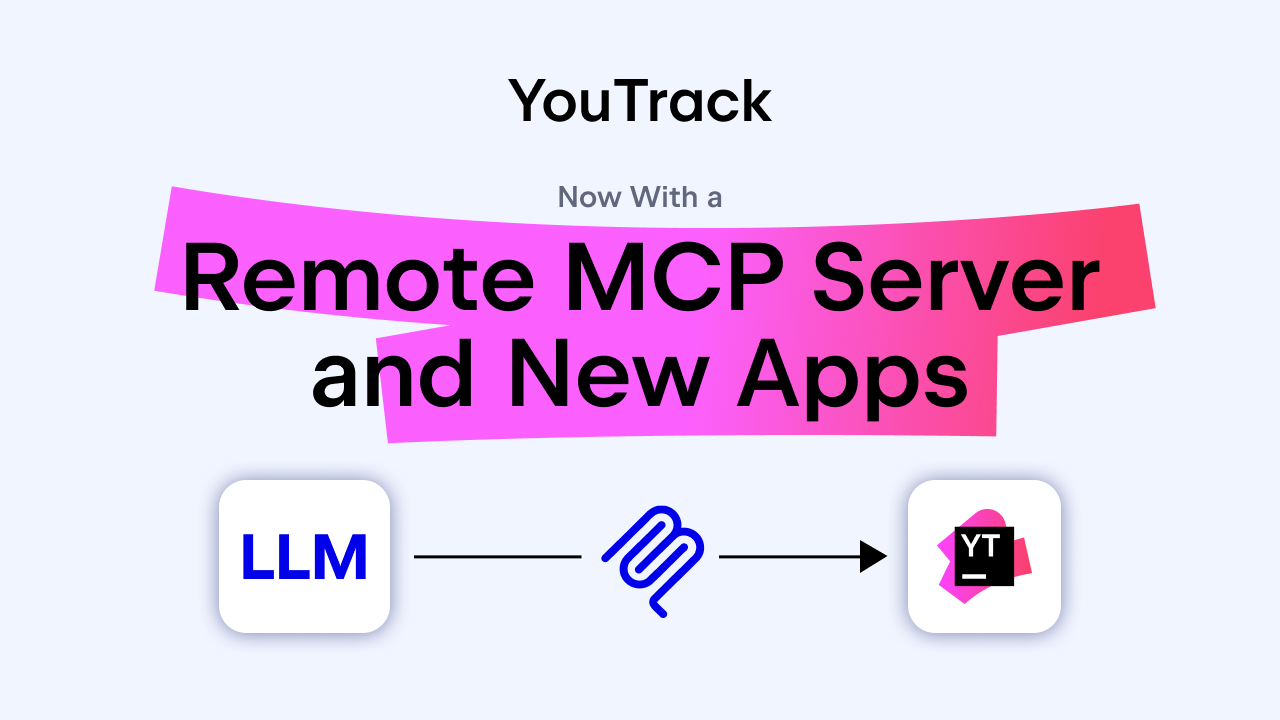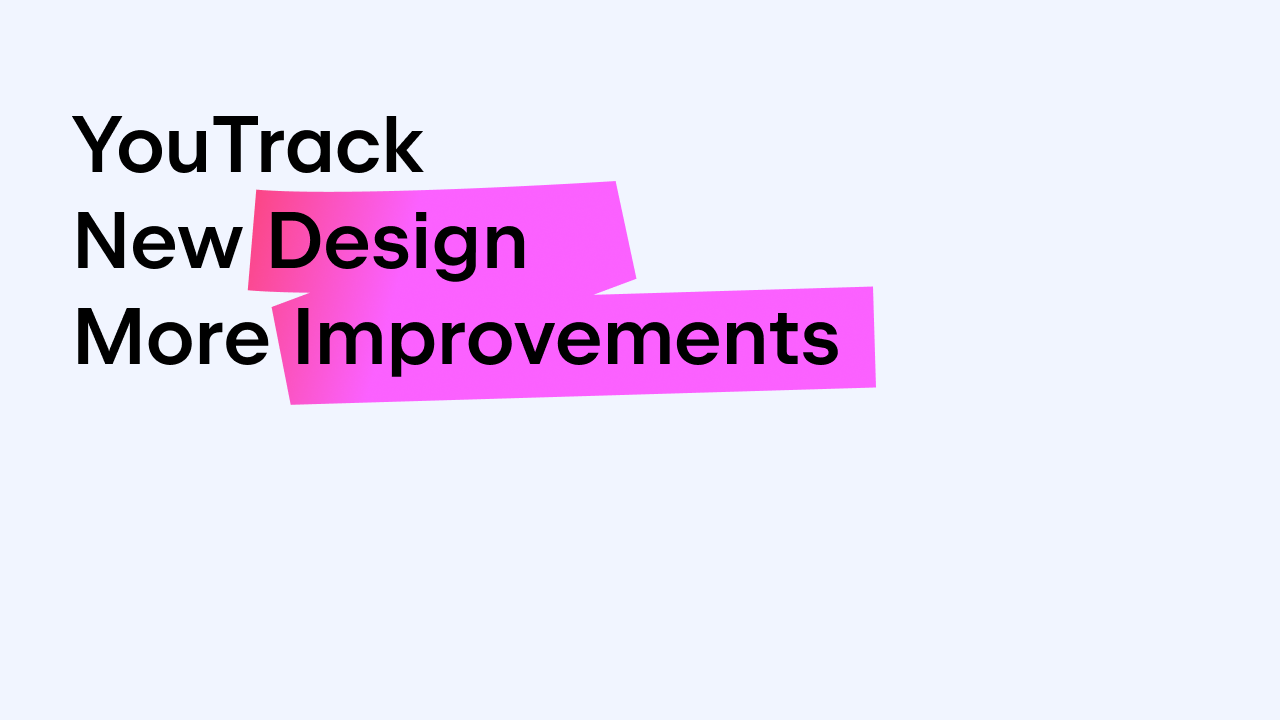YouTrack
Powerful project management for all your teams
5 Tips for Getting the Most out of Your Dashboard
Whether you work on multiple projects or just one, it becomes a major problem to find a good way to track everything in one place. YouTrack gives you an overview of your projects, boards, and all your personal activities. Currently, your dashboard supports 4 default widgets and a bunch of custom widgets created by the community.
Today I’ll give you some tips on how to get the most out of the YouTrack dashboard. In this blog post, I’ll try to cover useful widgets to track your personal activities, but that is not to say that some of these tips might not also be useful for any agile team.

1 – Track issues
To make sure you are keeping a close eye on your all your unresolved issues, add an issue list widget and set a search query for: me #unresolved.

You can also set up the reports to see your unresolved issues from various perspectives. For example, for: me #unresolved Board board name: {Current sprint} will show you issues that are currently on the sprint, or for: me #unresolved has: -{Board board name} will give you a list of issues that are not on the board.
If you want to slice the data up and get a more detailed picture of your issues, add the issue distribution report. Choose the priority field in the settings and the result will show you the distribution of your issues by priority, so you can quickly get an overview of your current workload.

2 – Track time
Do you always want to know how much time is left before the end of the sprint, the end of the year or… before your vacation? Add the countdown widget!

Now, when you know how much time is left, it’s also useful to know how much time have you spent on certain activities. You can either add a personal time tracking widget that will automatically show you the time spent on any issues that were tracked by you, or add the time report widget to an already existing report.
![]()
The time report widget will show you the total amount of time spent working on a project(s) or iteration(s), with the type of work done and the original estimation. It can be grouped by the type of work done or by users.

3 – Check the status of due dates
No one likes deadlines, but it’s better to keep an eye on them anyway. Add a due date calendar widget to your dashboard, with it you can set a query and see all the issues distributed by due dates in the calendar view.

4 – Track external stuff
If you use other team tools by JetBrains such as TeamCity or Upsource and have integrated them already with YouTrack, it can also be useful to add some widgets to help you to stay on top of these services.
For example, the commits in branch widget will show you a list of all the commits made in the branch by your team. To track the reviews assigned to you, add a review widget and the query #my state: open.

5 – Relax
They say that sometimes the most productive way to stay productive is to just relax. The Pets widget is here for you! You can adopt a specific cat that will always be there for you or configure it to give you random cats or dogs, so every time you open your dashboard, a new pet will be there to greet you.

There you go! Please remember, that these are just a few tips on how to keep things organized. Of course, you can configure these widgets and the dashboard in any way you prefer. Speaking of which, do you have tips you want to share? Please do in the comments section below.
Need help? Ask our support, we are here for you. If you haven’t read about custom widgets before, check it out. For details on the dashboard configuration, please check out the documentation.