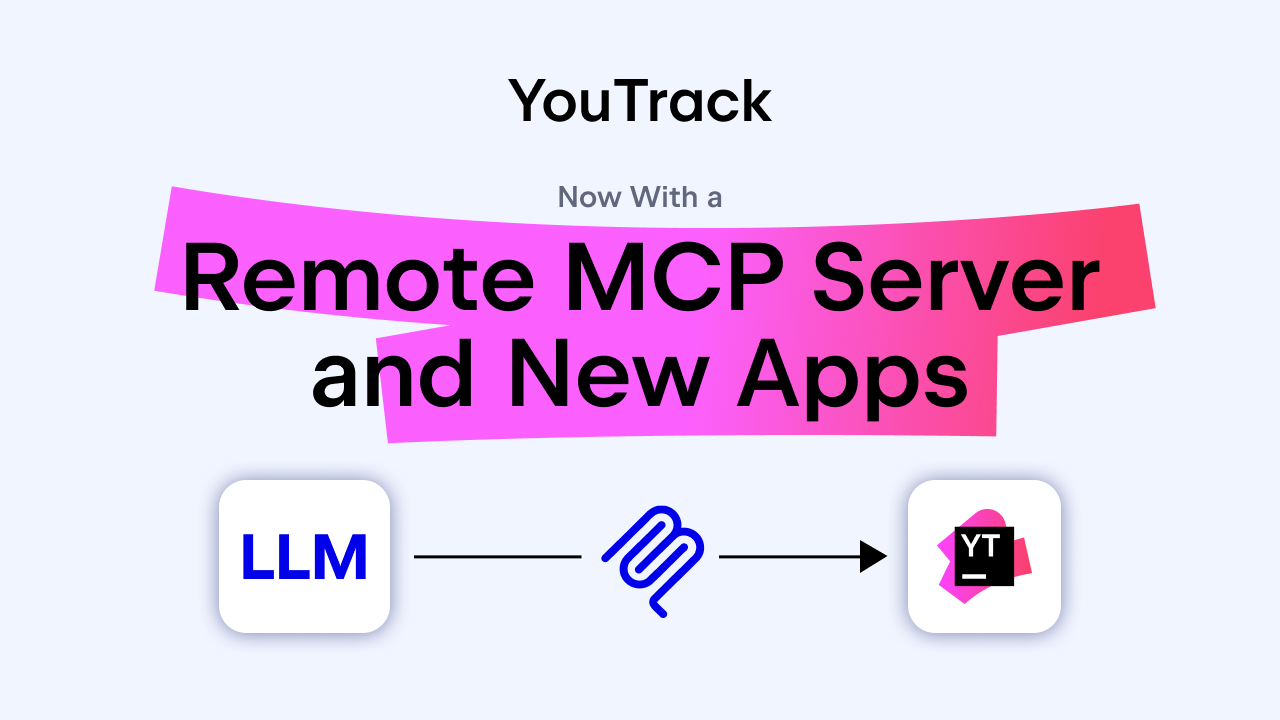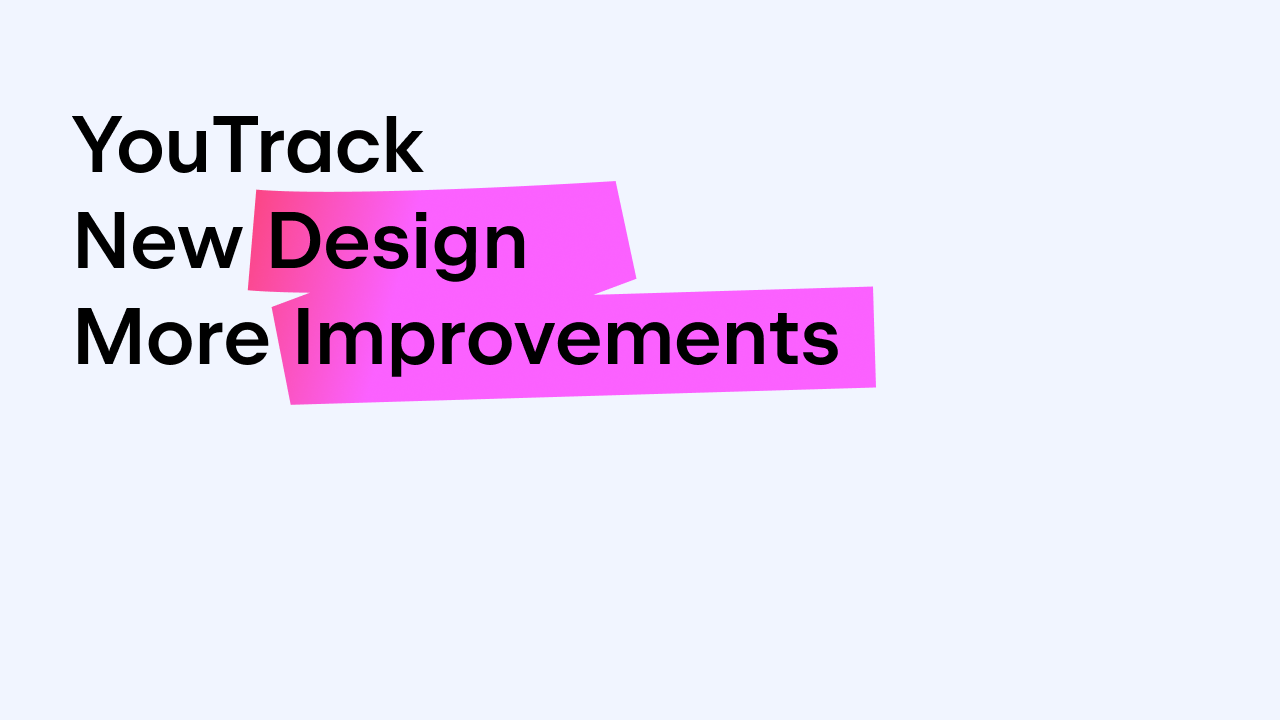YouTrack
Powerful project management for all your teams
YouTrack: 10 Tips for Your Pleasure and Profit
Greetings, YouTrack aficionados! We already tweeted about 10 YouTrack features that you might not have seen or used before. Tweets are great, but we know how much nicer it can be to have all of your reading material in one place. That’s why we decided to compile all those tips into a blog post for easier reading. Enjoy!

1. Similar issues
While you’re entering the summary for a new issue, YouTrack searches for issues with similar summaries and displays them in a list as you type. This helps you avoid creating duplicates and helps you find existing issues that you might want to link your new issue to.
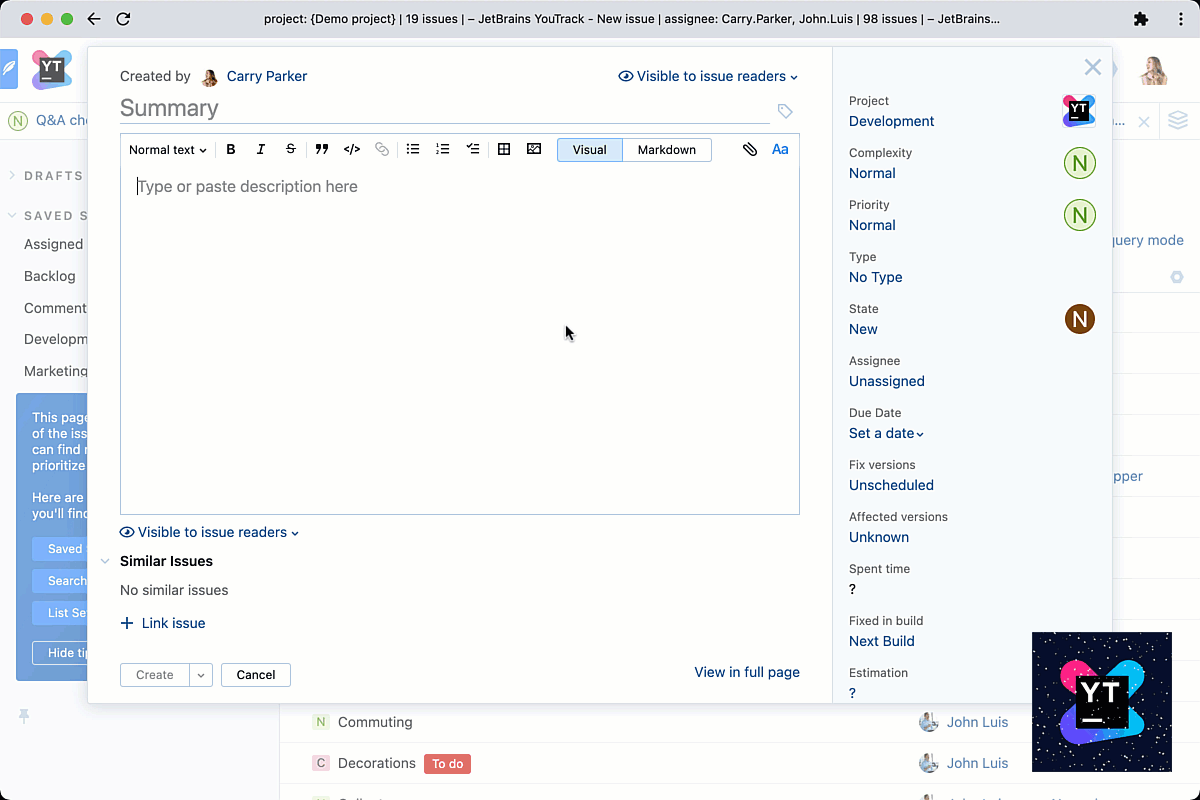
2. Knowledge Base table of contents
This fall we added a much-requested feature – tables of contents for Knowledge Base articles. The table of contents is assembled from the section headers in articles. You can copy and share links to article sections from their table of contents entries.
.gif)
3. Embed content from Google apps
You can embed content from Google Docs, Sheets, Slides, Calendars, and Forms, and edit it right in YouTrack. Embedding works in issues, Knowledge Base articles, and comments. You can also embed and play YouTube videos.
Bonus for designers: you can embed Figma designs!
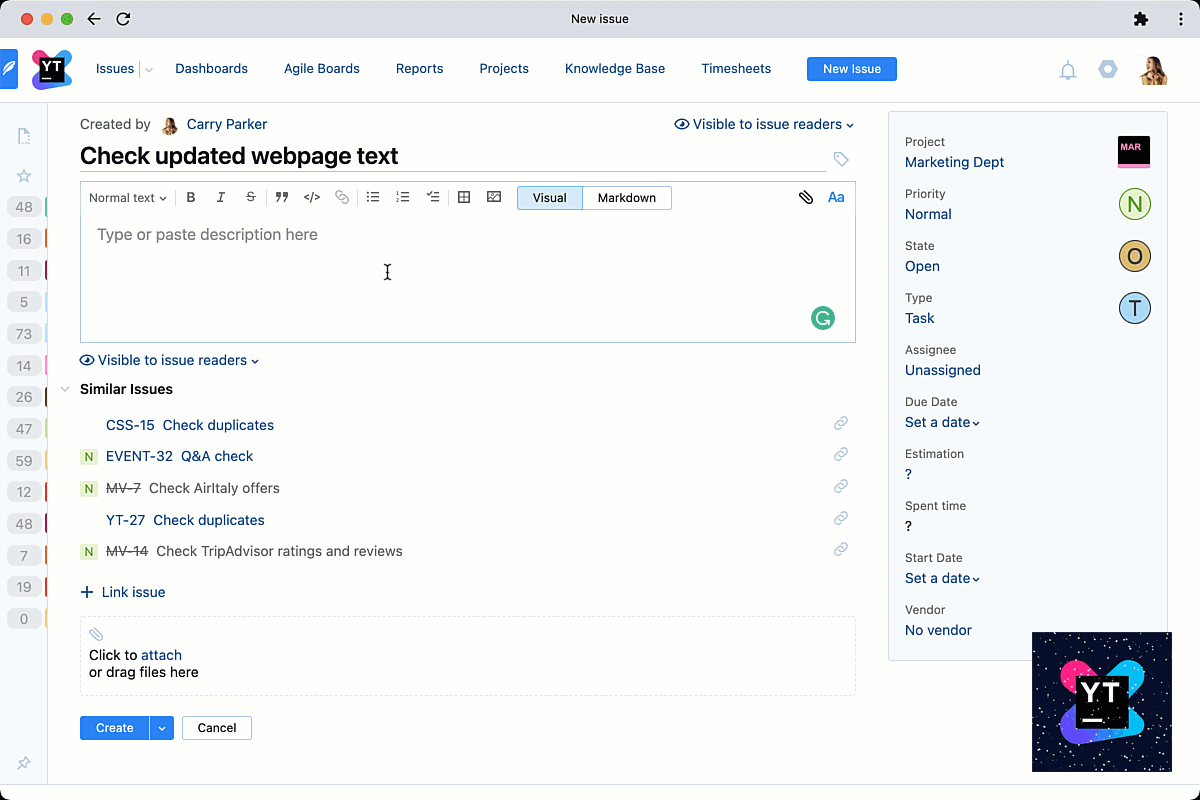
4. Issue drafts
YouTrack automatically saves your input when you’re creating a new task and saves it as a draft. All of your unfinished masterpieces are stored in the Drafts section of your quick access menu.
Bonus for everyone: template links! In YouTrack Classic you can generate a template link when you’re editing an issue. The link lets you create a new issue with all the same field values that were in the original issue at the moment you generated the link. You can also use the template link format as an easy way to create issues from other applications, e.g. to report bugs.
5. Update issues using commands in VCS commits
VCS integrations let you use commands to update issues when you commit changes to a code repository in a version control system. You don’t even need to open YouTrack to update your issues!
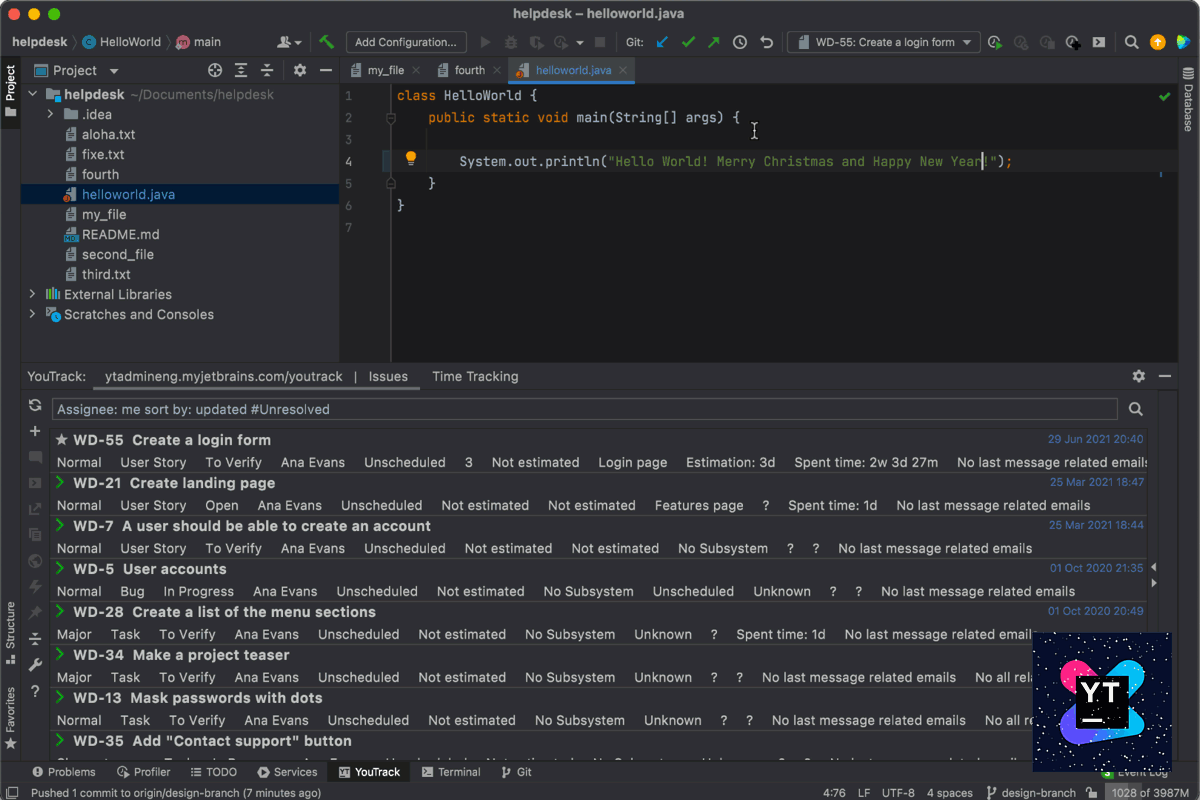
6. Save time with keyboard shortcuts
YouTrack Classic is packed with keyboard shortcuts that let you do almost everything without touching your mouse.
For example:
- While viewing a task you can use Ctrl + K (or ⌘ + K) to search for another issue.
- Press Ctrl + Alt + Shift + C (or Option + Shift + ⌘ + C) to copy the issue ID and summary of the current issue to the clipboard.
- Use Ctrl + Alt + any letter key (or Control + Option + any letter key) to open the Apply Command dialog.
If you spend a lot of time in YouTrack, it’s definitely worth learning shortcuts for the operations you use most, as they can really save you time!
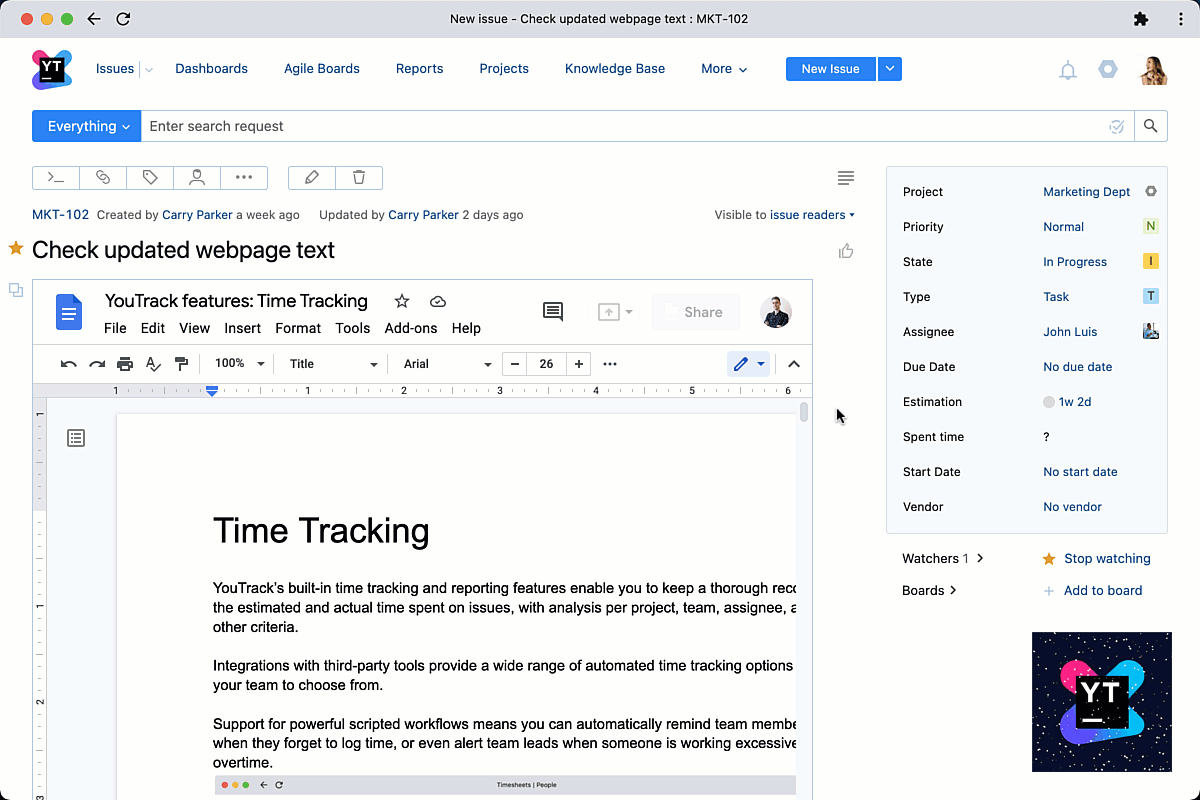
7. Find anything with advanced search queries
YouTrack’s powerful search language can help you find issues quickly, even if you don’t have much information about them. For example, if you only remember that the task you’re looking for was created within the last 2 weeks and your teammate Shirley Knott commented on it, you can use this query to narrow down your search:
created: {minus 14d}..* commented: shirley.knott
Learn more about advanced YouTrack search queries and see how easy it is to find issues in YouTrack!
8. Organize your work with personal Agile boards
You can create your own personal Agile boards where you can manage your tasks and organize them exactly the way you want. You can also restrict the visibility of your board so that only you can see it, meaning it won’t add clutter to the boards list in YouTrack.
Adding tasks to your personal boards won’t generate any notifications for other users, even if they are subscribed to updates for those tasks. If you make your board visible only to yourself, it won’t show up in the list of boards an issue is included in, so you can be sure you won’t create any confusing distractions for your teammates.
Learn more about how to set up a personal Agile board in YouTrack.
9. Find anything without writing search queries
YouTrack Lite lets you hide the query field and use drop-down filters to search for issues. You can search using as many fields as you like and sort the results table by clicking on column headers.
10. Get even more tips and find more features
You don’t need to wait for us to tweet a bunch of tips or write a blog post – there are lots of other features in YouTrack, and enabling Tips for New Users in the Help menu can help you find them and learn how they work!