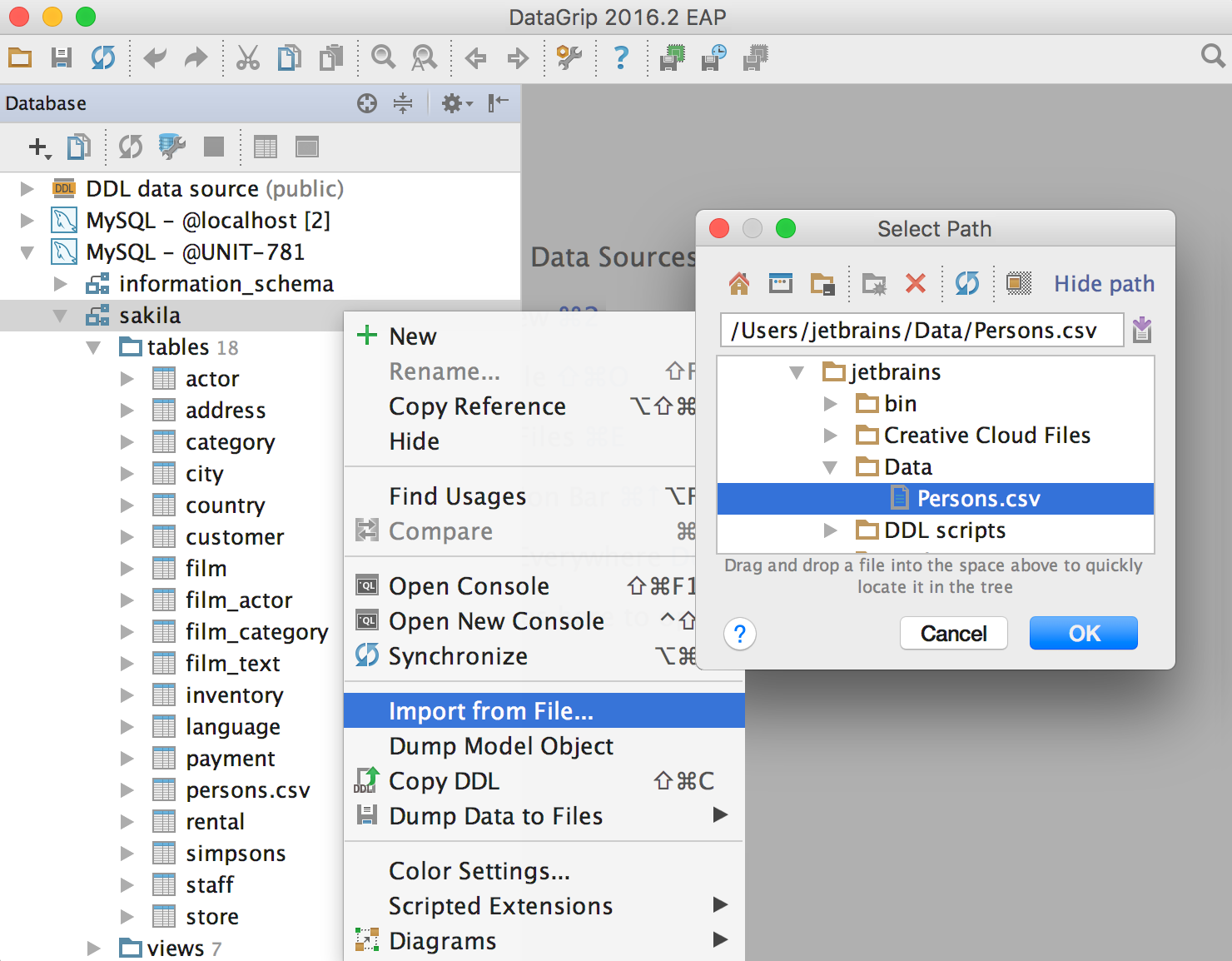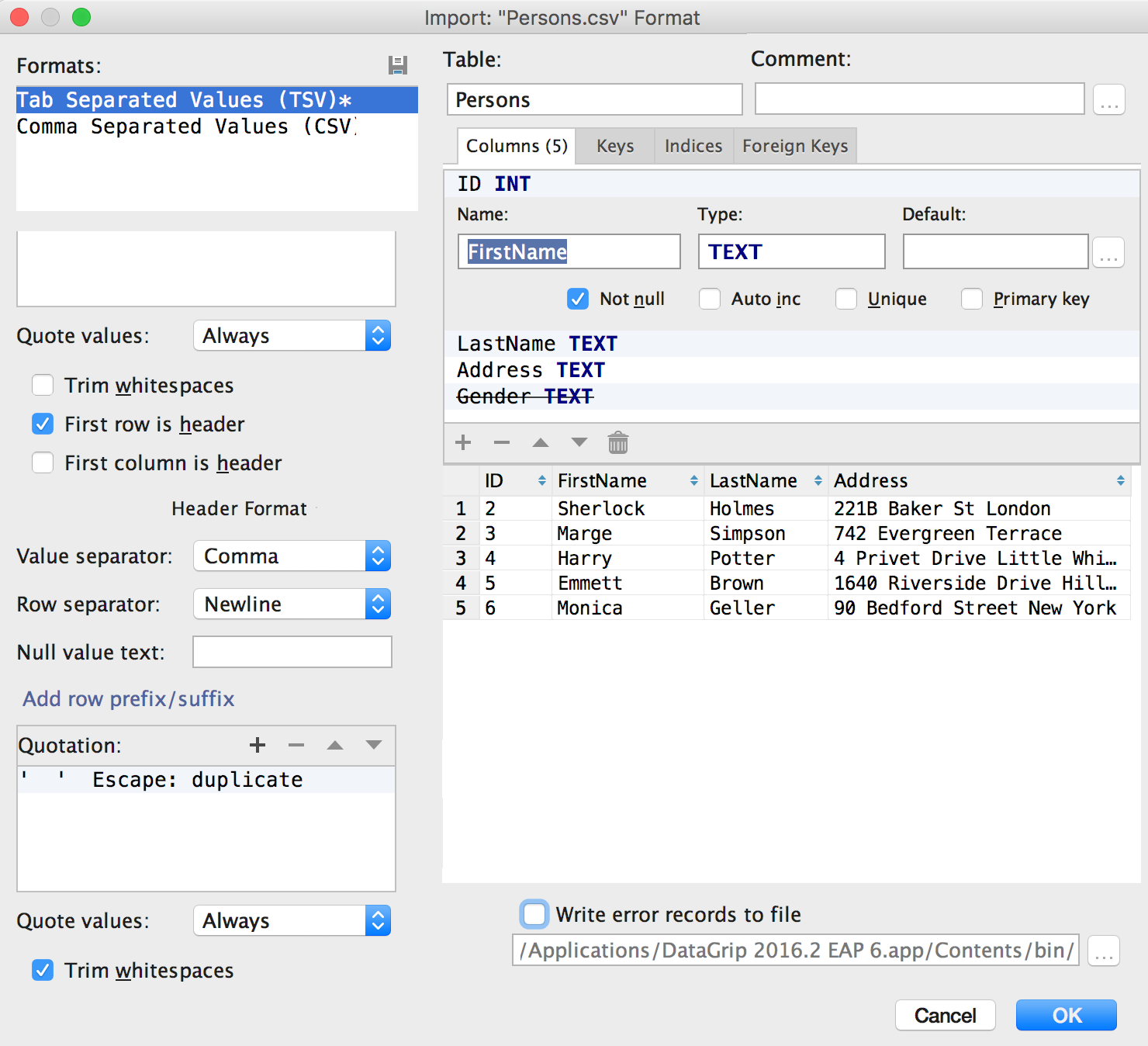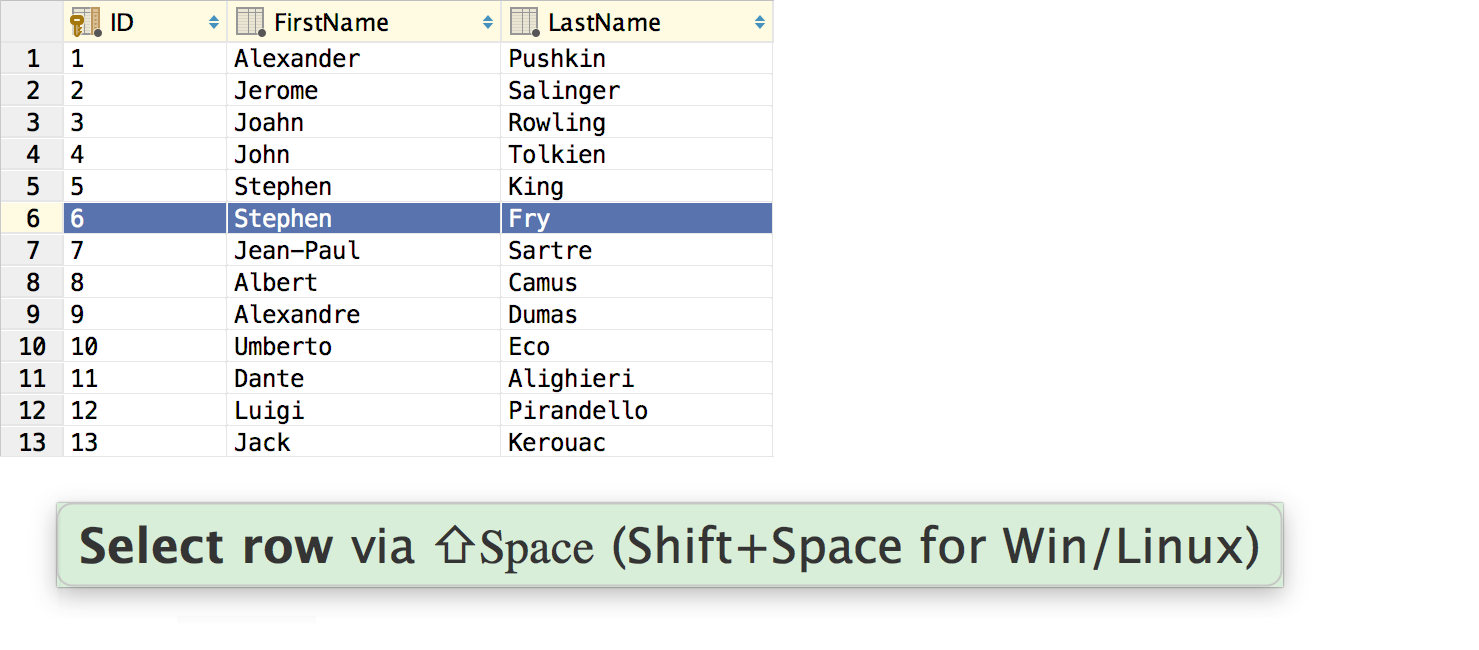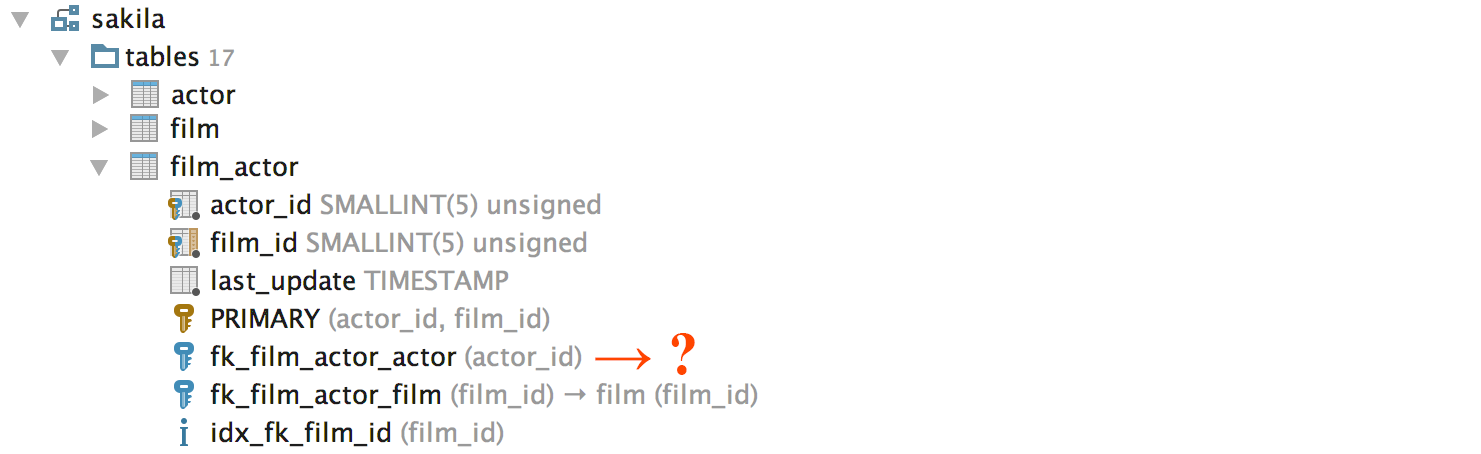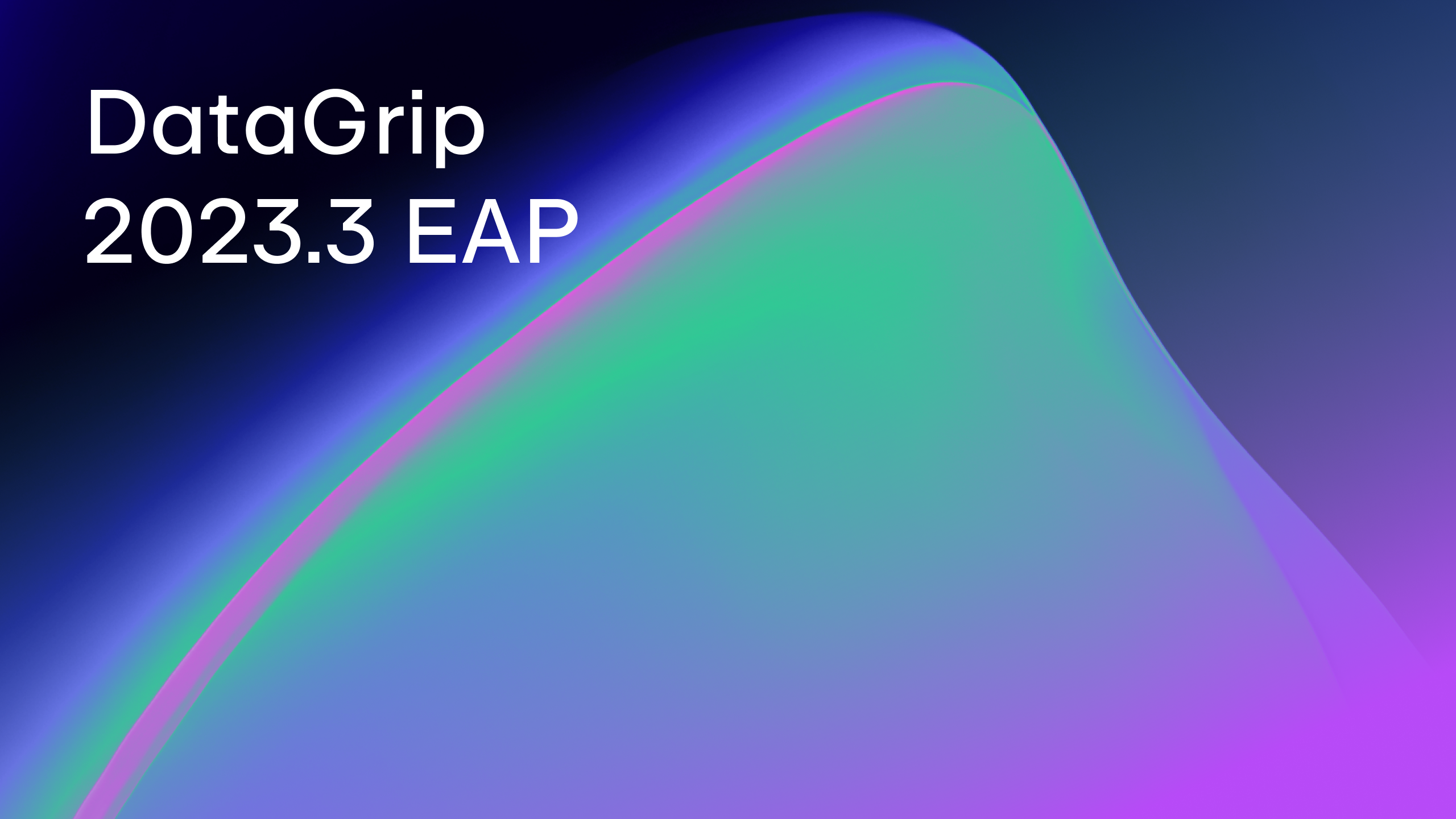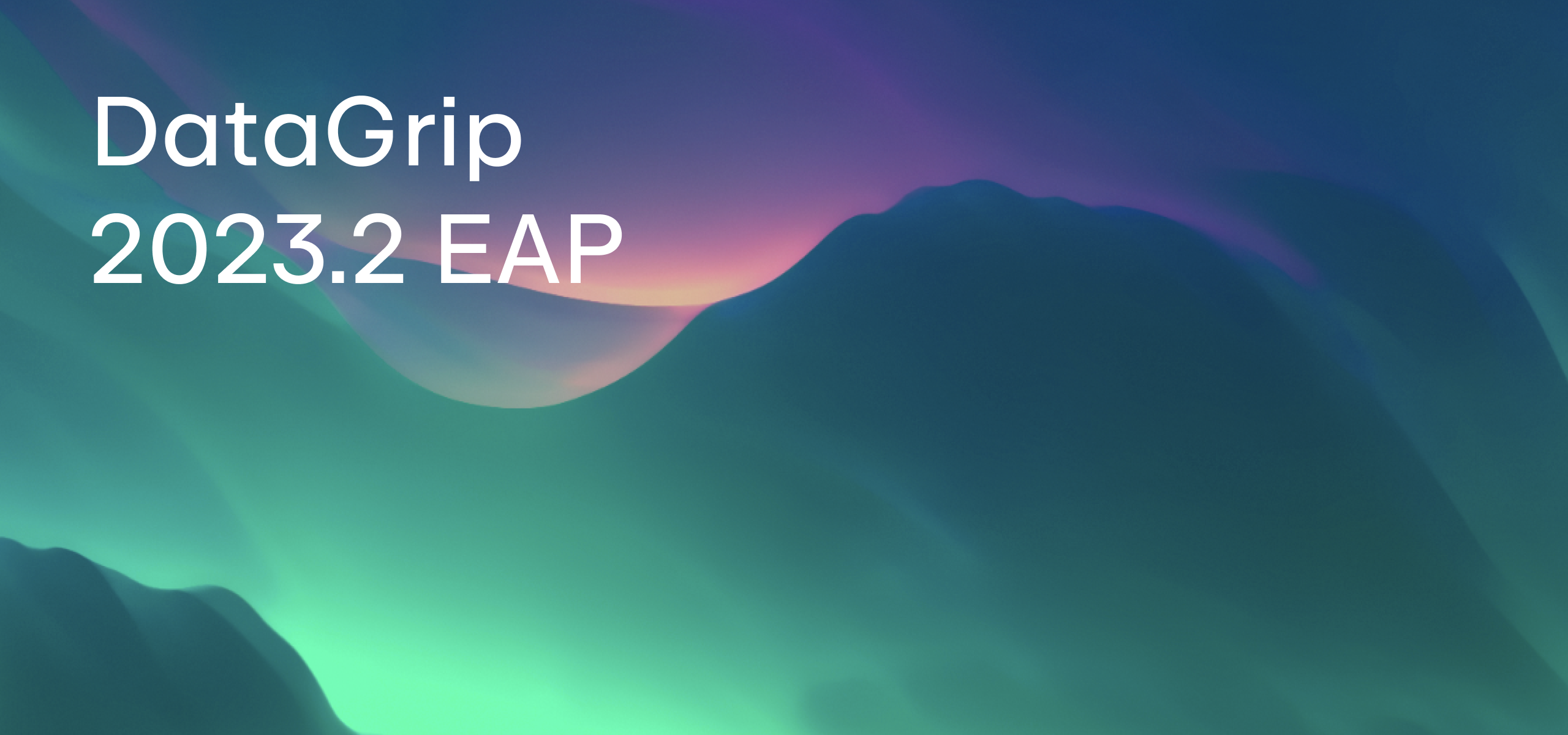Long-awaited import improvements in the new EAP build, and a little bit more
We are rapidly approaching the 2016.2 release in July. In the meantime, for those who are impatient to try the new features, we’ve got a new EAP build.
Lots of people told us that the current way of importing CSV files (with the help of Edit As Table) was not very convenient. You asked, we delivered! Enjoy a dedicated UI for importing CSV, TSV (well, DSV) files to the database.
Click the schema you want import data to, and choose Import From File… from the context menu. Then choose the CSV file where your data is.
You will see the Import dialog window. The left-hand panel is for format specification: choose the delimiter, whether the first row is a header (the separate format options are available for it), and specify if you have quoted values in the file.
On the right-hand side, you see a frame describing the table to be created and a result data preview. Press Delete to remove a column from the result. If you wish to import data to an existing table, just use the context menu of this particular table to choose Import From File…
OK, but what happens if there are errors in the file? Write error records to file option is available. The import process will not be interrupted, but all the wrong lines will be recorded to this file.
What else?
A couple of small things: select rows with Shift+Space like in Excel.
Also, a very annoying bug has been fixed: foreign keys previously pointed to nowhere once you had renamed the table it pointed to.
Now all is OK. Many thanks to all who report bugs — keep up the good work!
Your DataGrip Team
JetBrains
The Drive to Develop
Subscribe to DataGrip Blog updates