.NET Tools
Essential productivity kit for .NET and game developers
Solution Explorer and Project Model updates in Rider 2018.2 EAP
One of the most religious questions in software development: should the project view a.k.a. solution explorer go left or right? Besides having the one and only answer – detached and fullscreen of course – we would like to introduce you to the newest changes around the solution explorer and project model in Rider 2018.2 EAP. Let’s see.
Toolbar
A new toolbar lets us easily toggle the option to show all files, which will reveal all other files that are not part of the project model (highlighted in brown). The next two buttons allow us to synchronize the solution explorer and editor. Autoscroll to source reveals selected files in the editor, while autoscroll from source selects files whenever we navigate from one file to another:
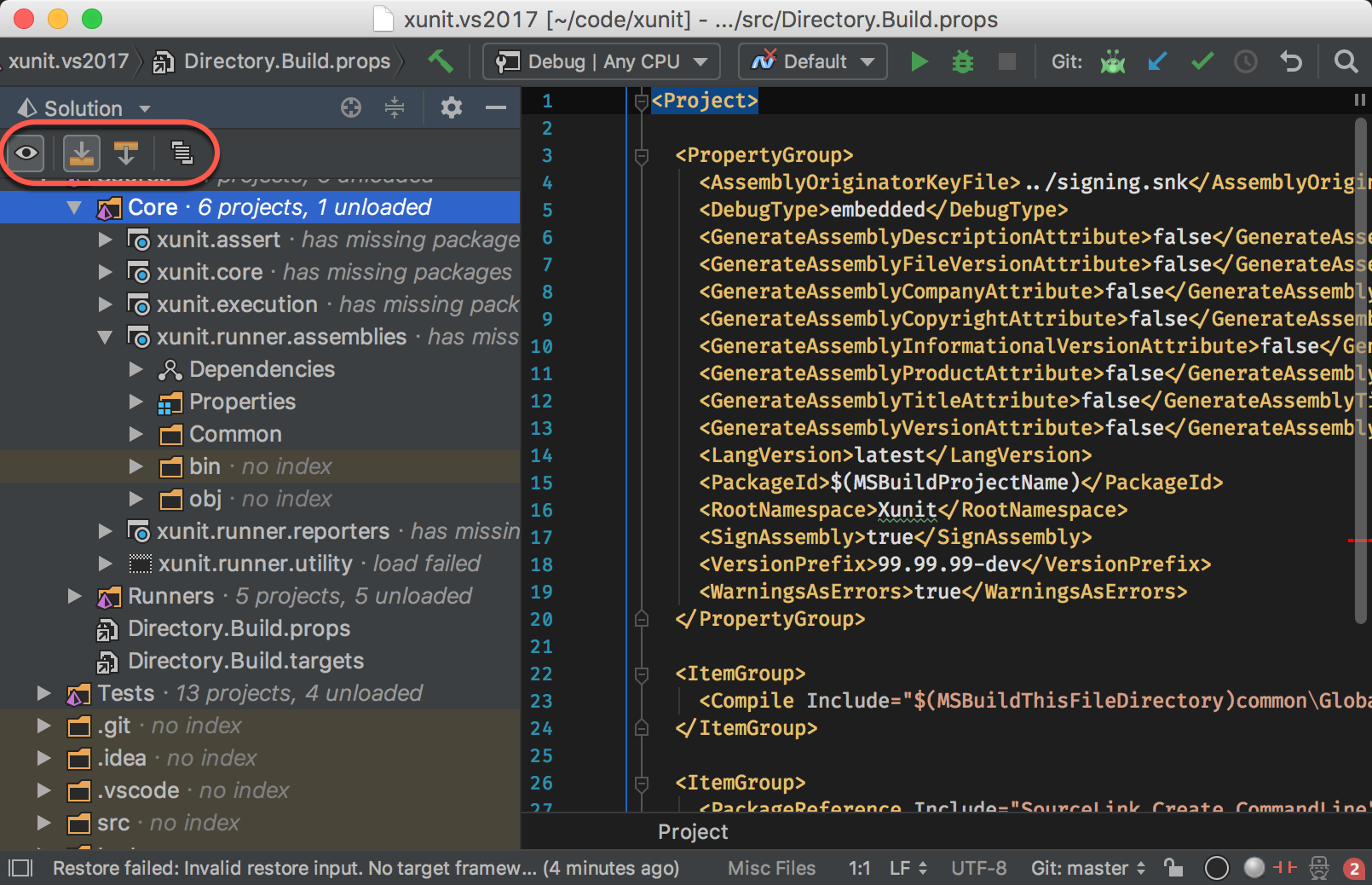
We will look into the last button a little later.
Open a single project file / open solution from folder
Sometimes we may want to open just a single project file (csproj) that doesn’t belong to any solution file. Previously, Rider was creating a temporary solution for the purpose of showing the project file in the solution explorer. This has now changed, and we show the project as the only item. No more changes on disk!
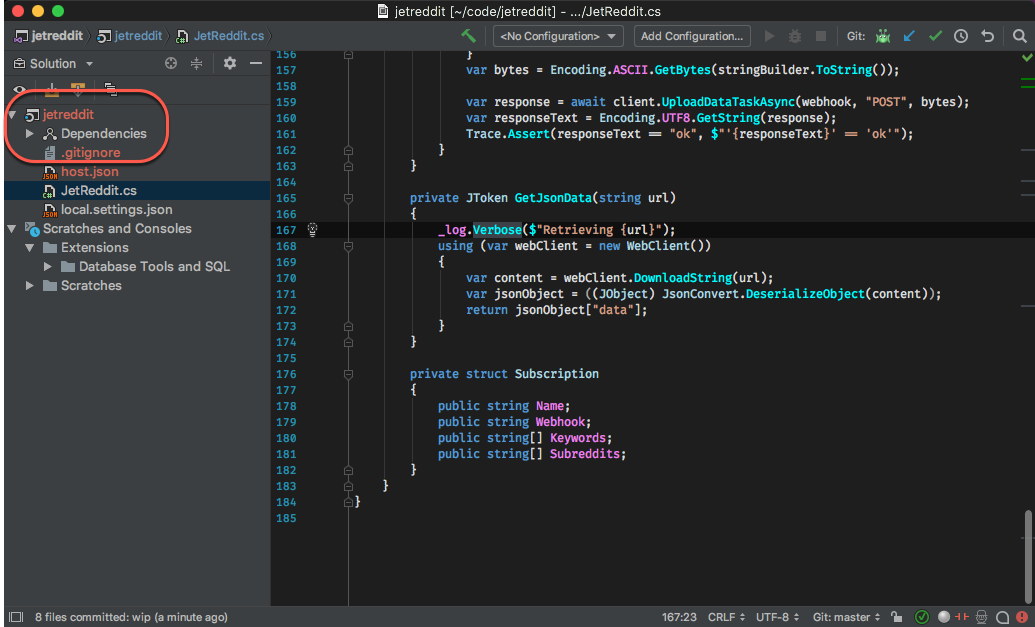
Rider is now also much more helpful when we need to open a solution from a folder that contains a lot of other files. We can just confirm to open the folder and if there is any solution file in this folder or any subfolder, we will get a dialog to select them:
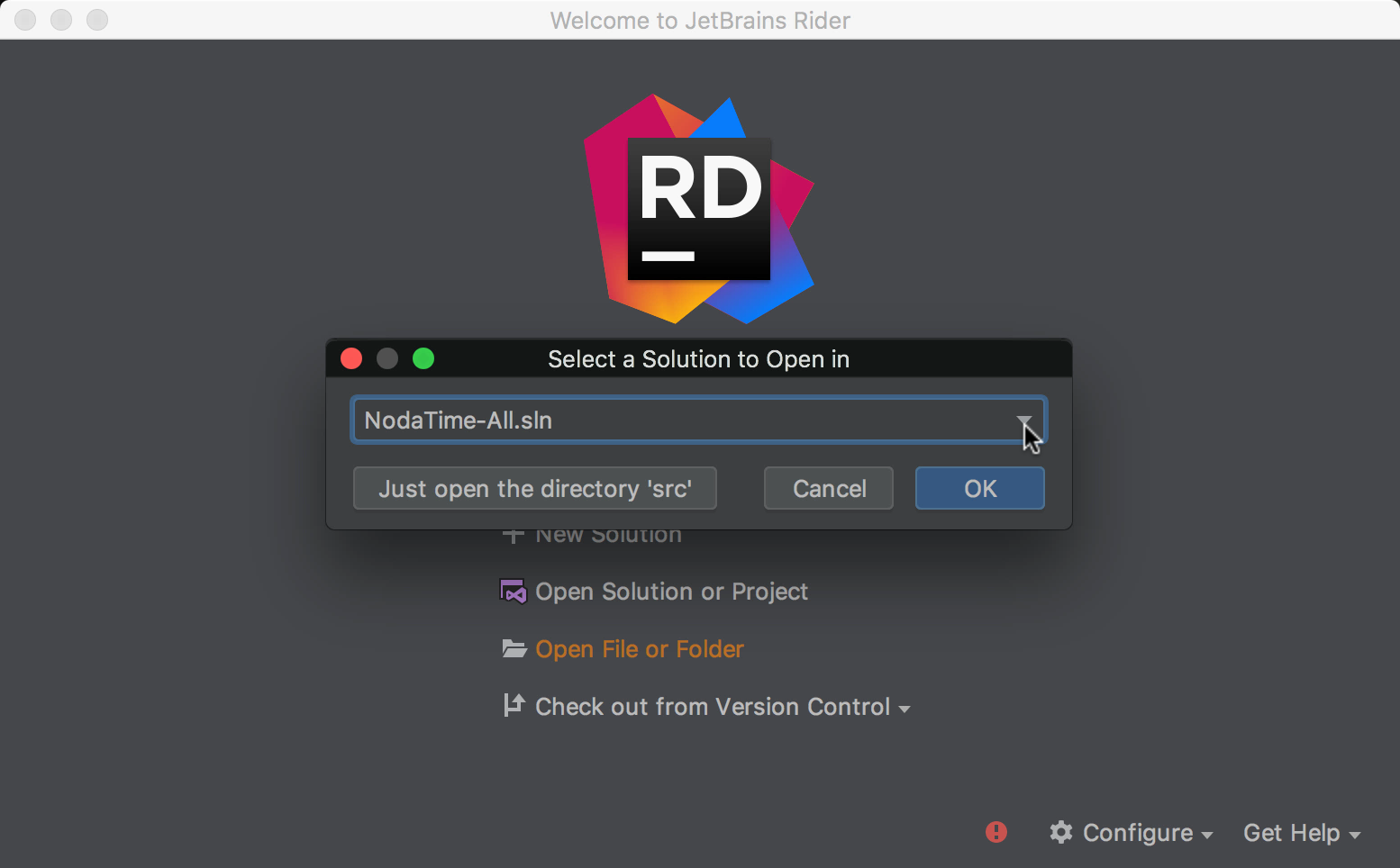
We’ve also enhanced the way how unloaded projects are indicated. This can help to keep a better overview of manually unloaded projects or possibly fancy project types that cannot be loaded in our current environment:
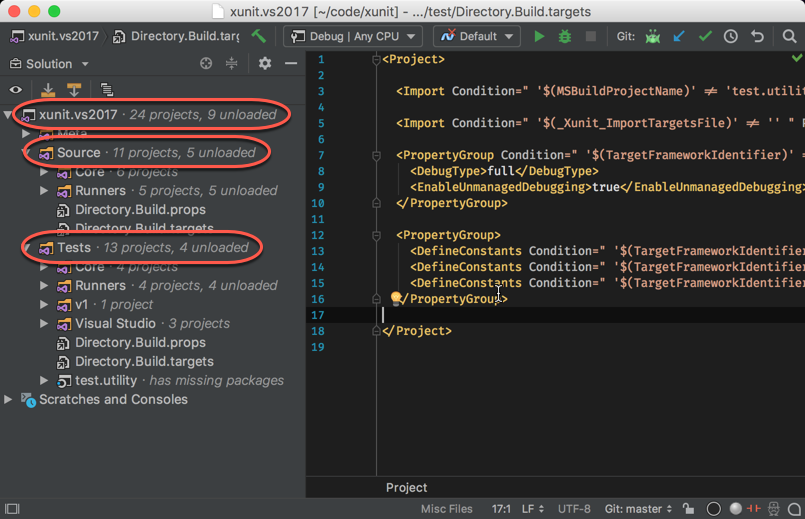
Different views: file system and scratches
Probably also long-awaited, Rider 2018.2 EAP introduces the file-system view in addition to solution view, which shows the actual file-system structure underneath our solution file. By the way, items marked with no index are excluded from index-based features like global text search or todo indexes. Also, for some of us, the file-system view could be the opportunity to get rid of solution folders, which are not automatically updated:
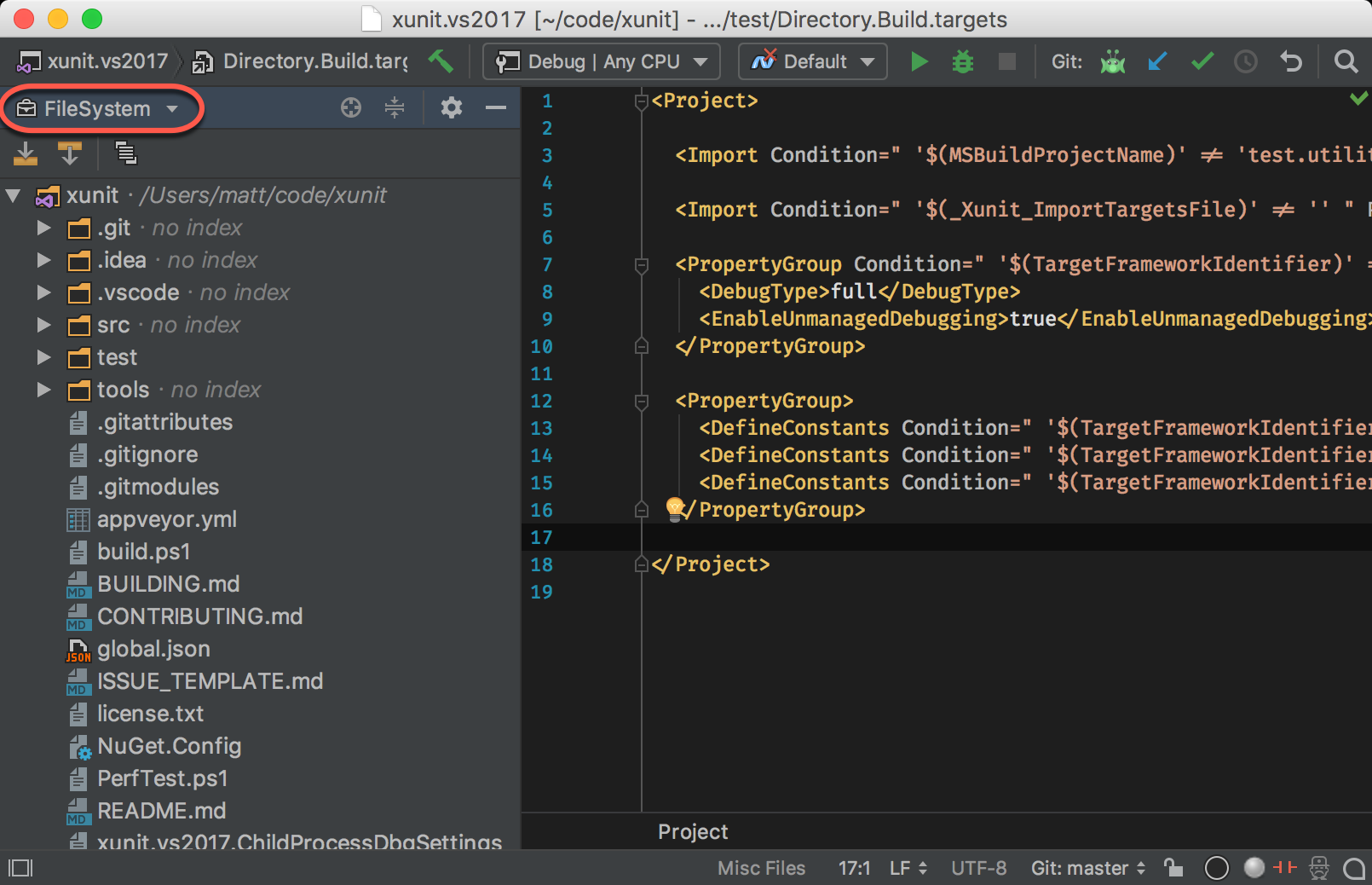
Speaking of view modes, we’ve also merged the scratch view into both, solution and file-system view, which allows easier access to recently created scratch files:
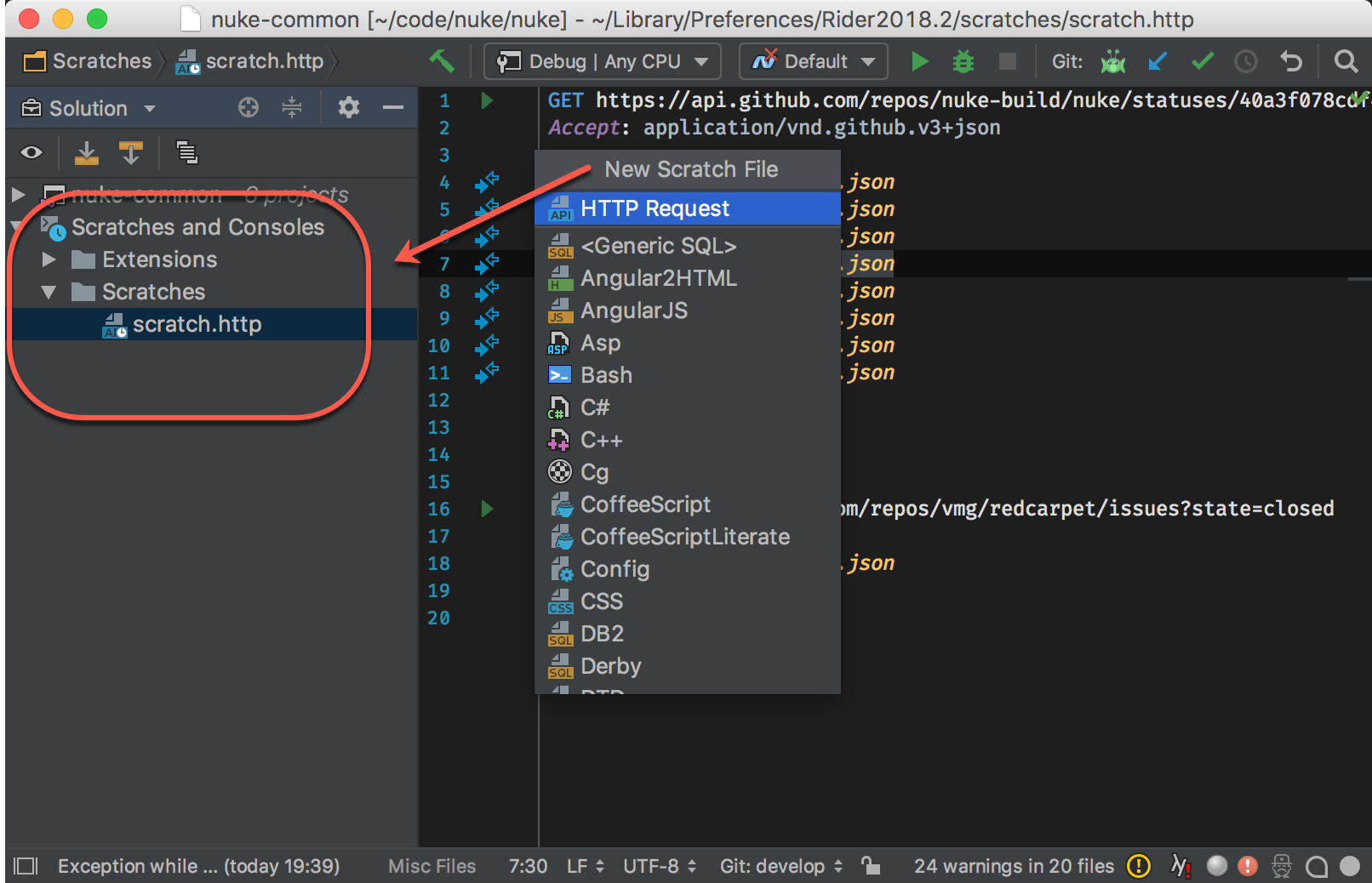
And here is a pro tip: not only does Rider’s navigation view allow us to open a terminal for any folder we right-click, it also supports drag & drop onto the terminal tool window:
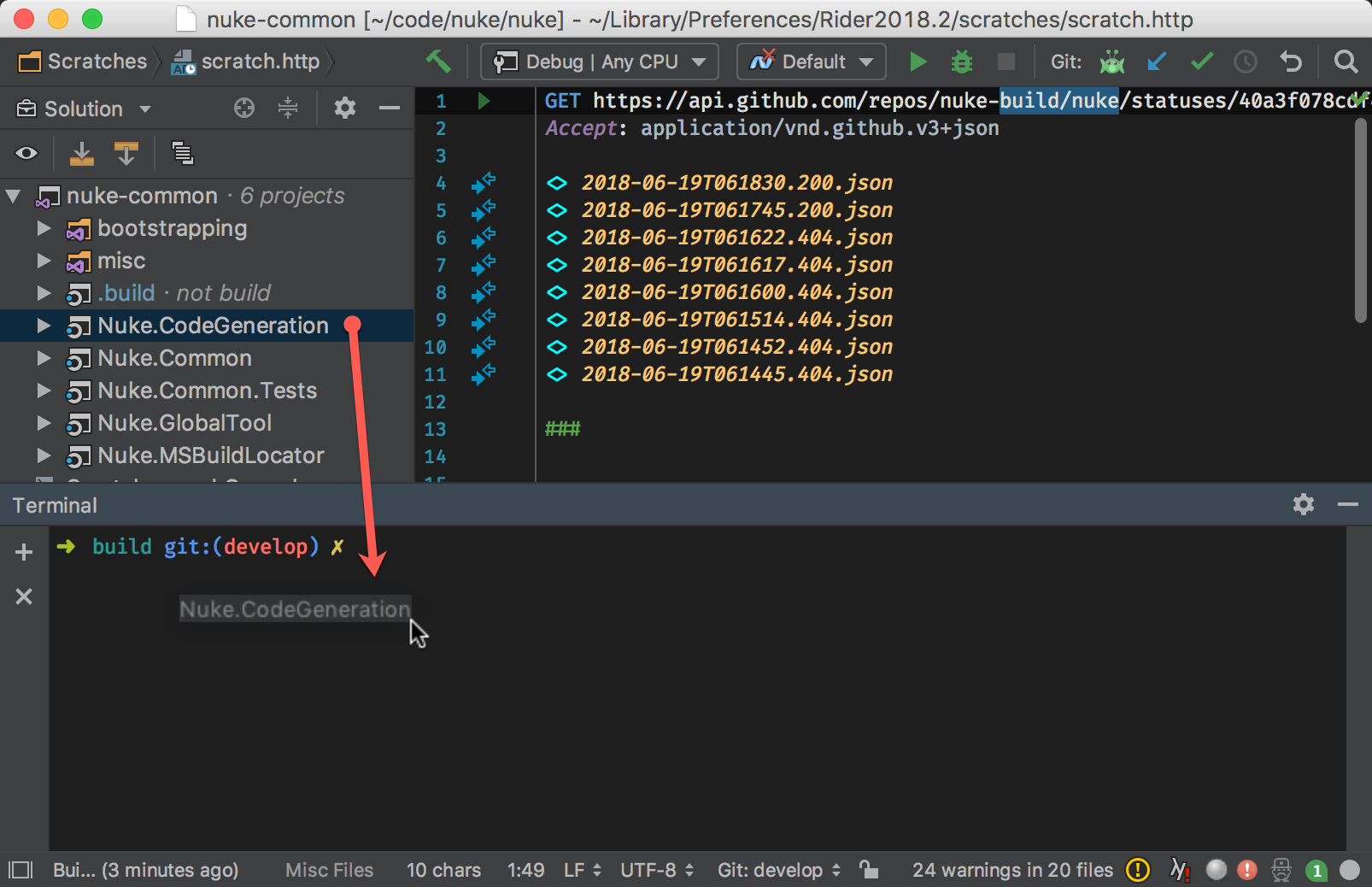
Nested files
Recently, we’ve added a dialog to configure custom file nestings much easier. They are working with SDK-based project files and the older format equally without any further requirements. For instance, we can define that files ending with .ref.txt should always be nested under their belonging files (same base name) ending with .json. With Rider 2018.2 EAP, file nestings can also be applied by using drag & drop from the file that should be nested to the new parent file.
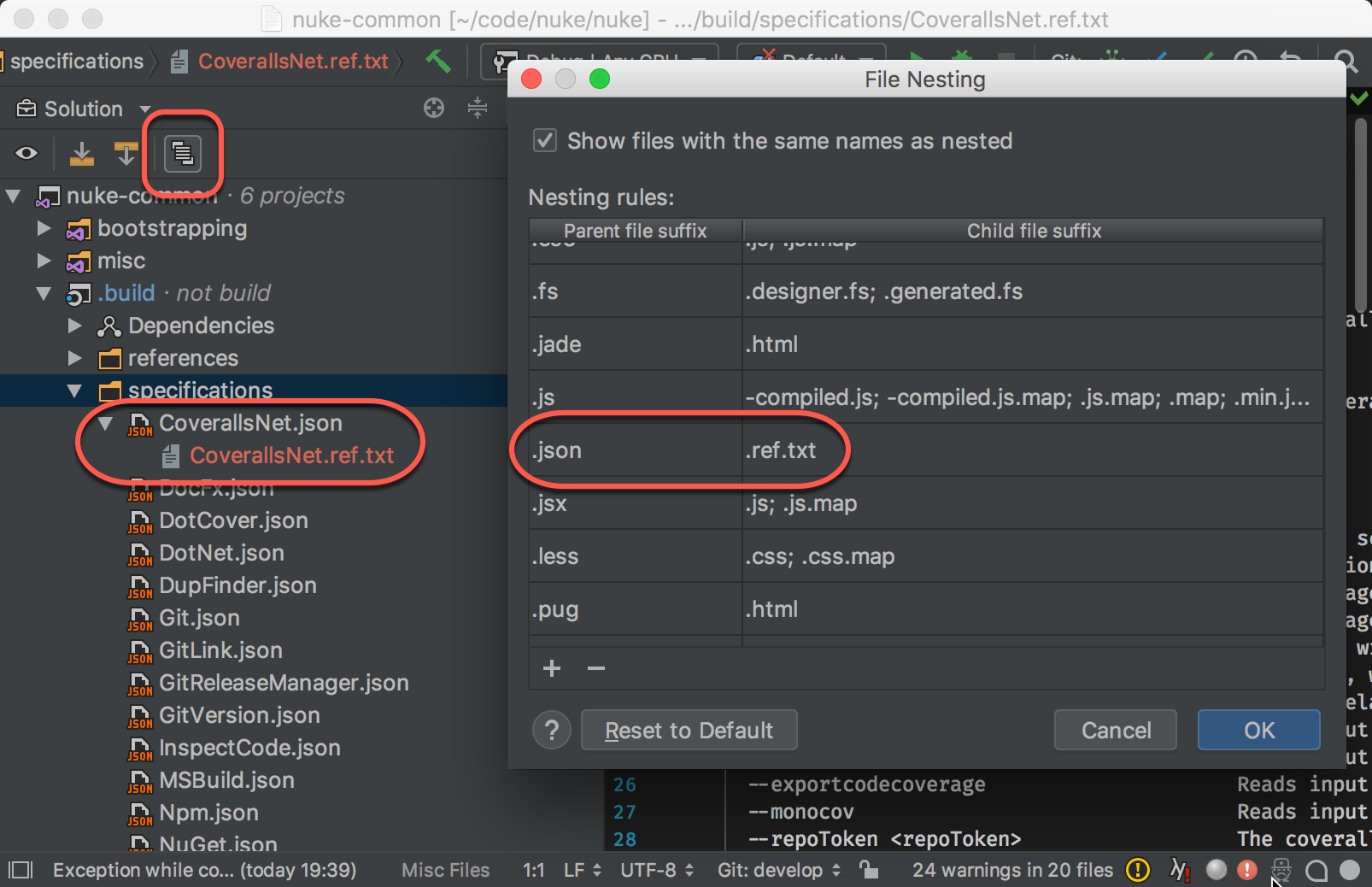
Other solution explorer improvements
In the last versions, Rider sorted items in the solution explorer always by name, no matter what type they were. With the latest version, there is an option to show folders always on top, which might be a more natural presentation for some of us:
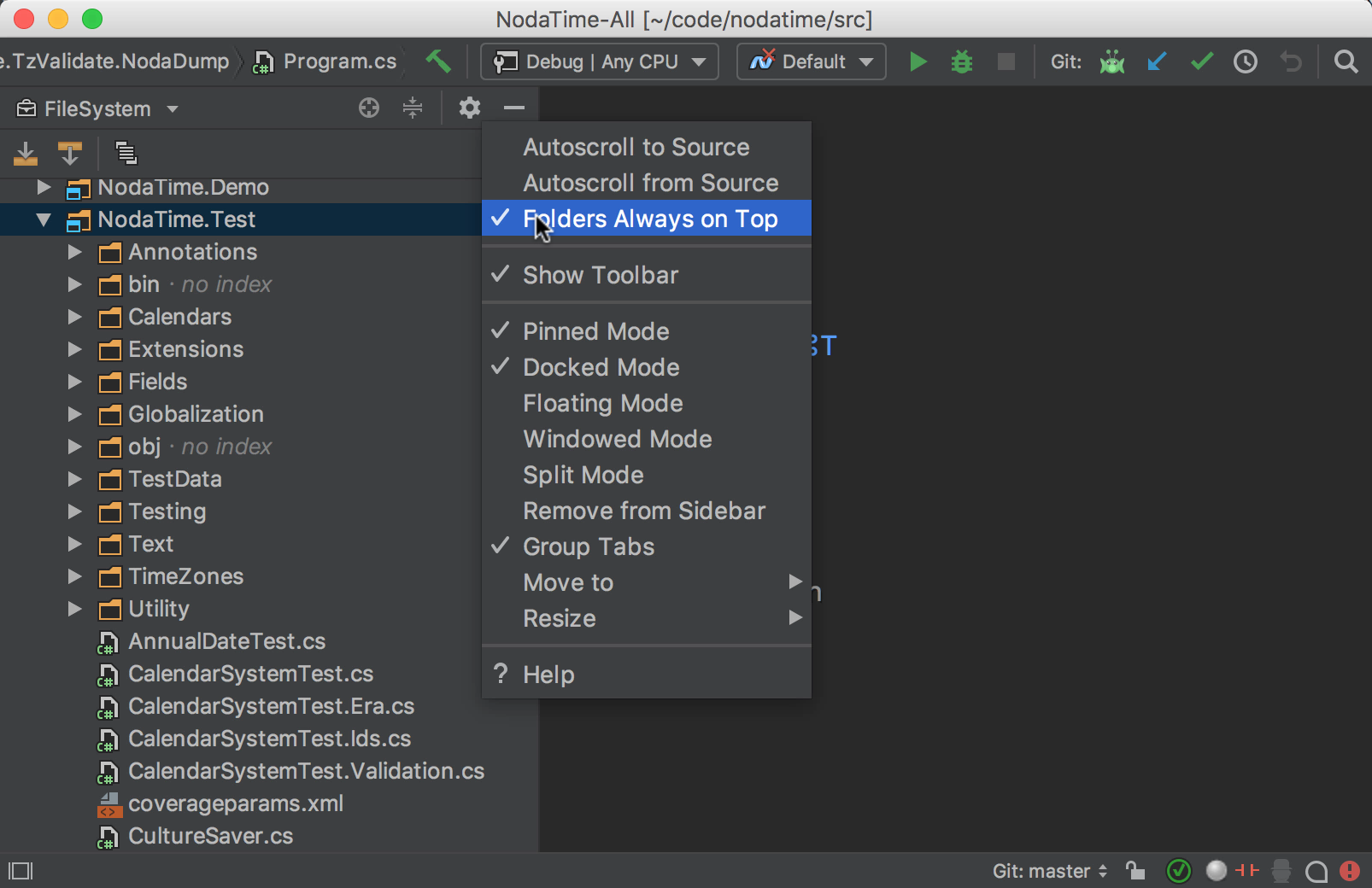
Last but not least, Rider 2018.2 EAP adds support for Python project files:
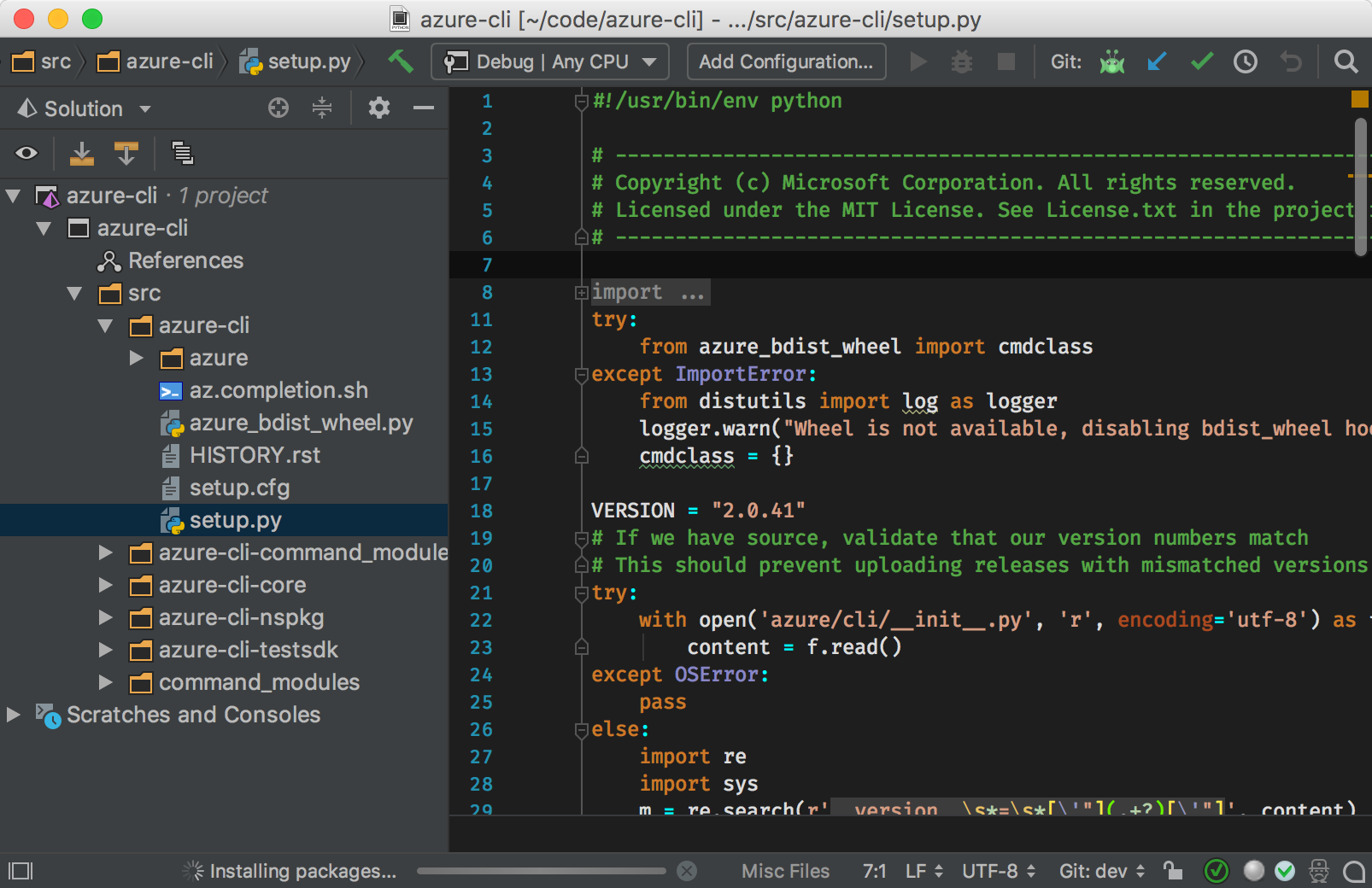
We are looking forward to your feedback on our recent feature additions.
Download Rider 2018.2 EAP now!
Subscribe to a monthly digest curated from the .NET Tools blog:








