.NET Tools
Essential productivity kit for .NET and game developers
Publishing applications to IIS, Azure, AWS and more – using Rider!
Shipping is a feature! At JetBrains, we love to ship software. We like it so much we release EAP versions of software in addition to stable releases. Whether it’s to the cloud, on an in-house networked server, or elsewhere, your software has to live somewhere. Rider’s excellent publishing features can help you get it there.
Publishing overview
Regardless of the type of app, Rider can get it published! Here are the options available for publishing software:
- IIS: Microsoft’s Internet Information Server (and compatible, like Azure WebApps when not using the Azure Toolkit for Rider). This web server is still quite popular and serves millions of websites and software on the web.
- Custom Server: You can deploy Rider projects to servers like Apache, Nginx, or others.
- Custom folder: Sometimes you need to deploy to a folder where users can run the app or copy it locally.
- Azure and AWS: Put that software in the cloud!
The type of software you build often dictates how and where you publish. For example, a desktop app isn’t a good candidate for publishing on IIS or the cloud (exceptions for deploying a downloadable package only). Desktop apps and apps that aren’t web apps work well in folder deployments. Most web apps need a web server, though nowadays ASP.NET core is deployable through self containing modules.
Let’s look at the options available.
Publish a .NET web application to IIS
If you’re on a Mac, you can still publish to IIS. However, you must use FTP, as Web Deploy is Windows-only. Deploying to IIS via FTP is a classic way to publish apps, especially traditional web apps. Many enterprise applications are currently deployed this way. To publish to IIS, choose right-click on the Project node in the Project Explorer and choose Publish | Publish to IIS. Enter the details needed for deployment.
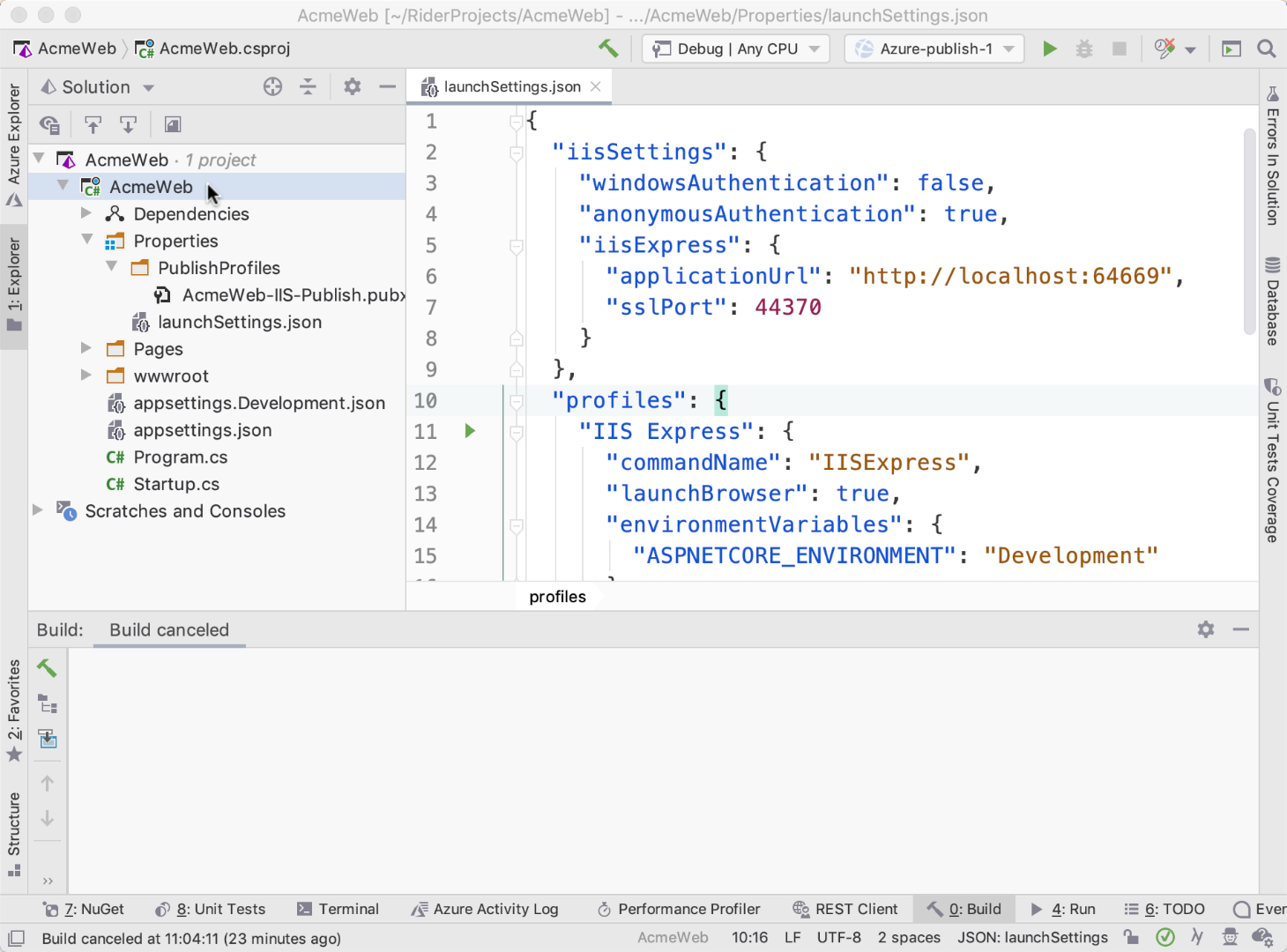
Note this also works Azure WebApps when not using the Azure Toolkit for Rider.
Publish to folder or to a custom server
IIS isn’t the only deployment game in town! Many kinds of apps can be published to a folder or custom server. Often, an app installer is deployed to a shared folder on a network where users can download or run the installation software. Other times, users simply run the program from that shared location.
Either way, publishing an installer package to a folder is easy to do for developers and easy for users to access the installer.
While Publish to a Folder and Publish to a Custom Server are two separate options in Rider, many of the deployment targets use similar information for publishing. With these options you can publish through FTP, FTP, or SFTP, or to a folder. Using Rider takes only seconds to start deployments. Both publishing features are available after choosing Publish from the right click menu in the Project Explorer.
Publish to a folder:
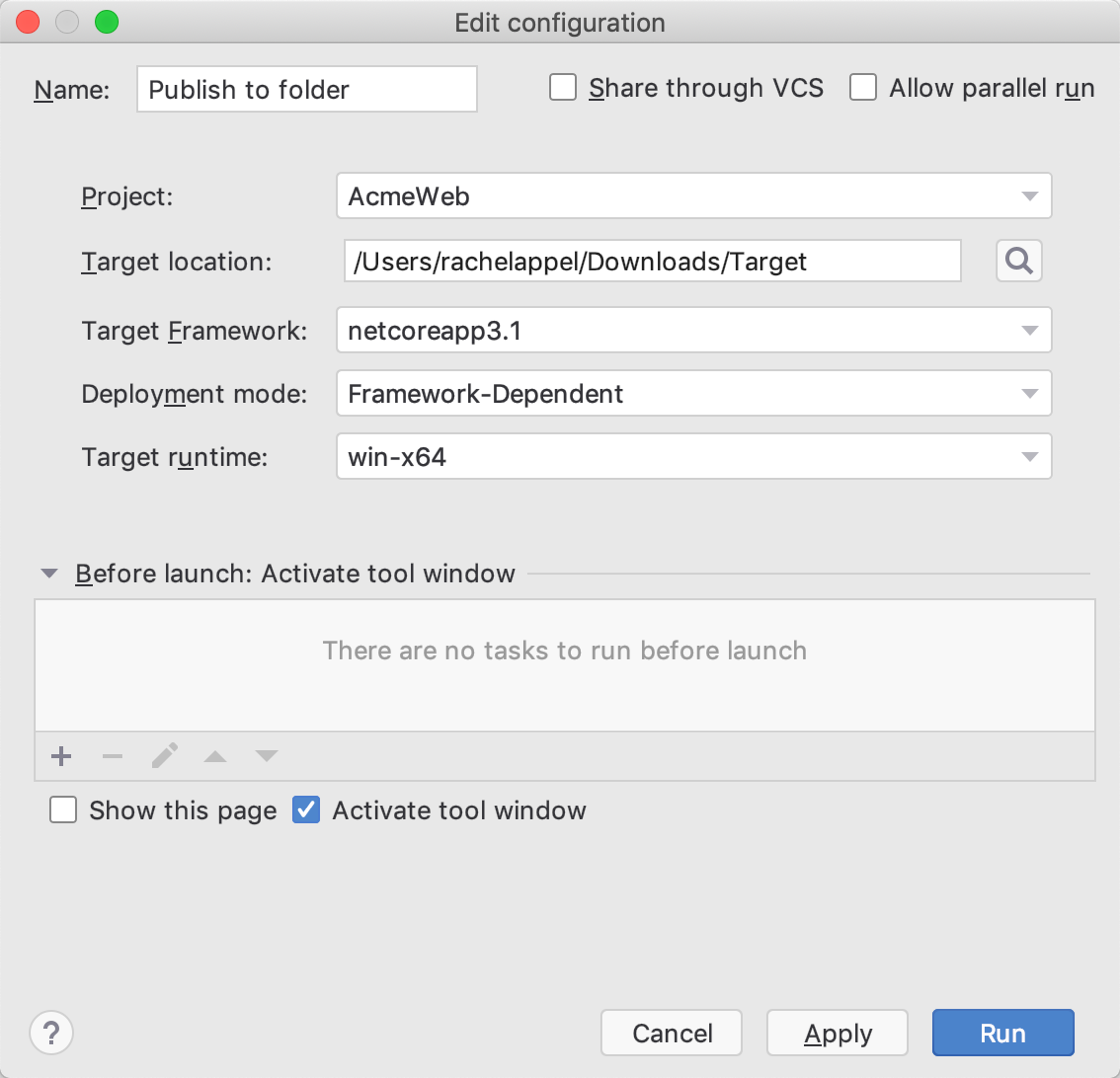
Publish to a custom custom server:
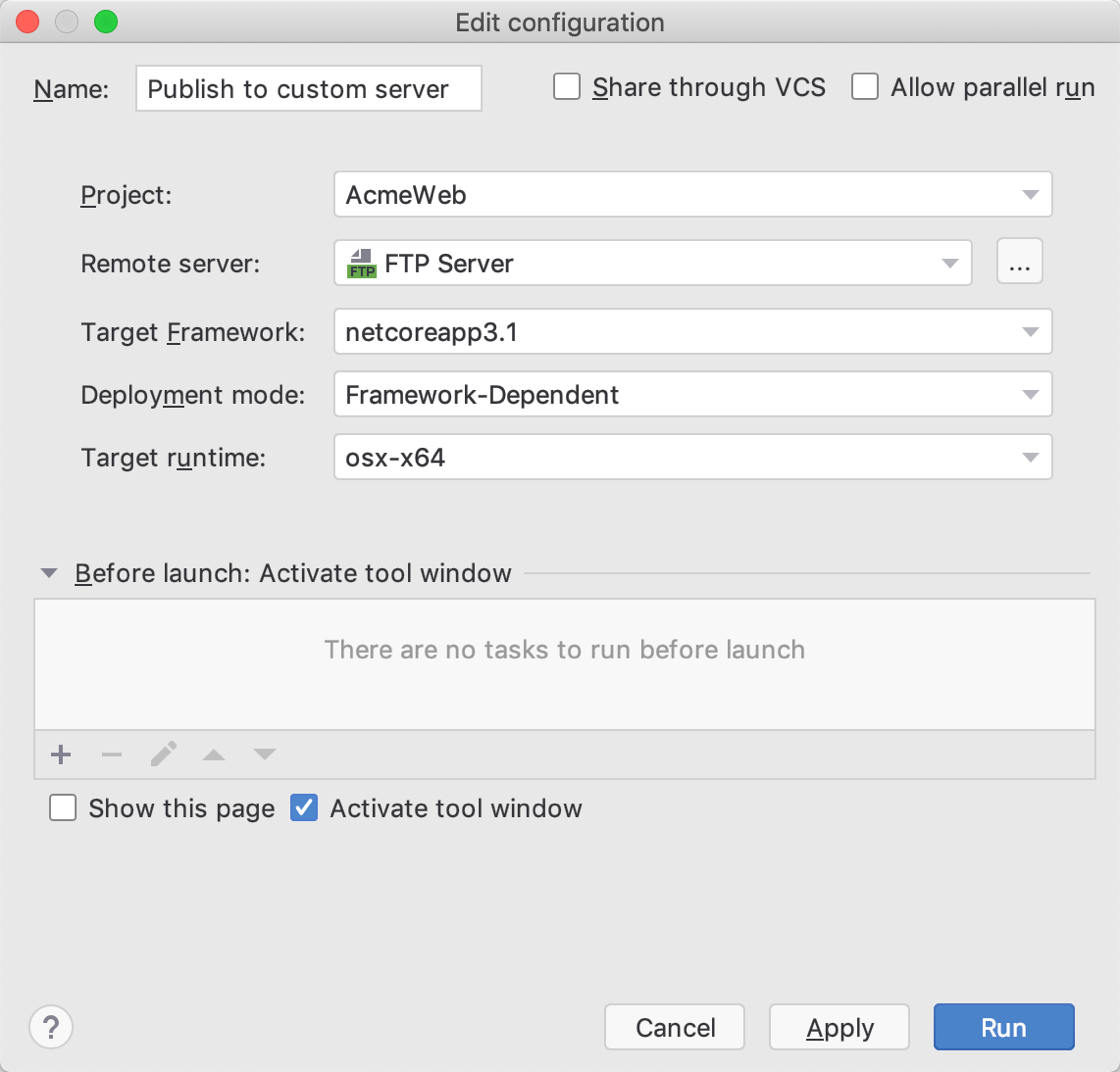
Ship it!
Publish to Azure
The cloud is where it’s at! And publishing to Azure is a breeze with Rider. You can deploy both new and existing App Services and Azure Functions to any subscription you have access to. Pick and choose which resource groups, service plans, and other configuration information you want without having to enter the portal.
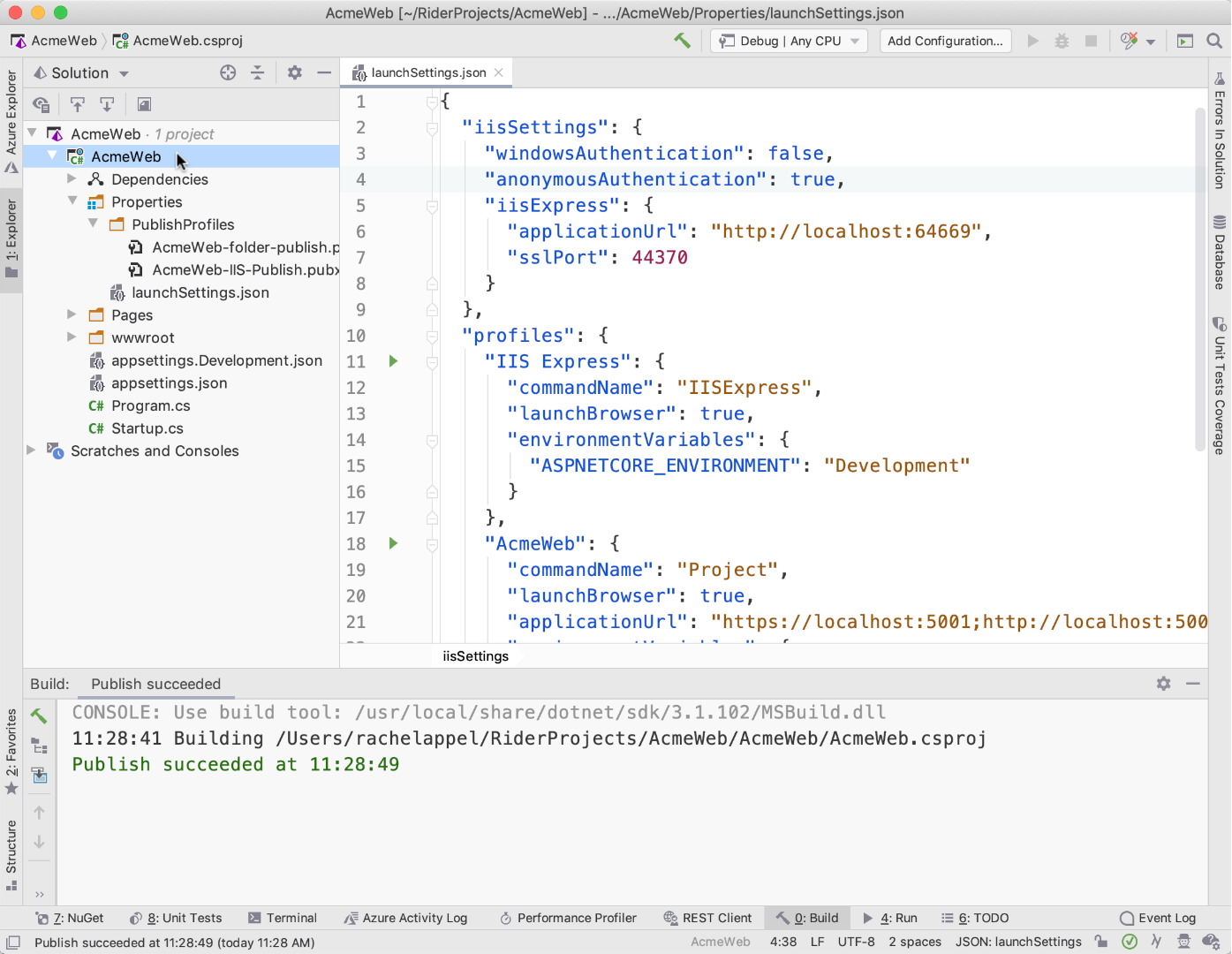
Note that for an optimal experience, it’s best to install the Azure Toolkit for Rider to enhance your deployments and all-around Azure development scenarios.
Publish to AWS
For those looking to publish to Amazon’s web services, we’ve got a plugin for that: the AWS Toolkit. This plugin enables you to effortlessly publish to AWS with just a few clicks of the mouse.
Read more in the announcement blog post of the AWS Toolkit for Rider.
Publish Profiles
Most deployment options allow you to use Publish Profiles. Publish Profiles are xml files with a .pubxml extension that contain information about the publish target. They are located in the \Properties\PublishProfiles folder. Create Publish Profiles yourself, or when using Azure, download Publish Profiles from the Azure Portal.
You can easily publish apps in a variety of ways, including cloud technologies such as Azure and AWS using Rider. These publishing options are great for publishing small to medium sized apps. However, if you work on a team that needs CI/CD (Continuous Integration/Continuous Deployment), then it’s a good idea to check out what TeamCity has to offer.
Download Rider 2020.1 EAP and give it a try! We would love to hear your feedback!
Subscribe to a monthly digest curated from the .NET Tools blog:








