IntelliJ IDEA
IntelliJ IDEA – the IDE for Professional Development in Java and Kotlin
Touring Plugins – Presentation Assist
When doing screencasts on IntelliJ IDEA or some of our other IDE’s, or giving live presentations, I usually use a very useful plugin which is called Presentation Assist.
What it does, once installed, is display on screen the keyboard combination that was just pressed.

The added benefit is that it provides keyboard combinations for one or two layouts. This can be really useful for those that are using different keyboard mappings. What’s even better is that the layouts and text displayed for alternative key presses can be configured, or even turned off
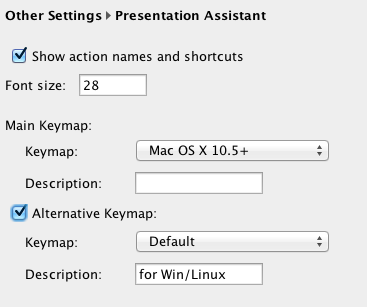
Also, if doing presentations, note that there is actually a Presentation Mode in IntelliJ IDEA (View menu) which goes full screen and larger fonts.
Use while Pairing
You might wonder of course, what use is this for me if I’m not presenting or doing screencasts? Actually, this plugin is even more helpful when pairing with someone. Often times when I’m working with a colleague, I’m asked “Oh, what keyboard combination did you press just there?” or “What did you do to get that window?”. Having key presses show up on the screen answers most of these questions and helps us pick up shortcuts and more efficient ways of working with IntelliJ IDEA (or sister IDE’s).
One other tip in regard to pairing, don’t forget the Quick Switch Scheme (Ctrl+`) shortcut option, which allows us to quickly change keyboard mappings (and other things), something that is again very convenient when doing pair-programming or having to use someone else’s computer for a while.
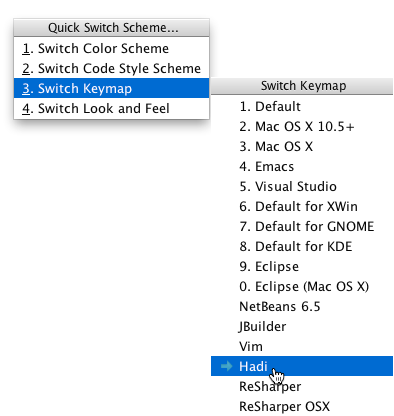
Last but not least, and talking about presentations, if you’re at JavaOne 2014, don’t forget that we’ll be giving two talks, one on IntelliJ Tips and Tricks and another on building your own IDE. Hope to see you there!
Subscribe to IntelliJ IDEA Blog updates








