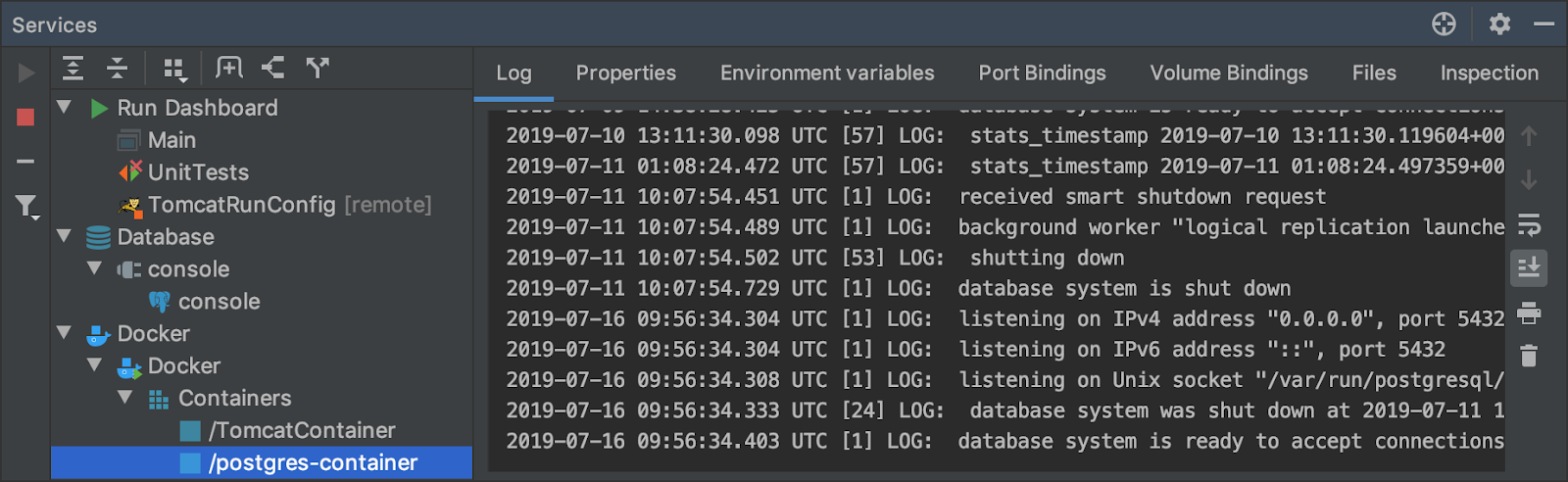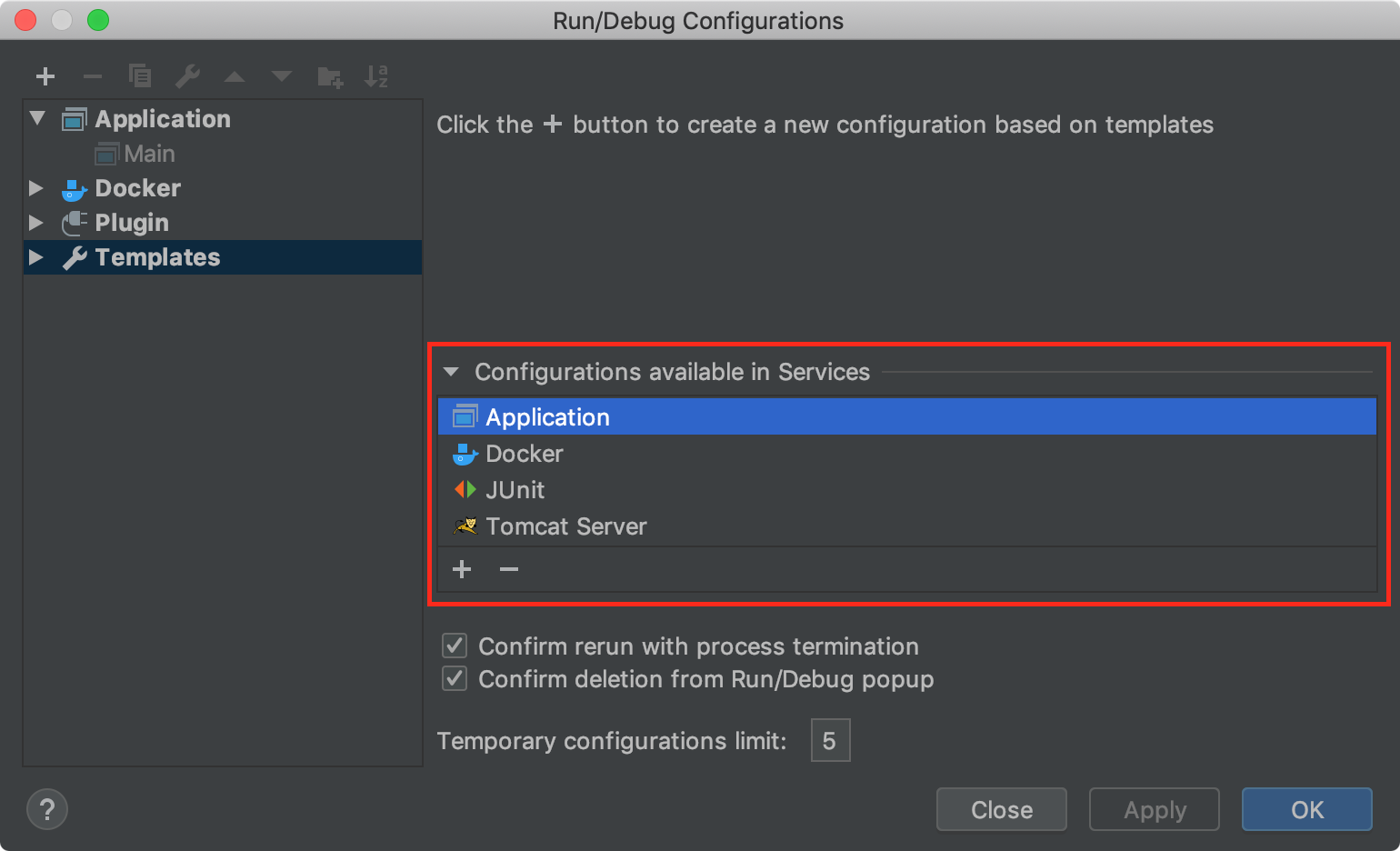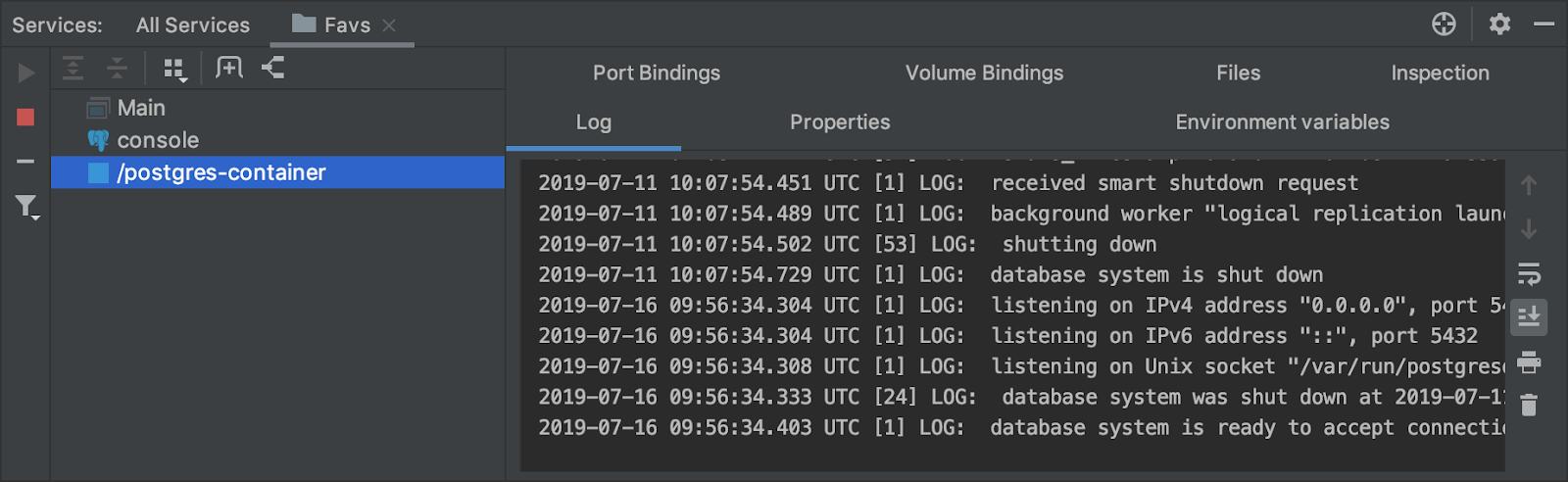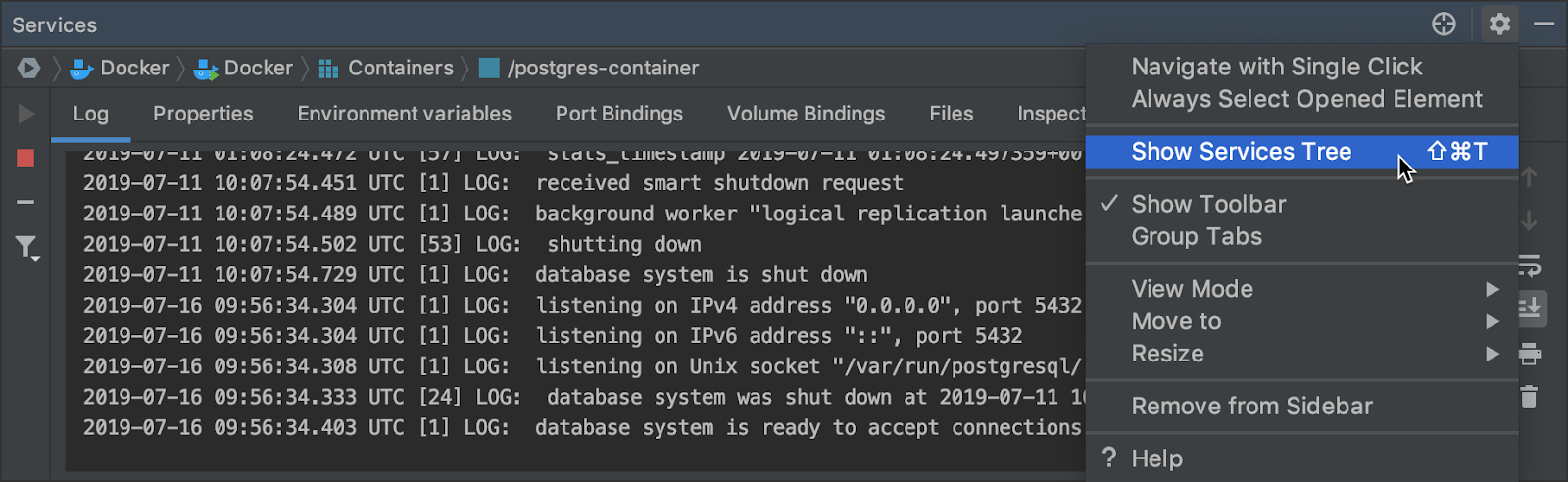IntelliJ IDEA
IntelliJ IDEA – the IDE for Professional Development in Java and Kotlin
Services tool window: One place to rule them all
As you are developing your awesome software, you probably need to create a bunch of run/debug configurations, including some for application servers. You also might need several Docker containers to test your code in various environments, maybe a container with a database as your backend, and a console to see what is going on in the database. All of these “entities” serve different purposes and were previously managed via dedicated tool windows. IntelliJ IDEA 2019.2 introduces the Services tool window to combine everything in one place: View | Tool Windows | Services or press Alt + 8 (on Windows and Linux) or Cmd + 8 (on macOS).
The tool window automatically pops up when you run something related to a managed service (for example, run a Docker container). However, in case of run/debug configurations, you have to specify which types you want to be available in the Services tool window. For this, go to Run | Edit Configurations, select Templates, and add necessary configuration types to the Configurations available in Services list.
Services are grouped by type for easier navigation. You can also create separate tabs for custom groups of services, for example, those you use more often or which relate to a specific development task. Just select and drag the necessary services to the toolbar.
For a more focused view, you can hide the services tree. It is replaced by a services navigation bar and leaves more viewing space for the currently selected service.
Every item in the services tree has a set of buttons, generally to start/stop, configure, remove whatever is selected, and so on. These actions are the same as were used in the corresponding dedicated tool windows.
The Services tool window is also available in the IntelliJ platform API for plugin developers to include their functionality in it.
For more information, see the Services tool window topic in the documentation.
Be sure to download and try out all the new features in IntelliJ IDEA 2019.2.
Submit bug reports and feature requests to our YouTrack project.
Develop with pleasure!
Subscribe to IntelliJ IDEA Blog updates