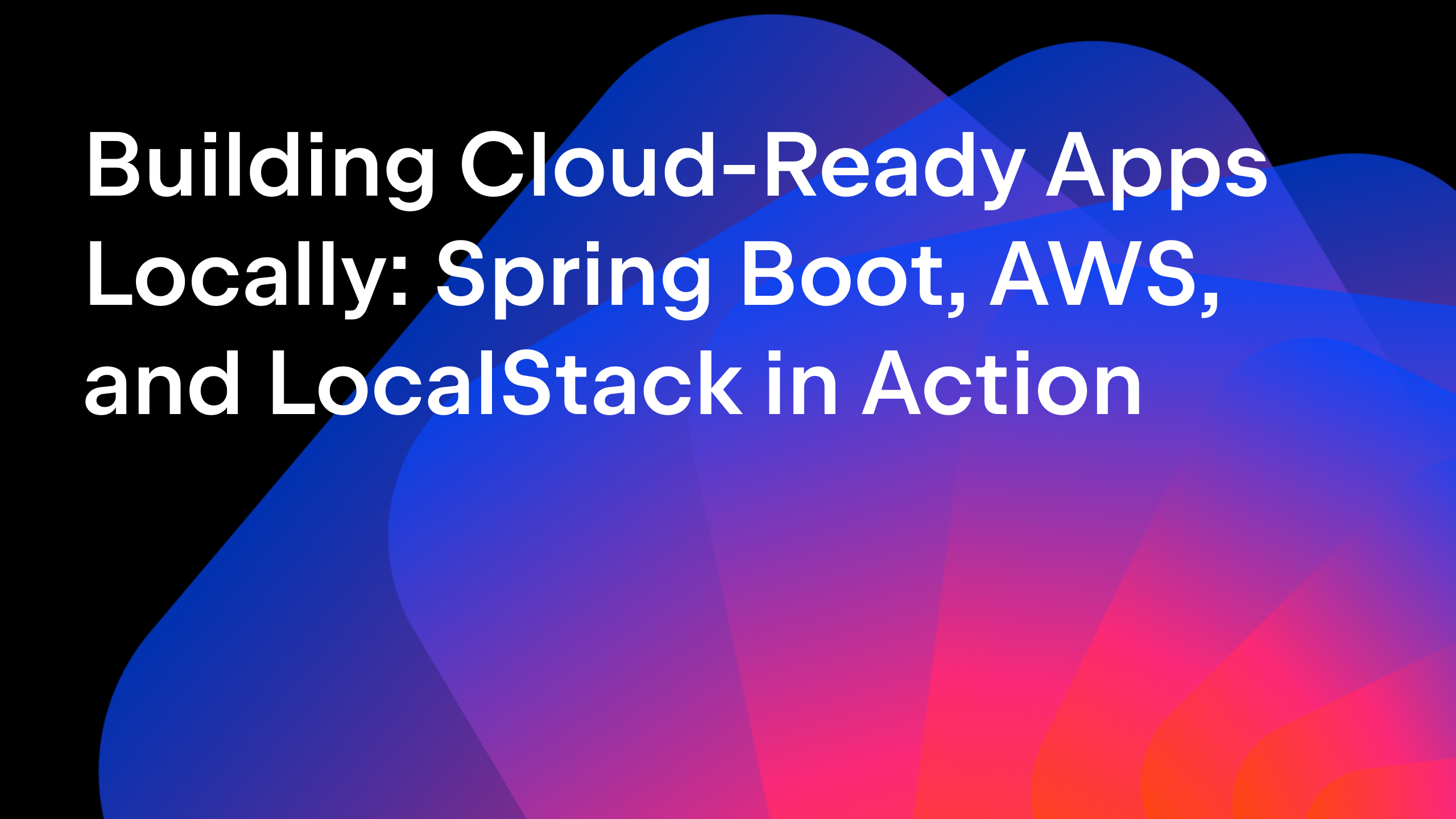IntelliJ IDEA
IntelliJ IDEA – the IDE for Professional Development in Java and Kotlin
Top 10 Plugins for IntelliJ IDEA You Don’t Want to Miss
Though IntelliJ IDEA is a fully capable IDE, you may want to personalize it. The JetBrains Marketplace has plenty of plugins with useful features that can address your personal or business-specific needs.
The library is enormous, and it can be a bit easy to get lost. In this blog post, we’ll share our recent and all-time favorite plugins. We are also curious about what plugins you love, so please share in the comments.
And as a quick reminder, you can install all the plugins via Preferences/Settings | Plugins or the Plugins tab on the Welcome screen.
Let’s go!
Hits
Jump to Line
Many navigation actions in IntelliJ IDEA’s debugger let you set a breakpoint in a desired place, but sometimes you need to reach a line in just one click. This is where the Jump To Line plugin comes in handy. It allows you to get to ANY line and set an execution point there without executing the preceding code.
It offers straightforward navigation – just drag and drop an arrow in the Gutter area, putting an execution point at the desired line. Keep in mind that you must suspend the program before moving the arrow.
Learn more about this plugin in our blog post about it.
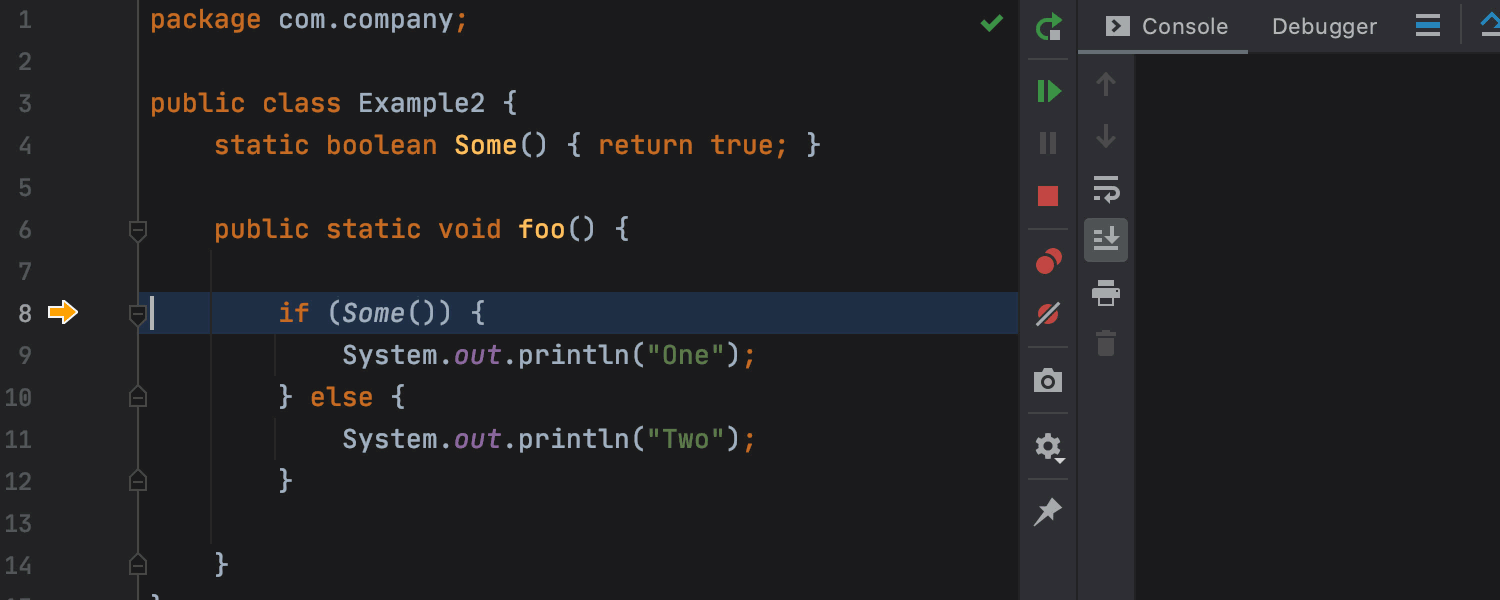
Key Promoter X
It is no secret that mouse-free coding is faster and more efficient, but how can you become keyboard-centric when IntelliJ IDEA has so many shortcuts to remember? Key Promoter X will train you to use them. Like a persistent and meticulous coach, it will display a tooltip with the relevant shortcut when you click on an element inside the IDE. What’s more, for the buttons without a shortcut, Key Promoter X prompts you with the possibility to create one.
Practice makes perfect! After a while, you will notice that you subconsciously save yourself a click and use the necessary shortcut.
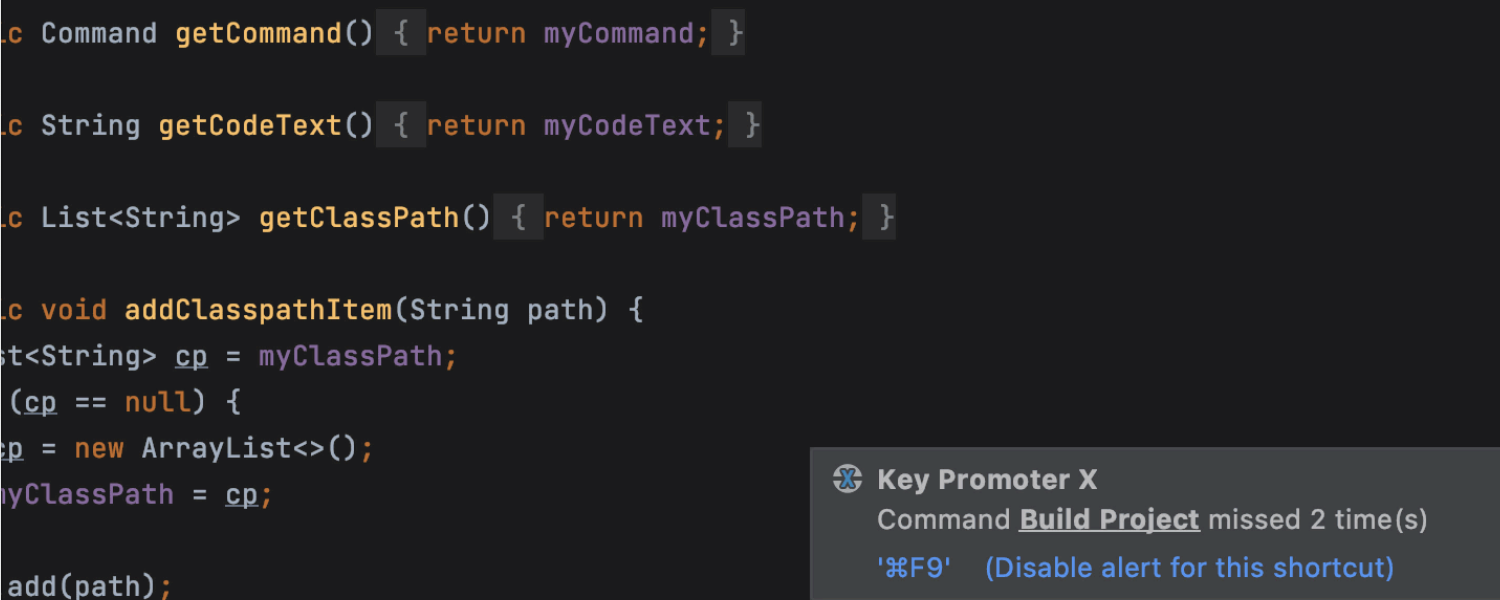
Maven Helper
If you are looking for additional actions for working with Maven projects, this plugin is an absolute must-have. It lets you view, analyze, and exclude conflicting dependencies. It is also possible to run and debug Maven goals, and more. Give this absolute 5-star plugin a try!
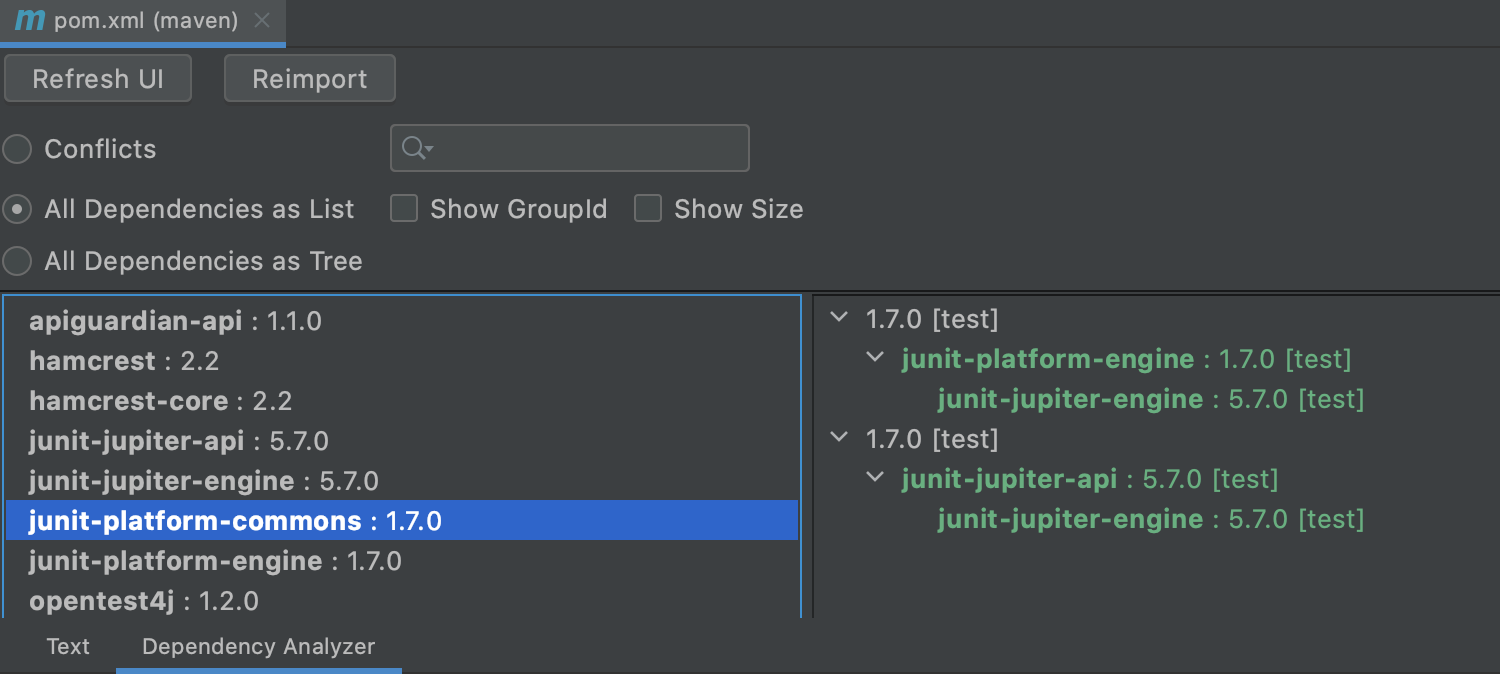
Doc-Aware Search Everywhere
This is an excellent extension for the frequently used Search Everywhere dialog. This plugin adds help articles to the search results list. Just click on one that seems relevant, and it will appear in your default web browser. This is a true-time saver, as you will no longer need to manually open product help in a browser and search for the article yourself.
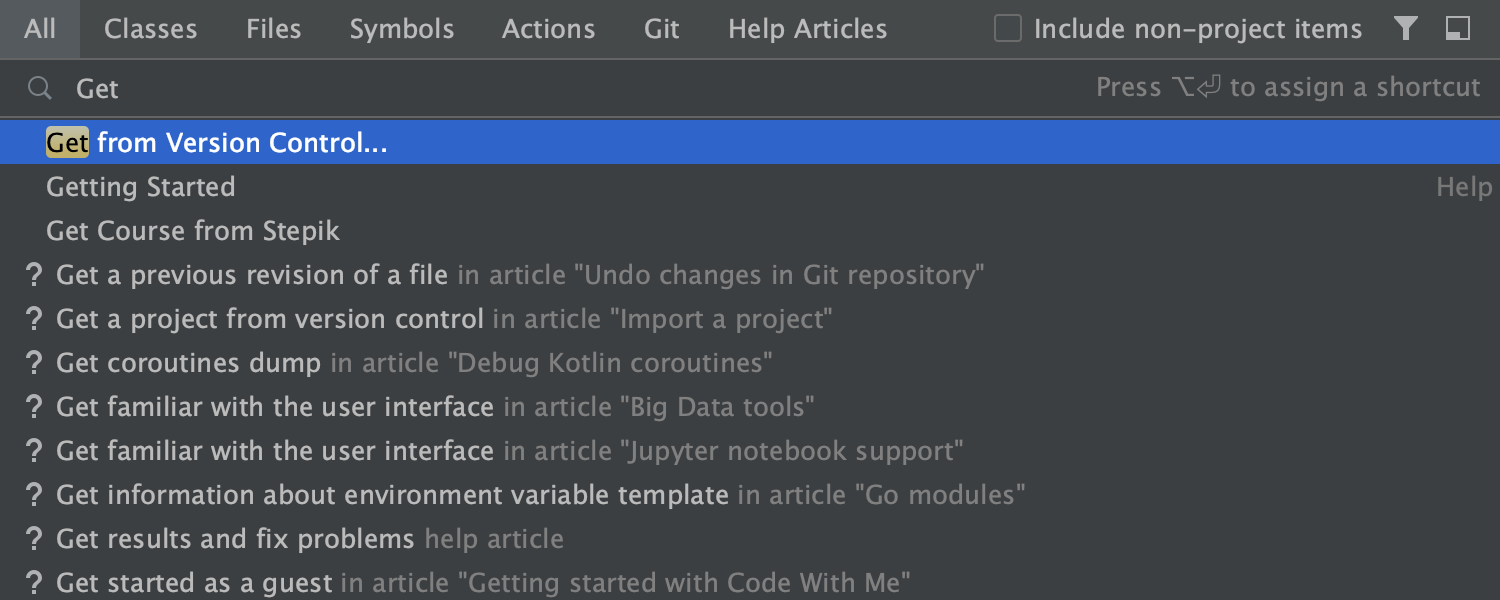
Rainbow brackets
If you’ve ever gotten annoyed with numerous repetitive brackets used with nested elements, this plugin will be your life-saver. It gives each set of opening and closing brackets their own colors, making it easier to track where a code block starts and ends. Believe us, once you try it, you’ll realize you’ve been missing it all along.
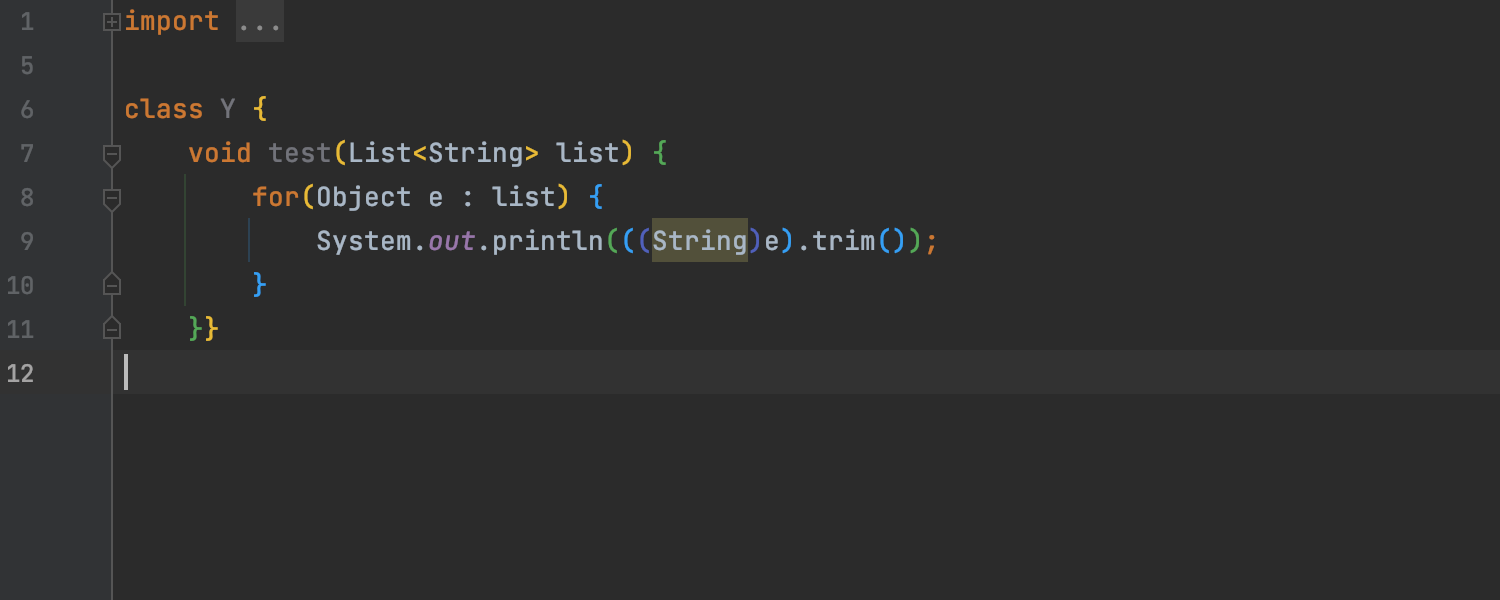
Randomness
Need to add random data to your project, like a word, number, or string? If you’ve run out of variants, install this plugin and press Alt+R on Windows and Linux or ⌥R on macOS to see a drop-down list of the possible data types you can add. Select the one you need, and then the magic will happen – the Randomness plugin will add a different value every time you apply the action.
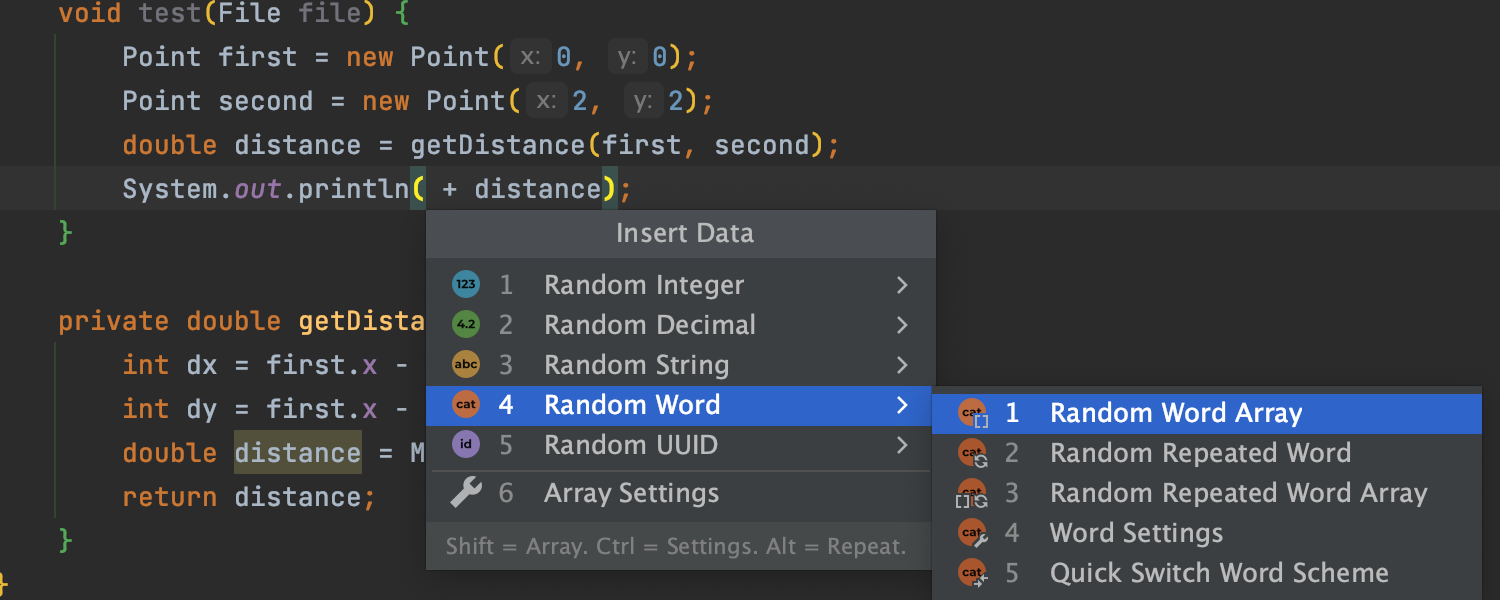
EduTools
This plugin is beneficial for both learners and educators. It allows you to learn and teach programming languages, such as Kotlin, Java, Python, JavaScript, Rust, Scala, C/C++, and Go, right from the IDE. If you are studying coding, we encourage you to learn by doing. Install the plugin to join a public programming course available out of the box or enroll in a custom course by your teacher or a co-worker. Yes, you heard it right, the Edu Tools plugin allows you to create exercises and share them with your teammates.
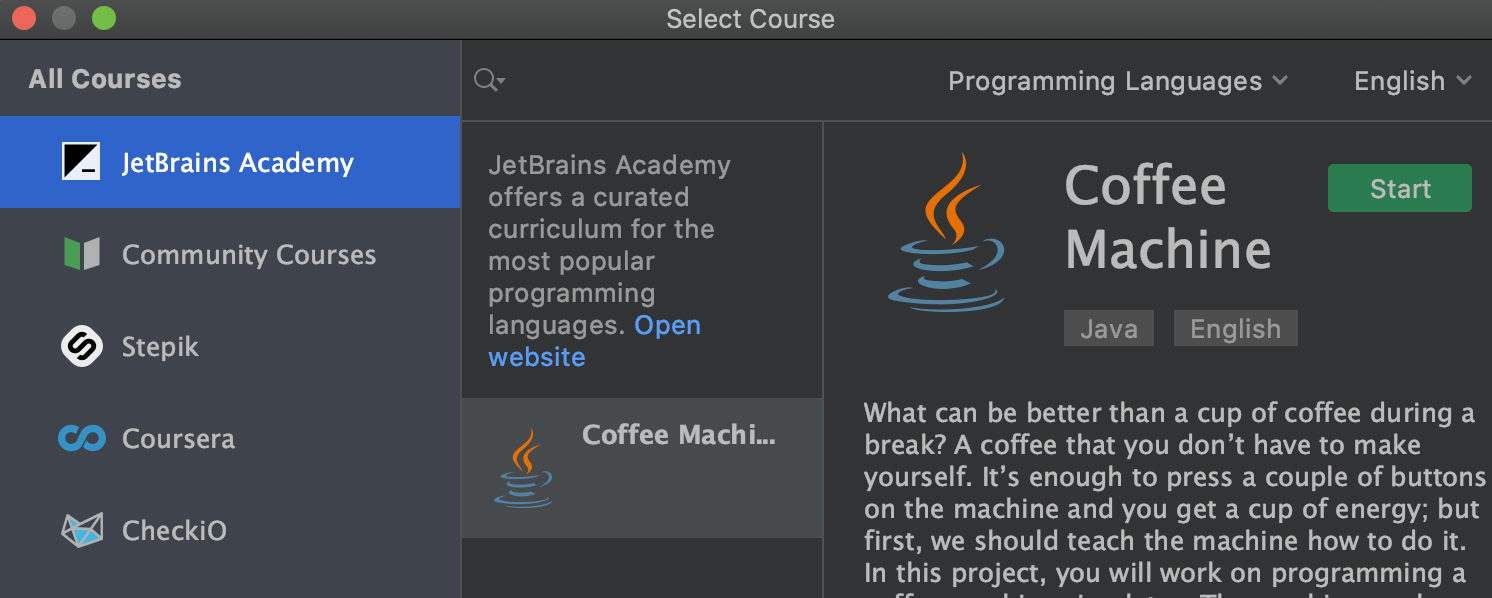
GitToolBox
IntelliJ IDEA already supports full-fledged Git integration, but this plugin offers additional minor features to suit your personal needs. People get it primarily for inline blame – the annotation that shows who changed code in a line and when. GitToolBox also adds status display, auto fetch, behind notifications, and more.
Install this plugin to join over half a million people who use it to simplify their daily Git workflow.
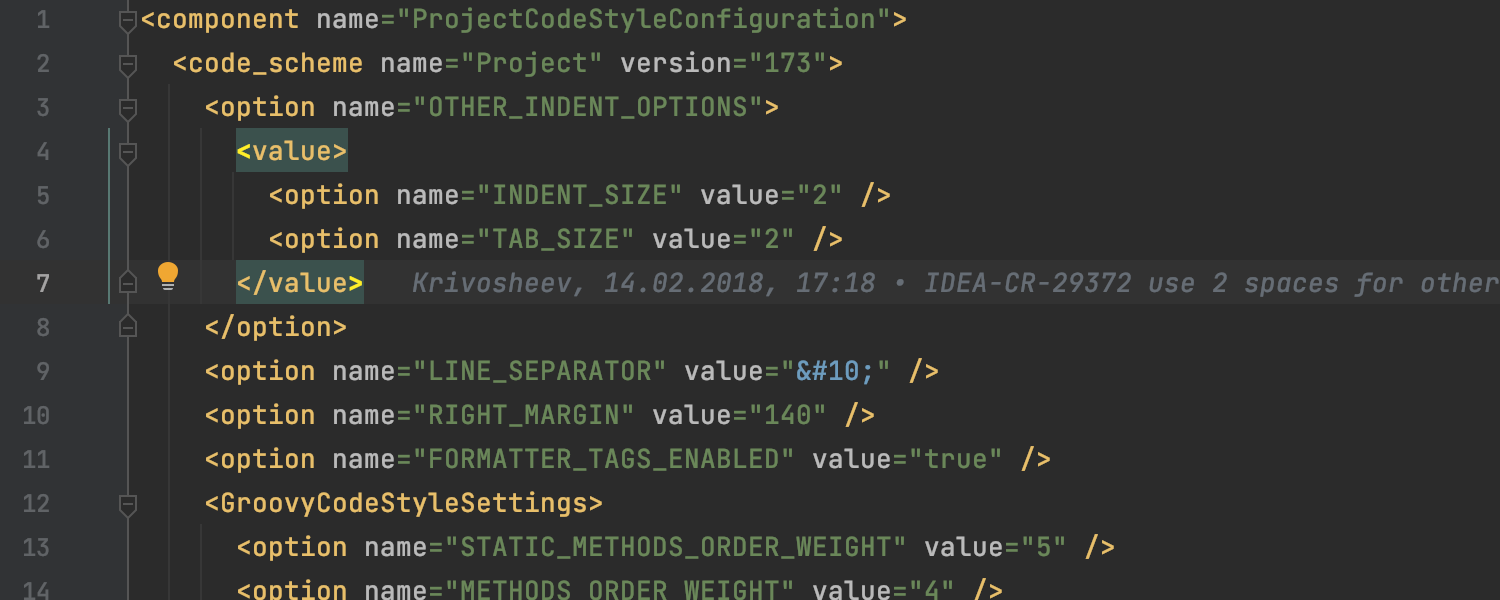
WakaTime
This is like a fitness tracker but for monitoring your coding activity. The WakaTime plugin provides a time tracking service while automatically generating neat and appealing metrics and insights. Use it for analyzing team productivity or for finding ways to improve your own programming pace.
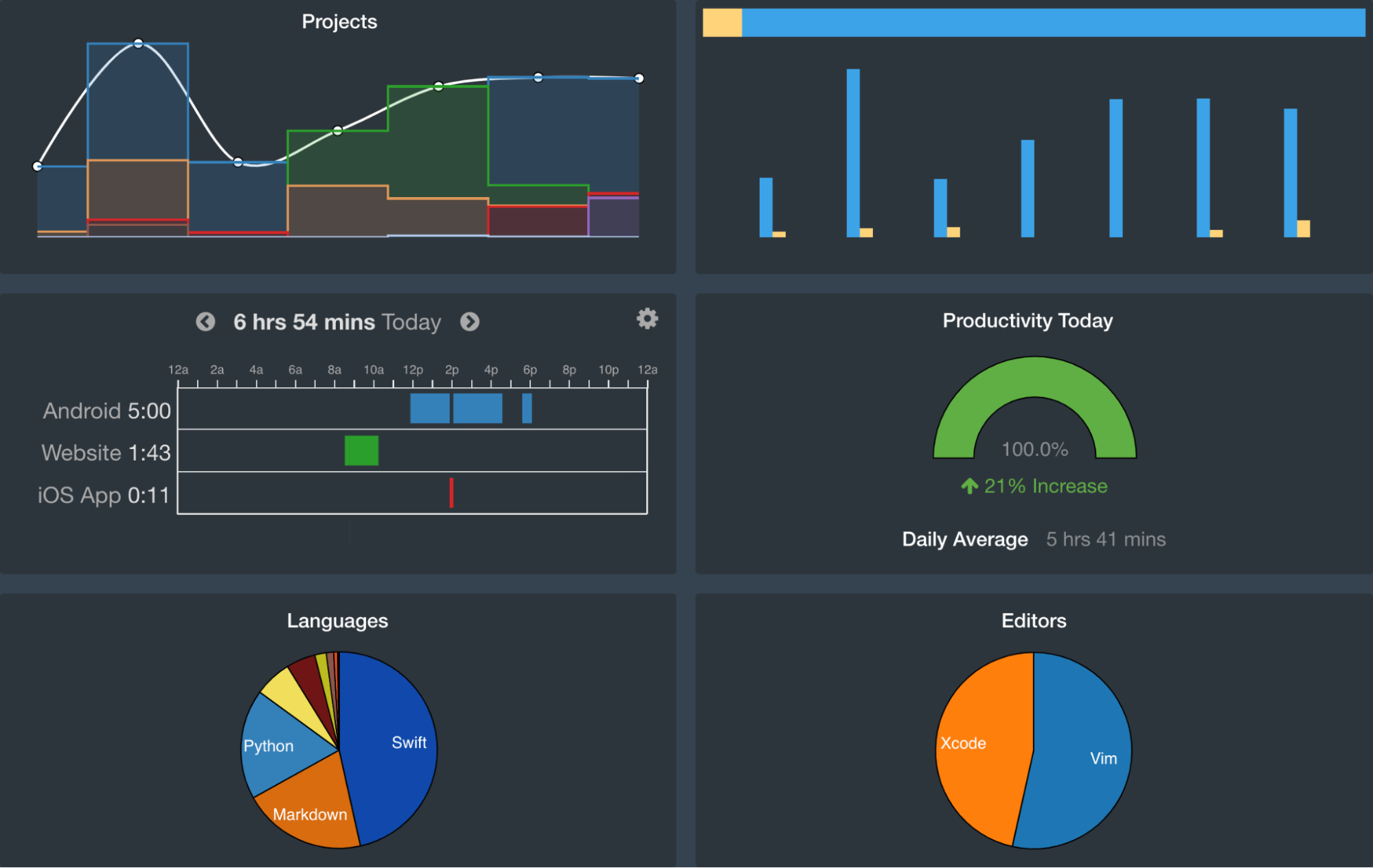
Extra Icons
The Extra Icons plugin is for anyone who feels like brightening up their Project view. It adds a set of icons that are not supported by IntelliJ IDEA by default. They look terrific and simplify navigation between files, as you can visually identify their types. On top of that, the icons are highly customizable. You can fine-tune them in Preferences| Settings / Appearance & Behavior/ Appearance/ Extra Icons.
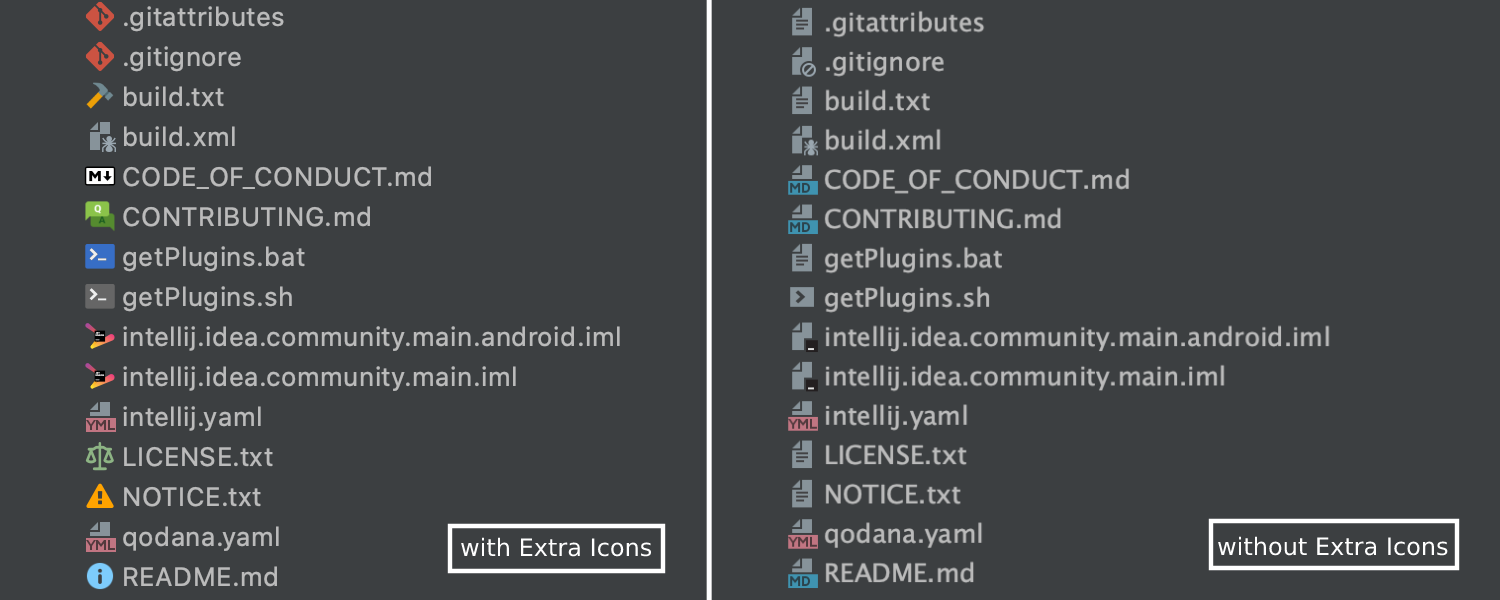
Bonus
To top it all off, install Nyan Progress Bar to make indexing a much more relaxing experience. If you are not a fan of the Nyan cat, try out other characters, like Mario or a random Pokemon.
We hope these plugins will help you fine-tune your IDE and make you just a little bit happier every day. Stay productive, and have some fun with IntelliJ IDEA!
Happy developing!
Subscribe to IntelliJ IDEA Blog updates