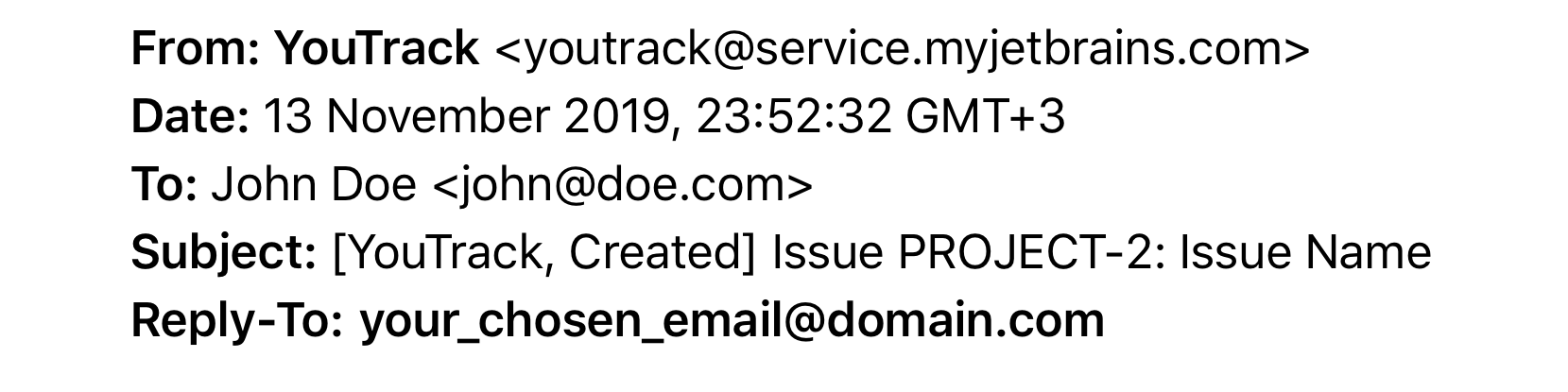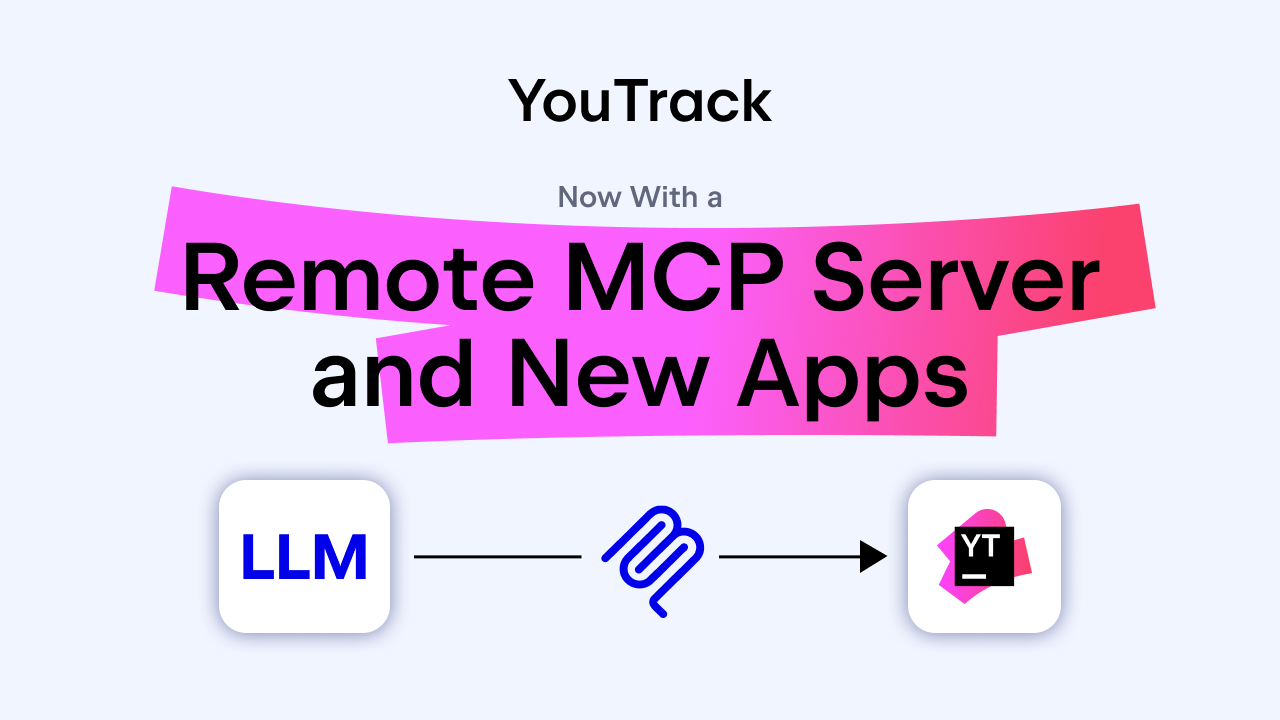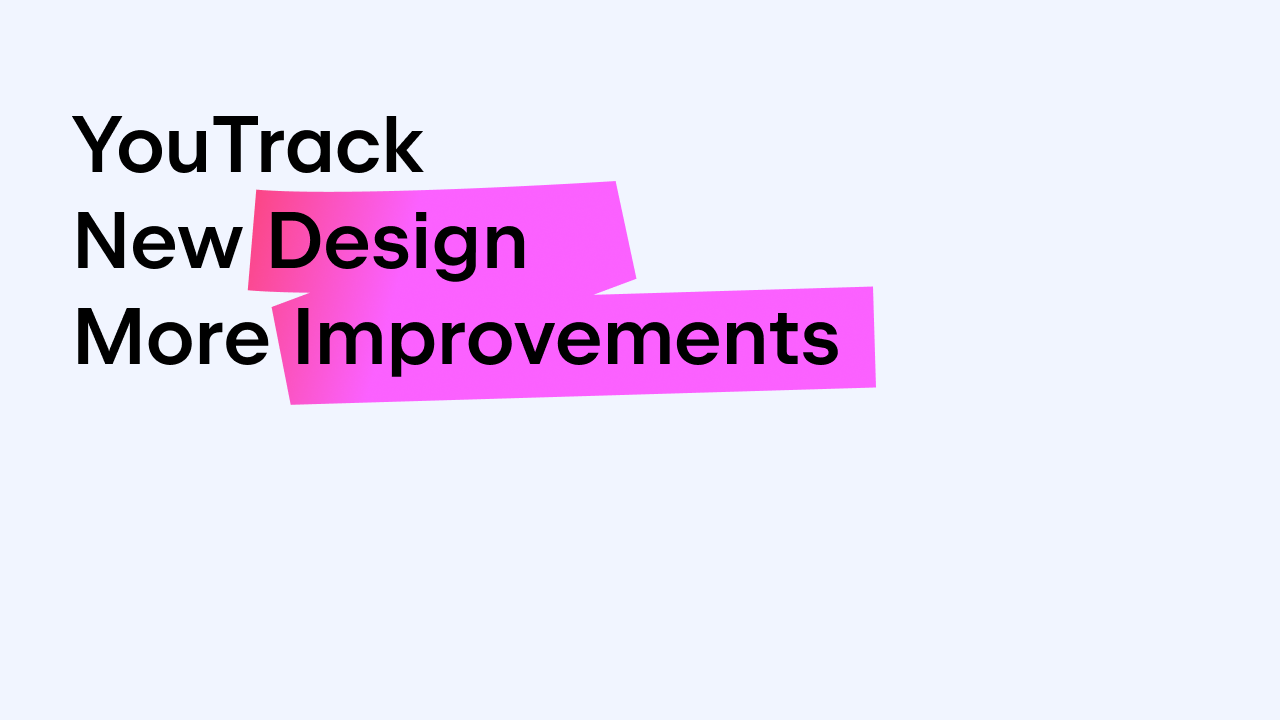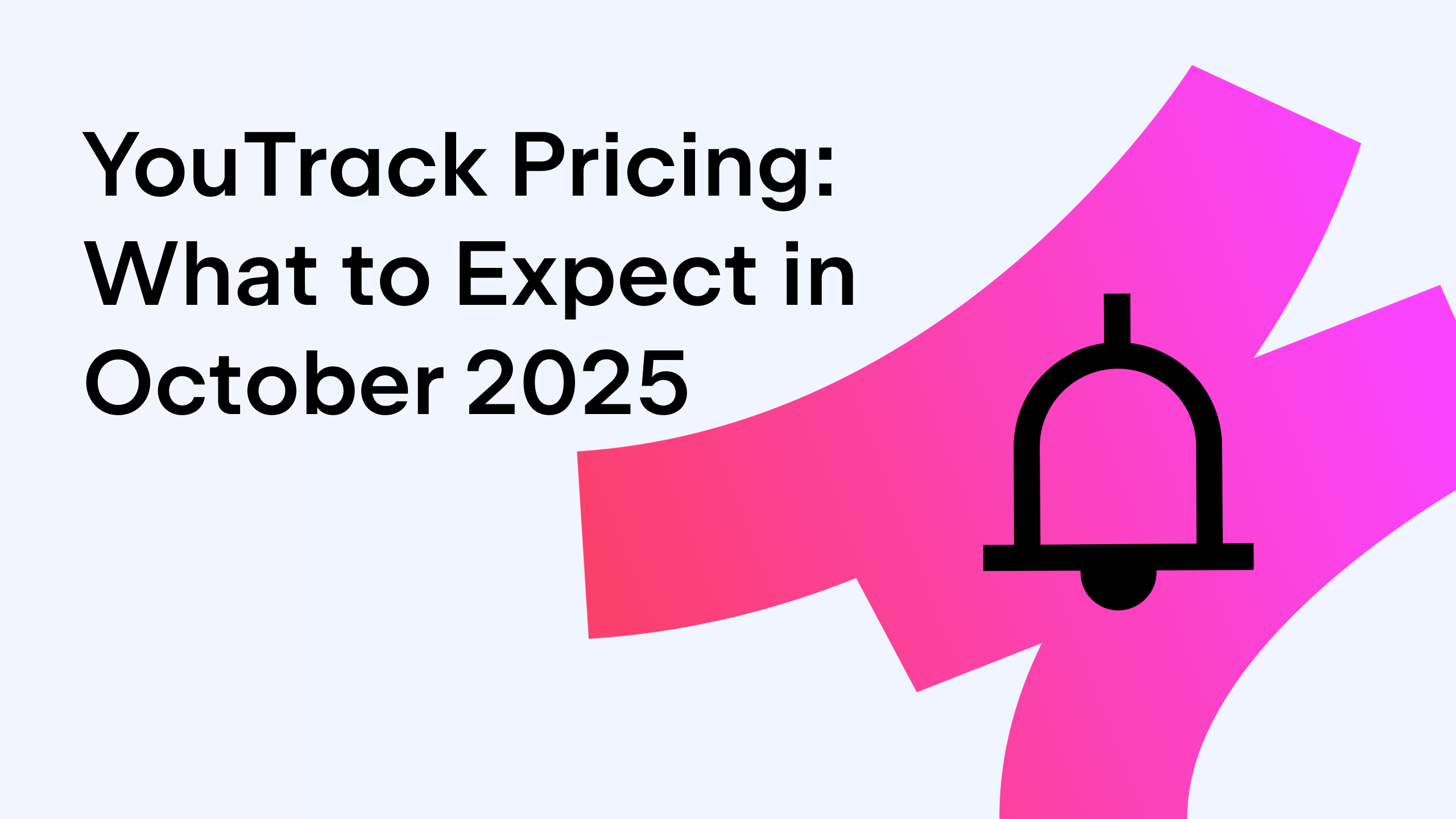YouTrack
Powerful project management for all your teams
Settings for Your YouTrack InCloud Mail Notifications
We would like to address our YouTrack InCloud customers who are using email notifications.
Your YouTrack InCloud Instance may be connected to a custom mail server, for example, one hosted by your company or the Gmail Server. In this case, Administrators can edit settings such as the ‘From address:’ field for email notifications from your YouTrack. Both the Sender Name and Email address are customizable, so you may have your chosen Sender Name <email@yourdomain.com> for the notifications. Please refer to the documentation for details on connection and settings.
If you have not set up a connection to an external mail server, your YouTrack by default is connected to our hosted mail service. In this scenario, email notifications come from the default address: YouTrack <youtrack@service.myjetbrains.com>. We have just enabled a feature which allows you to choose a custom Sender name instead of YouTrack here. It is available in YouTrack starting with version 2019.2.60865. YouTrack InCloud instances will be upgraded to the latest version automatically according to our Maintenance Calendar.
Meanwhile, there is another convenient setting that might be of help here. By default, all replies to notifications are sent to our default address as well. If you are interested in getting replies to these notifications, you can choose to set up a different address for the ‘Reply-to address:’ field in the header for email messages that are sent by YouTrack. This will allow you to effectively manage communications around your notifications.
Please get in touch with us if you have any questions or difficulties – we are always here to help!
Yours,
The YouTrack Team