.NET Tools
Essential productivity kit for .NET and game developers
Open files and folders, and more project model improvements in Rider
What else is new in Rider 2017.2 EAP? Let’s see!
Open file or folder
Not all code is in a solution or project. So we added the ability to open a file or folder from the Rider start screen, the File | Open menu and from the command line (bin\rider somejavascriptfile.js). Here’s me working on our user group’s static HTML website:
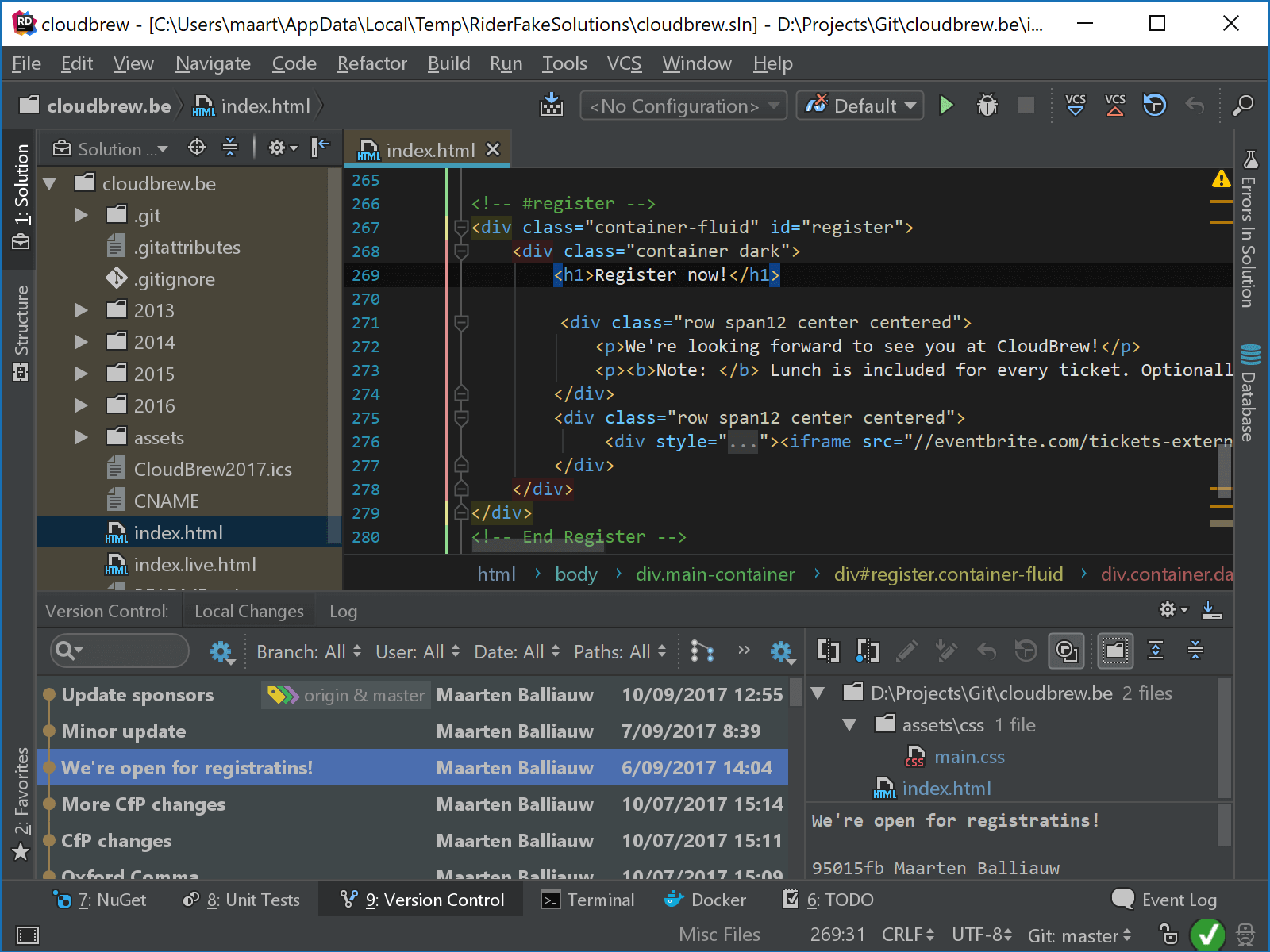
The nice thing is that many (but not all!) Rider features are available when opening a file or folder: there’s HTML/JavaScript/TypeScript support, version control, Go to File and Search Everywhere (double-shift) support, as well as Find in Path (Ctrl+Shift+F).
Attach folder to solution
In a related change, it’s now also possible to attach any folder from the file system to an existing solution or project. Note that attaching folders does not include them in the solution file (.sln) itself: it will just be visible in Rider’s Solution Explorer.
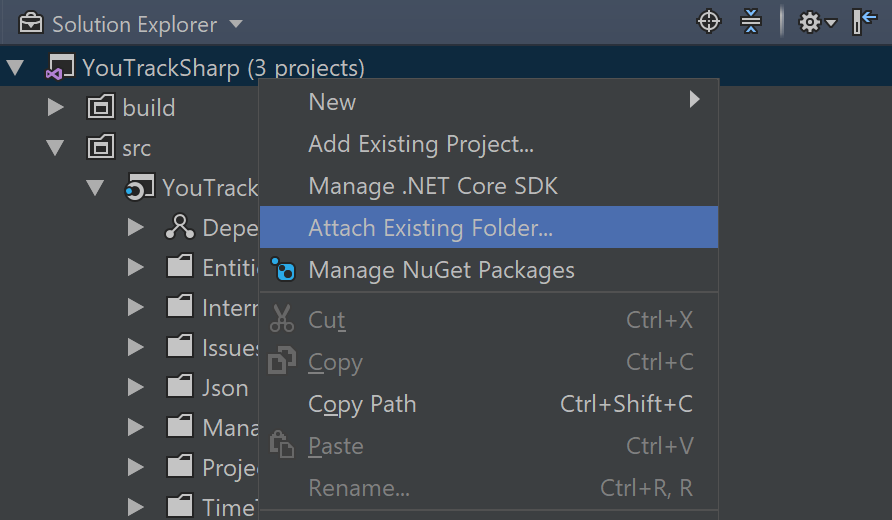
Change C# language level in project
Rider supports C# language levels from C# 1.0 up to C# 7.1. Projects can define the language level to use by either setting a specific language level, or “latest”. The C# version to use can now be edited from the project properties:
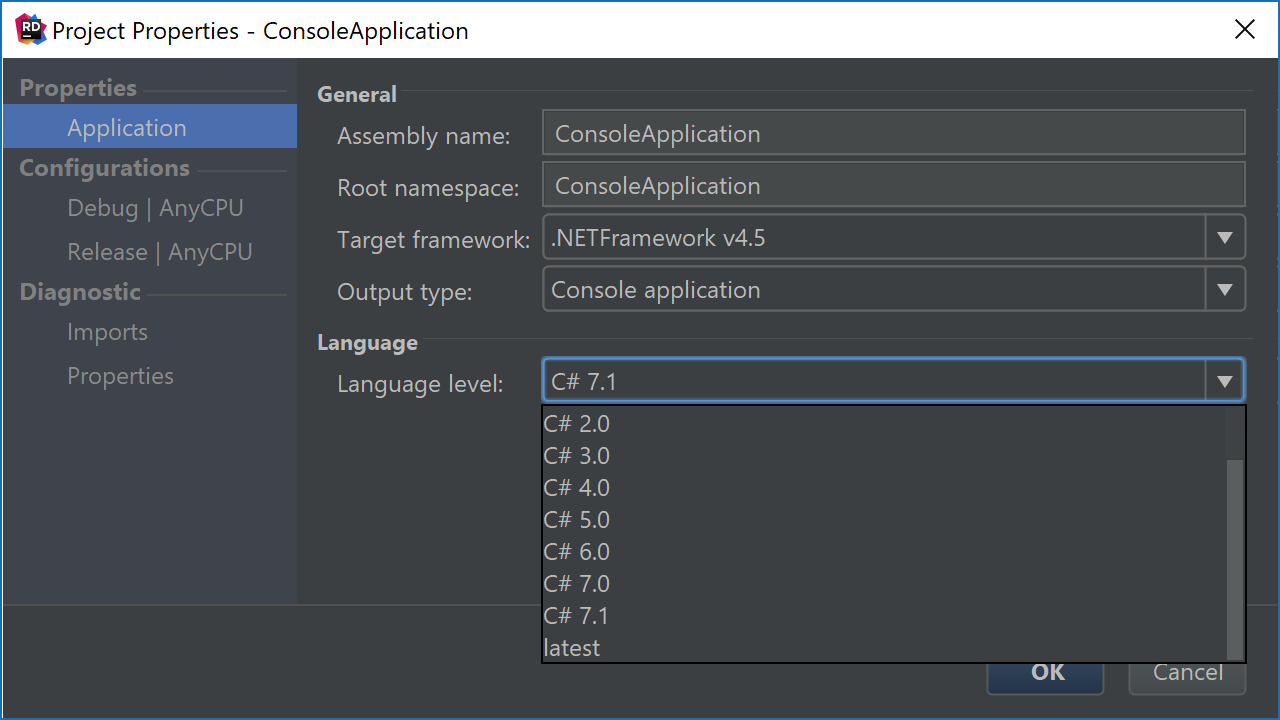
While writing code, Rider will also detect if language features from a higher language level are used. For example when using async main or the default literal, Rider will tell us we have to change the language level, and provides a quick-fix to do so:
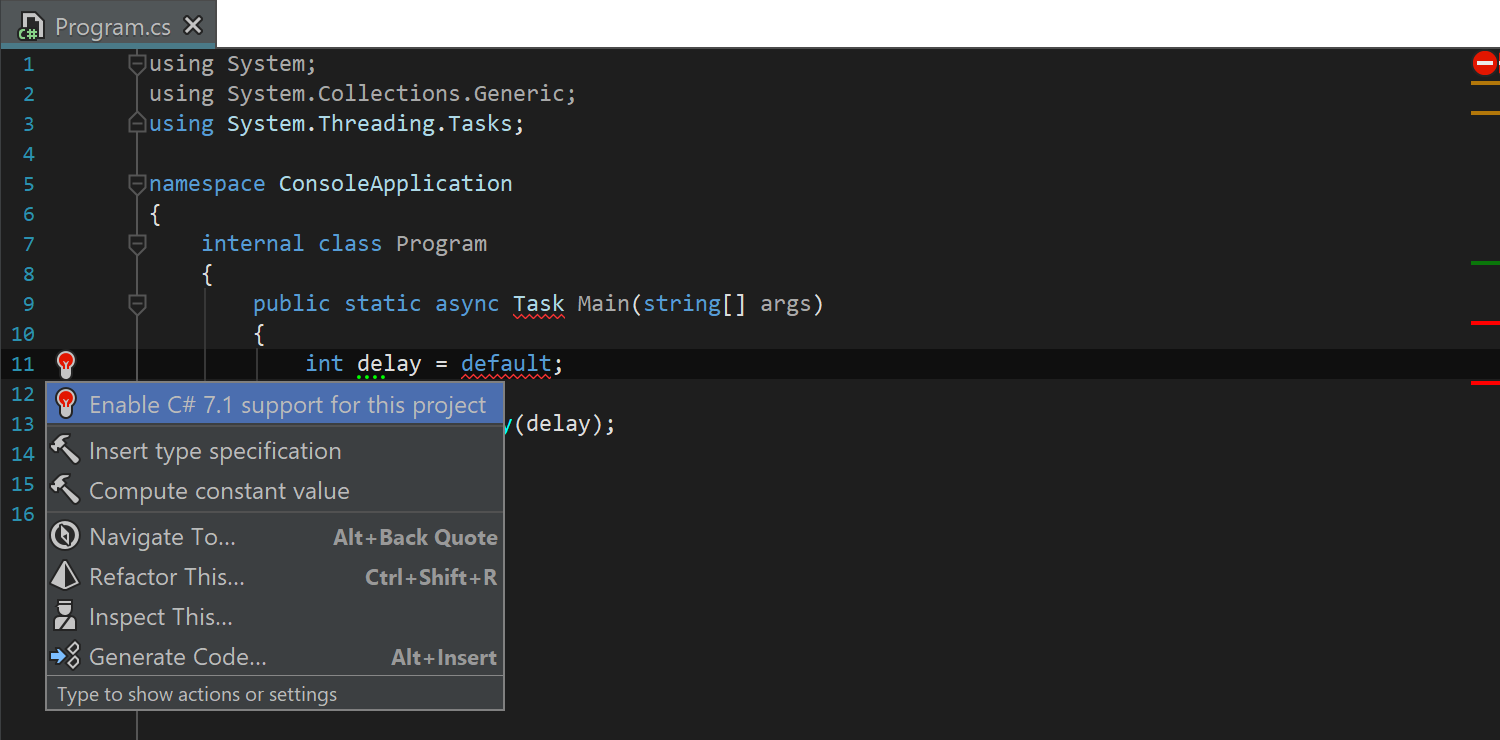
Please download Rider 2017.2 EAP and give it a try!
Subscribe to a monthly digest curated from the .NET Tools blog:







