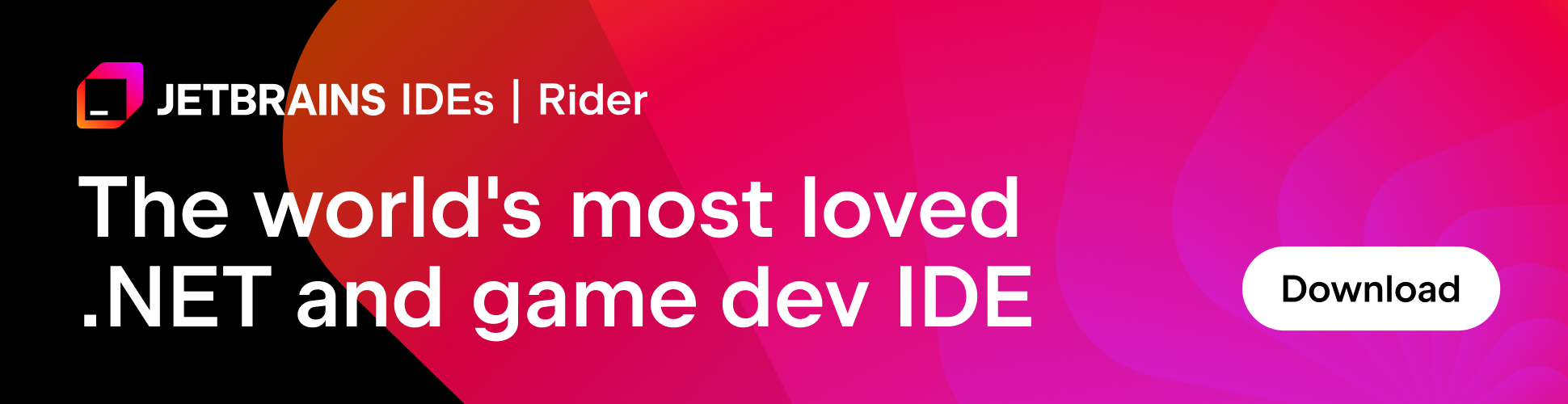.NET Tools
Essential productivity kit for .NET and game developers
Rider 2021.3 Brand New Main Toolbar
Users of our latest Rider Early Access Preview (EAP) may have noticed something dramatically different in their favorite IDE: the completely redesigned main toolbar.
Our team is constantly evaluating how to deliver an even more delightful experience to our users, and I personally think we nailed it. This post will explore what’s new in the main toolbar and how to use its most prominent new features.
The Look And Feel
The first thing you’ll notice is that we’ve reordered a few things based on their significance to the modern development workflow.

From left to right, we have the following elements visible:
- Navigation buttons of back and forth.
- Version Control widget (we’ll look at this one more in-depth later)
- Search Everywhere toggle button
- Build button
- The New Run Widget
- IDE and Project Settings button
Notable elements removed from the new toolbar include the “open” button, the “save” button, and the “reload all from disk” button. On the far right, we’ve also removed the profiling buttons. However, don’t panic; folks looking to start a profiling session can still access it through Rider’s Run menu.

Version Control Widget
We’ve redesigned the Version Control Widget – it’s now easier to switch branches, and several other, including creating a Git repository and enabling version control for the current solution. You’ll also be able to access Local History from this menu.
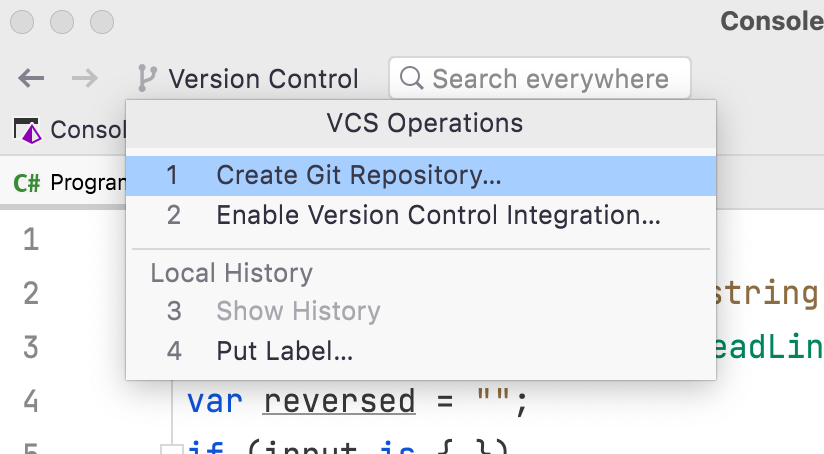
Let’s initialize our solution with Git to see what happens. You should also make an initial commit to have at least one commit part of our Git repository.
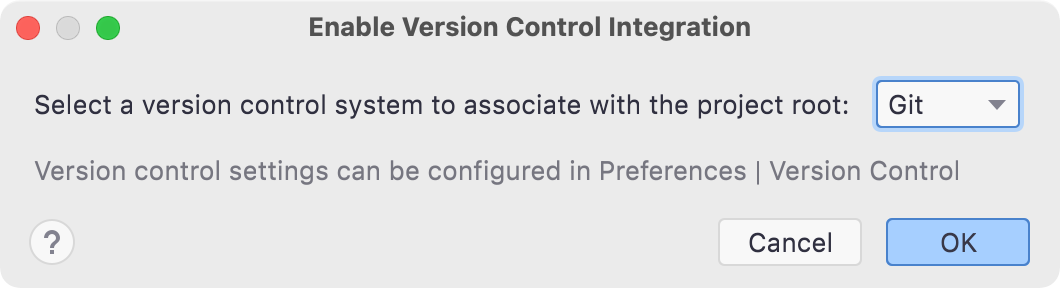
You’ll notice that you can see the main branch, along with buttons to Update Project, Push, and Commit. These are all existing source control features, but we’ve worked hard to surface them to users for the sake of speeding up the common task of committing code to source control.
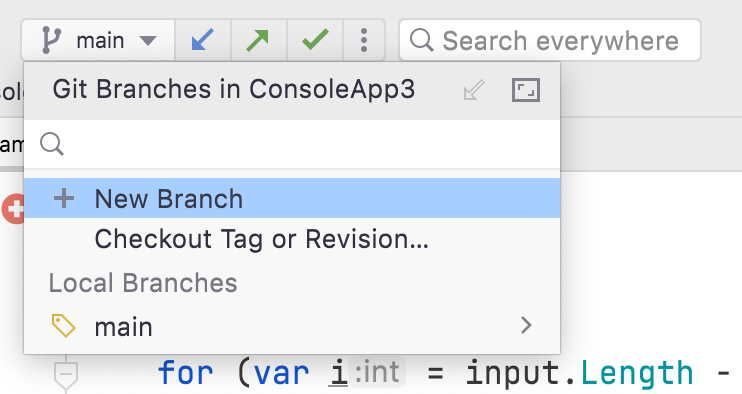
Search Everywhere
It’s pretty often that new users don’t realize Rider has first-class support for search across a solution. When we say “search everywhere”, we mean it. Not only can you search your solution, but the “Search Everywhere” dialog can help you quickly find classes, files, settings, commits, and actions hidden amongst the hundreds of features found in the IDE menus. Rider’s Search Everywhere feature is a great place to start any time you need help. As we feel it’s a vital entry point for all developers, we wanted to make the feature more prominent to our users and thus added a more prominent button in the main toolbar.
Brand New Run Widget
The new Run Widget encapsulates all the necessary tasks required to build, run, and debug an existing run configuration. Compound run configurations are a great option to run several projects at a time, but now you also have the option to run multiple run configurations through the run configuration dropdown.
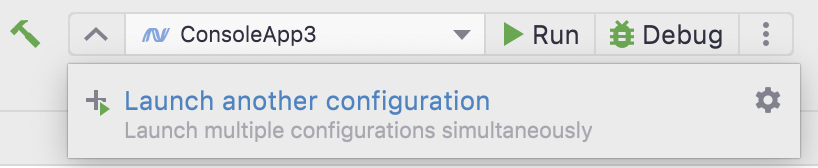
Debugging has also been updated. For example, when debugging your application, you’ll notice the run widget displays which project you are currently debugging with a bright yellow highlight.

Additionally, you’ll see the buttons to the right reflect frequent debugging actions like Rerun, Resume, and Stop. Of course, you can also find these actions in the Debug tool window, but we’ve discovered new Rider users prefer to see these actions in the main toolbar. Finally, accidentally restarting the debugging session should be a problem of the past, as it is now part of the debug tool window.
Managing multiple running projects has also become more convenient through the new Run Widget.
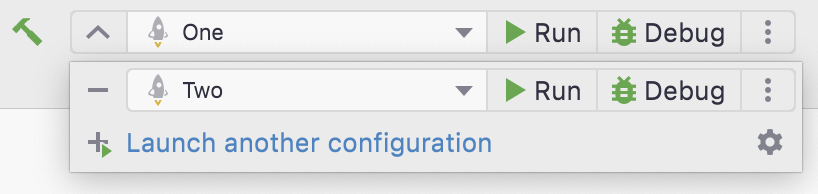
When you click the dropdown next to the project name, the launch configurations menu will be visible. Add as many run configurations as necessary to start your solution.
Also, manage each session individually, or stop them all simultaneously.

We hope these changes in the Run Widget will help find functionality quickly and make for a more productive development workflow.
Conclusion
At JetBrains, our mission has always been to make developers be productive and create delightful development experiences. We hope the new Main Toolbar changes continue that trend. To try out the improved experience, download the latest JetBrains Rider 2021.3 EAP release. As always, we’re happy to hear your feedback and thoughts.
Subscribe to a monthly digest curated from the .NET Tools blog: